How to pass through Spam Filters
When you send an email to your contacts, it goes through the following three steps:
- You (the sender) send your email via Zoho Campaigns (email marketing service)
- Scrutinized by spam filters by mailbox providers and anti-spam services
- Received by your recipient
Spam filters put in place by mailbox providers and anti-spam services are just one level of security your email goes through before reaching your contacts. Spam filters use different algorithms to check emails for anything phishy and detect unsolicited and untrustworthy emails and prevent them from reaching a user's inbox. Depending on how the spam filters categorize your emails, they may reach the user's inbox, go to their spam folder, or be bounced, rejected, or quarantined. Where your email ends up is largely based on your sending practices, email content, and the contacts' responses to your messages.
We have shown below exactly what happens when your emails travel to your contacts' inboxes and what are considered as good/bad by spam filters.
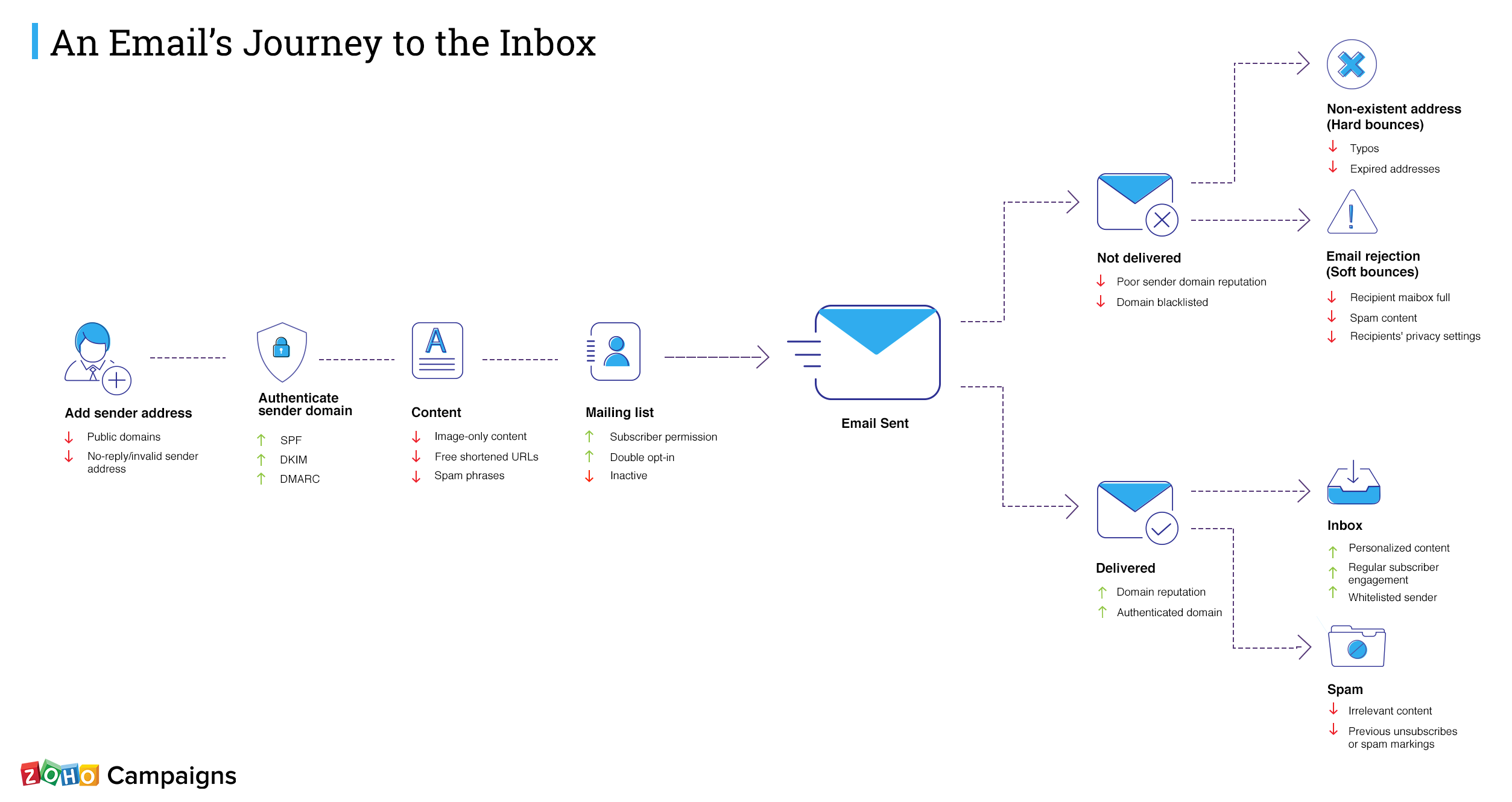
Generally, spam filters check sender's activities for any attempts at phishing or forgery. They'll check:
- Sender Domain
- Sender Name
- Mailing List
- Email Content
- Campaign Time and Frequency
Sender Domain
Your sender address should be from a valid business domain with a good domain reputation. If you haven't yet authenticated your domain with Zoho Campaigns, make sure to do so, as spam filters will be suspicious of emails from an unauthenticated domain.
Anti-spam services judge a sender domain reputation based on sender's activities and contacts' responses.
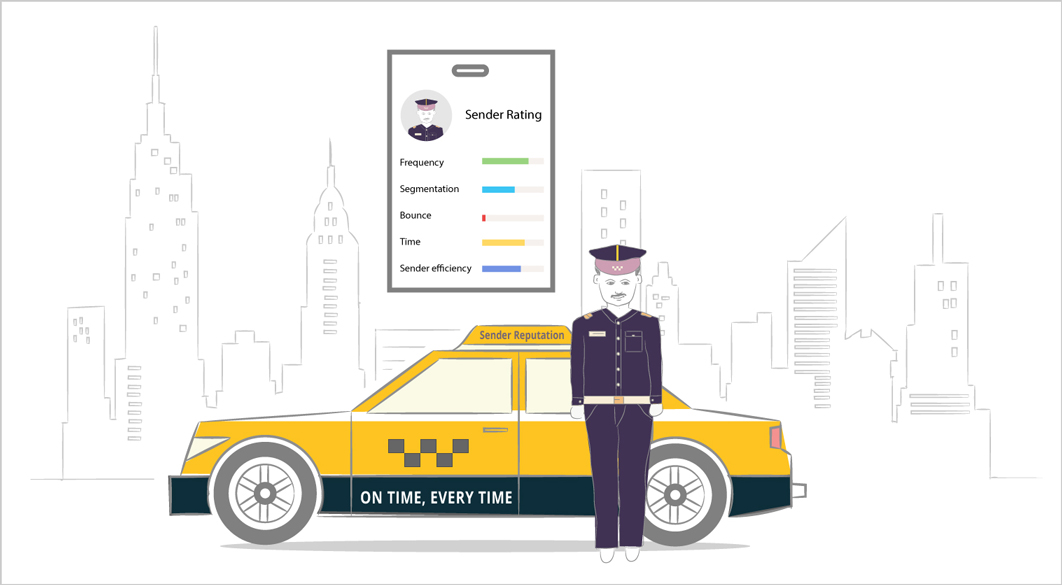
- If this reputation score drops too low, the domain may be blacklisted. We recommend that you regularly check your domain reputation with leading anti-spam or blacklist providers such as Spamhaus, Sorbs, Spamcop, and others.
- Domains from public email services such as AOL, Gmail, Yahoo!, or Outlook create a negative impression to spam filters. The DMARC policy complied by these services discourages using a public domain email address to send emails. As DMARC plays an important role in how spam filters are configured, we recommend you align your sending practices to DMARC policy.
- Always send messages using your business domain. A subdomain is fine, but the contacts should be able to recognize the sender easily. For example, if your organization is Zylker then addresses such as patricia@zylker.com or patricia@admin.zylker.com are accepted but manager@zylkero.somedomain.com, or manager@zylker.b.somedomain.com will be considered to be suspect because the domain is "somedomain.com", not "zylker". When spam filters check the domain name, they'll flag "somedomain.com" as likely to be spam.
- Avoid sender addresses like "no-reply@yourdomain.com" which recipients cannot respond to. This will also appear suspicious to spam filters.
Sender Name
- Too many punctuation marks in the sender name is also flagged as spam. For example, "Patricia" should not be written as "P!!a#tr_i^c$ia.
- Avoid using an email address as your sender name. For example, use "Jim" rather than "jim@zylker.com".
- Use the same email address and sender name in all emails because spam filters look for consistency in a sender's identity.
Mailing List
The mailing list a campaign is sent to should be hygienic. The contacts in the list should be active and interested in receiving the emails. If the list is not cleaned regularly, uninterested contacts, and inactive email addresses will add up and will result in a bad reputation with spam filters. This may also prevent the email being delivered to contacts who are interested in the emails. You should therefore include list cleaning in your monthly schedule to keep a hygienic list, free from:
Consent
It is very important to get permission from intended email recipients in email marketing. Spam filters check for unsubscribes, bounces, and spam complaints, which occur when you send emails to users who did not opt into your mailing list. Build your list to be contact friendly by seeking their consent when they sign up.Email Content
Subject
The subject line and email content should not contain too many spam trigger words such as buy, order, discount, clearance, dear friend, as seen on, please help, free, offer, desperate, additional income, etc. As these words are frequently used in spam emails, they are penalized by spam filters.Avoid ALL CAPS, URLs, and unnecessary punctuation in your subject line.
URLs
As many spam emails have URLs that redirect to spam sites, spam filters are cautious with URLs. If you use URLs, keep in mind the following points:- URLs to blacklisted domains are suspicious
- URLs with multiple redirections are suspicious
- Shortened URLs from publicly available services may also harm email deliverability rates.
Message
Email content may be assessed negatively by spam filters if it contains any of the following:- False promises such as fake coupons
- Deceptive subject line and message content
- Spammy phrases such as "admin", "security", "payment", "bank", "credit card", "ATM pin", "money", etc
- Low quality images
- Image-only content
The following practices can have a positive impact on how spam filters assess your emails:
- Using text-only content
- Correctly maintaining the text-to-image ratio in your email content (40:60)
Footer
If contacts can't find an unsubscribe option in an email, they may mark it as spam. This can have a negative impact on the sender's domain reputation, so spam filters check if the sender has included a clear option to unsubscribe. Recognizing the sender's identity is important for spam filtering. Users will only open an email if they can easily identify the sender. Spam filters give top priority to recognition and including the following footer information will help:- Sender or company name and address
- Phone number, fax number, or contact form
- Sender email address
- Commercial, cooperative, association, or partnership registration number
- Email content creator's name
- Tax ID number
Campaign Time and Frequency
The time at which you send emails is also important for spam filters. Think about the time your contacts are likely to be annoyed by your emails, and keep this is mind when scheduling.
Spam filters are alerted if anyone attempts to bombard the recipient's inbox. This may even result the sender's domain being blacklisted. Ensure you leave regular intervals between your emails to avoid negative responses from your contacts.
To learn more about campaign frequency and throttling:
To learn more about campaign frequency and throttling:
Spam filters also look for:
- Spammy words on your web pages and any sites redirected to from URLs in your email content.
- Anything which may resemble phishing in the meta tag information in your email.
Spam filters work intelligently to allow only the most relevant emails to reach the contacts, so engaging and relevant emails aimed at contacts' interests will build a good reputation with spam filters.
Related Topics
Related Articles
How to pass through Spam Filters
When you send an email to your leads, it goes through the following three steps: You (the sender) send your email via Zoho MarketingHub (email marketing service) Scrutinized by spam filters at ISPs, ESPs and anti-spam services Received by your ...Emails Landing in Spam
A lot of effort goes into planning and framing a marketing campaign. With a little more effort, you can ensure that these campaigns yield a higher ROI instead of ending up in the spam folder. The answer to this question has many answers, so we'll be ...Adding Filters
You can save your time while searching for particular computers in the list by adding filters to it. Filters support a variety of criteria such as Mac OS, Windows, Online and Offline status modes to sort the computers in the list Steps Navigate ...Task Filters
You can view just the tasks you need by making use of Filters. To do this: Click the Funnel icon in the top-right corner of your My Tasks or Private Tasks page. Check the filters you need to apply based on Board Name, Priority, Due Date, and Status. ...Advanced Filters
The advanced filter is a powerful search tool that enables you to extract valuable recruiting information in no time—information, which could otherwise take much longer to find out. With a regular filter, your search is based on field values, for ...