How to push Clearbit data automatically from SalesIQ to Zoho CRM?
You can map the fields in the Clearbit (Reveal) integration section to push the Clearbit data automatically from SalesIQ to Zoho CRM. By default, a set of fields will be automatically mapped based on the module (Lead/Contact/Accounts) you choose to push the data in Zoho CRM.
- In the Settings -> Integration -> Clearbit (Reveal), scroll down and enable the Push company particulars to Zoho CRM section.
- Then, Choose a CRM module to which you would like to push the identified company particulars section.
- Choosing CRM Leads: Even if more than one email address received from Clearbit, only one among the email addresses will be converted as a lead and pushed to Zoho CRM.
- Choosing CRM Contacts: If more than one company email address received from the Clearbit then it will be automatically pushed to the CRM and each email address will be created as a separate Contact. For instance, if five email address in received from Clearbit, then 5 contacts will be automatically created and mapped while pushing to Zoho CRM.
- Choosing CRM Accounts: A separate account will be created for each visitor hitting your website. But, the contact details associated with the company profile will not be pushed into your Zoho CRM.
- Choosing CRM Leads: Even if more than one email address received from Clearbit, only one among the email addresses will be converted as a lead and pushed to Zoho CRM.
- You can view default field(s) mapped based on the module, below you can map the SalesIQ fields and the CRM fields. The Clearbit data you receive in SalesIQ will be pushed to the module in the Zoho CRM.
- To add more fields, click the Map more option.
- You can Disable or Delete the fields by clicking on the icon adjacent to the mapped fields.
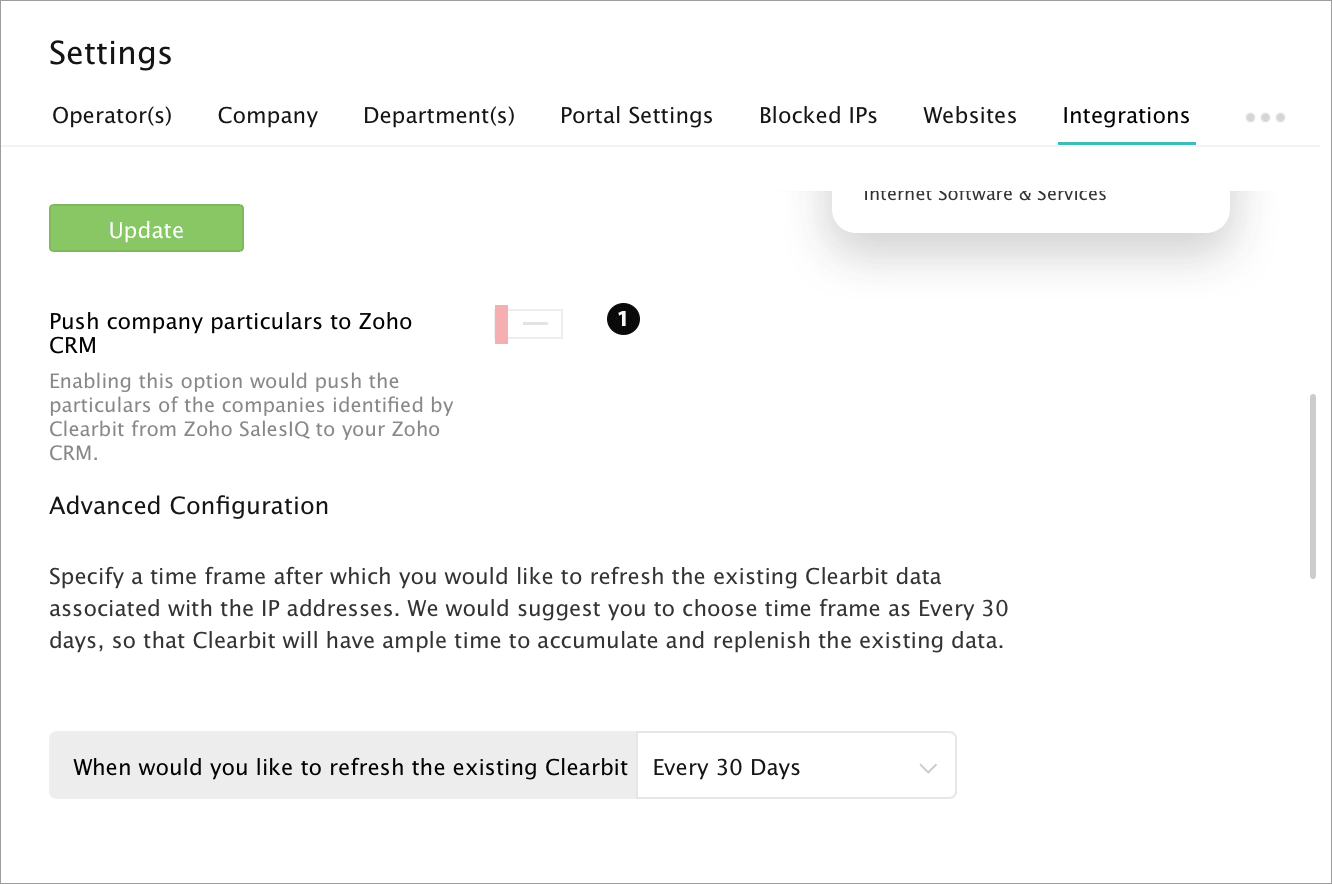

To get this option in Clearbit (Reveal) integration, you should have an account in Zoho CRM and the account should be integrated with Zoho SalesIQ.
Related Articles
How to push Clearbit data automatically from SalesIQ to Zoho CRM?
You can map the fields in the Clearbit (Enrichment) integration section to push the Clearbit data automatically from SalesIQ to Zoho CRM. By default, a set of fields will be automatically mapped based on the module (Lead/Contact) you choose to push ...Clearbit - Reveal
Overview Clearbit provides its customers with powerful data suite, which was procured by crawling and indexing websites and public information on companies as well as people with no interaction.To be more precise about the functionality of Clearbit, ...Clearbit (Enrichment)
Overview You can integrate Zoho SalesIQ with Clearbit (Enrichment) and pull the up-to-date company info of the website visitors based on their email address in the Zoho SalesIQ chat window. Also, push the details you receive about your visitor from ...Push data to Zoho CRM
You can push your contacts based on their status (opens and clicks) to the Contacts and Leads modules of Zoho CRM account. Contacts who meet the following criteria will be pushed to respective modules in Zoho CRM, Contacts who have the value in the ...SalesIQ Data in SalesIQ
Viewing SalesIQ data inside your Salesforce CRM account To view the pushed SalesIQ data inside your Salesforce account it is necessary that you follow the below-given steps, Click on the Setup icon which you can find in the top right corner ...