How to use Google Postmaster Tool to boost your Email Deliverability

Google provides a free email deliverability tool named Postmaster to analyze email delivery failures faced by mass volume senders with Gmail recipients.
Getting your emails to land in the inboxes of your contacts who use Gmail is an arduous task. This is a worthwhile effort, though, if a major part of your mailing list is comprised of Gmail users. Gmail's algorithms to classify an email into inbox or spam depends on mailing list hygiene, contact engagement, domain reputation, and email sending practices.
Generally, Gmail doesn't explain in detail why an email lands in spam. With this tool, you can learn all the details about why your emails face delivery issues with Gmail recipients, and how to mitigate them.
Generally, Gmail doesn't explain in detail why an email lands in spam. With this tool, you can learn all the details about why your emails face delivery issues with Gmail recipients, and how to mitigate them.
What you can check
- Spam complaint rate reported by Gmail users and feedback loop count
- Sender domain/IP reputation (bad, low, medium, or high)
- Authentication status for your sender domain (SPF, DKIM, and DMARC)
- Email delivery issues (rejection due to suspicious content or temporary failures due to spam suspicion)
How to use the Gmail Postmaster tool
- Log in to your Gmail account and go to Postmaster tool.
- Click the "+" icon at the bottom to add your email sending domain.
- Authenticate that you're the owner of your domain. This can be done in two ways:By adding TXT record in your DNS site (just like how you added for Zoho Campaigns).
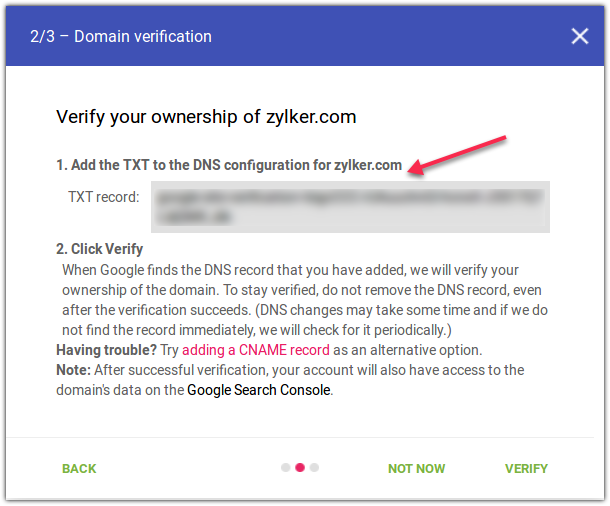
- By adding CNAME in your DNS site.
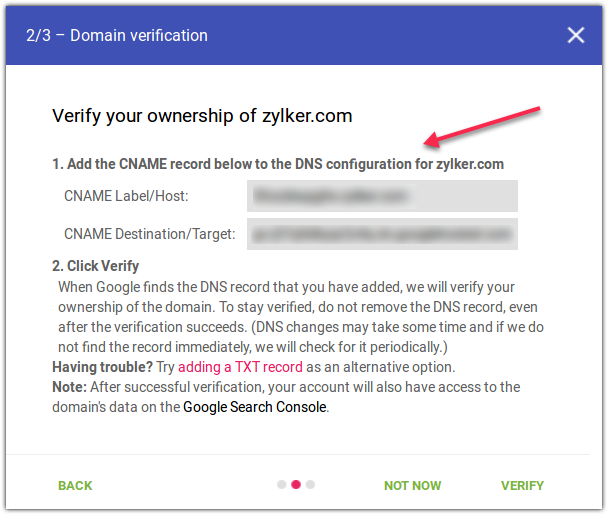
4. After adding the TXT or CNAME record in your DNS site, click Verify.
5. If it shows “No data to display”, make sure you are sending email volume in the order of hundreds through the domain authenticated with Zoho Campaigns.
How to share it with us
If you face any email deliverability issue, we may need you to share your Google Postmaster tool data. To share it:
- Click the ⋮ icon to the right of your verified domain in the Postmaster tool.
- Click Manage users.
- Click + icon at the bottom-right.
- Contact us at support@zohocampaigns.com to get the email address that needs to be added.
Related Articles
Getting Started with Email Deliverability
Before sending your carefully-crafted email campaigns, it's important to first learn a few basic ideas and rules of email marketing to ensure your campaigns are successful. To achieve good open and click-rates, and to avoid your emails from landing ...Getting Started with Email Deliverability
Before sending your carefully-crafted email campaigns, it's important to first learn a few basic ideas and rules of email marketing to ensure your campaigns are successful. To achieve good open and click-rates, and to avoid your emails from landing ...Use the solver tool
To use the solver tool, Click on the Tools menu. Select the Solver option. In the dialogue box that opens, choose the Target cell and the Variant cell. Choose to fit what condition should the answer be optimised for– To maximise or to minimise the ...Troubleshooting Email Deliverability Issues
Creating a mailing list or a campaign takes a lot of effort and multiple stages before you hit send. Unfortunately, some common practices can make your emails seem spammy to recipient systems. Here are a few common email deliverability issues and how ...How a public domain sender address affects email deliverability
A public domain email address is one provided by free email service providers such as Gmail, Yahoo!, AOL, Outlook, etc. For example, patricia@yahoo.com or patricia@gmail.com. How it affects your email deliverability Recognition and trust Email ...