How to Whitelist an Email Sender
AOL
- Log into your AOL account.
- Open an email from the sender you want to whitelist.
- Click on the sender's name and a drop down will pop up.
- Click Add to Contact .

- Fill the details in New Contact pop up and click Add Contact .

Gmail
- Login to your Gmail account.
- Open an email from the sender you want to whitelist.
- Hover over the sender's name and a window will pop up.
- Click Add to contacts to save the sender in your contact list.
- Alternately, you can add click on the More button on the right side of the email and then click Add to contacts .
Yahoo! Mail
- Login to your Yahoo! Mail account.
- Click on Settings on the right end of top menu.
- Click More Settings .
- Click Filters .
- Click Add new filters .
- Add sender details and choose Inbox as the folder to deliver the email in.
- Click Save .
Outlook
- Login to your Outlook account.
- Open an email from the sender you want to whitelist.
- Click on More actions (the down arrow) at the top right.
- Click on Add to safe senders .
- Click OK.
Zoho Mail
- Login to your Zoho Mail account.
- Open an email from the sender you want to whitelist.
- Click on sender name from the email.
- Click on Add to contacts .
Rediffmail
- Login to your Rediff account.
- Open an email from the sender you want to whitelist.
- Click on add to address book (which is beside the from) to save the sender in your contact list.
- You will be taken to the Address book page wherein you have to fill in the necessary details.
- Click Save on top of the page.
Mail.Ru
- Login to your Mail.Ru account.
- Open an email from the sender you want to whitelist.
- Click on the Yet drop option from the menu above your email.
- Select Add to .
- The sender address is added to your address book. You can check the sender details in Contacts menu on the top bar.

Yandex
- Login to your Yandex mail account.
- Open an email from the sender you want to whitelist.
- Click on the sender's name.
- A pop-up box appears. Click on Add to contact s .

Orange.fr
- Login to your Orange.fr account.
- Open an email from the sender you want to whitelist.
- Click on add to my contacts option in right menu.
- Click on add button.
- After adding a sender address, you can view your contacts in contacts menu. You can also add a new address by clicking on create a contact option in contacts section.

Freenet Mail
- Login to your Freenet.de account.
- Click on Settings in top menu bar.
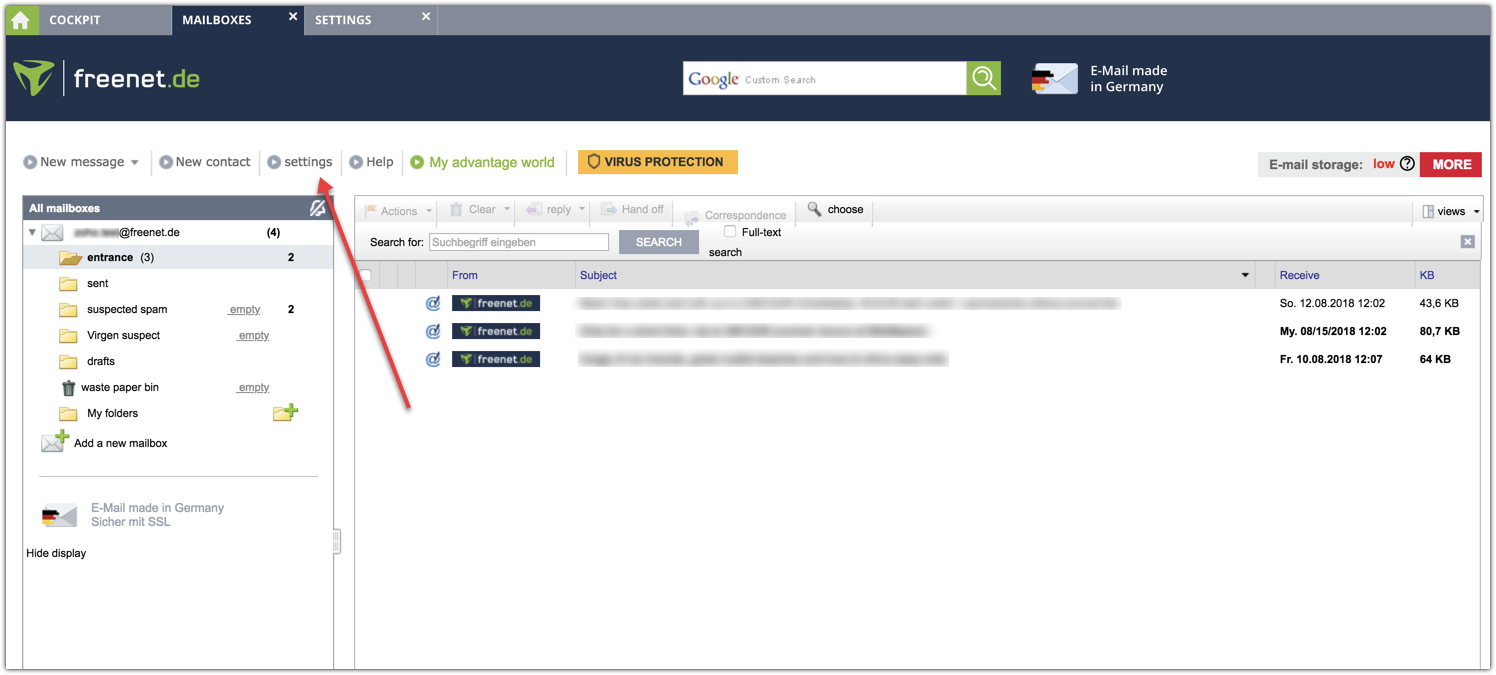
- Under Security and Spam Protection , click the option Edit Desired/Unwanted Recipients (Whitelist/Blacklist).

- In Desired recipient (whitelist) , click ADD button and enter the sender details.

GMX mail
- Login to your GMX Mail account.
- Open an email from the sender you want to whitelist.
- Click on the plus symbol beside the From: in the email.
- Fill in details like first name and last name.
- Click OK .
Mail.com
- Login to your Mail.com account.
- Open an email from the sender you want to whitelist.
- Click on the plus symbol beside the From: in the email.
- Fill in details like first name and last name.
- Click OK .
BellSouth/AT&T Webmail
- Login to your BellSouth/AT&T Webmail account.
- Open an email from the sender you want to whitelist.
- Click on the sender's name and a window will pop up.
- Click the More icon at bottom right corner to save the sender in your contact list.
- Click Add to contacts that appear.

- You have to fill up details in Add Contact page and click Save .

Telekom
- Login to your Telekom (t-online.de) account.
- Right click on the email whose sender is to be made a contact.
- Select Into the address book option from the drop down that appears.

- Click on plus symbol to add the sender as a new contact.

- Fill the details in New Contact box
- Click to save on the bottom right corner.
Related Articles
How to Whitelist an Email Sender
AOL Log into your AOL account. Open an email from the sender you want to whitelist. Click on the sender's name and a drop down will pop up. Click Add to Contact . Fill the details in New Contact pop up and click Add Contact . Gmail Login to your ...
What is an organization whitelist?
There will be certain cases where you will not want the sender to be marked as spam. Organization whitelists can be defined for such senders. You can add whitelist email addresses and domains from the Spam Control section in the control panel. ...
How to warm up you sender domain
An email delivery's performance comes with several factors, such as content quality, mailing list health, contact engagement, and, most importantly, sender domain/IP reputation. Mailbox providers such as Gmail, Yahoo!, and Outlook give significant ...
How to warm up your sender domain
An email delivery's performance comes with several factors, such as content quality, mailing list health, lead engagement, and, most importantly, sender domain/IP reputation. Mailbox providers such as Gmail, Yahoo!, and Outlook give ...
Steps to add a sender address to address book
Adding an email sender address to address book or safe senders' list help mailbox providers (Gmail, Outlook, etc) understand that the sender can be trusted. This small step gives a great positive impact on the safe delivery of emails to inbox. We ...










