Import from Jira
Thank you for considering Zoho Projects. If you are ready to migrate your data from JIRA Cloud into Zoho Projects, follow the steps given below to import your data.

This feature is not available for Zoho CRM Plus and Zoho One users.
Prerequisite
- Portal admin must set the User email visibility to Public in Jira.
- Jira
users must navigate to Profile and Visibility > Email address and
change their visibility to Anyone. Only users with visibility set to
Anyone will be imported.
Supported Modules and Fields
The following are the supported modules and fields that you can import from JIRA into Zoho Projects.
- Project Groups
- Projects
- Bugs
- Users
- Bug Fields ( Status, Severity, Classification and Module )
- Custom Fields ( Text, Multi-line, Date, Picklist and User Picklist)
- Comments
- Attachments
- Milestones
Standard Field Mapping
| Zoho Projects Field | JIRA Field |
| Project Groups | Project Categories |
| Projects | Projects |
| Bugs | Issues |
| Users | Users |
| Status | Status |
| Severity | Priority |
| Classification | Issue Type |
| Module | Components |
| Date | Date Picker & Date Time Picker |
| User Picklist | User picker (Single user) |
| Picklist | Select (Single choice) |
| Single Line Text | URL, Text Field (Single line) |
| MultiLine Text | Text Fields (Multi-line) |
| Comments | Comments |
| Attachments | Attachments |
| Milestones | Versions |

- Custom Fields other than the field types mentioned in the table above will not be imported.
- Zoho Projects / BugTracker supports 120 custom fields per portal. 50
single line text + pick-list fields, 20 number fields, 10 multi-line
text fields, 20 date fields, and 20 user pick-list fields.
- Admin
role users in JIRA will be imported as “Admin" in Zoho Projects too!
And the rest of the user roles will be imported as “Employee".
- Work flows will not be imported, and you must manually configure the workflow in Zoho Projects.
- Zoho Projects does not support multiple values for Milestones / Versions.
Import your projects from JIRA
Specify the JIRA address in Zoho Projects
- Login to Zoho Projects with Administrator privileges.
- Click
in the upper-right corner and select Import from Data Administration.
- Click the Jira Import and enter the JIRA domain address in the Jira Migration page.
- Click Continue.
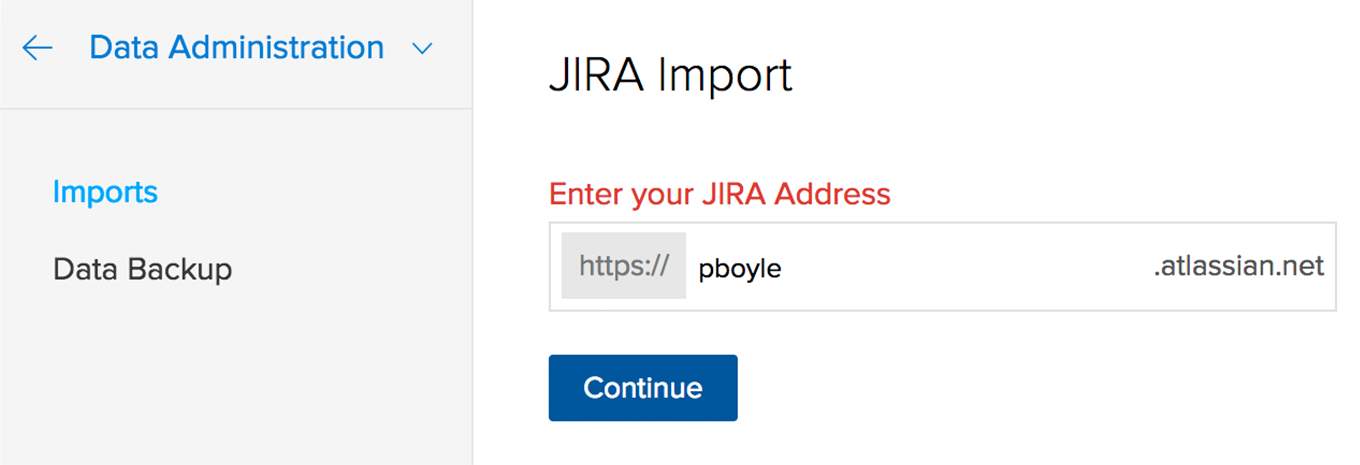
Enter the Zoho Projects address link in JIRA
- Copy the portal address in Application URL to link the JIRA account.
 If you have already configured an Application URL, you must delete it, and reconfigure to import again.
If you have already configured an Application URL, you must delete it, and reconfigure to import again. - Click Take me to JIRA Configuration, and in the JIRA account paste the copied Zoho Projects portal address in Application.
- Click Create new link.
- In Configure Application URL pop-up ignore the message and click Continue.
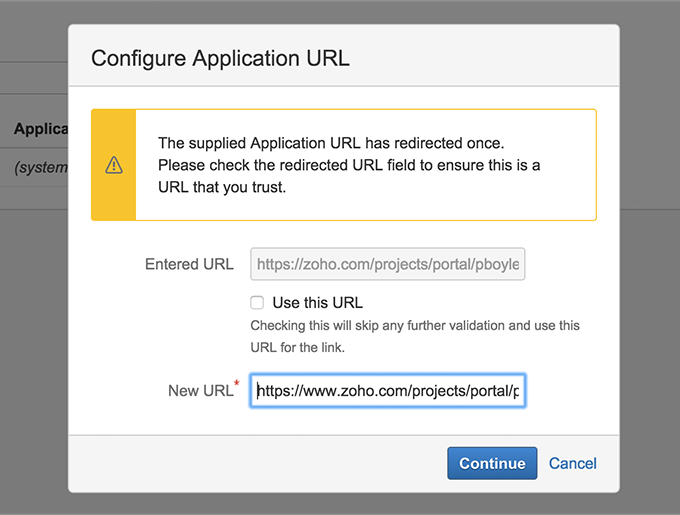
- Enter the Application Name and select the Create incoming link checkbox in Link Applications.
- The Application Name is user-defined.
- It is mandatory to select the Create incoming link checkbox.
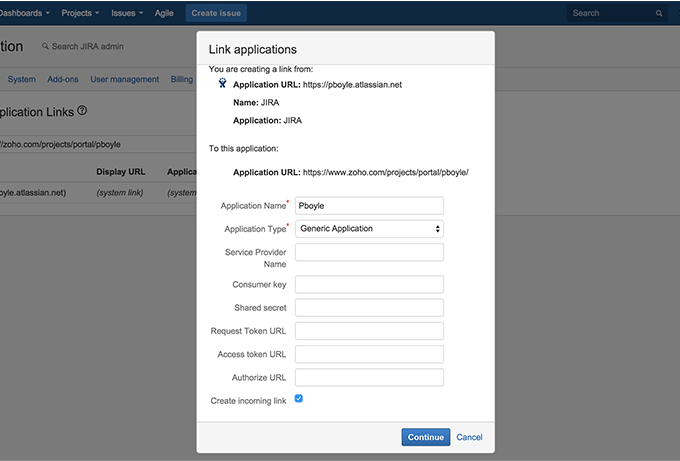
- The Application Name is user-defined.
- Click Continue.
- Enter the Consumer Key, Consumer Name, and Public Key in Link Applications.
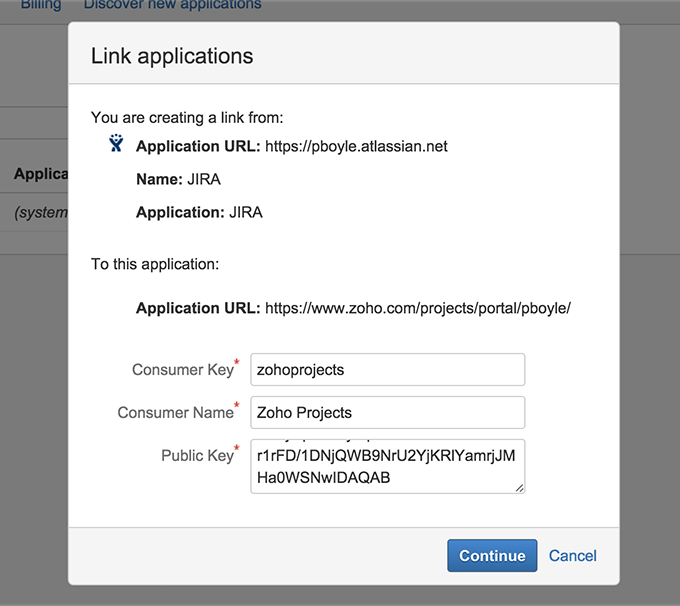
- You can copy the Consumer Key and Public Key from the JIRA Migration page in Zoho Projects.
- The Consumer Name is user-defined.
- You can copy the Consumer Key and Public Key from the JIRA Migration page in Zoho Projects.
- Click Continue.
- A message indicating that the new link is successfully created is displayed.
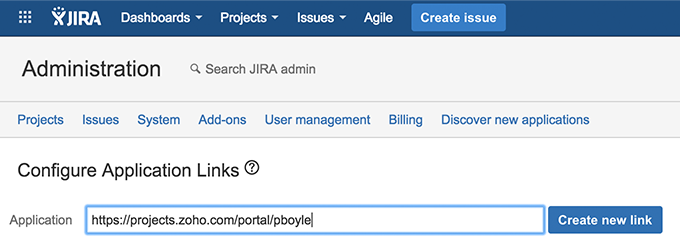
Authenticate Zoho Projects to import data from JIRA
- Click I'm done with the configuration, in the JIRA Migration page in Zoho Projects.
- Click Import Now and then click Allow on the JIRA Welcome page to authenticate the import.
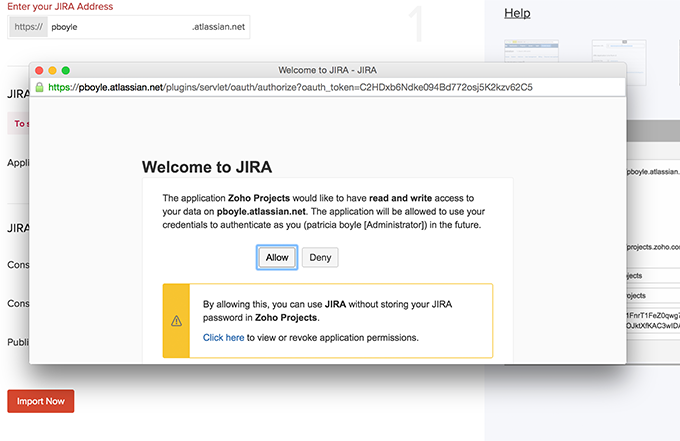
Related Articles
Import your data from JIRA to Zoho Sprints
As a first step, you will have to configure your JIRA account with your team in Zoho Sprints to which the data has to be imported. A few key points to know before you start to import Only a Team Owner or Admin can carry out the configuration. If you ...Jira
Make use of Zoho Assist integration with Jira and go that extra mile as an IT support technician by initiating remote support sessions right from your service requests. You can schedule sessions, and update the service request status at the ...Introduction: Zoho Show for Jira
Zoho Show is a powerful online presentation tool that allows you to create, design, collaborate, and share your presentations from any browser or device. Show is a continuously evolving program to help you visually interact with your collaborators ...Unable to Integrate with Jira
Issue: The authentication fails while we try to integrate with the Jira Error trace: #ERROR: Unable to obtain request token. Please check Jira Server Url and application link created properly and try again.]','ZDBException:JIRA_RT_ERR at ...Installing Zoho Show for Jira
Setting up your Zoho Show add-on for Jira from the Atlassian Marketplace is quick and easy. All you have to do is to log in to your Atlassian account, access Jira and install the Show add-on. To install the Zoho Show add-on: Open the Jira page and ...