Import from XLS/CSV/JSON/MPP
You can now import MPP/ MPX/ XLS/ JSON/ CSV files into Zoho Projects and start collaborating.
- Select a project in Projects and choose the Task module.
- In Classic View, click
in the upper-right corner and then choose Import Task.
- Click Choose File and then select the desired file to import.
- Click Import to import the file.
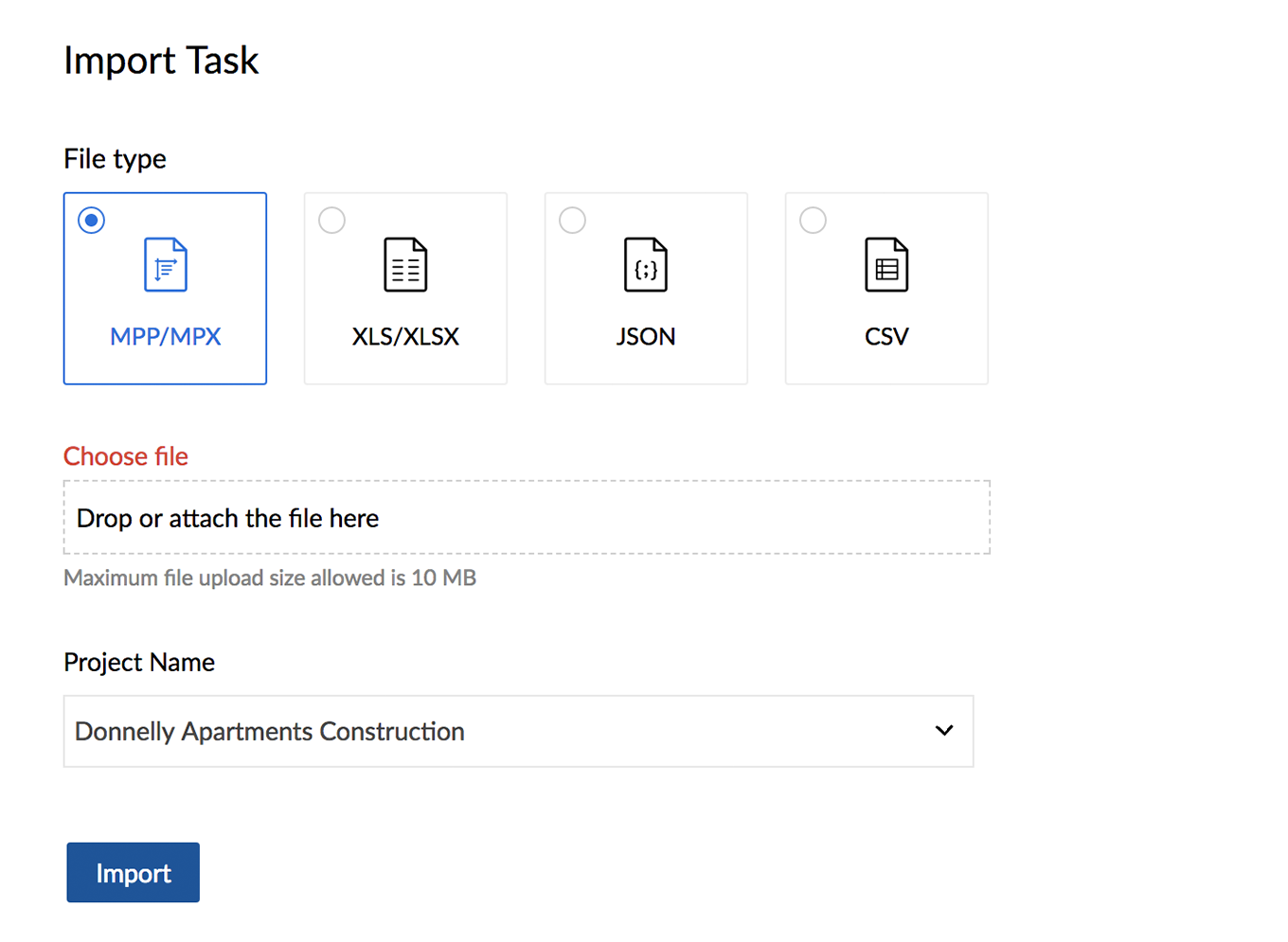
- If the imported file contains custom fields then map them with the layout task custom fields (if any) and click Continue.
- You can either leave the imported tasks unassigned or associate it with the existing project users based on your requirement.
- Once the users are associated, click Associate users.
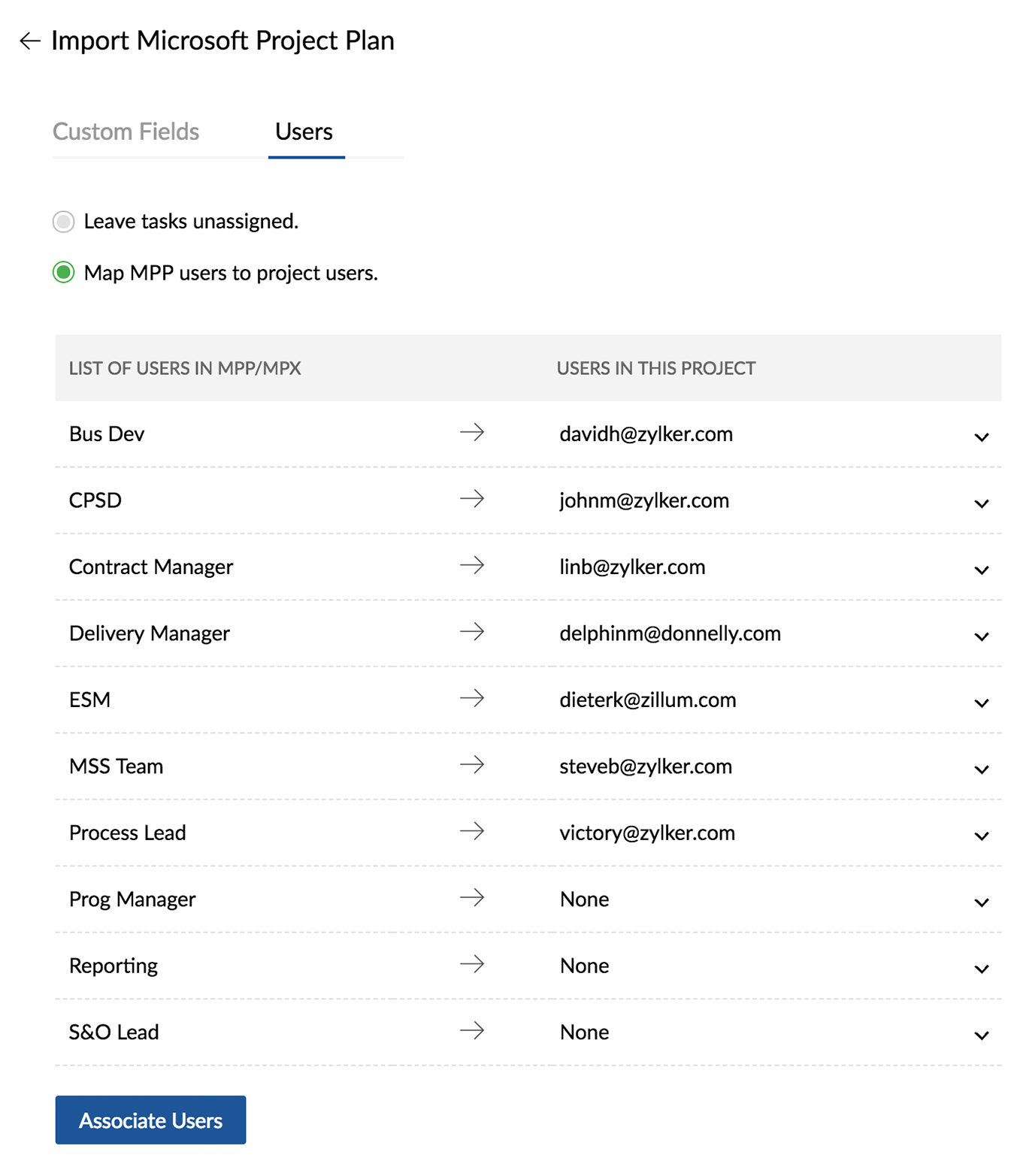
- If the imported file is XLS or CSV, follow the below steps:
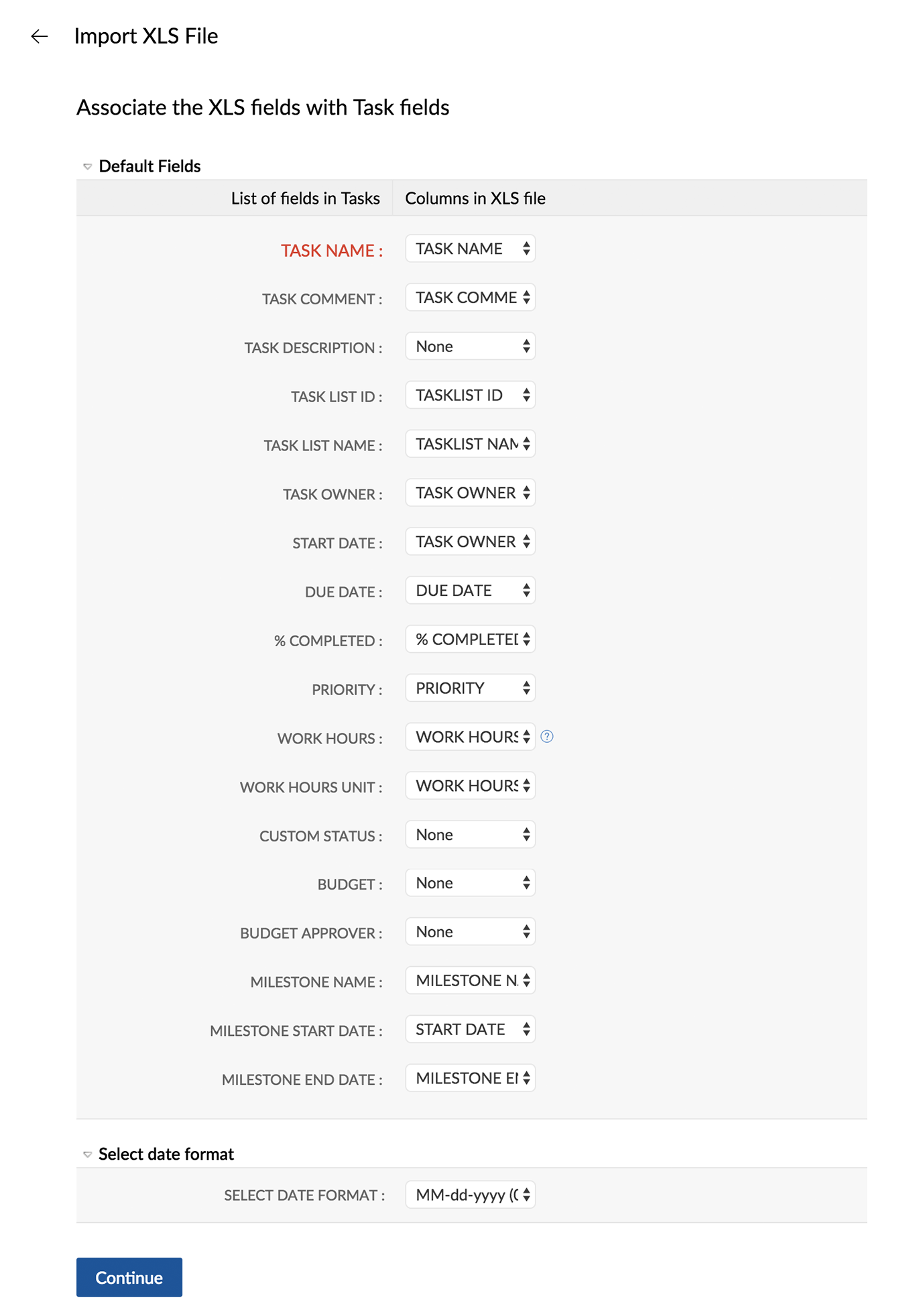
- Associate the imported file with their corresponding task fields and then click Continue. To note, when you import the work hours of a user along with their respective task information, ensure to use the following keys while importing.
Key to be used while importing XLS Mapped criteria hrs/day Work hours per Day %/day Work % per Day hrs Total Work Hours - A warning message about applying default values to mismatched fields is displayed.
- Choose the required option in Import XLS Wizard to schedule the import.
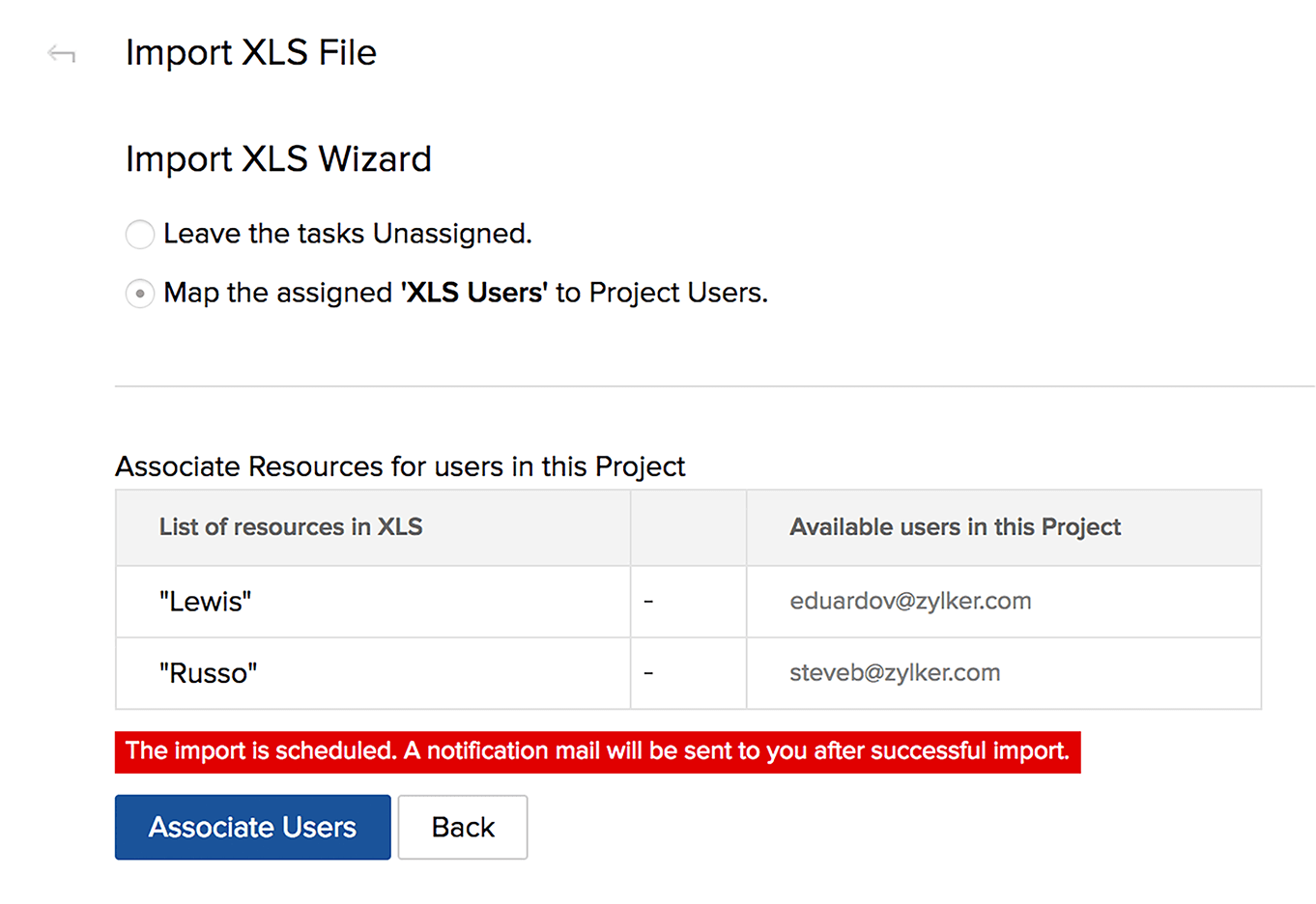

- All the task list available in the imported file are listed in the Classic View.
- If you map the TASK OWNER to the corresponding xls field, and continue to import, the Import XLS File wizard is displayed. In this wizard, you can choose to leave the tasks unassigned or associate the xls users to project users.
- Zoho
Projects supports multi-sheet files for task import. Headers from the
first sheet will be used to map the fields in Zoho Projects. Single line
text fields are limited to 255 characters and pick list values are
limited to 100 characters. Entries exceeding the character limit will be
truncated and imported.
Download a sample XLS, CSV, or a JSON file here.
While
importing, if you map only the TASK LIST ID, the corresponding task
list alone is imported, even if there are identical task list names.
However, if you map the TASK LIST NAME, all the available task list with
the given task list name are imported irrespective of their task list
ID.
Example:
| TASKLIST ID | TASKLIST NAME | Mapped Field Name | Imported Tasklist |
| 1234 | Edit Template | Tasklist ID | Edit Template -1234 |
| 5678 | Edit Template | Tasklist Name | Edit Template-1234 and Edit Template-5678 |
Related Articles
Import
How to import work items? Click in the upper-right corner. Select Import. You can download sample files at the bottom of this article. Zoho Sprints only supports XLS, CSV, XLSX, and JSON files. There are four mandatory fields to fill in before you ...Import Microsoft Projects (MPP / MPX files)
Learn how to import Microsoft Projects files (MPP / MPX) into your Zoho Projects portal. You can plan your project in Microsoft, import them and start collaborating in Zoho Projects. Click in the top navigation bar. Navigate to the DATA ...How can I import the tasks from an MPP file format?
Tasks can be imported from an MPP file. Learn moreImport issues
Zoho Projects allows you to import issues from other issue trackers into Zoho Projects. But, before importing into Zoho Projects, you must first export the data from the other issue tracking system is in the desired file format and then import the ...Import Passwords
Zoho Vault allows you to import multiple passwords from a standard CSV file, or from other password management solutions. Convert the spreadsheets and text files you use to manage your passwords with to a CSV file, and upload it to Zoho Vault to ...