Install Agent Using Startup Script
Recommended for Active Directory enabled networks.
Here are the steps involved to easily deploy Zoho Assist unattended agent across your network using Startup scripts of Group Policy Object.
- Login to Zoho Assist.
- Navigate to Settings, click Deployment, download ZohoAssistStartupScript.zip and extract the zip file.
- Create a network share (e.g., \\MyServer\MyShare) or use an existing share that you prefer.
- Move the downloaded Installer Executable, ZohoAssistAgent.iss and Batch Script to the network share.
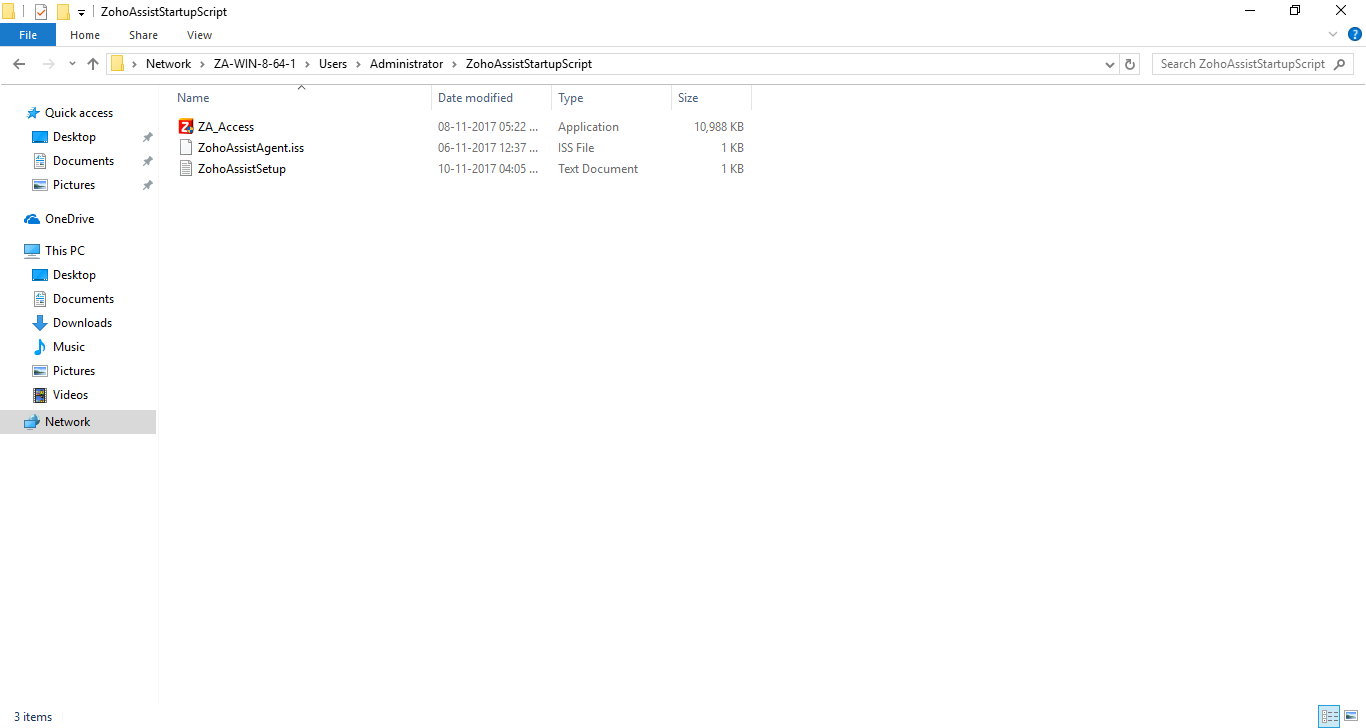
- Open Start menu. Use Run command and invoke gpmc.msc to open Group Policy Management.
- Right-click the domain or desired organization unit on which you would like to deploy unattended agent.
- Select Create a GPO in this domain, and link it here.
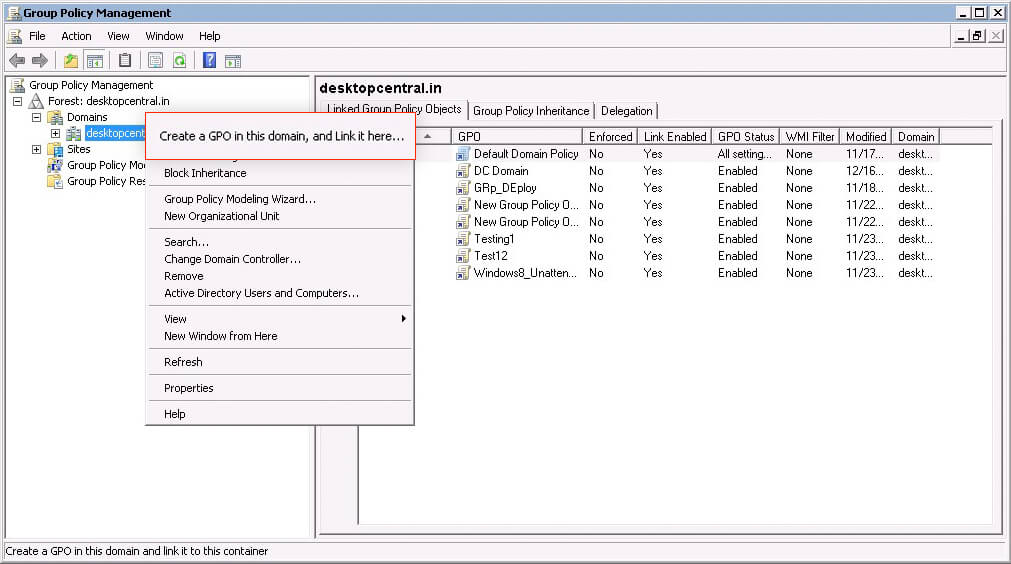
- Specify a name for the GPO and click OK to get it created.
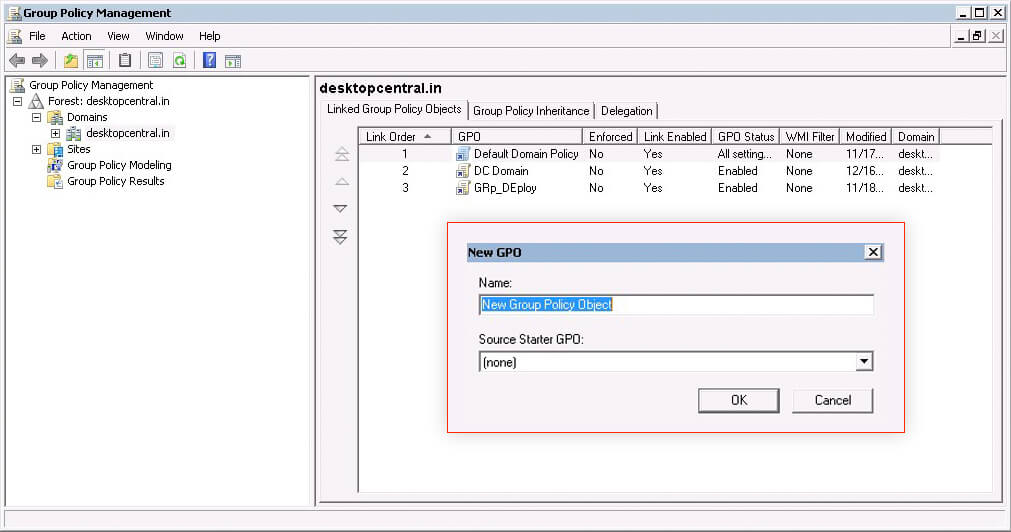
- Select the created GPO from the tree.
- If you would like to deploy the agent only on selected computers, follow the steps 11, 12, 13 and 14. If not, you can skip those steps and jump to step 16 and the agent will be deployed to all computers in your chosen domain or organization unit.
- Click Add in the Security Filtering tab.
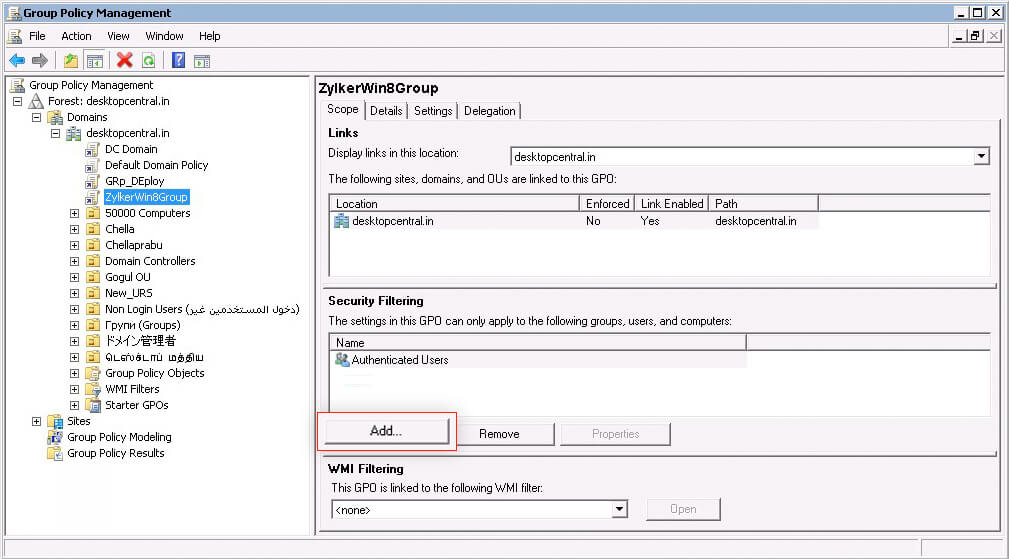
- It opens Select User, Computer, or Group dialog. Click Object Types.
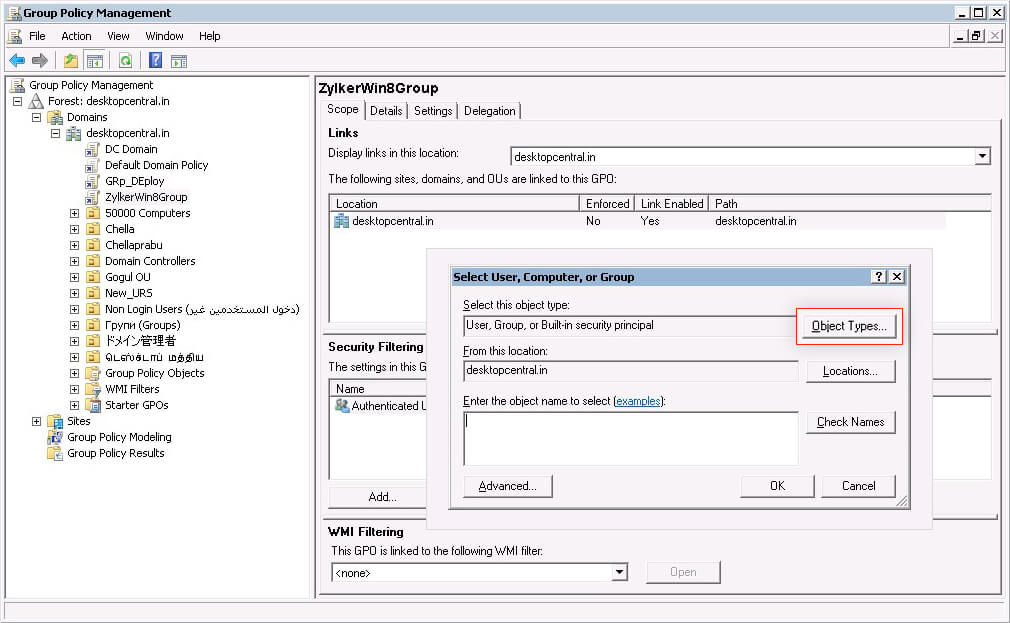
- Check Computers, and click OK.
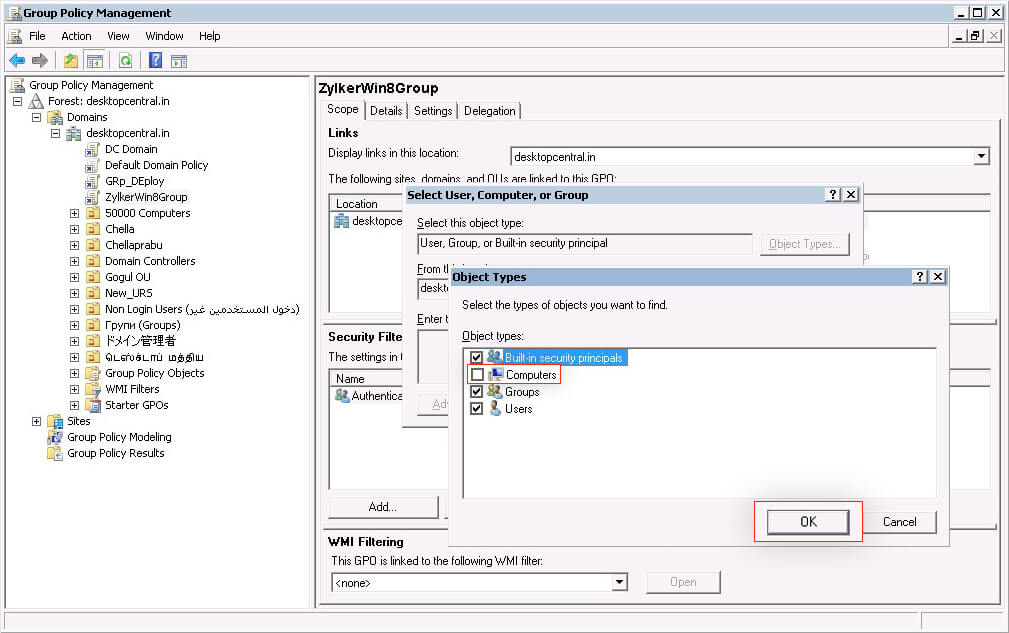
- Enter the first few letters of the computer name, click Check Names to add computers and click OK.
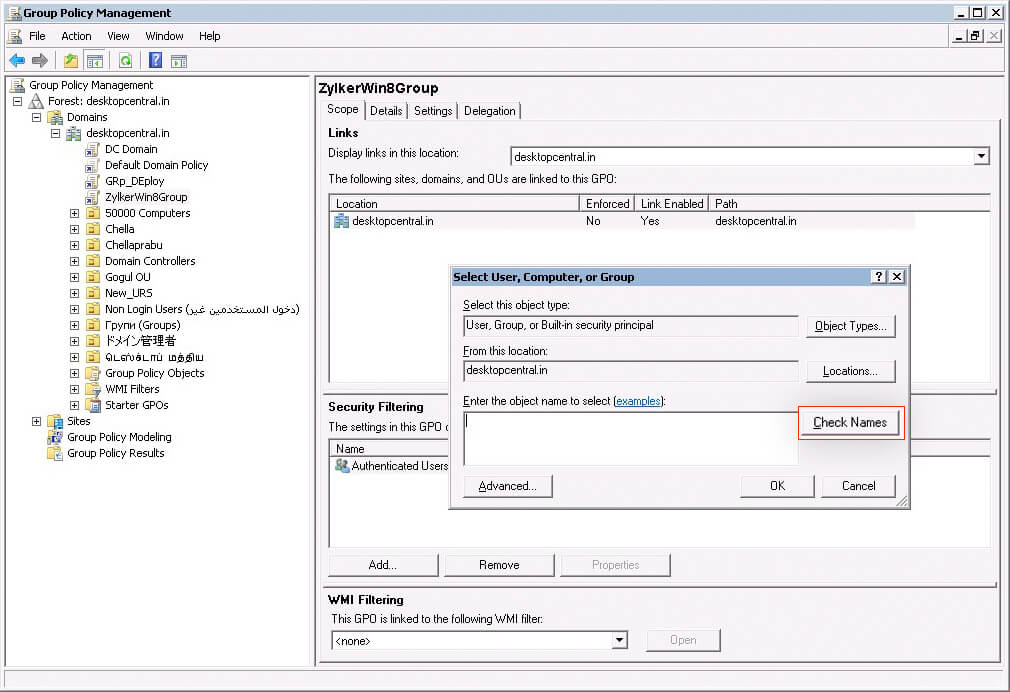
- Open ZohoAssistSetup.bat in your network share, specify the network share path for deployserver variable and save file.
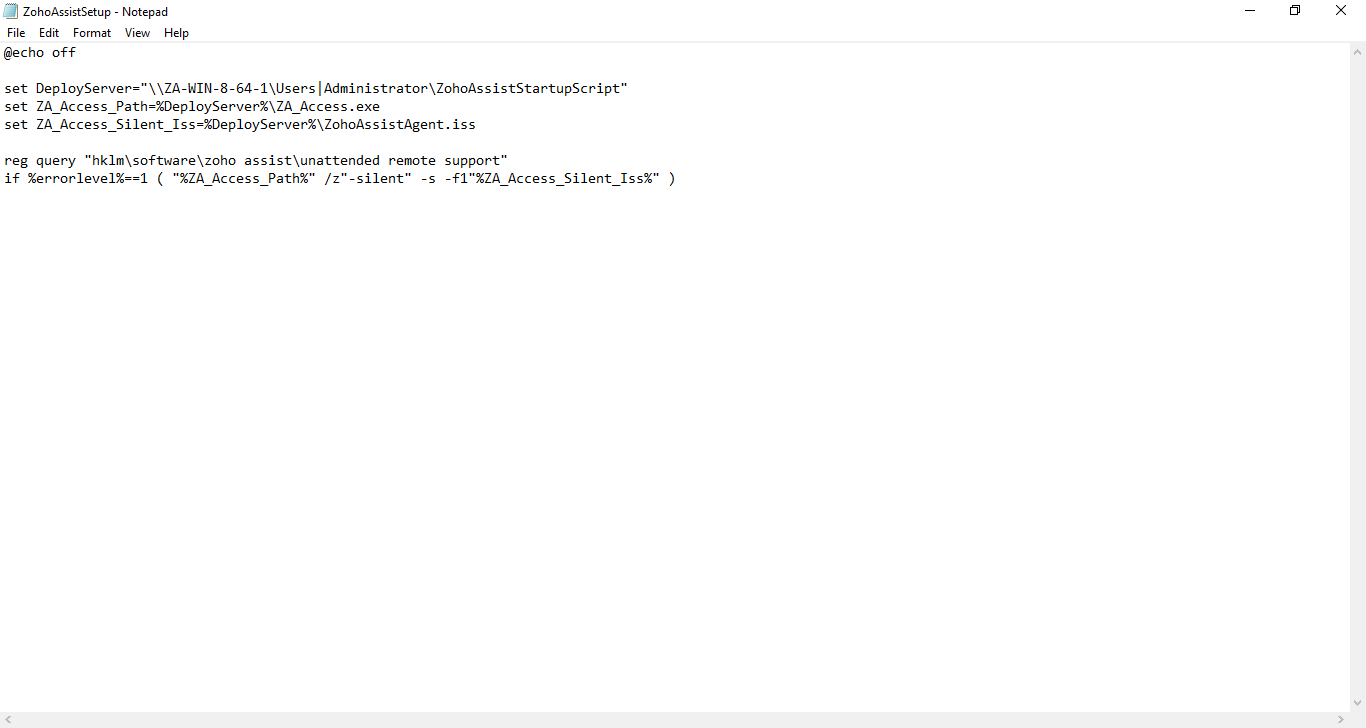
- Right-click the created GPO and select Edit to open Group Policy Management Editor.
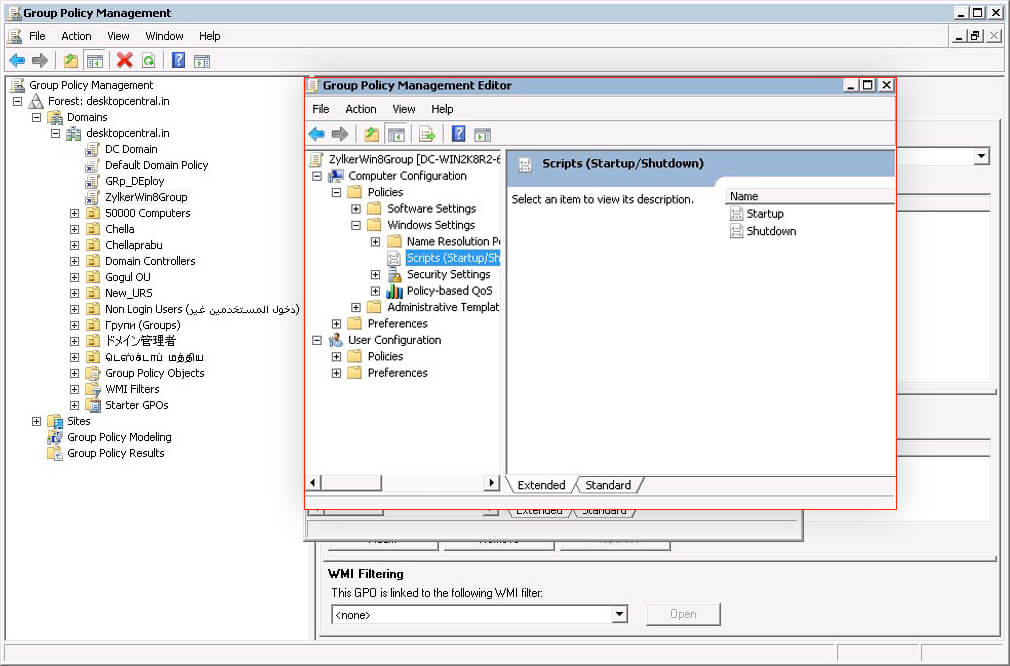
- Expand Computer Configuration, Select Windows Settings and choose Scripts.
- Open Startup and select properties.
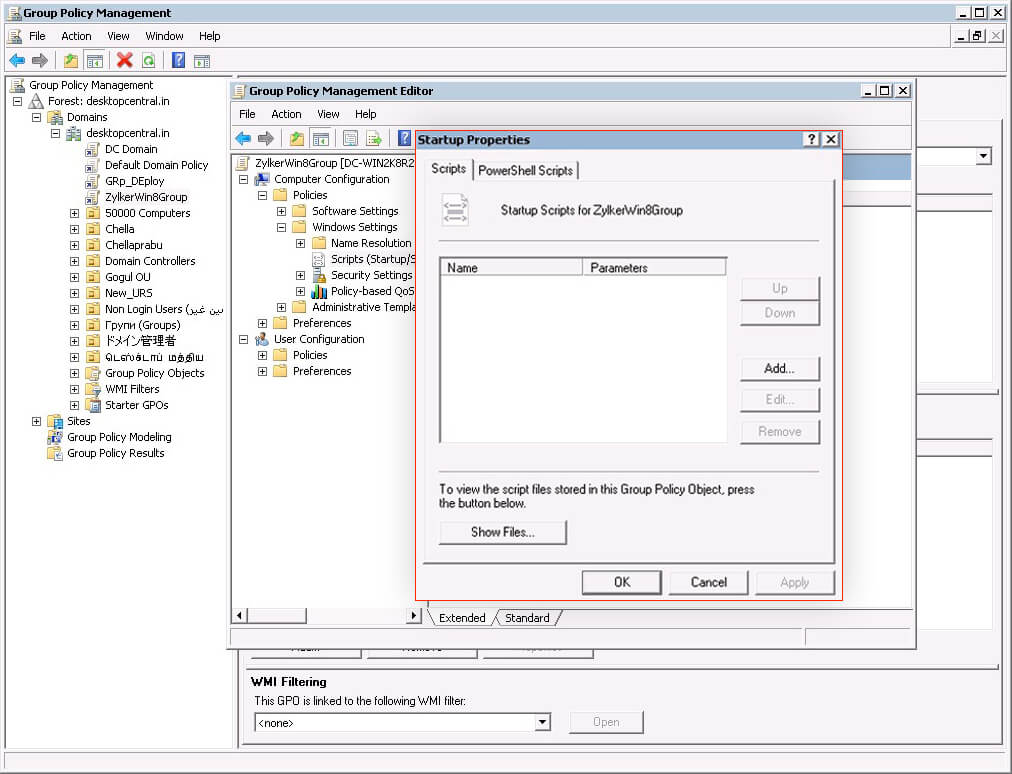
- In the Startup Properties, click Add in Scripts tab and click Browse. Paste the copied file (ZohoAssistSetup.bat).
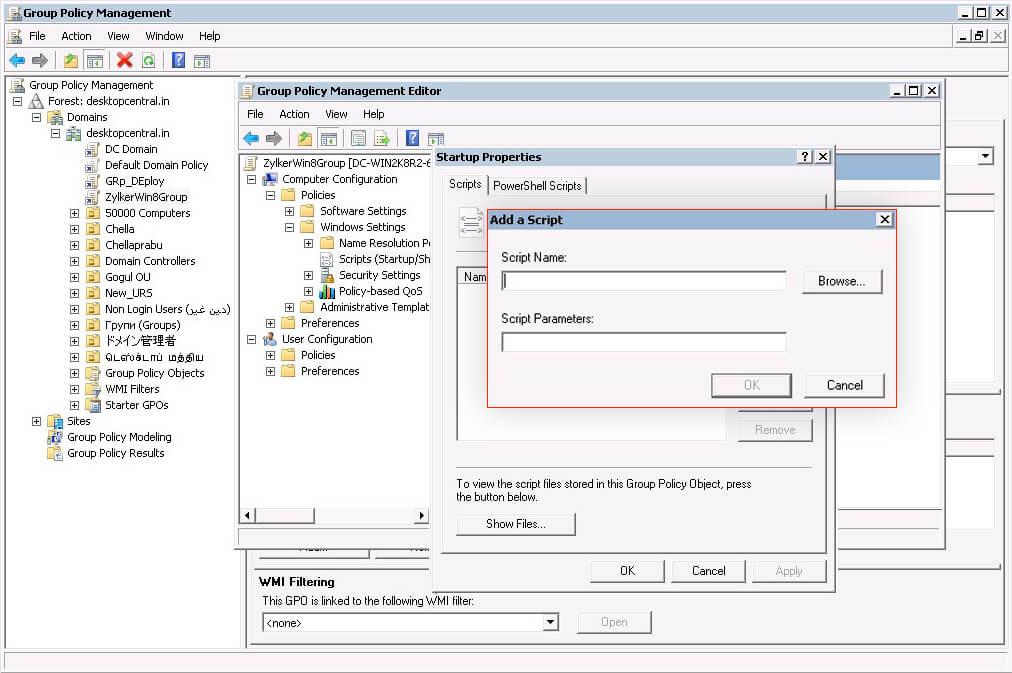
- Click open, add the script by clicking OK in Add a Script dialog and click Apply to enable the script in Startup Properties.
- The script will get executed on the next reboot of computers specified in GPO. Once the script gets executed, the computers will be available for unattended access.
Related Articles
Install agent using distributor
A distributor is an unattended access agent that helps discover and manage the computers in the domain it is deployed in. It helps reduce the need for time-sensitive manual deployment processes. You can use a distributor to configure unattended ...Deployment
Configure computers for unattended access by installing the unattended access installer. You can configure unattended access on individual computers by asking your customer to execute the file downloaded from the unattended access installer link. You ...How can I update records in a form using Deluge Script?
About the application You can fetch and update records from a form using Deluge script. Let us illustrate this with the help of an example. The application Library Manager has two forms: Books - To enter the details about each book with fields ...Install Unsplash for Show
Images are an effective means of communication in presentations. With Unsplash add-on for Show, you can now insert any number of royalty free pictures into your slides, anytime. Using the Unsplash add-on, you can search for and add the most ...Install Show for Chromebook
Show is available as a separate app for Chromebook. The Show app allows you to create and design presentations in a Chromebook device. In the app, you don't need to have an account to create presentations from scratch. You can pick a background ...