Integrate with Office 365
Integrating your Office 365 and Bigin accounts allows you to synchronize contacts and events from Bigin to Office 365 and Vice Versa. This ensures that whenever a Contact or an Event is added in one account, it will be updated in the other automatically.
For Example, Zylker - restaurant caters home delivery and also accepts bulk orders for various events such as Birthdays, Wedding Anniversaries, etc. They use a suite of apps in Office 365 such as Outlook, Invoicing, Booking, and Onedrive. The emails they receive from the prospects are added as contacts and meeting with their clients are added as events in Office 365.
They also use Bigin to effectively manage the business deals that they have with their customers. Since Bigin and Office 365 are vital for their business, bridging the apps together will be effective in:
- Maintaining a unified list of contacts.
- Staying on top of all the events that are created in Bigin and Office 365 so that nothing is missed.
Once you integrate your Microsoft Office 365 account, Bigin Calendar folder will be added to the Microsoft Office 365 Calendar. Likewise, Bigin Contacts folder will be added to Microsoft Office 365 People. All the calendar events and contacts from Bigin will be available in these folders.
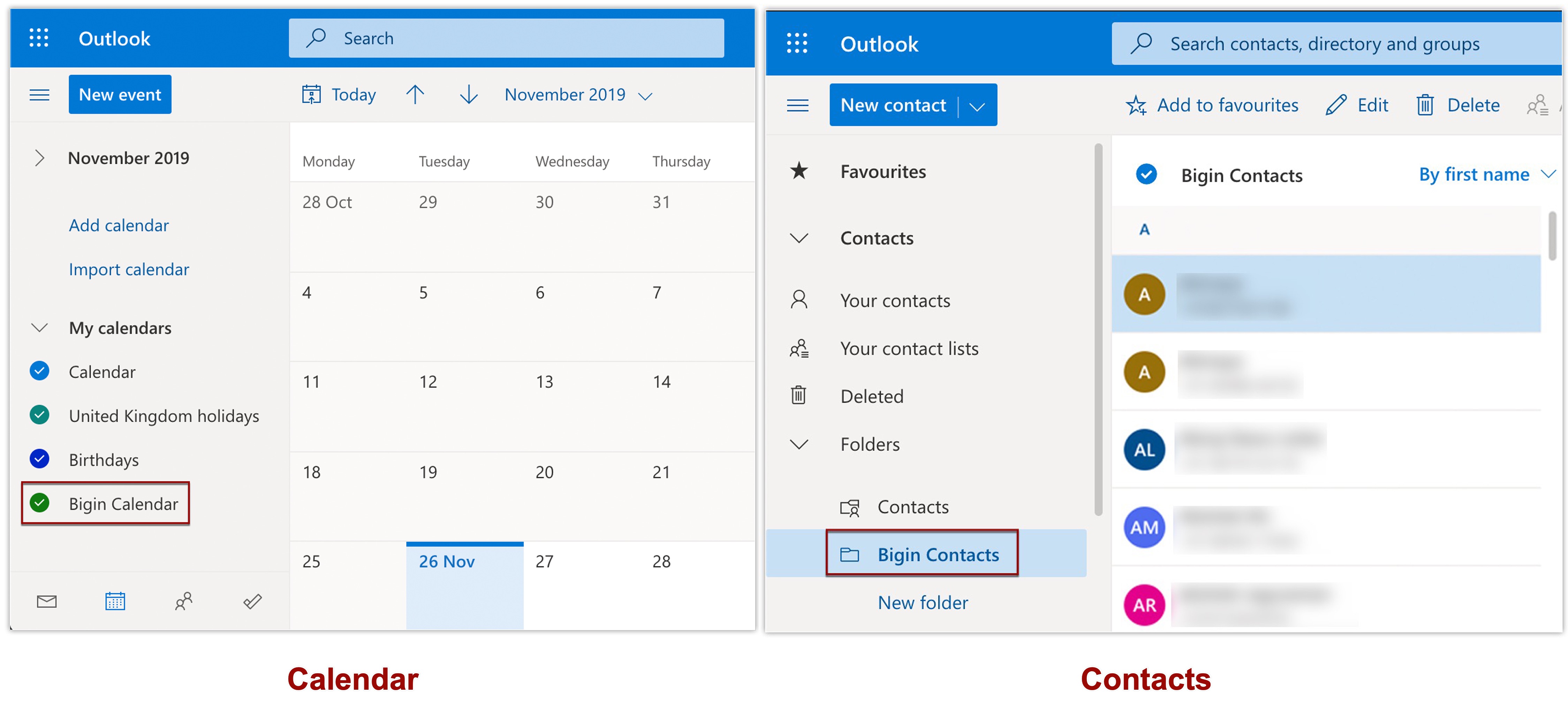
Installing Bigin app in Office 365
You have to install Bigin app in your Office 365 account to synchronize the Events and Contacts between the two accounts.To install Bigin app in Office 365
- Login to your Office 365 account.
- Click All Apps > Add-In.
- Search for Bigin and click Get It Now.
- Accept the Terms and Conditions and click Continue.
A new account with the same email address as that of your Office 365 account will be created automatically. If you already have a Bigin account with the same email address as that of your Office 365 account, you will be redirected to your Bigin account.
Synchronizing Events and Contacts
The Events and Contacts from Bigin can be synchronized with Office 365 and vice versa.
To synchronize events
- Go to Setup > Integrations > Office 365 and click Setup Now.
- Click Activate in the Events section.
All the Events that you have in Bigin will be available under Bigin Calendar in Office 365.
To synchronize contacts
- Go to Setup > Integrations > Office 365 and click Setup Now.
- Click Activate in the Contacts section.
- In Field Mapping page, map the fields in Microsoft with the fields in Bigin.
- Click Save.
- Enable the checkbox if you want to delete a Contact in Bigin when its deleted in Office 365.
- You can click Manage Field Mapping to modify the field mapping between Office 365 and Bigin.
Disable the integration
Disabling the integration will no longer allow the contacts and the events to be synced between Office 365 and Bigin. The Contacts and Events that are synchronized from Bigin in your Office 365 account will be deleted.
To disable the integration
- Go to Setup > Integrations > Office 365 and click Manage.
- Click Deactive in the Events/Contacts section.
Related Articles
Can we integrate Office Integrator using Zoho One account?
We would like to inform you that Zoho Office Integrator is a 'usage-based' product and it is not included in Zoho One. Please note that Zoho One consists of only 'user-based' products; hence, it is not possible to integrate or use Office Integrator ...Microsoft Office 365
Integrate your Zoho Sprints team with your Microsoft Office 365 account and get your work items mapped to Office 365 tasks and calendar. You can also map the meetings to your Office calendar and never miss any meet ups. Access privileges: Team ...Office Integrator - Free Trial
In order to make use of the Zoho Office Integrator, partners and businesses need to first "create a free Zoho account" and then proceed to "obtain an API key". Refer this link to integrate Zoho Office Integrator. Please note that you can use upto 50 ...Sync leads from Office 365
Zoho MarketingHub enable you to import contacts from Office 365. All you have to do is integrate your Zoho MarketingHub account with Office 365 and create a sync. Then contacts in your Office 365 account can be automatically imported as leads into ...Import contacts from Office 365
Zoho Campaigns enable you to import contacts from Office 365. All you have to do is integrate your Zoho Campaigns account with Office 365 and create a sync. Then contacts in your Office 365 account can be automatically imported as contacts into your ...