Integrate with Wistia
Zoho MarketingHub integrates with Wistia which allows you to import videos and use them in your email campaigns. With this integration, you can also view statistics and details of your leads who viewed your videos.
Integrate with Wistia
In this section, you'll learn the procedure for integrating Zoho MarketingHub and Wistia.
- From the navigation toolbar , click Settings and choose Apps under Integration.
- Mouse over Wistia , then click Connect.
- To comply with GDPR, we notify users that the following activities will be performed once the accounts are integrated,
- Import your Wistia videos.
- Push the details of the leads who view your videos from ZohoMarketingHub to Wistia.
- Click Continue .
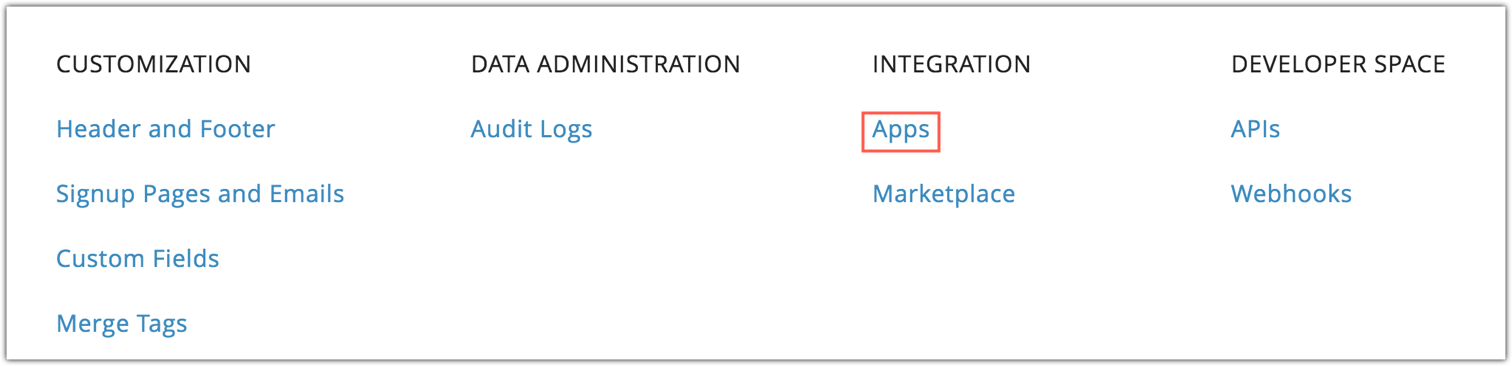
Create video tag
To add Wistia video in your email campaign, you need to create media tags for the video, followed by email campaign creation.
To create video tags:
- From the Navigation toolbar , click Settings and select Merge Tags.
- Click Create and select Video Tag.
- Enter the video name and select Wistia as the video source.
- Select the desired video and click Proceed. In the upcoming page, you can view a thumbnail image of the video preview.
- Click Save.
Using video tag
- To use video tags in your email campaigns, select the available options to create your content.
- In the content editor page, select the component where you wish to add the video.
- Select Video Merge Tags under the Merge Tags section.
- Click the desired tag.
- Click Save and Proceed.
Using video as a component
You can also insert your videos as a component in your email campaigns.
- Select Advanced and click Video.
- Choose Wistia as the video source.
- Choose Existing and select a video tag from the drop-down menu or choose New and import the desired video.
- Click Change play button to modify the appearance of the play button.
- Click Next. In the upcoming page, you can view a thumbnail image of the video preview.
- Click Save.
Related Articles
Create video merge tags using Wistia
Zoho Campaigns integrates with Wistia, which allows you to import videos and use them in your email campaigns. With this integration, you can also view statistics and details of your contacts who viewed your videos. Integrate with Wistia In this ...How to integrate with third-party apps
You can integrate your Zoho Campaigns account with various third-party applications so that you can import contacts from various products. Integrate with Eventbrite 1. From the Navigation toolbar, click Settings. 2. Choose Apps under Integration. 3. ...Integrate with CRM applications
Integrating your CRM account with an email marketing software helps you to establish a strong relation with your contact base and improve contact engagement. You can keep a track of each and every action that you take, eventually creating a complete ...Integrate with Zoho Commerce
Pre-requisite You need to publish your store in Zoho Commerce. Only then you can integrate with Zoho MarketingHub. Integrate Integrate your Zoho Commerce account with MarketingHub; manage your products, orders, customers, and carts; and have ...Integrate with Google reCAPTCHA
reCAPTCHA protects your mailing list from spam bots by differentiating between humans and bots. reCAPTCHA requires users to pass a simple test designed to be easy for humans but impossible for bots. Zoho Campaigns allows you to integrate with your ...