Integrating CRM Events with Zoho Meeting
Professional meetings need not always be in person. You can prefer to go online with a product demo or have a discussion where team members from other branches of your company can easily join. Meeting solution providers or web conferencing softwares give you the option to conduct such virtual meetings that many a times reduces cost and saves time. Zoho CRM lets you integrate your CRM account with Zoho Meeting, a web conferencing solution. Once the integration is set up, the events or meetings can be conducted right from your CRM account. Moreover, you will be able to view the number of attendees and the recording of your event in the respective CRM record.


- You
can Integrate Zoho CRM with other web conferencing solutions like GoTo
Meeting, Zoom, JoinMe, BlueJeans, Cisco, and many more. Visit CRM
Marketplace to integrate your CRM account with these providers.
- Post your 15 days trial period, Zoho Meetings add-on should be purchased to create and manage your meetings.
Set up Integration with Zoho Meeting
Integrating
your Zoho CRM account with Zoho Meeting will help you host virtual
meetings from within your CRM account. The events that are created in
CRM will automatically be added to Zoho Meetings.
To set up integration with Zoho Meeting
- Log into your Zoho CRM account with Administrative privileges.
- Go to Setup > Marketplace > Zoho.
- Select Zoho Meeting and click Install.
- Click Continue.
Invite Participants to Join Zoho Meeting
Once
the integration is set up you can create meetings/events from the
Activities module or Calendar within your Zoho CRM account. When
creating events, you can add the list of participants to the meeting and
choose to include the meeting URL in the invitation email. The
participants will be able to join the meeting by clicking on the URL in
the email. For conducting the meeting, you can choose either of the
audio preferencing methods: built-in method or add your own conference
call service.
You can add participants to the meeting:
- While creating an event form the Activities module
- While creating an event from the Calendar.
- From the record's detail page.
To invite participants from the Activities module
- In the Activities module, click + Events.
- Enter the Title for your meeting
- Enable the Make this an online meeting checkbox, to send the meeting URL along with the invitation email.
If you do not choose to send the meeting URL with the invitation email, you can invite the attendees after you create the meeting. - Enter the duration of your meeting in the From and To fields.
You can also enable the All day checkbox, to fix your meeting for the entire day. - Select Participants for the event by clicking + Add.
- Click Save.
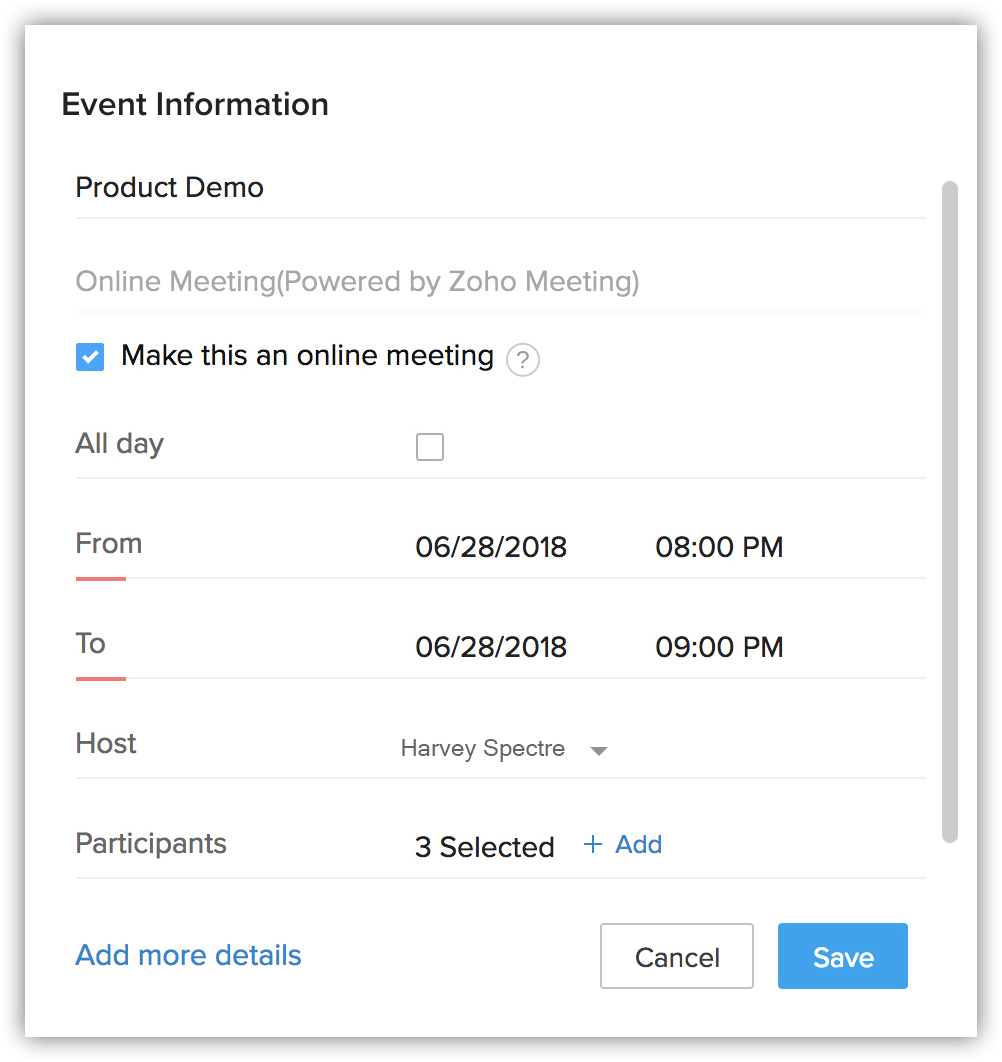
To invite participants from the Calendar
- In Zoho CRM, go to Calendar and select a date.
- Click Create.
- In the Event Information pop-up, specify the event details.
- Repeat the steps mentioned above for adding participants.
- To set up Audio Preferences
- In calender, click on Options and choose Preferences.
- In the Preferences page, under the section - Zoho Meeting Audio Preferences, choose one of the following.
- Use built-in audio - The meeting will be recorded using the built-in audio.
- Use my own conference call service - Specify your personal audio conference number that will be shared with the participants through the invitation email.
- Use built-in audio - The meeting will be recorded using the built-in audio.
- In calender, click on Options and choose Preferences.
To invite participants from the record page
- Go to Activities module and select a record.
- In the Record details page, under Participants, click the Add link.
- In the pop-up, choose participants from the list and click Save.
Set up an Instant Meeting
If you want to setup a meeting with your lead or contact immediately, you can use the Meet Now option from the record's details page.
To setup a meeting instantly
- Go to the Leads/Contacts module.
- Select a record.
- Click More > Meet Now.
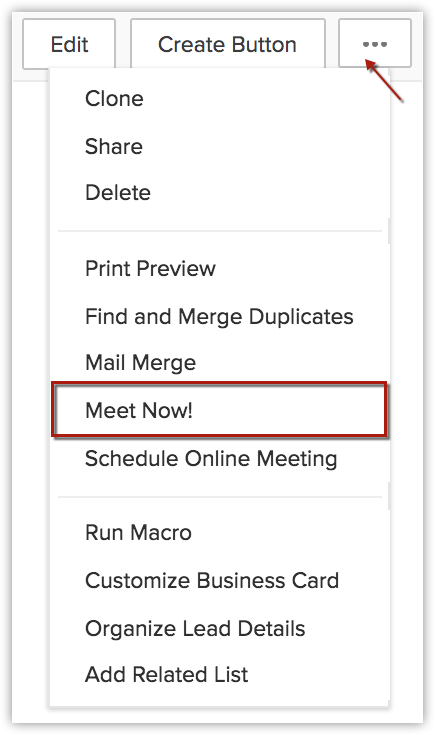
- Enter the relevant event information in the pop-up.
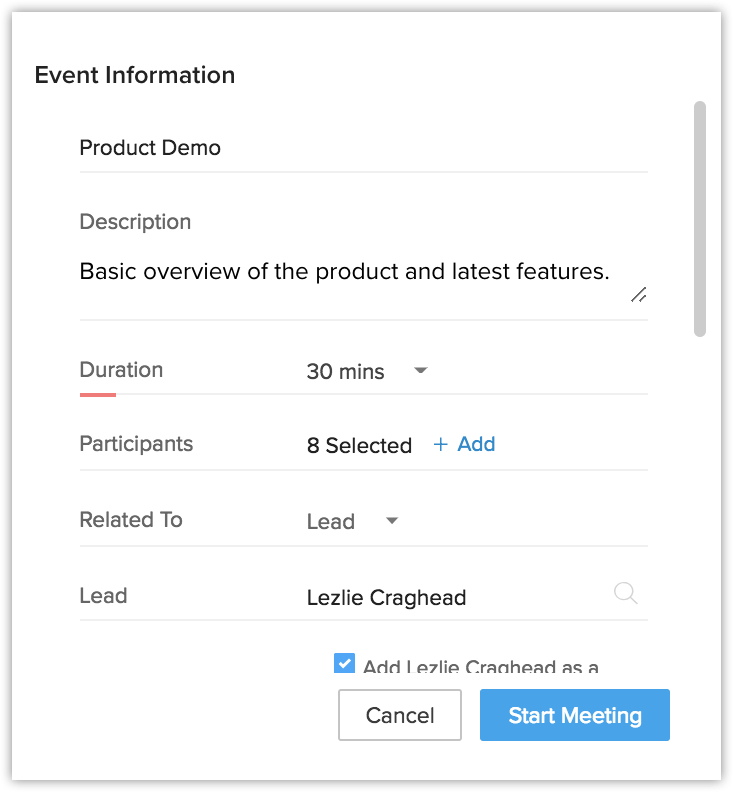
- Click Start Meeting.
You can go to the Event details page and click View Invitation link to view the invitation link sent to your participants.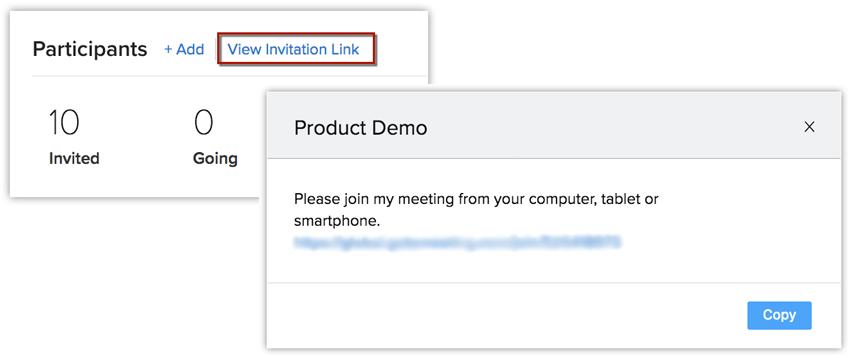
Schedule an Online Meeting
If
you wish to setup a meeting with a lead or contact to take place at a
particular time, you can schedule an online meeting from the record's
details page.
To schedule an online meeting
- Go to the Leads/Contacts module.
- Select a record.
- Click More > Schedule Online Meeting.
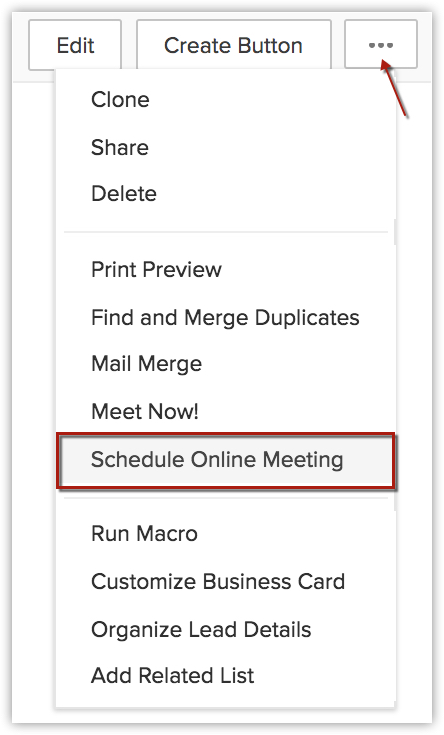
- Enter the details in the event information pop-up.
- Click Save.
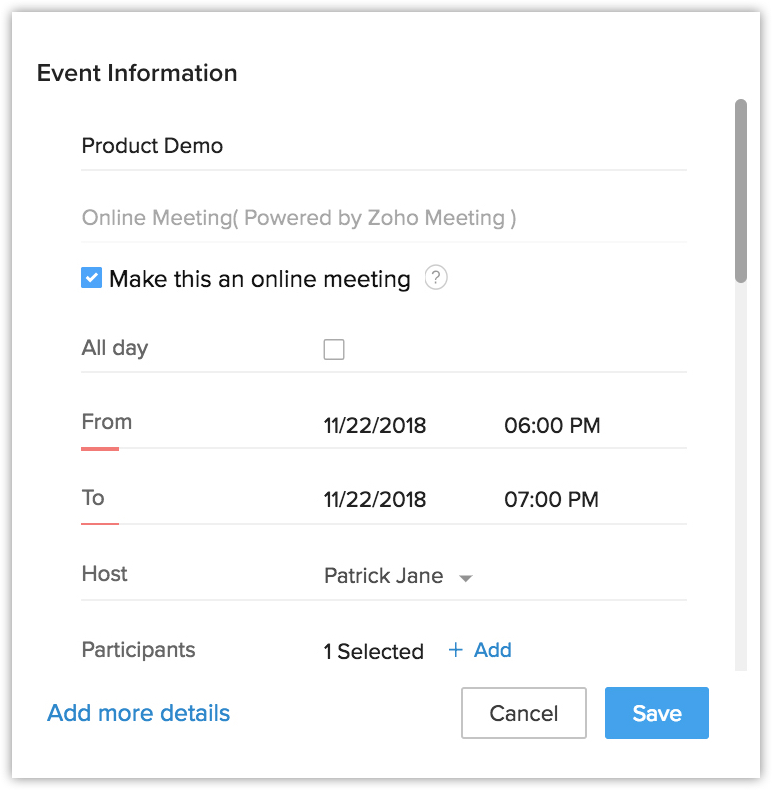
View Online Meeting in Calendar
The online meetings can be viewed from calendar and are indicated by ![]() icon.
icon.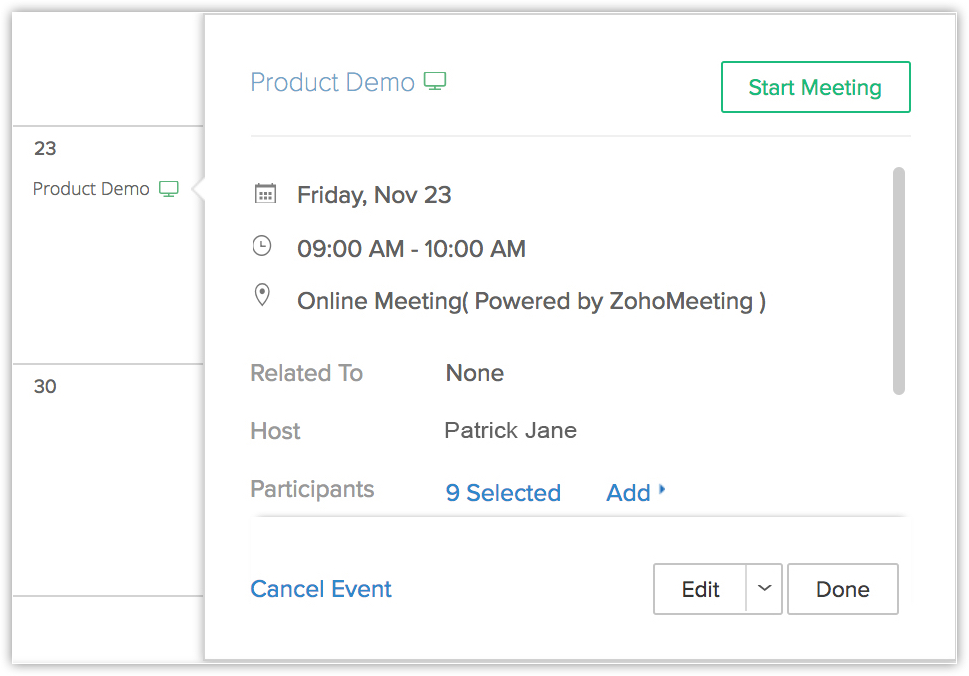
Share Recording of Online Meeting
If
you have recorded the online meeting, you can share it with, all
participants, attendees, people who didn't attend the meeting or anyone
else of your choice.
To share recording
- Go to the event details page and click More > Send Recording.
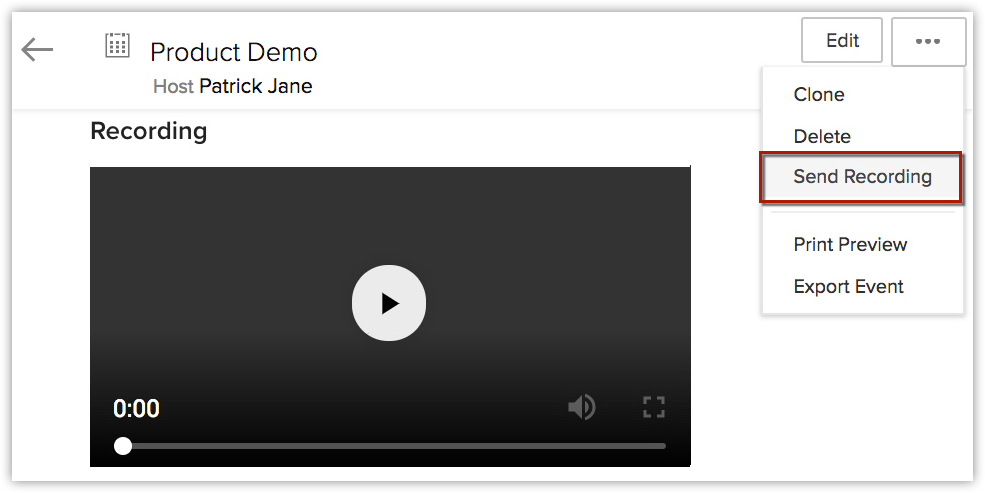
- Choose with whom you want to share the recording from the drop-down list.
- Click Send.
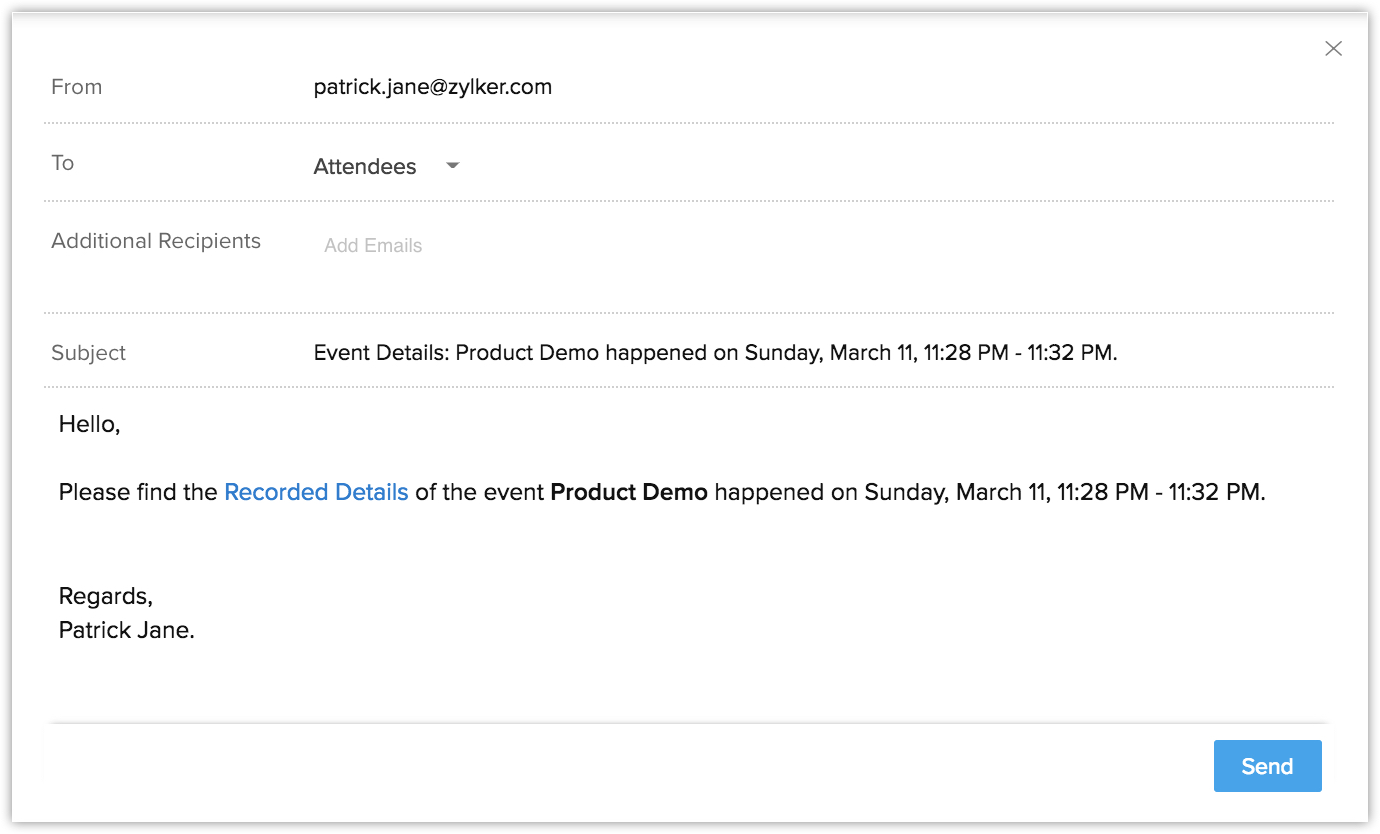
Start a Meeting
The host can start a meeting from the record page or the activity reminders pop-up in their CRM account. The Start Meetingbutton will be displayed once you create a meeting/event.
To start a meeting from the record's detail page
- Go to Activities module and select a Record.
- In the Record's Detail page,click Start Meeting.
You will be directed to the Zoho Meeting page from where you can commence the meeting.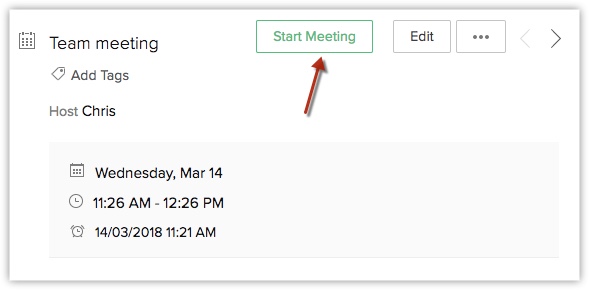
To start meeting from the activity reminders pop-up
- In the Activity Reminders pop-up, click the Start button.
You will be directed to the Zoho Meeting page from where you can commence the meeting.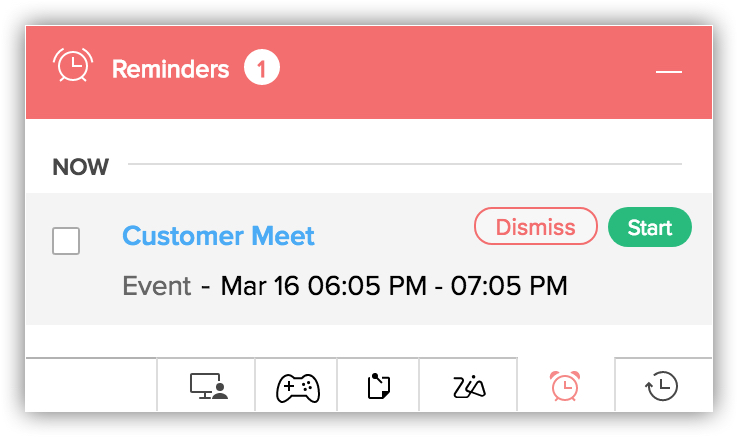

- Participants will receive an email invitation and can join the meeting by clicking on the meeting URL.
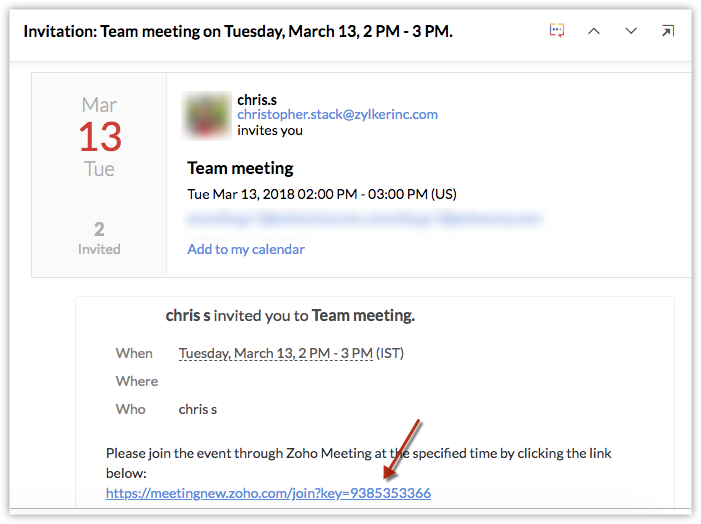
- If
you have not opted to include the meeting URL in the invite email, you
can either enter the participants email or share the meeting URL that is
displayed after you start the meeting.
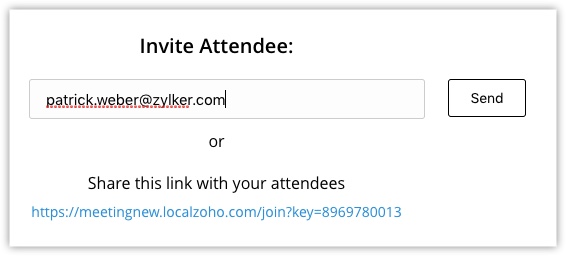
Disable Meeting Integration
You
can choose to disable the Zoho CRM integration with Zoho meeting at any
point of time. However, before disabling you must note the following
points:
- Trial access provided by the Zoho Meeting at the time of integration cannot be enabled again.
- All the events that were linked to Zoho Meeting will be unlinked.
- Events created in the future from Zoho CRM account will not be pushed to Zoho Meeting.
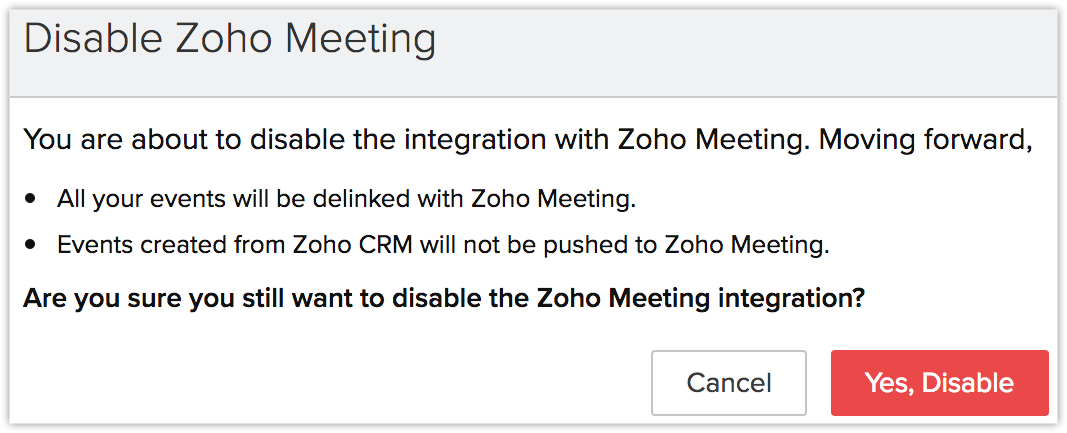
Related Articles
GoTo Meeting
GoToMeeting is a collaboration software which allows you to set up online meeting with participants. Integrating your GoToMeeting account with Zoho CRM allows you to create events/meetings using GoToMeeting directly from Zoho CRM. Setup Integration ...Integrating with Zoho Meeting
When it comes to sales, it involves multiple meetings with the contacts say for a demo, negotiation or a discussion. It involves identifying a suitable time, the location, and booking a conference room. This is not always easy and a lot of time is ...Online meeting integration in Zoho CRM
The online meeting integration of Zoho Meeting with Zoho CRM lets you hold online meetings with CRM leads and contacts, straight from your CRM. This helps you communicate better with your prospects and customers through audio, video, and screen ...CRM-Meeting Plus Plan
What is CRM-Meeting Plus? CRM-Meeting Plus is an add-on for Zoho CRM that allows users to host online meetings from their CRM account, using the Zoho Meeting integration. Learn how the integration works. Who can sign up for this add-on? CRM-Meeting ...Setting up Zoho Cliq Integration
When your manager wants to have a word with you regarding a potential customer and the possibility of winning a deal, you may not always prefer to sit in a conference room and discuss the details. When you want to give a quick update about the latest ...