Invite Customer
This section explains the multiple options provided by Zoho Assist to invite your customer to a remote support session. Once you start the session, you'll see the Technician Console as shown below.
Invite Customer - Active X
Invite Customer - HTML 5
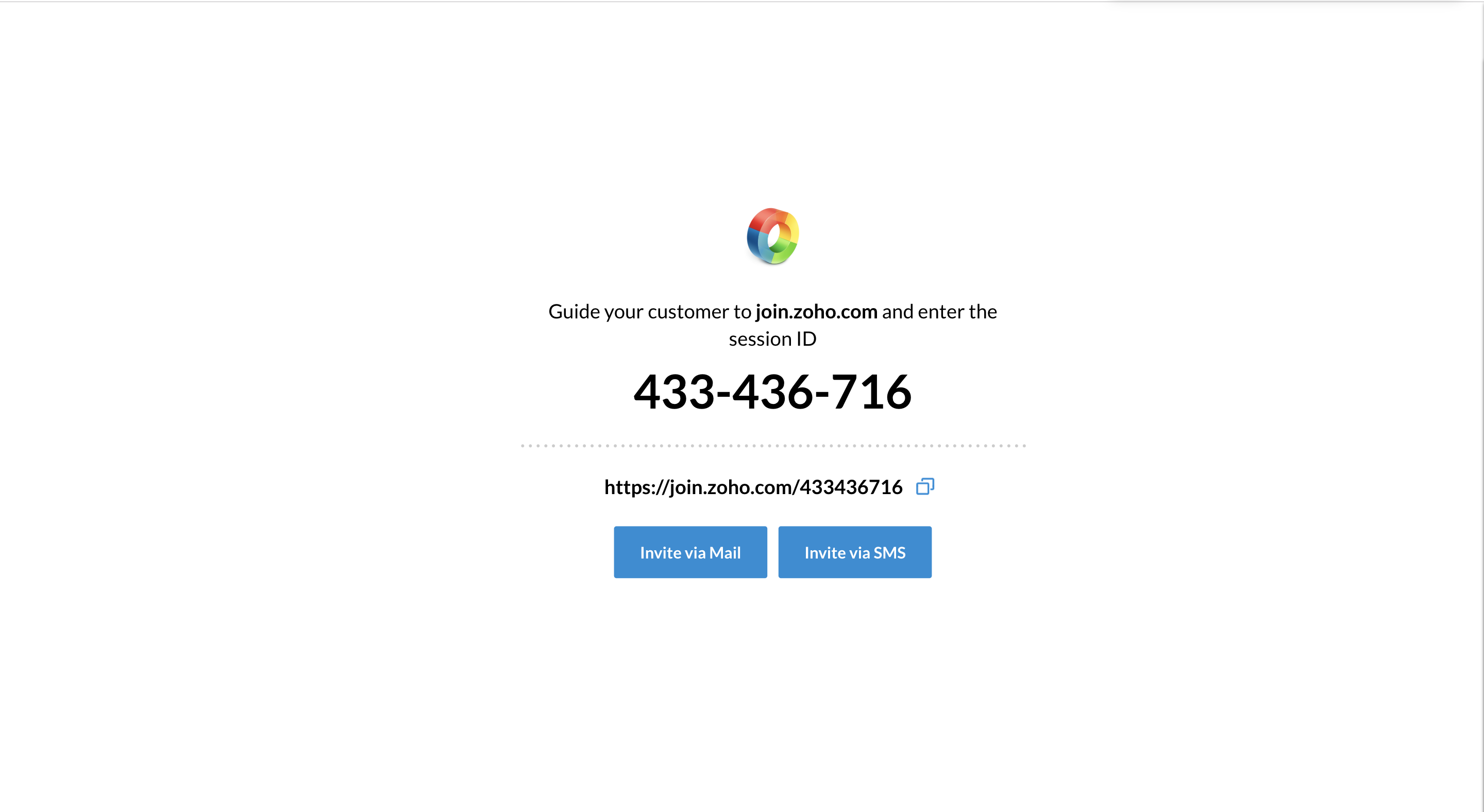
Invite Customer - iOS
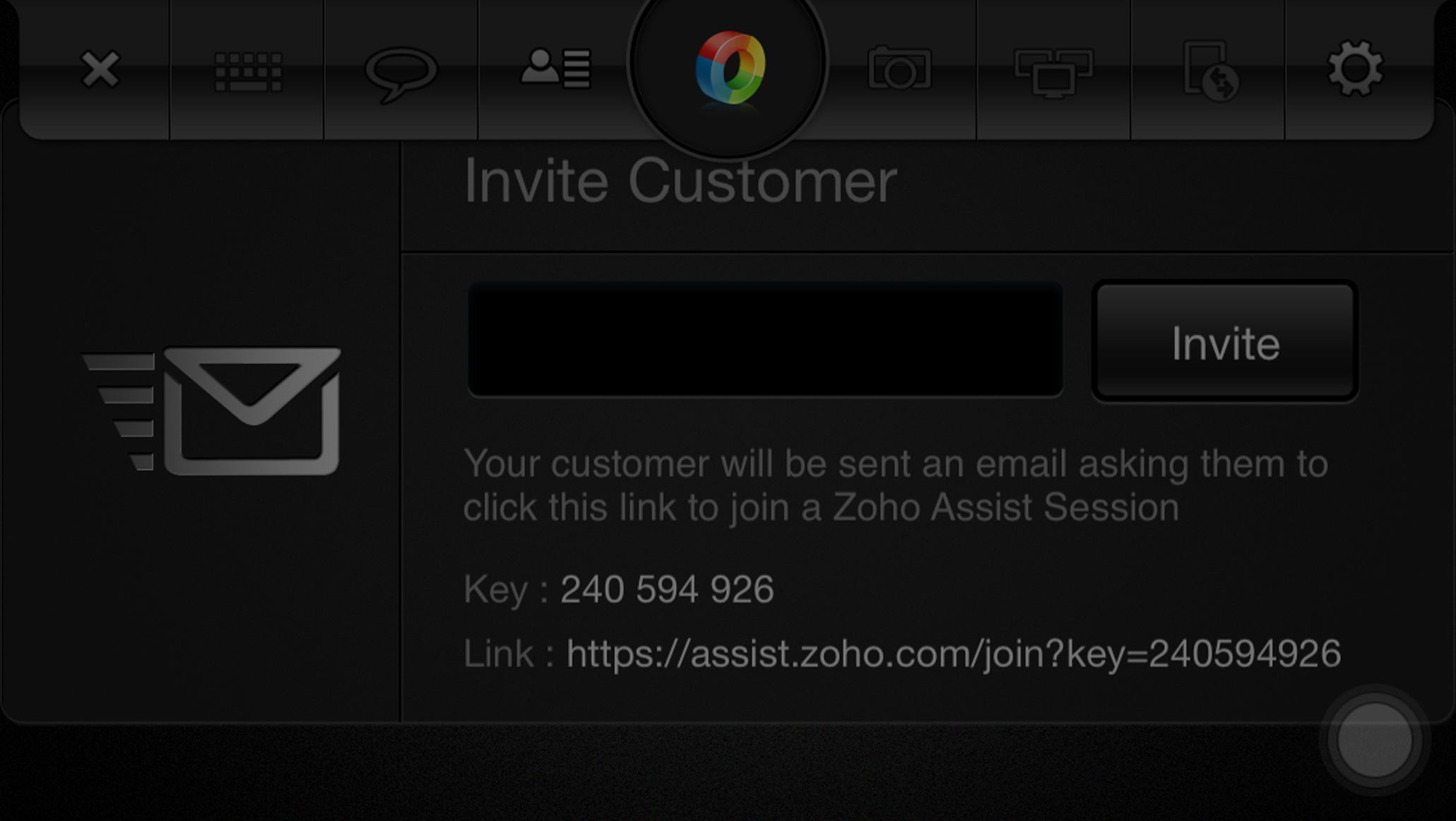
Invite Customer - Android Device
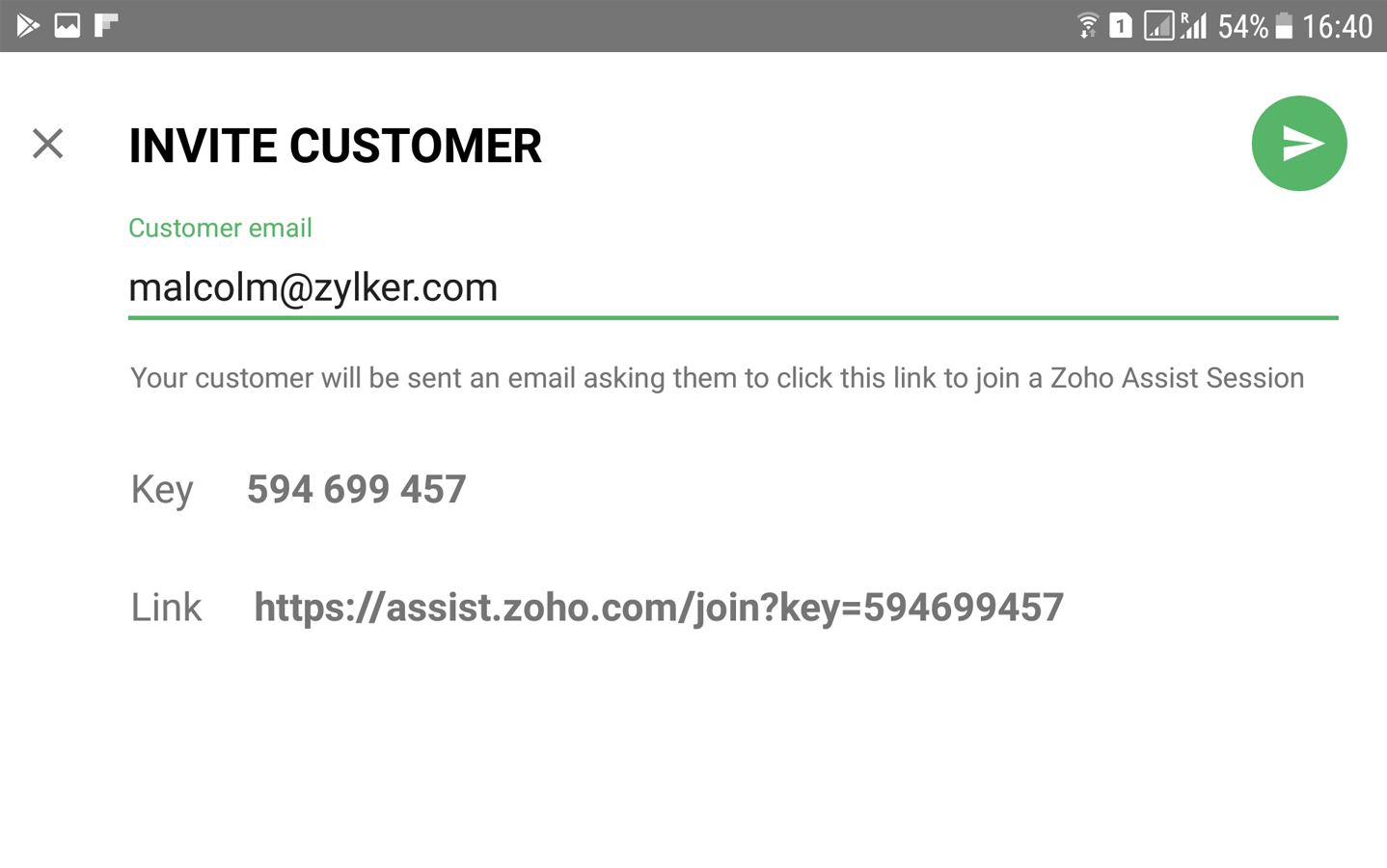
Zoho Assist provides the following three options/ways to invite your customer:
- Guide to web page - Guide your customer to join.zoho.com and ask him/her to enter the Session ID.
- Email invitation - Enter your customer's email address in the box provided and click 'Invite' button.
- Send link - Copy the invitation link given in the Technician Console and send the link to your customer through IM/Chat/SMS.
- SMS Invite - You can also invite your customer by sending the invite link via an SMS.
As you can see in the above the screenshot, you can choose any one of the option depending on your preference or need. To know how your customer joins a session with any of the above mentioned invite options and the steps he need to follow, move on to the next section.
Related Articles
Providing Multi-brand Customer Support
Your brand distinguishes the products or services you offer from those of others. As much as your brand you must be unique and consistent with your customer service. Multi-brand customer support in Zoho Desk allows you to distinguish the identity of ...How can a customer join a session?
This section will give you the steps a customer needs to follow to join a remote assistance session in Zoho Lens for each of the different invitation options. Joining a session using an SMS or email invite Click the link in the email or SMS that you ...Invite participants
You can invite participants to your meeting in three ways: I. Send email invitations Participants can view details such as the topic, agenda, date and time of the meeting, and use the joining link in the invitation email to attend meetings at the ...Mass Invite Candidates
Note: To enable Mass Invite, Candidate Login has to be enabled under Career Site Integration. A maximum of 100 invites can be sent per day. Mass Invites are also notified in the Activity Log. Candidates can now be invited to your Career Site in two ...Customer Console
This section explains the functionalities of the Customer Console. Customer Console is a run-time application which runs on your customer's computer once the session starts. The functionalities are: Stop/Start Sharing Chat Swap Screen Annotate File ...