Jira
Make use of Zoho Assist integration with Jira and go that extra mile as an IT support technician by initiating remote support sessions right from your service requests. You can schedule sessions, and update the service request status at the completion of each session.
To install Jira in Zoho Assist
To install Zoho Assist in Jira marketplace
To initiate remote support sessions from service requests
To update service request status
To install Jira in Zoho Assist:
- Login to Zoho Assist.
- Go to Settings > Integrations.
- Click Configure beside Jira.
- Click Install to install Jira in Zoho Assist.
- Click Accept to allow Zoho Assist to access your Atlaissian account.
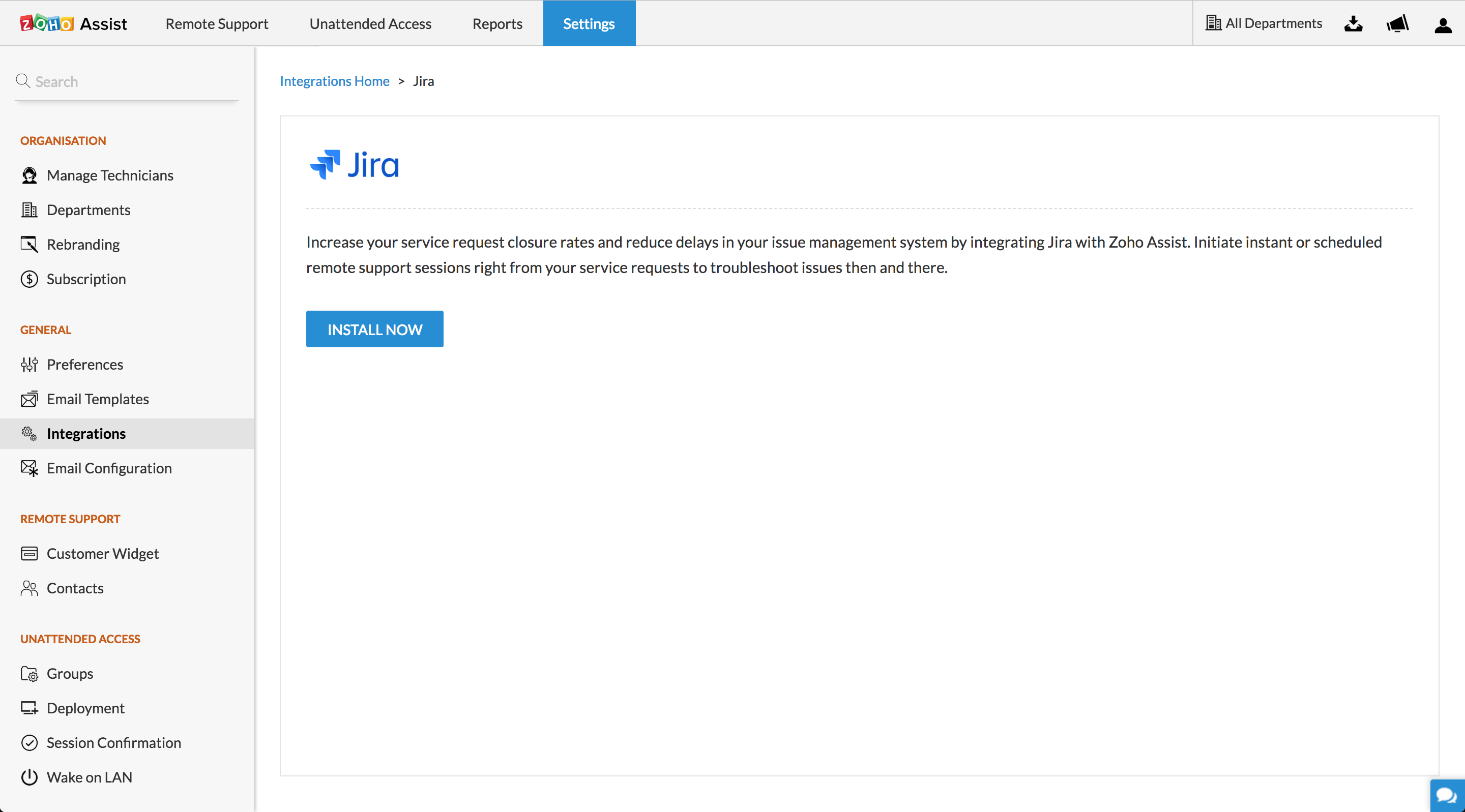
To install Zoho Assist in Jira marketplace:
- Login to your Jira account.
- Go to Jira Setting > Apps > Find new app.
- Look for Zoho Assist Remote Support app.
- Click Install and select the domain name that you have been using with Zoho Assist to complete the integration process.
To initiate remote support sessions from service requests:
- Open the service request to be resolved.
- Click START NOW or SCHEDULE in the ticket menu bar at the right side to initiate an instant or scheduled remote support session.
- The details of the scheduled session will be added as a comment below the particular service request. You can click on the comment to start the scheduled session anytime.
- To reschedule a session click View Scheduled Session, now click EDIT below the session that is to be rescheduled.
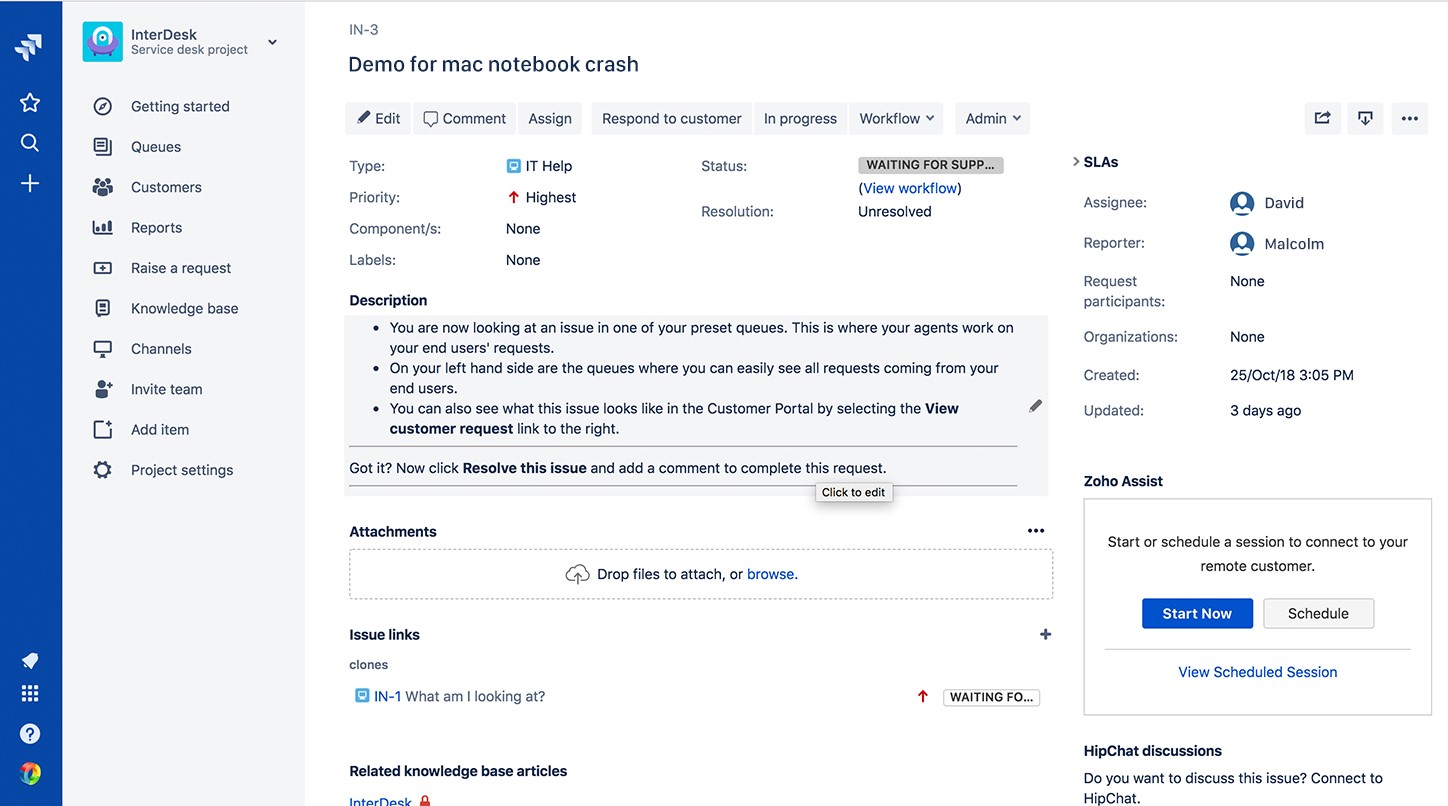
To update service request status:
- Once the remote support session ends, a dialog box will open up.
- You can update the ticket status from the drop-down given beside Status.
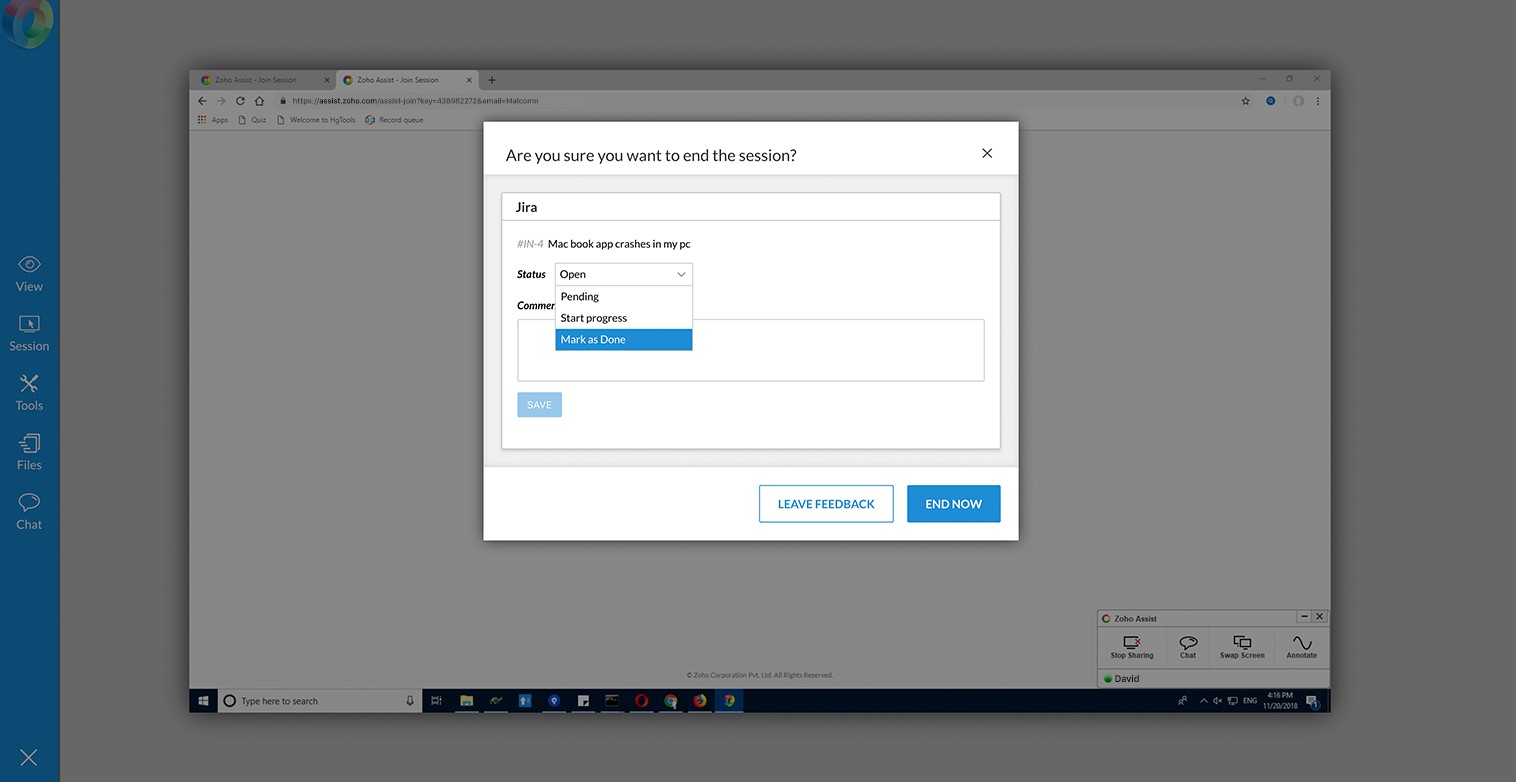
Related Articles
Import from Jira
Thank you for considering Zoho Projects. If you are ready to migrate your data from JIRA Cloud into Zoho Projects, follow the steps given below to import your data. This feature is not available for Zoho CRM Plus and Zoho One users. Prerequisite ...Introduction: Zoho Show for Jira
Zoho Show is a powerful online presentation tool that allows you to create, design, collaborate, and share your presentations from any browser or device. Show is a continuously evolving program to help you visually interact with your collaborators ...Unable to Integrate with Jira
Issue: The authentication fails while we try to integrate with the Jira Error trace: #ERROR: Unable to obtain request token. Please check Jira Server Url and application link created properly and try again.]','ZDBException:JIRA_RT_ERR at ...Installing Zoho Show for Jira
Setting up your Zoho Show add-on for Jira from the Atlassian Marketplace is quick and easy. All you have to do is to log in to your Atlassian account, access Jira and install the Show add-on. To install the Zoho Show add-on: Open the Jira page and ...Frequently Asked Questions: Zoho Show for Jira
What is the Zoho Show for Jira add-on? The Zoho Show for Jira add-on enables you to create, upload, publish visually attractive presentations about project status, reports, ideas quickly and seamlessly. The Show add-on allows you to ...