Job Status Categories
Introduction
As you may already know, every job opening record in Zoho Recruit has a status associated with it. These statuses indicate what stage the job openings are in, so recruiters can better track their hiring process.
In Zoho Recruit, Job Opening Statuses are mainly classified into two categories: Open and Closed. Open statuses indicate the job opening is active; closed statuses indicate the opposite. All system-defined statuses (default statuses) are classified under the above-mentioned categories based on their applications. However, if you create a custom status, you’ll have to categorize it manually.
How to categorize job statuses
To edit status category:
- Navigate to Setup > Customization > Modules > Job Openings > Layouts.
- Hover over the Job Opening Status field and click Settings > Edit Properties.
- Click the + icon to add a Custom Status and enter the status’s name.
- Click the Open tag to change it to Closed.
- Click on Done.
- Click Save Layout.
- Navigate to the Job Openings Module.
- Click the Job Opening you want to associate with your new Custom Status.
- Click the Change Status icon.
- Select your new Custom Status from the dropdown and click Save.
- The job opening will now be closed.
How to Filter jobs by Category
To filter your job openings:
- Navigate to the Job Openings Module.
- You can filter your existing records to view only Open/Closed job openings using the filter provided on the left
How to create Custom Views
To create a Custom View:
- Go to the Job Openings Module.
- Click on the View Dropdown, then click Create View.
- Specify the View Criteria, then click Save
- You will now be able to select your Custom View whenever you need to filter your job openings
How it affects your Hiring Pipeline
Once you categorize a Job Status as Closed and associate it with a job opening, you cannot associate candidates with said job opening from the Hiring Pipeline Widget in the Home Page.
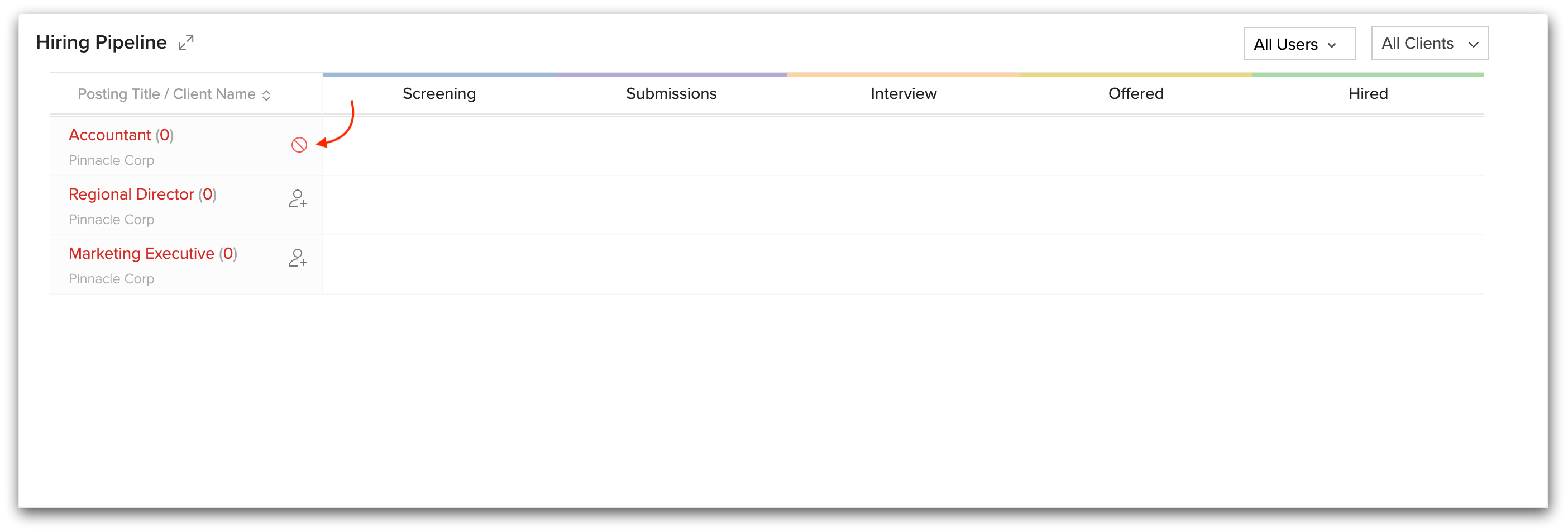
Related Articles
Contest Status
The status of contests in your organization are divided into the following categories in the Contest Filter. Select Running to view all contests that are currently running. Select Starting Soon to view all contests that will start in the future. ...Creating Job Openings
Methods In Zoho Recruit, you can create job openings by: Entering data in the job opening details form: You can manually fill in the Job Opening details gathered from various external sources. Importing job openings from external sources: You can ...Working with Job Openings
Introduction In any organization, Job Openings are the most important records to generate real revenue for the organization. In a typical organization, all candidates have to undergo a complete recruitment cycle, which starts with sourcing the ...Facebook Job Posting
Integrate your organization's Facebook account with Zoho Recruit and post your jobs to one of the largest social networks in the world. It is fast, hassle-free, and has a wider targeting capability. You can post, view, and manage the jobs that you ...Forum Categories
Creating categories The network admin and org admins can create categories. To do this: Click Forums in the left navigation pane. In the bottom left, click the + New Category button. Add the category title. For important categories, admins can ...