Linking Zoho Creator Apps with CRM
Web
tabs functionality can be used to access the applications created in
Zoho Creator and link with the Zoho CRM data. In order to access the
Creator application within Zoho CRM, design an application in Zoho
Creator, add it as a web tab inside CRM and then activate to the
selected user profiles. While creating the business application in Zoho
Creator you can link with the CRM modules (leads, contacts, accounts,
etc.). In addition, you can automatically access your secured Creator
Application within CRM using Zoho Single Sign-on (both Zoho CRM and Zoho
Creator support Single Sign-On).
In
order to demonstrate the integration, we created a simple Travel
application in Zoho Creator that helps sales people plan and log travel
expenses. They can then associate them with a particular contact or
account. In this application, Zoho Creator retrieves a list of accounts
directly from the Account module in Zoho CRM. You can build this
application easily using drag & drop tools and Deluge scripting in
Zoho Creator.
Software Requirements
- Zoho CRM - Enterprise Edition
- Zoho Creator Paid Plan if you have more than 2 users
Prerequisite
- Administrator Permission to Access Zoho CRM - Web Tabs
- Knowledge of Building Application in Zoho Creator
- Knowledge of writing Deluge Script
Follow the steps given below to link the CRM and Creator application:
- Step 1: Build Travel Expenses App in Zoho Creator
- Step 2: Link Travel Expenses App with Zoho CRM
- Step 3: Access Travel Expenses App inside Zoho CRM
Step 1 - Build Travel Expenses App in Zoho Creator
- Open Zoho Creator .
Since you are already logged into Zoho CRM, you will have direct access to the Zoho Creator. - Build the Travel application.
- To retrieve a contact from Zoho CRM - Contacts module to Creator, write Deluge script as shown below:To learn more about CRM deluge tasks refer to this document
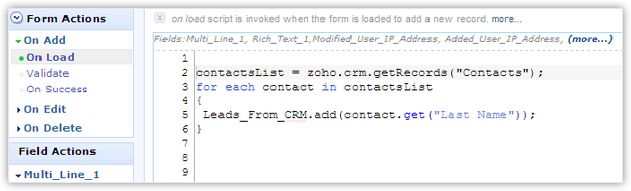
- Share the Travel application with the selected Users.

- Zoho
Creator allows you to add 2 users and 3 applications free of cost. To
add more users, you must subscribe to the paid version according to your
business requirements. For information on Paid Plans, see Zoho Creator -
Pricing page .
- Users will not
be able to access the application inside CRM, if it is not shared. So,
you need to share the Creator application with the group of users before
linking it with CRM.
Step 2 - Link Travel Expenses App with Zoho CRM
- Click Setup > Customization > Web Tabs.
- In the Web Tabs page, click Create Web Tab.
- Click
 icon to choose your Travel Expenses App from Zoho Creator.
icon to choose your Travel Expenses App from Zoho Creator. - In the Creator Form Details page, select Travel.
- Select the profiles to activate web tab to the users.
- Click Save.
- Click Setup > Customization > Tabs > Organize Tabs.
- Click Save.
The Travel tab will be available in your Zoho CRM account.


- Make sure that the web tab you created is listed under Selected Tabs.
Step 3 - Access Travel Expenses App inside Zoho CRM
- Click the Travel tab.
- In the Travel View page, click the Add link.
- In the Add Record page, specify travel details, such as Type of Travel, Department, Location, Account Name and From/To Date.
- Click Save.
- The travel expense details associated with the contacts are added.
Related Articles
Zoho Creator Integration - Overview
Zoho Creator is a business productivity tool through which you can build your own apps. With Zoho Creator inside CRM, you can extend your platform and build custom applications, forms and views to use them as custom tabs inside Zoho CRM. You will ...Setting up Zoho Creator Integration
Prerequisite Before activating, please make sure that you meet the required criteria mentioned below: You should be an Administrator in the Zoho CRM account. You should have a Zoho Creator account with any edition. If you do not have a Zoho Creator ...It is possible to connect an Instagram Creator account without linking it to a Facebook Page?
Yes, it is possible to use Zoho Social while on an Instagram Creator Account without linking a Facebook page. However, direct publishing is not supported for Creator Accounts, which means that you would have to manually publish to Instagram via push ...Adding Apps - Overview
Zoho One supports adding and managing three different types of apps: Zoho apps These are the standard apps that came bundled with your Zoho One subscription. Marketplace apps These are Creator custom apps and single sign-on (SSO) connectors for apps ...Import contacts from Zoho Creator
Zoho Creator is an online custom apps builder through which you can create different applications using drag & drop feature. Any Zoho Creator will have a form, reports and pages and in reports section, you can view the contacts and other details. ...