Manage Company Details
There are certain organization specific details, which help differentiate one organization from another. Zoho CRM recommends Users with Administrator's privilege to customize these company specific details, so that all users under an organization-specific account will have these common features.
Edit Company Details
To change company details
- Log in to Zoho CRM with Administrator privileges.
- Go to Setup > General > Company Details.
- Under Company Details tab, click Edit icon.
- In the Company Details pop-up, add the necessary details of your company.
- Click Save.
Set Currency
Setting currency is an organization specific feature. By default, the currency is set to US dollars ($). However, user(s) with Administrator privilege can change the currency settings depending on the organization's requirement. Based on the country locale you choose, the currency value will be updated for Quotes, Invoices, Campaigns and other billing related fields.
To select currency
- Log in to Zoho CRM with Administrator privileges.
- Go to Setup > General > Company Details.
- Under Currencies tab, choose Home Currency from the drop-down.
- Click Confirm.

Personalize Logo
In order to give a personalized look to your account, Zoho CRM allows organizations to change the default logo to your company logo. The customized company logo will appear for all users within your CRM account.
- The image file size should not exceed 20 KB.
- For best results, the logo dimension should be 190 (width) by 65 (height) pixels.
- The logo file format should be .jpg / .png / .gif.
To personalize logo
- Log in to Zoho CRM with Administrator privileges.
- Go to Setup > General > Company Details.
- In the Company Details page, click Upload your logo link.
- Browse and upload the logo. The logo file should be .jpg / .png / .gif format.
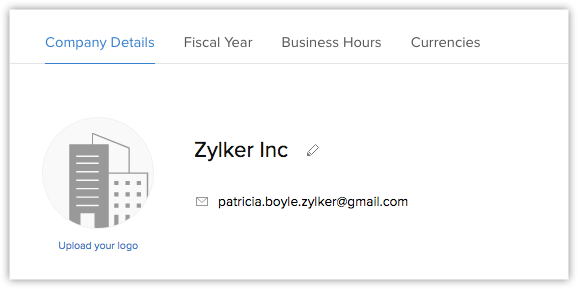
Set Organization Time Zone
You can define a common time zone for your organization's Zoho CRM account. For Workflow Rules, a day will be calculated based on this time zone.
To set the organization's time zone
- Log in to Zoho CRM with Administrator privileges.
- Go to Setup > General > Company Details.
- In the Company Details page, under Locale Information click Edit icon.
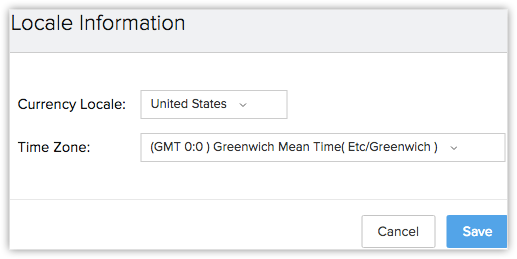
- In the Locale Information pop-up, select the Country Locale and Time Zone from the drop-down list.
- Click Save.
Assign Super Administrator
The Super Administrator is the single point of contact for all communications regarding the transactions and bills from Zoho CRM. Also, only the Super Administrator of the organization's will hold the privilege to change an Admin to Super administrator.
To select super administrator
- Log in to Zoho CRM with Administrator privileges.
- Go to Setup > General > Company Details.
- In the Company Details page, click Edit icon.
- In the Company Details pop-up window, select the Super Admin from the list.
- Click Save.


- Only the active users with the default Administrator profile in Zoho CRM can be selected as the Super Administrator in an organization.
Related Articles
How to manage company details
Before you create an email campaign, you need to enter information about your company. An administrator of the Zoho Campaigns account can access this page to enter company-related information. This information will be used in the campaign footer. ...How can I manage my Company Profile
Before you start generating leads using Zoho MarketingHub, you need to enter information about your company. Set up your company profile and enter information such as name and company address along with your brand logo. This information will be used ...Manage Dashboards
Dashboards provide a unified view of selected KPIs, targets, and contests, plus real-time indicators to highlight areas of interest. Various types of tiles can be placed in a dashboard. Types of tiles KPI (Key Performance Indicator) KPIs are ...Manage Products
Products can be either goods or services, which are sold or procured by your organization. In Bigin, you can manage your company- wide products that are sold to the customers as well as procured from vendors. Both sales and purchasing departments can ...Manage Multiple Currencies
The multi-currency support in Zoho CRM helps you to handle business transactions in the global marketplace easily. If you regularly deal with international clients and vendors, then Multi-Currency will facilitate international buying and selling. ...