Manage Devices
The list of devices configured for unattended access will be displayed here. You can add, remove, access, and manage the devices.
Steps
- Navigate to Unattended access > Deployment > Manage Devices.
- All devices will be displayed by default. Select the device which you want to configure for unattended access.
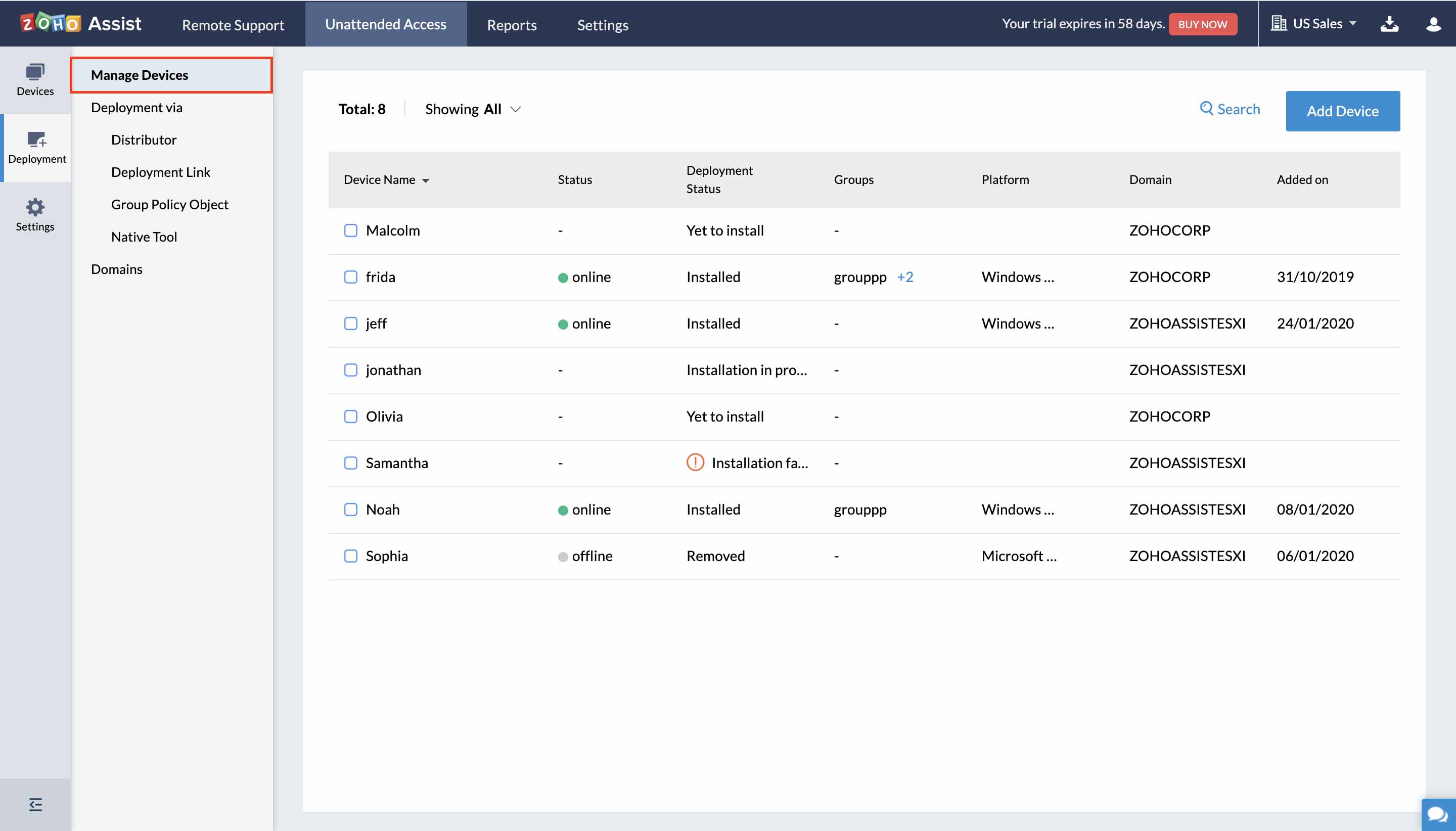
- Click edit to edit the name of the device.
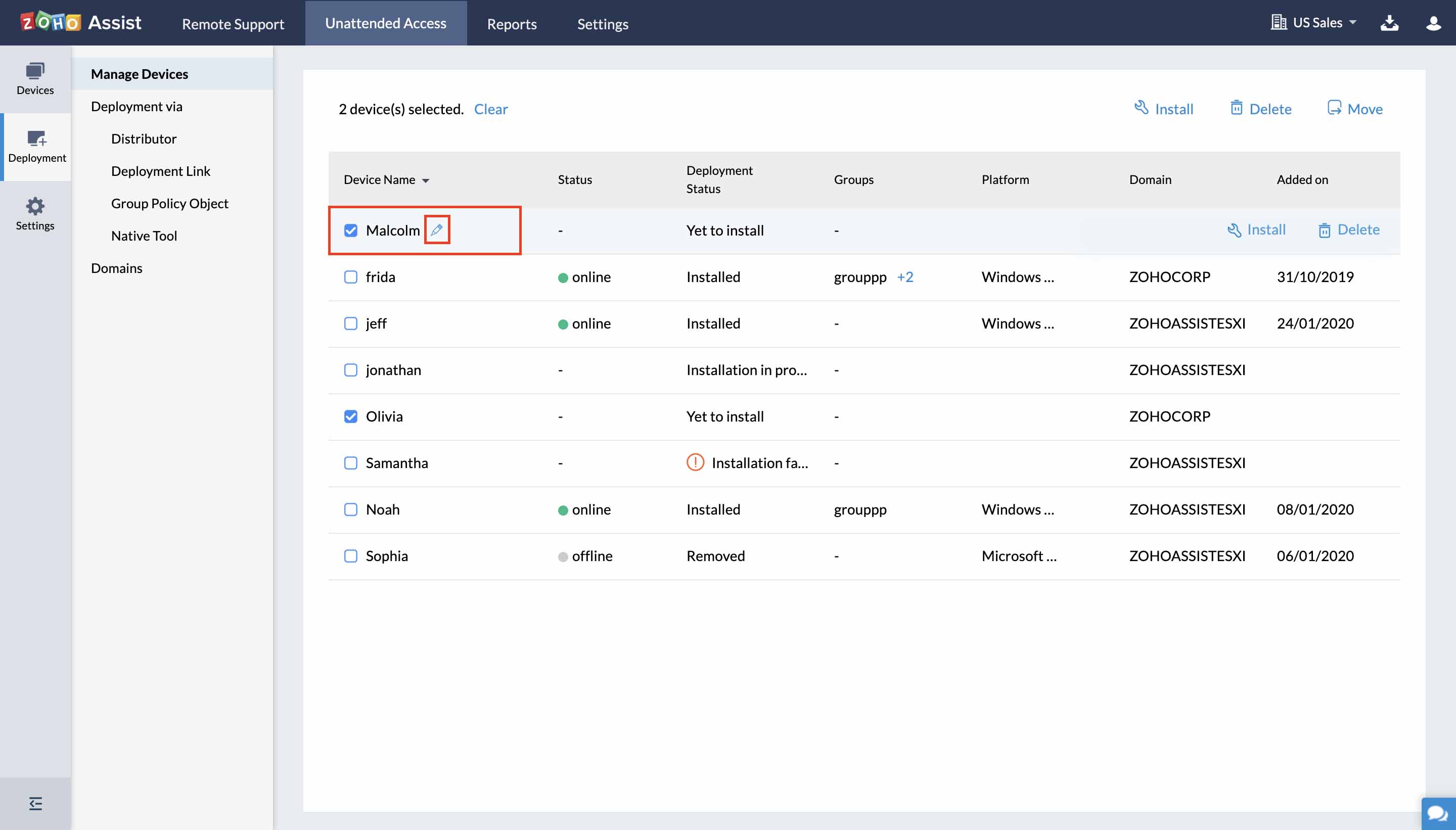
- Click Install to install the unattended access agent on the selected remote computer.
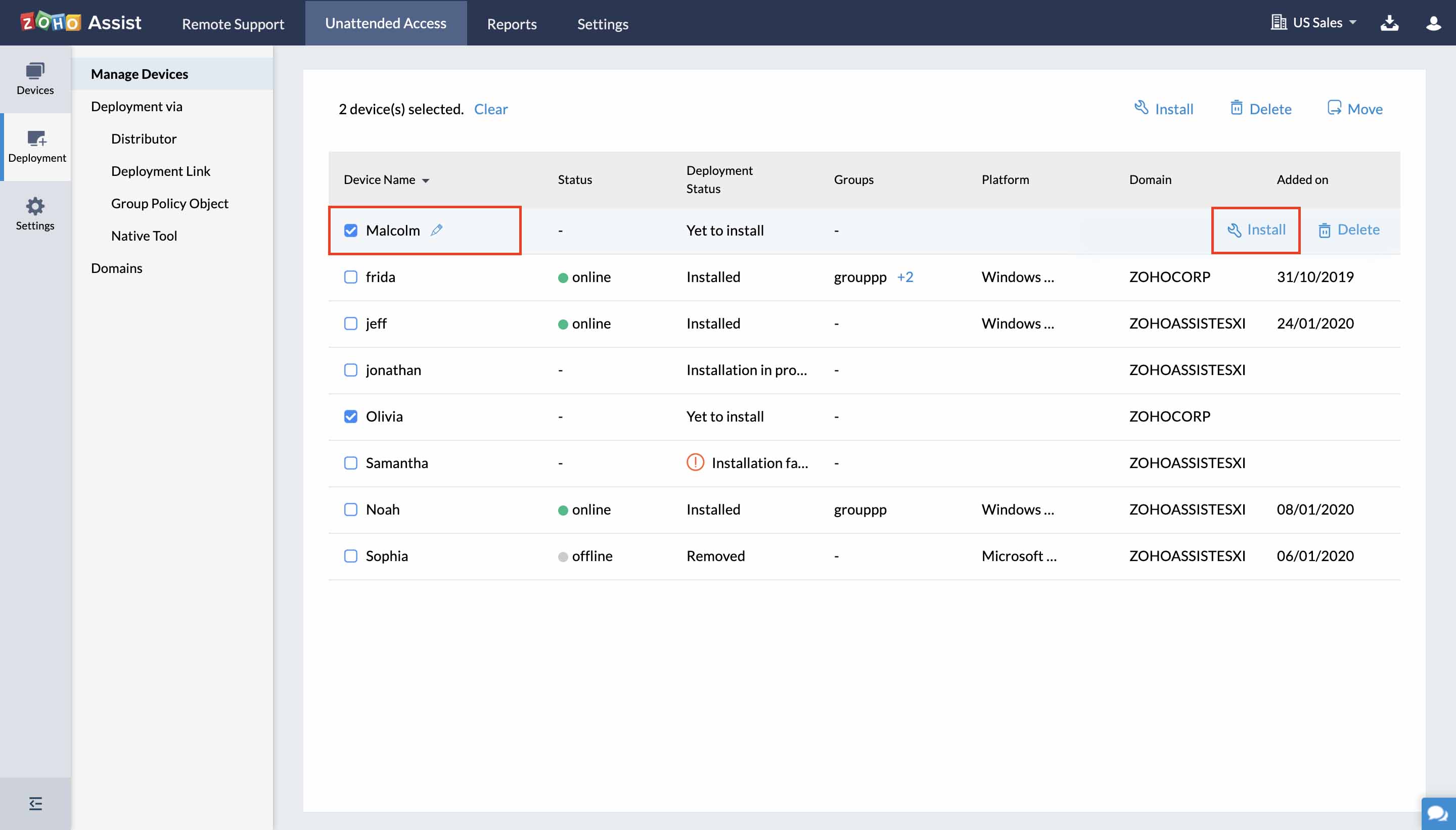
- Click Delete to delete the selected device from the list.
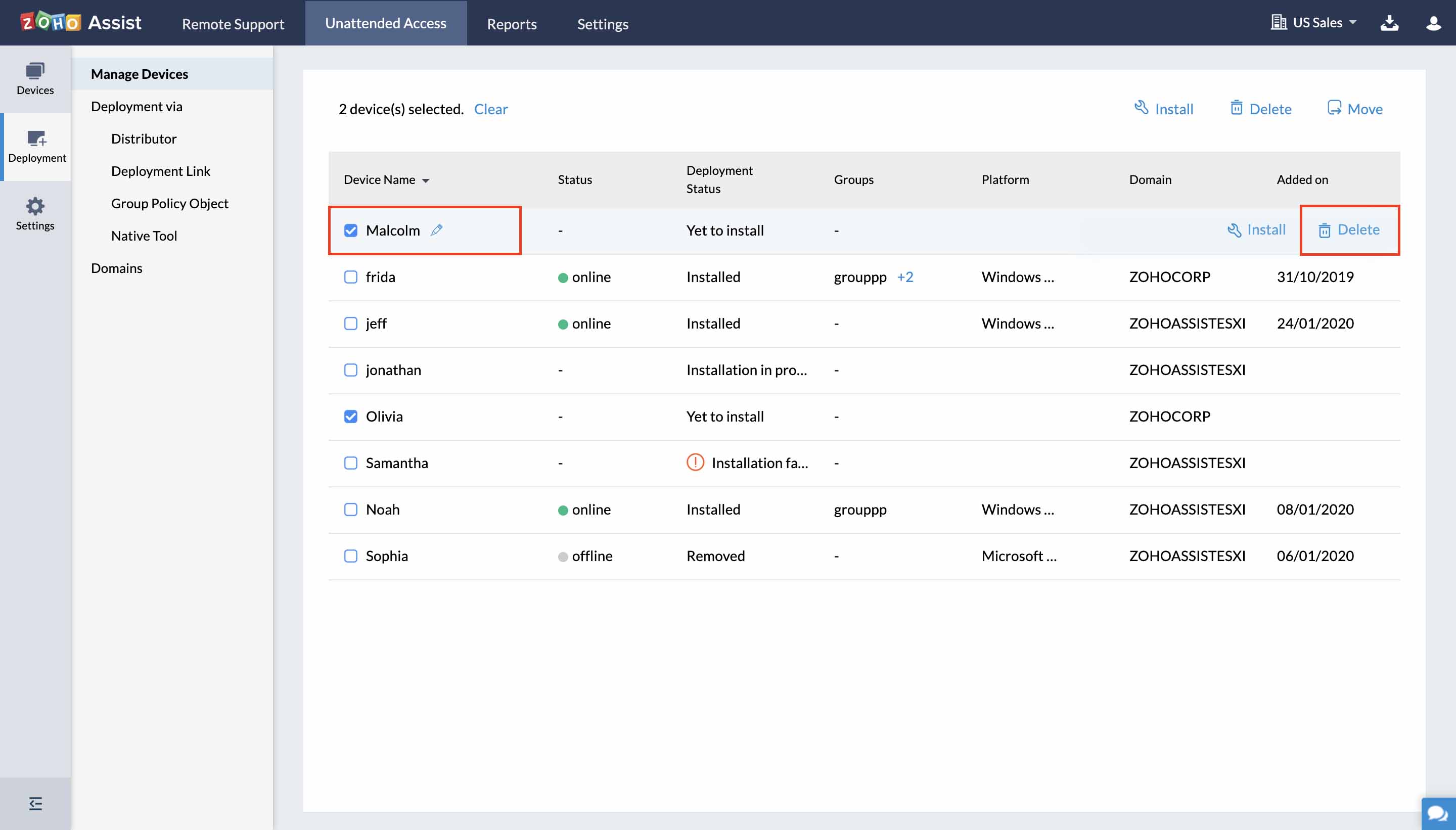
- Click Move to move the device between groups.
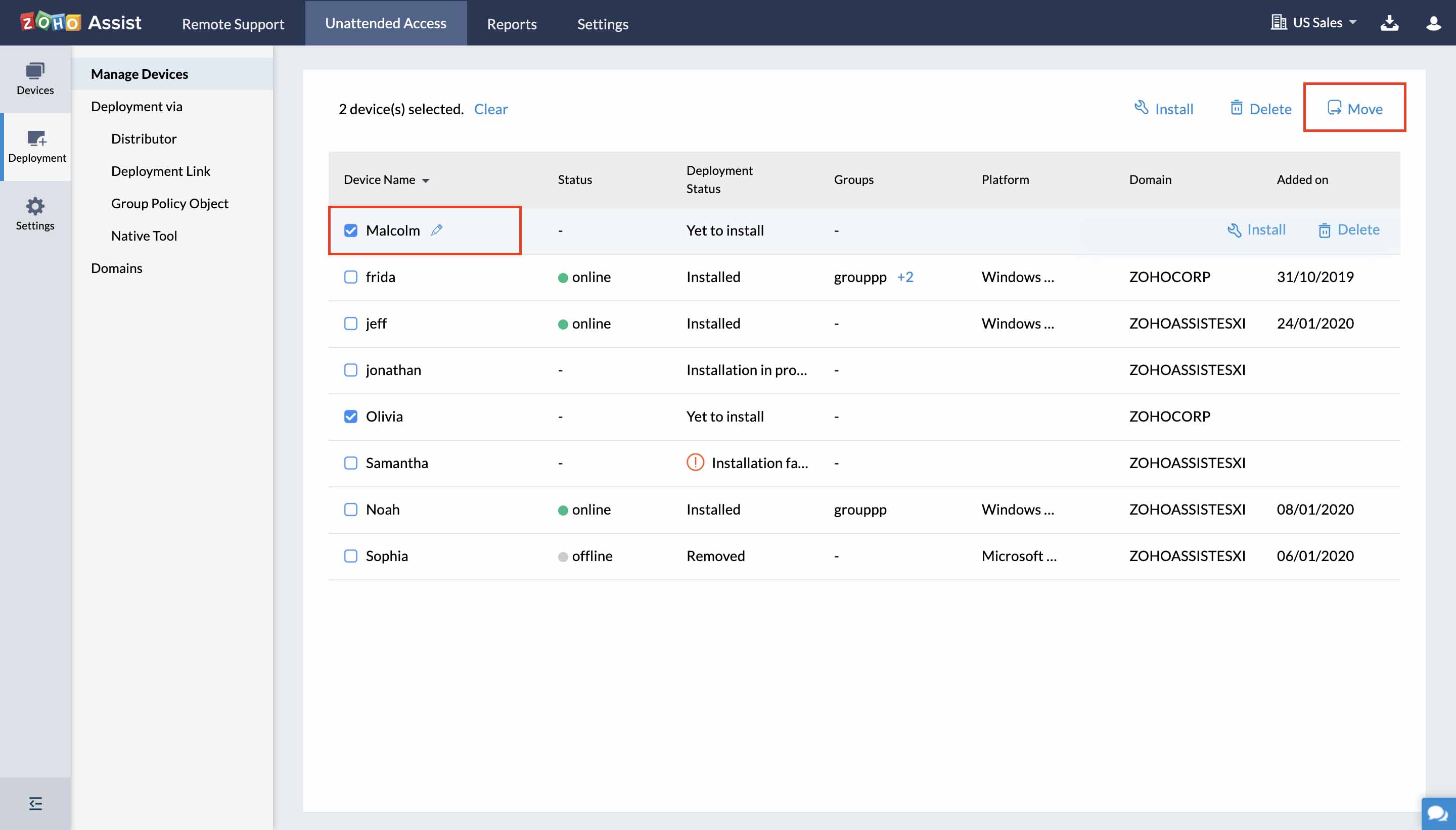
- Click Uninstall to uninstall the unattended access agent from the selected device.
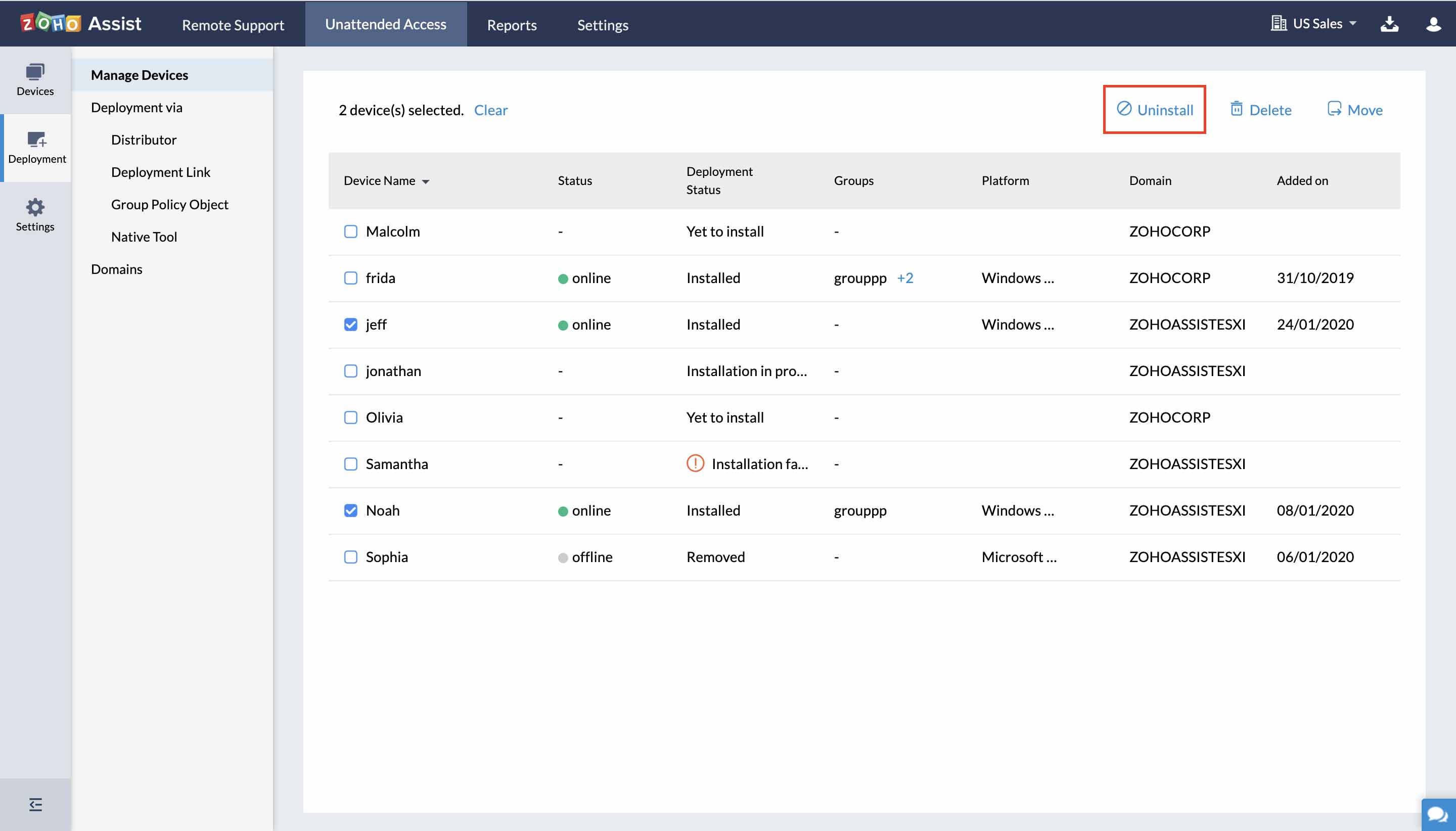
Note:
- You can only uninstall the unattended access agent if the device is online.
Related Articles
Secondary devices in OneAuth
You can install the OneAuth app on multiple devices and designate one of them as your primary device. This is useful when you don't have the primary device with you but need to log in to your Zoho account. If you happen to have only one device, it ...Manage your Data
There are a bunch of common operations that you would be performing as an administrator. Out of which, a few important tasks are to maintain a clean database and discover strategies to assess and improve the quality of your data in CRM. Some of your ...Access Devices
Access devices from Zoho Assist website Go to www.assist.zoho.com. Log in to your account using Zoho Assist credentials. Navigate to Unattended Access. Click CONNECT beside the computer you want to connect to.Litmus email clients and devices
The following is the list of clients and devices on which you can test how your email looks. Installable clients Apple Mail 7 Apple Mail 8 Outlook 2003 Outlook 2007 Outlook 2010 Outlook 2011 Outlook 2013 Outlook 2016 Thunderbird 31 Web-based clients ...Configuring Mobile devices using Active Sync.
You can configure your account via Exchange Active Sync from your mobile devices. Server: msync.zoho.com Username: Your Zoho Email Address (user@yourdomain.com for hosted accounts/ user@zoho.com for non hosted accounts) Password: Your Zoho Password ...