Managing Autoresponder
Clone an autoresponder
- From the Navigation Toolbar, choose Automation tab and select Autoresponder.
- Mouseover the autoresponder you wish to clone from the autoresponder lists page.
- Click the Clone icon in the far-right corner.
You can also clone the autoresponder by clicking the Clone icon in the Autoresponder Details page.
Group your autoresponders
To manage your autoresponders more easily, group them into folders, by navigating to the Autoresponder List View page.Once there, either add autoresponders to your folder or create new autoresponders inside a folder.
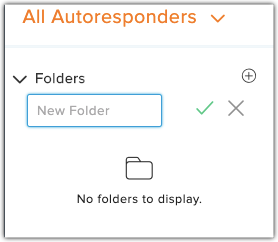
Disable an autoresponder
- From the Navigation Toolbar choose Automation tab and select Autoresponder. A page will appear, displaying all your autoresponders.
- Click on the autoresponder you want to disable.
- Click More in the top right corner.
- Choose Disable.
Enable a disabled autoresponder
- From the Navigation Toolbar choose Automation tab and select Autoresponder . A page will appear, displaying all your autoresponders.
- Click on the autoresponder you want to enable.
- Click More in the top right corner.
- Choose Enable.
Delete an autoresponder
- From the Navigation Toolbar choose Automation tab and select Autoresponder . A page will appear, displaying all your autoresponders.
- Mouse over the autoresponder you want to delete.
- Click the Delete icon in the right corner.
You can also delete the autoresponder by clicking the Delete icon in the Autoresponder Details page. 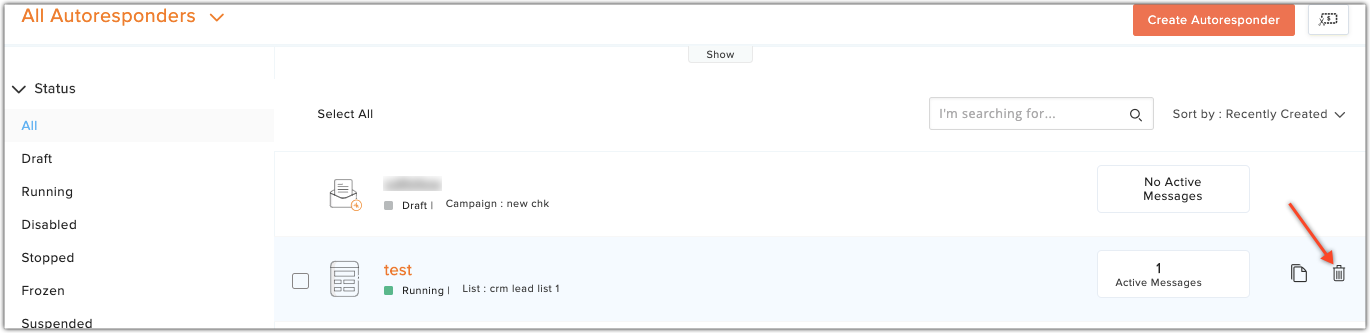
Autoresponder statuses
- Active : When the autoresponder is activated and running.
- Draft : When you save your autoresponder as draft.
- Paused: When you manually pause an active autoresponder.
- Stopped : An autoresponder can be stopped for the following reasons:
- When the source mailing list or segment has been deleted.
- When the date field associated with a date-field autoresponder has been deleted.
- When the source mailing list or segment has been deleted.
Autoresponder message statuses
- Running: When the message has started.
- Paused: When you manually pause a running message.
- StoppedA message can be stopped for the following reasons:
- When the merge tag used in the message subject line has been deleted.
- When the video tag used in the message content has been deleted.
- When the message's sender address has been deleted.
- When the merge tag used in the message subject line has been deleted.
Email limits and autoresponders
Zoho Campaigns' email policy allows you to limit the number of emails that can be sent to your contacts within a specified time period. You can also set the amount of time between two emails.
This email policy also applies to your autoresponder messages. However, you can exclude an entire autoresponder or a particular critical message from the limits set by the email policy.
Related Articles
Calendar Autoresponder
Understanding calendar autoresponder The calendar based autoresponder is a platform where you can predefine the campaigns that you would like to send throughout the year. Listed below are few scenarios where calendar autoresponder can be made use of. ...Cyclic Autoresponder
Understanding cyclic autoresponder If you want to send messages at periodic intervals, you should make use of the cyclic autoresponder. This autoresponder enables you to create and send messages on a daily, weekly, monthly, or yearly basis. User ...Calendar autoresponder
Understanding calendar autoresponder The calendar based autoresponder is a platform where you can predefine the campaigns that you would like to send throughout the year. Listed below are few scenarios where calendar autoresponder can be made use of. ...Cyclic autoresponder
Understanding cyclic autoresponder If you want to send messages at periodic intervals, you should make use of the cyclic autoresponder. This autoresponder enables you to create and send messages on a daily, weekly, monthly, or yearly basis. User ...Signup Autoresponder
Zoho Campaigns' autoresponders are tools designed to help you engage better with your contacts. Autoresponders help you to send a series of automated messages based on contact activity. You can automate communication such as welcome messages, ...