Manual Workflow Trigger
Manual Workflow Trigger is an option that can be triggered by a user while creating or editing a record. This can be configured through a Workflow Rule. Enabling this will execute the workflow only on a manual action and not automatically.
It's always a good option to review your outgoing emails. At times, you might even think about not sending the email. In these cases, the manual trigger option comes in handy.
Setup the Manual Trigger Workflow:
Let's take this with an example:
You need to create a workflow rule that sends an email to every temp who has been scheduled a job.
- Click Setup > Automation > Workflow Rules
- Click Create Rule.
- Select the module as Jobs and give an appropriate Rule Name. Click Next.
- Select the Rule Trigger as Create.
- Select the RuleCriteria and click Next.
- Click the + icon next to Send Alerts. Click the Trigger Manually button to turn it green.
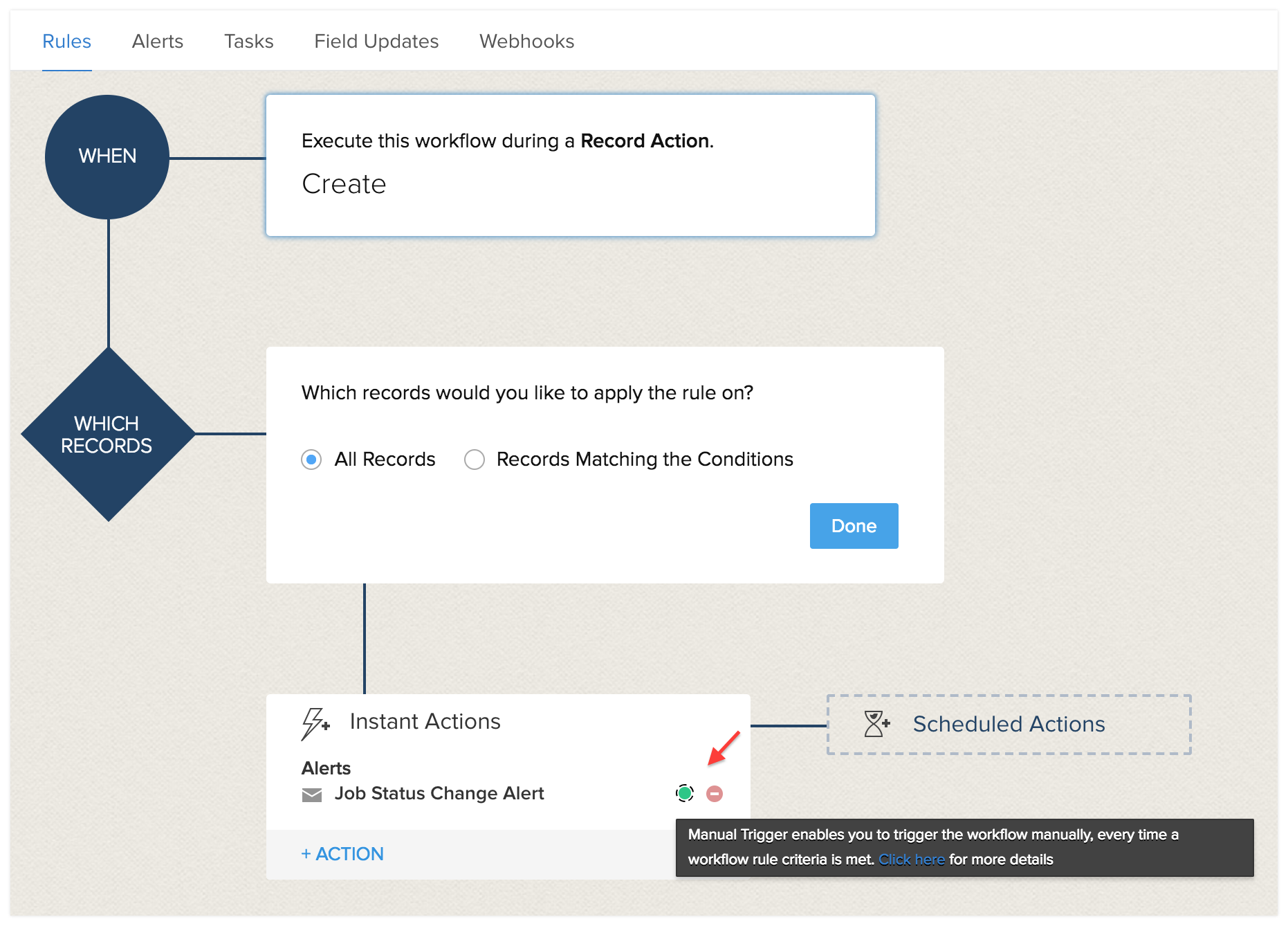
- Click Save.
Now, every time a job status is changed, a pop-up dialog box appears, where, you can review or edit the content of the email.

Note:
- Manual Trigger works only for the following rule triggers:
Create, Edit, or Create or Edit. - Manual Trigger will not work on web-forms, API calls, and on the Zoho Workerly mobile app. In these places, alerts will be sent automatically.
- Clicking on Skip (on the email pop-up) will not send the mail to the selected Temp/Client.
- Any profile having access to the module and Send Mail permission can Send or Skip this alert. If a user doesn't have the necessary permission, default mail template to which the alert is configured will be sent automatically.
Related Articles
Manual Workflow Trigger
A Manual Workflow Trigger can be triggered by a user while creating or editing a record that can be configured through a Workflow Rule. Enabling this will only execute the workflow for a manual action, not automatically. It's always a good idea to ...Custom Workflow
Create custom workflows to suit your various business needs. Custom workflows is an important automation tool that allows you to create processes unique to your product enabling you to define the various paths your contacts can take in a workflow. ...Workflow Rules
Workflow Rules in Zoho Recruit are a set of actions (alerts, tasks, and field updates) that are executed when certain specified conditions are met. These rules automate the process of sending email alerts and SMS alerts, assigning tasks, and updating ...Workflow Rules
Workflow Rules in Zoho Workerly, are a set of actions (alerts, tasks and field updates) that are executed when certain specified conditions are met. These rules automate the process of sending email alerts, SMS alerts, assigning tasks and updating ...Workflow Rules
Workflow Rules in Zoho Recruit are a set of actions (alerts, tasks, and field updates) that are executed when certain specified conditions are met. These rules automate the process of sending email alerts and SMS alerts, assigning tasks, and updating ...