Microsoft Office 365 integration
Import your Office 365 users to Zoho Projects with the Office 365 integration. You can add tasks and events to your primary calendar in Office 365 from Zoho Projects.
Access Zoho Projects via Office 365 Single Sign-on
- Log in to your Office account.
- Search for Zoho Projects in the Apps section.
- When you click the Zoho Projects app, you will be asked to create a new Zoho Projects portal(account) if you don't have one. If you already have a Zoho Projects account with the same email address that you use for Office 365, you will directly be taken to that account.
- You can access Zoho Projects now.
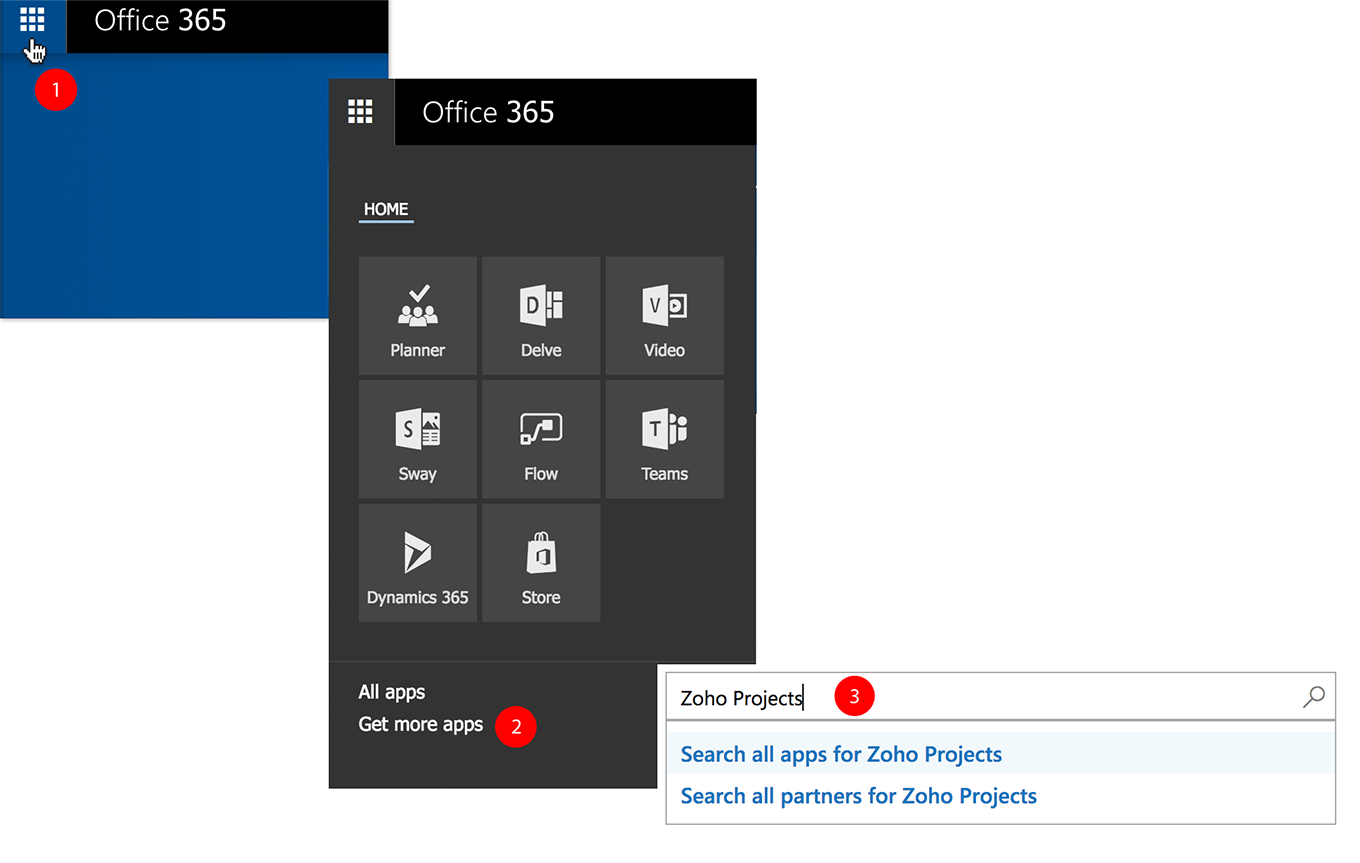
Enable Office 365 integration in Zoho Projects
- Select
in the upper-right corner of the top navigation bar.
- Navigate to Integration > Other Apps > Office 365.
- Click Configure.
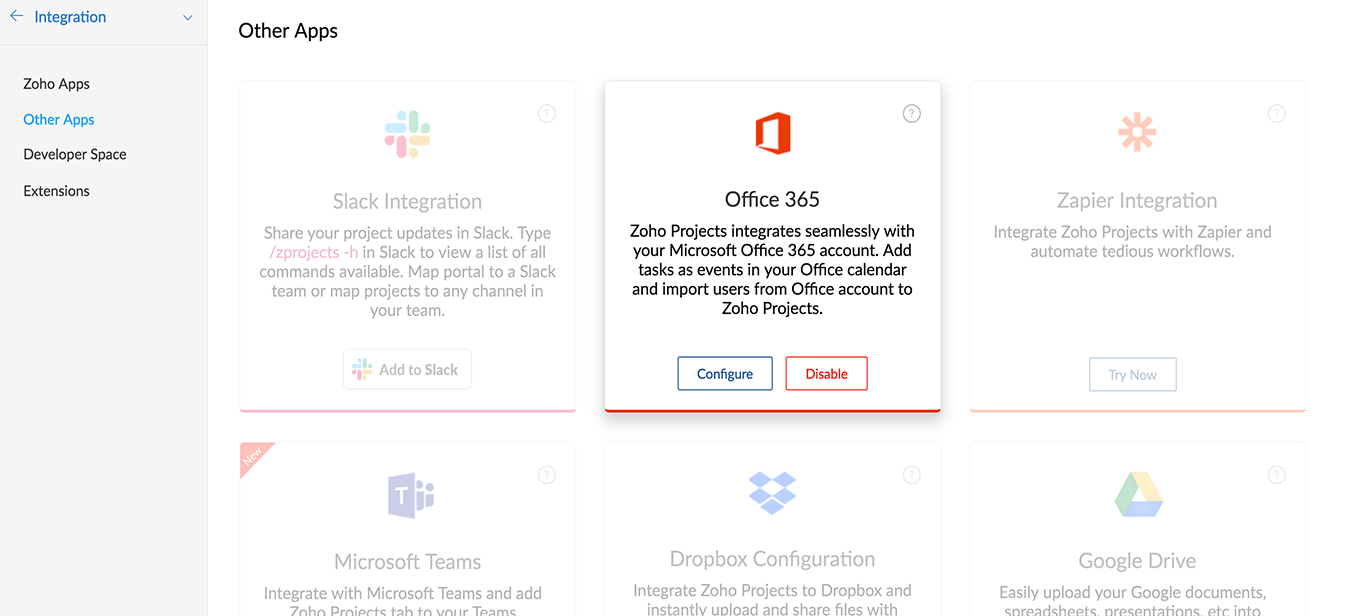
Import Office users to Zoho Projects portal
- Select
in the upper-right corner of the top navigation bar.
- Navigate to Integration > Other Apps > Office 365.
- Click Import Users tab.
- Select the Office users whom you would like to import.
- You can map them to one or more projects by selecting the project names from the Select Projects drop-down. If you choose to skip this step, the users will be added to the portal (common for all projects) and you can map them later.
- You can also update the role and profile of the selected users before importing.
- You can map them to one or more projects by selecting the project names from the Select Projects drop-down. If you choose to skip this step, the users will be added to the portal (common for all projects) and you can map them later.
- Click Import Now.

Import Office users to a specific project
- Click Projects in the top navigation bar.
- Navigate to your project and click Users in the left panel.
- Click
in the upper-right corner.
- Click Import from Office 365.
- Select the Office users whom you would like to import.
- You can also update the role and profile of the selected users before importing.
- You can also update the role and profile of the selected users before importing.
- Click Import Now.
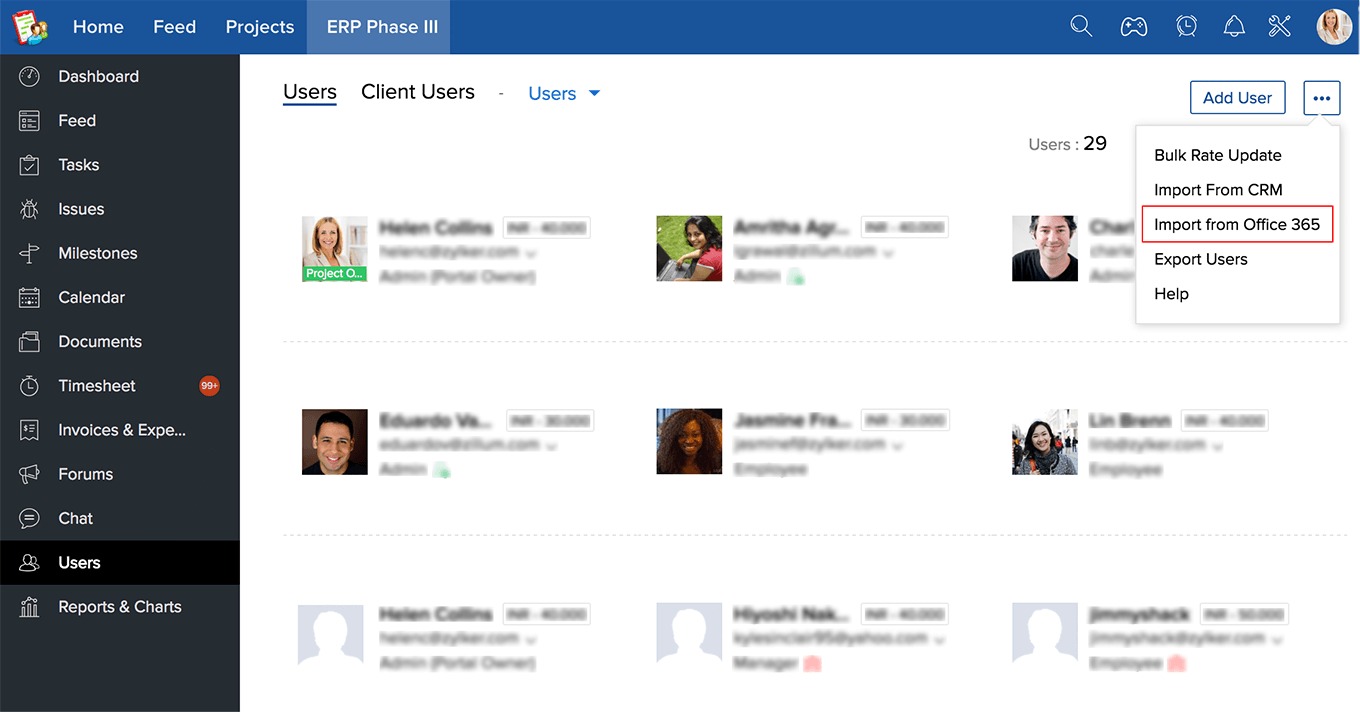
Manage action cards
You can enable or disable the Outlook action cards that are sent along with the task or issue email notifications from Zoho Projects. With action cards, the portal users can perform instant actions like assigning work items, setting due dates and modifying their priority, right from their Outlook mailbox.
- Select
in the upper-right corner of the top navigation bar.
- Navigate to Integration > Other Apps > Office 365.
- In the Manage Action Cards tab, you can toggle the switch to enable or disable action cards.
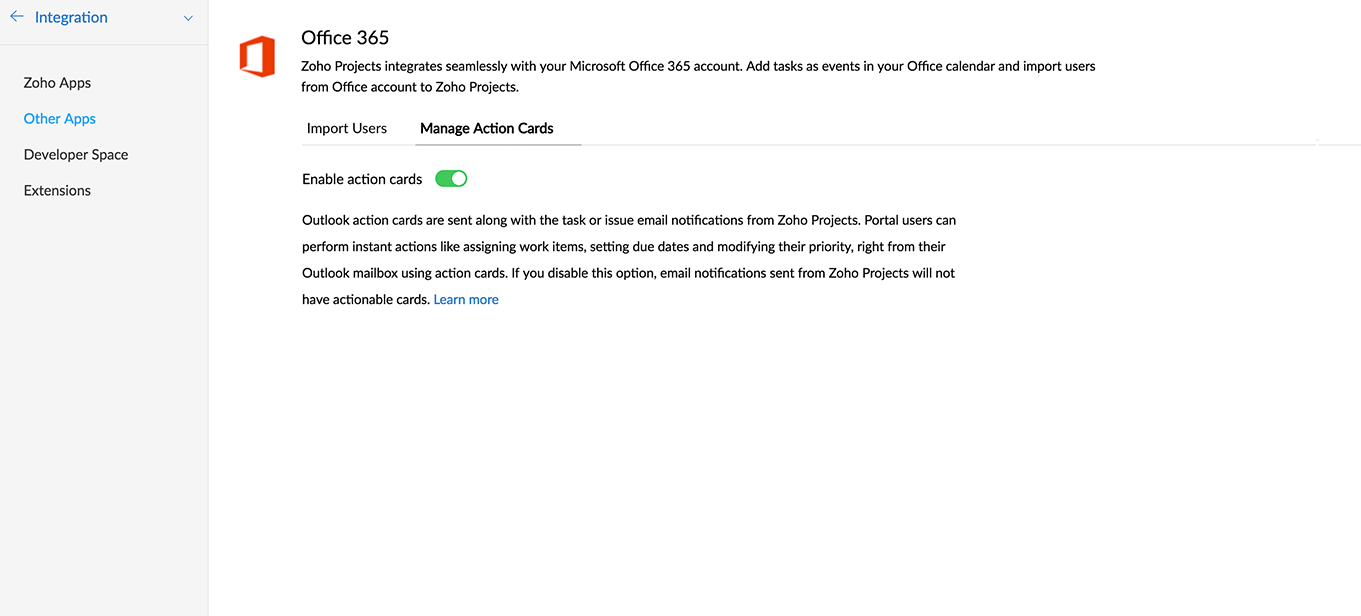

If you disable this option, email notifications sent from Zoho Projects will not have actionable cards.
Add tasks to your Office account from Zoho Projects
- Click Projects in the top navigation bar.
- Navigate to your project and click Tasks in the left panel.
- Click Add Task in the upper-right corner of the page.
- Enter the task details.
- Enable the Add to Office 365 Calendar option to add the task to your calendar.
- Enable the Add Task to Office 365 Tasks option to add it to your tasks.
- Click Save.

Add events to your Office account from Zoho Projects
- Click Projects in the top navigation bar.
- Navigate to your project and click Calendar in the left panel.
- Click the Events tab at the top.
- Click Schedule Event in the upper-right corner.
- Enter the event details.
- Set reminders or add a recurrence for the event.
- Enable the Add to Office 365 Calendar option.
- Click Save.
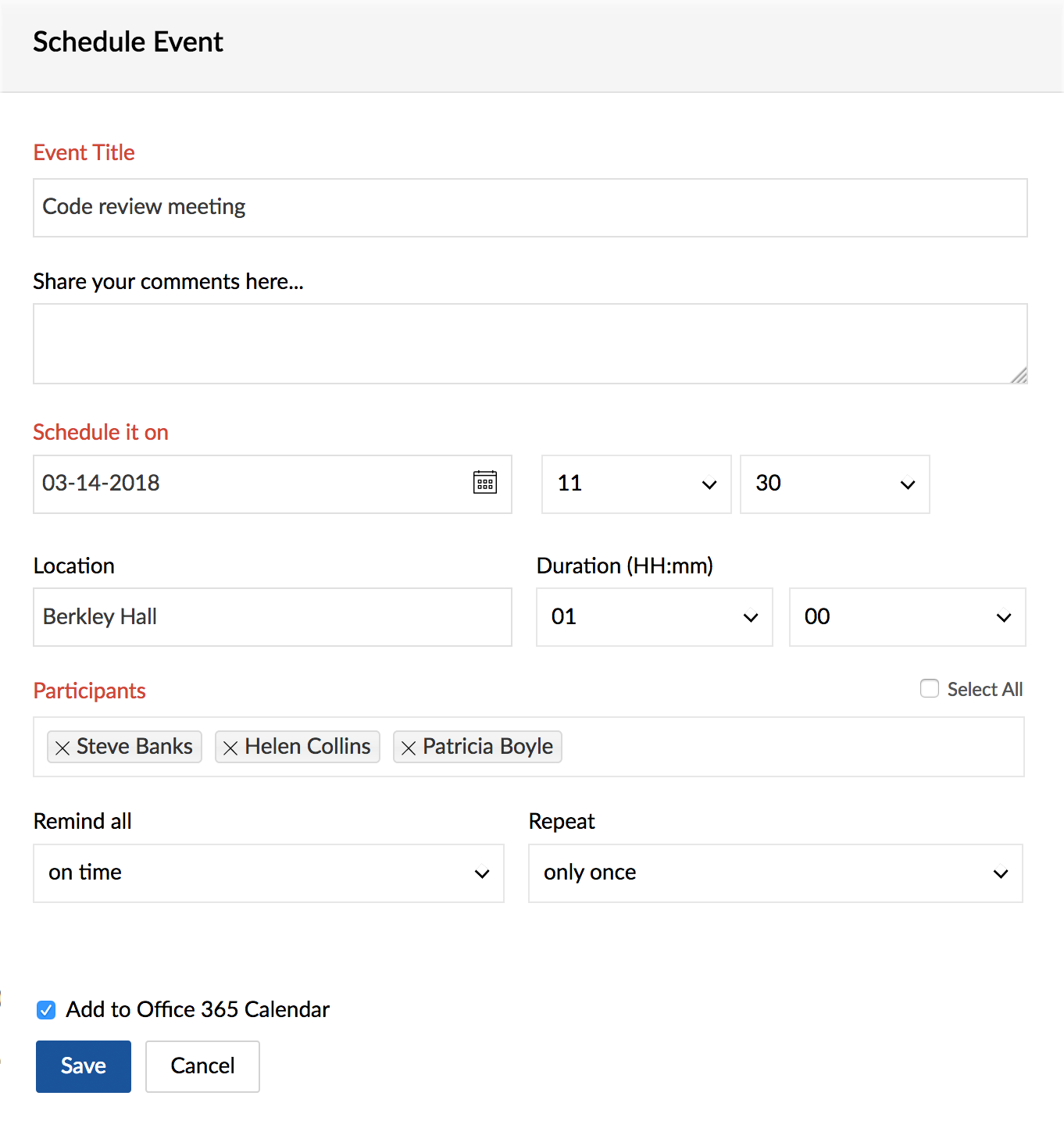
Related Articles
Microsoft Office 365
Integrate your Zoho Sprints team with your Microsoft Office 365 account and get your work items mapped to Office 365 tasks and calendar. You can also map the meetings to your Office calendar and never miss any meet ups. Access privileges: Team ...Microsoft Teams integration
Get into action with our integration with Microsoft Teams in Office 365. Microsoft Teams is an all-in-one hub for effective team collaboration. Teams users can add Zoho projects tab to their chat channels and start working on projects directly from ...Integrate with Microsoft
Co-existing with Microsoft Zoho applications offer many points of integration with Microsoft Office 365. Below, we've linked to some help pages about popular ways to sync information between Zoho and Microsoft applications. Books Microsoft Outlook ...Integrate with Office 365
Integrating your Office 365 and Bigin accounts allows you to synchronize contacts and events from Bigin to Office 365 and Vice Versa. This ensures that whenever a Contact or an Event is added in one account, it will be updated in the other ...Zoho Recruit for Office 365
Install the Zoho Recruit app for Microsoft Office 365 to synchronize data between the two applications seamlessly. Currently, this integration allows you to Signle Sign On (SSO) and user import from Office 365. Install Zoho Recruit app for Office 365 ...