Microsoft Teams integration
Get into action with our integration with Microsoft Teams in Office 365. Microsoft Teams is an all-in-one hub for effective team collaboration. Teams users can add Zoho projects tab to their chat channels and start working on projects directly from the Teams workspace.
Access Privilege
Only Microsoft Teams users who are a part of the Zoho Projects portal can access the project tabs.
Significant aspects of Microsoft Teams Integration
- Collaborate with your teammates via chat.
- Add tasks and task lists to projects directly from the Teams workspace.
- Customize your task view.
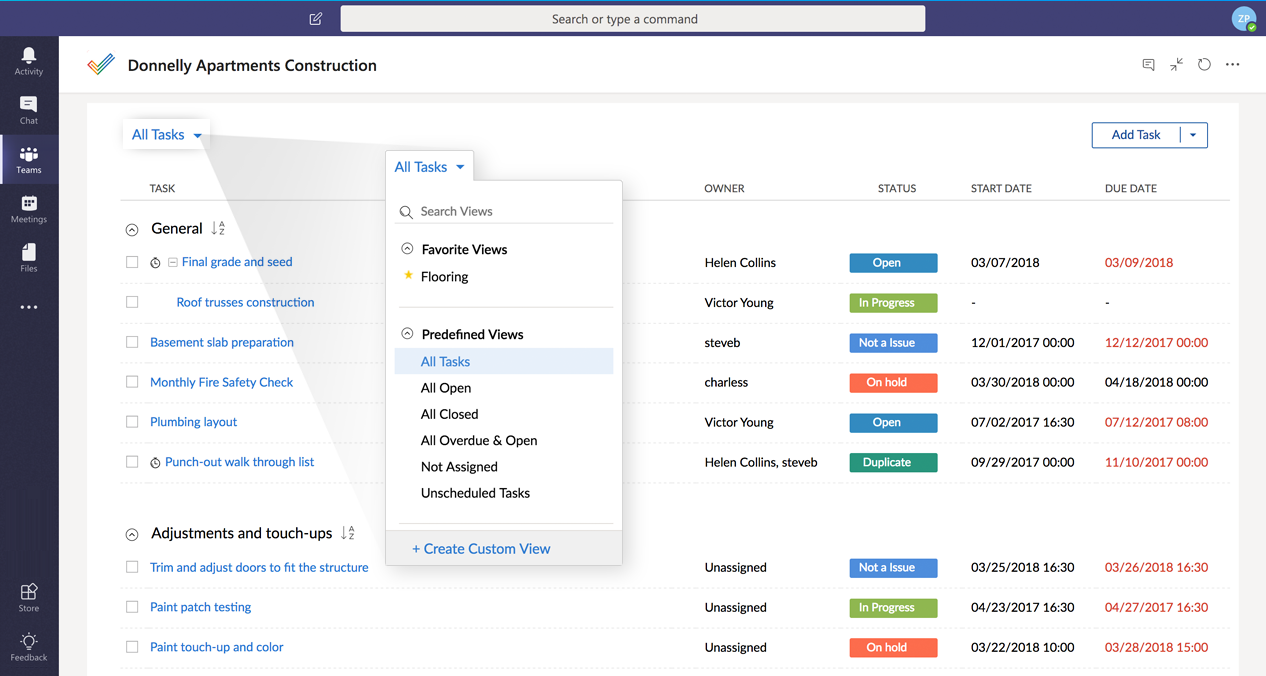
- Link tasks using four types of task dependency and establish task workflow.
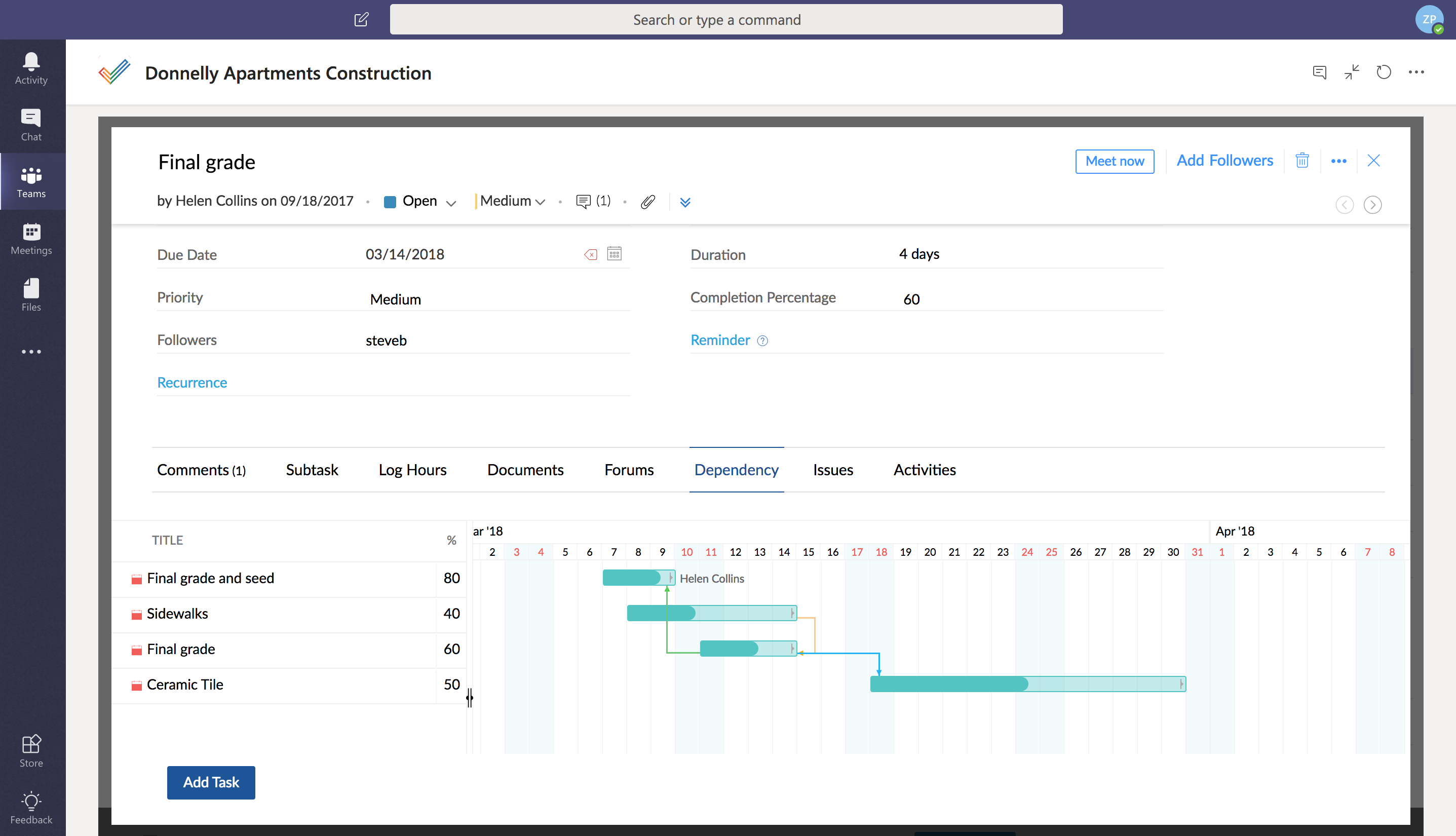
- View task lists of the project while chatting with teammates about the tasks & project activities.
- Task list view displays the task owner, task status, start date, and end date for each task.
- The chart view of the task list shows a graphical representation of the tasks by user, status, priority, and percent complete.
- Task list view displays the task owner, task status, start date, and end date for each task.
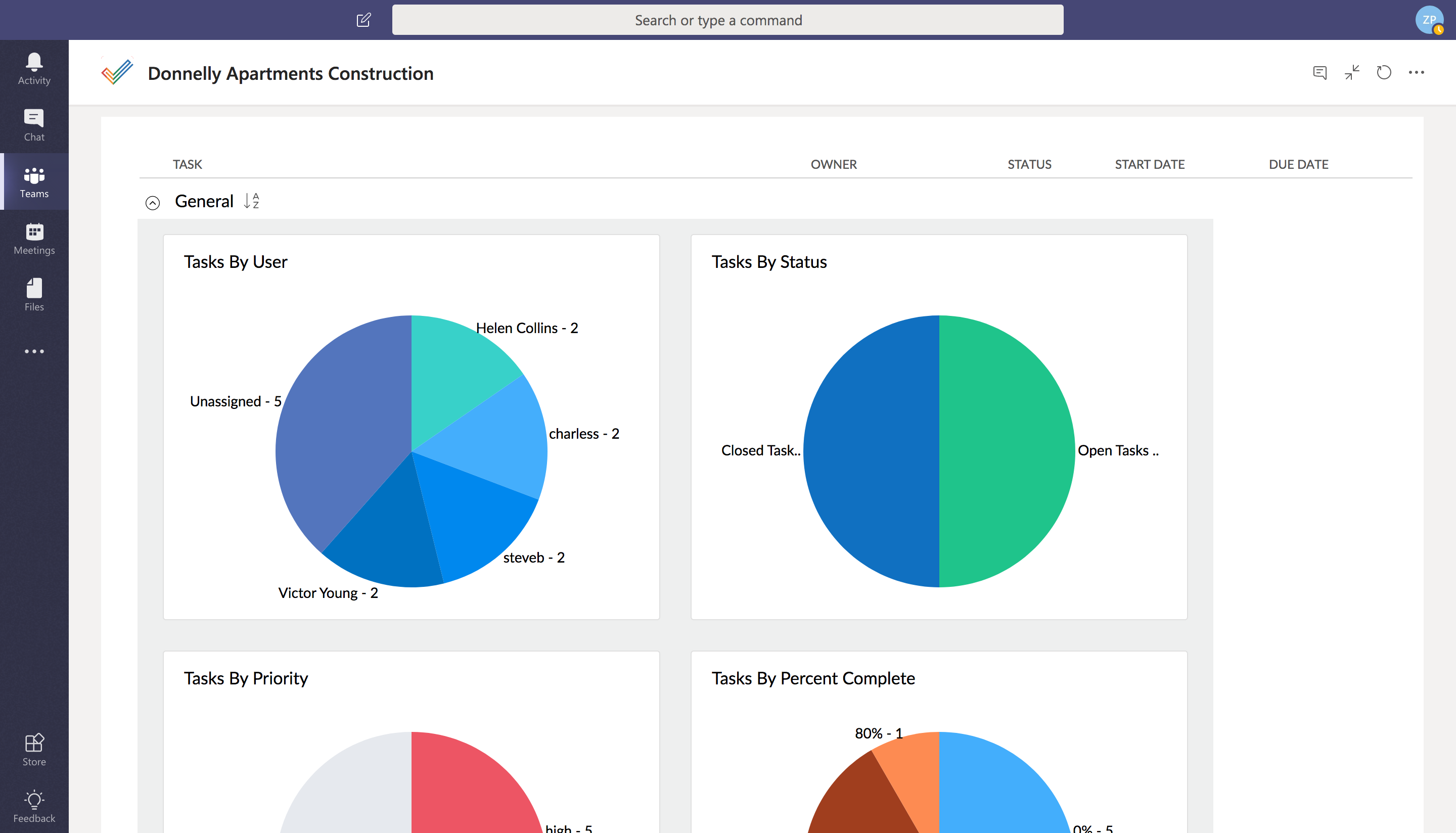
Add Zoho Projects Tab
- Log in to your Microsoft Teams account in Office 365.
- Click the + button in the top of the channel to add a new tab.
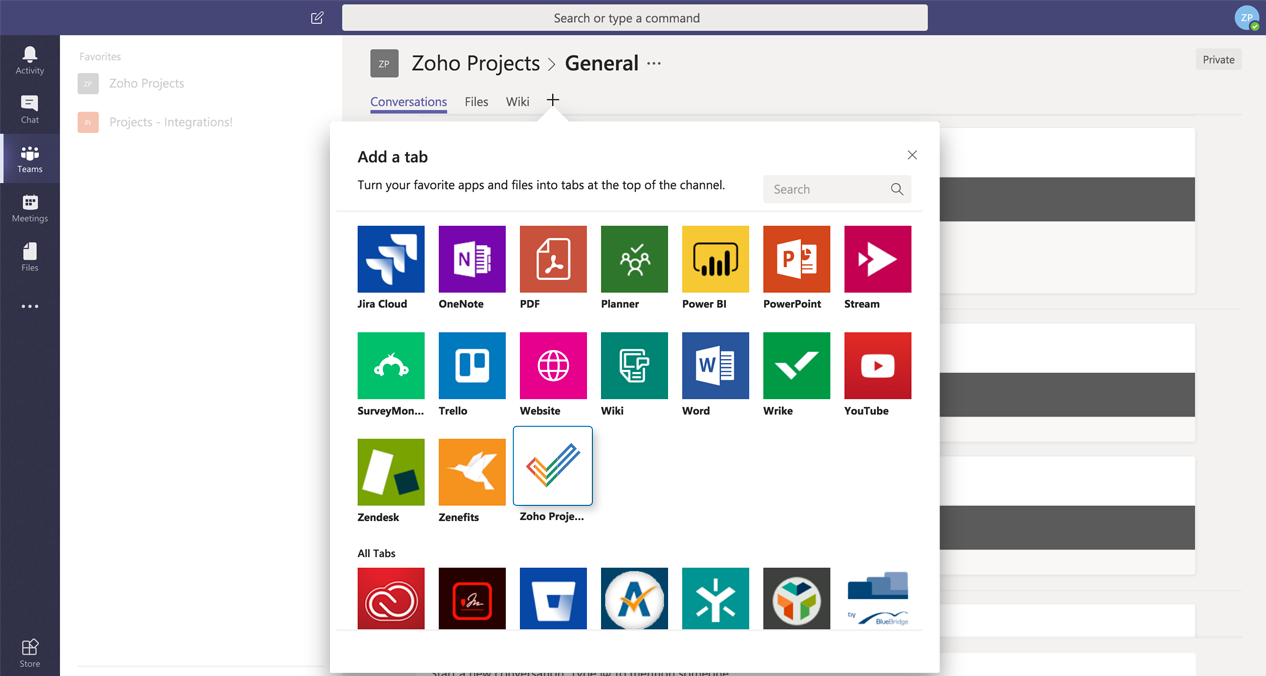
- Click the Zoho Projects icon in the Add a tab pop-up.
- Link your Zoho Projects account to your Teams account (if you’re a new user, sign up for Zoho Projects and create your portal).
- Select your portal and choose the project you want to work on.
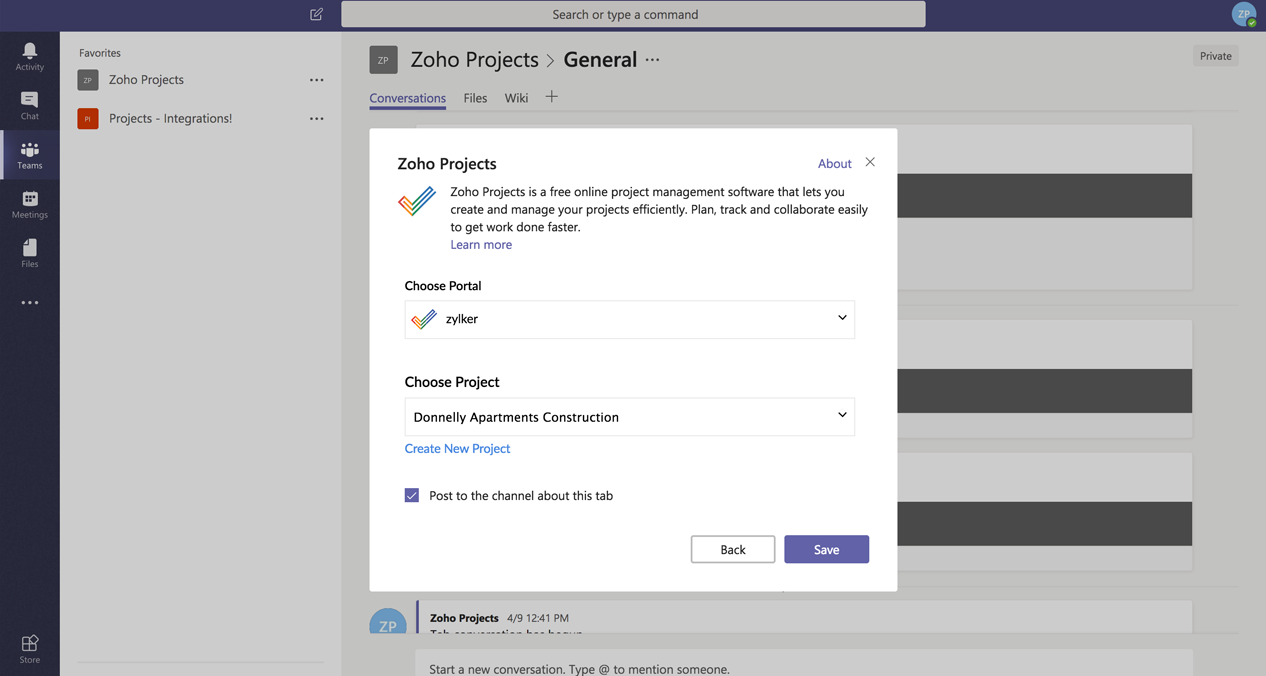
- Click Save.

Install Zoho Projects Bot
Using the Zoho Projects bot, you can view all the projects or tasks in your portal, view their details and edit them, and create tasks in a project.
- Log in to your Microsoft Teams account in Office 365.
- Click Store and navigate to Bots.
- Select Zoho Projects bot and click Install.
You will need to authorize your Zoho Projects account to link the bot.
- Click Authorize in the Zoho Projects bot. You can proceed with the same Zoho Projects account you are already logged in or you can log in using a different account.
You are now ready to use the bot.
- You can type @Zoho Projects in your team’s Conversations tab and select the Zoho Projects bot. You will be prompted to select an action or you can type the action to view projects or tasks or create tasks.
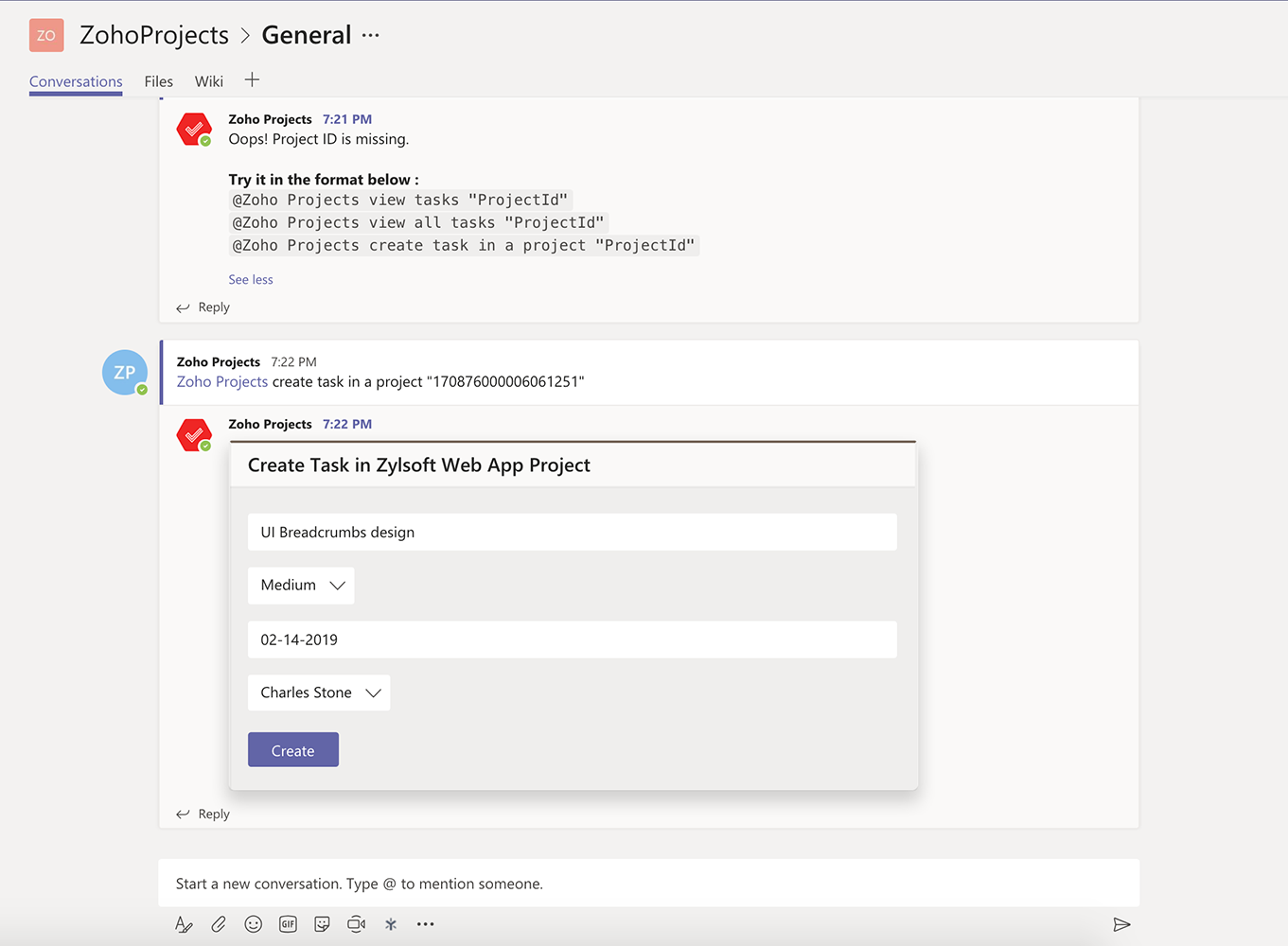

Actions you can perform:
- View all projects
- View tasks in a project
- Create tasks in a project

- When you view tasks, you can edit the task details such as status, priority, task assignee, and comments.
- The actions you perform in your channel’s Conversation tab using Zoho Projects bot can be viewed by all the users in your team. However, if you want to view the projects or task details in private, navigate to Chat in MS Teams and click Zoho Projects private chatbot.
- You can set up portal and projects from your Zoho Projects private chatbot whereas you cannot do it from your channel’s Conversation tab.
Zoho Projects Messaging Extensions
You can generate task preview from your channel’s Conversation tab or Zoho Projects private chatbot using our messaging extension in Microsoft Teams.
To generate task preview:
- Click
below the text box.
- Select Zoho Projects.
- Search for the task you want to preview.
- Select the task and send messages along with it.
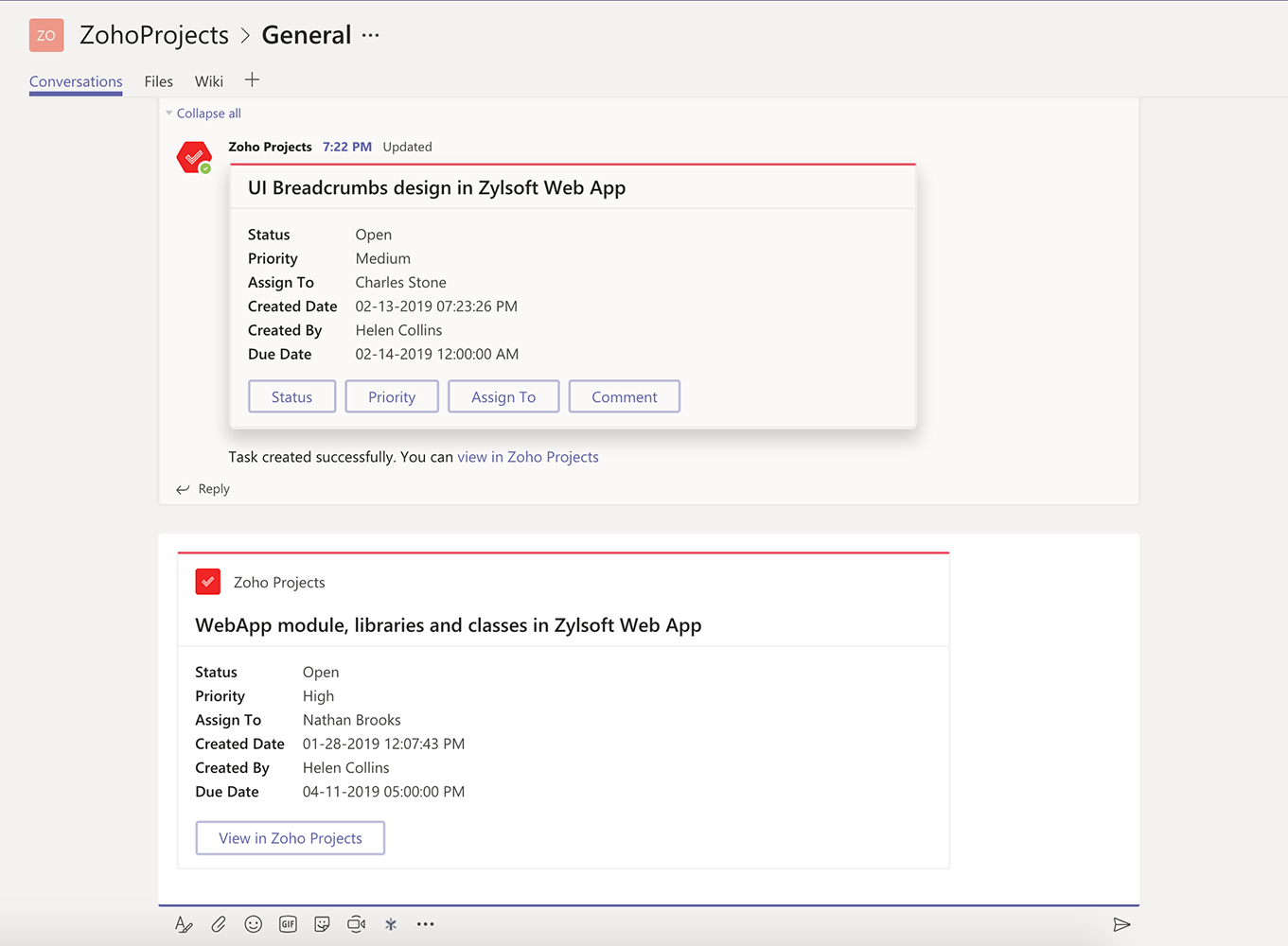
Related Articles
Notebook and Microsoft Teams Integration
Notebook now integrates with Microsoft Teams. Create, view and update your notes in Notebook by having it part of your default Tab. Here's what this integration allow you to do: 1. Create, view and update your notes and notebooks in Notebook ...Microsoft Teams for Orchestly
Microsoft Teams is a cloud-based collaboration workspace that facilitates communication between different teams in your organization. Benefits of the Extension By integrating Microsoft Teams with Orchestly, users can create jobs, perform transitions, ...MS Teams
MS Teams can uplift your team work by making collaborations effortless. You can add Zoho Sprints as a tab in your Teams platform and manage work items across your backlog and board. Get to know about Zoho Sprints before you start with the ...Notebook for Microsoft Teams
Add Notebook to your personal tab in Microsoft Teams to create, view and update your notes. Notebook for Microsoft Teams lets you to, Create notes and notebook. View and update notes. Set reminder and get notifications for reminder notes. Secure your ...Teams
Build your own team by grouping portal users. Coordinate with your team members to manage your projects efficiently and effortlessly. Teams can be @ mentioned and added as followers to tasks or issues. Benefits of teams Filter by team in user ...