Monitoring Audit Log
The Audit Log feature captures the following actions performed in the modules:
| Modules | Actions Performed |
|
|
|
|
|
|
The Audit Log feature captures the following actions performed in the Setup:
| Features | Actions Performed |
|
|
|
|
|
|
|
|
|
|
View Audit Log
Audit log displays the activities performed by users in your organization with the CRM account. Users in the Administrator Profile or CEO Role can access the audit logs. However, other users can only view their own and their sub-ordinates' audit Logs.
To view Audit Logs
- Log into your Zoho CRM account.
- Go to Setup > Data Administration > Audit Log.
The Audit Log page displays all the actions performed by all users for the last 60 days.
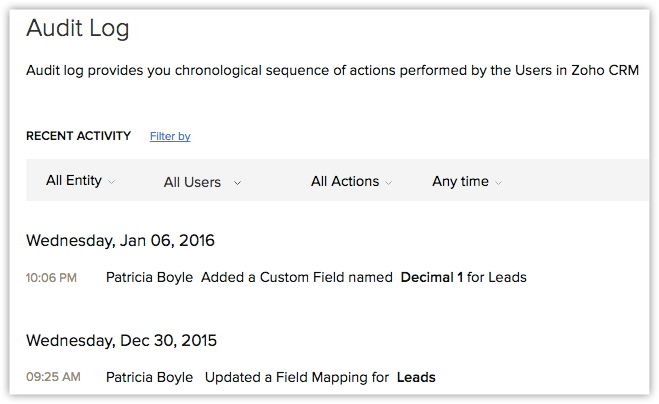
Since the Audit Log is quite exhaustive, it could be tiresome to sift through the entries if you are looking for a few specific details. For example, if you wish to see only the records added by a particular user or a list of actions performed in the last 7 days, it could be difficult to find those specific entries among a huge list. In such a case, you can use the Filter options offered to you and narrow down on the entry or entries you are looking for.
To filter the entries in the Audit Log page
- Select anEntity, in order to view the log of actions performed on that entity. You can choose from one of the following.
- Choose a specific module to view the log of actions performed on that module only. For example, Leads.
- Choose Setup to view the log of all Setup related actions only.
- Choose All Entities to view the log of actions performed on all the modules as well as Setup related actions.
- Select aUser, in order to view the log of actions performed by a particular user. You can do one of the following.
- Choose a specific user to view the log of actions performed by that particular user only.
- Choose All users to view the log of all actions performed by all users in your organization.
- Select anAction, in order to filter the entries based on the actions that have been performed on the records.
- Choose an action among Added, Updated and Deleted actions depending on your requirements.
- Choose All Actions to view the log of all the three actions.
- Select aTime, in order to view the log of actions performed in the chosen timeframe. Choose among the following options.
- Anytime
- Today
- Last 7 Days
- Last 30 Days
- A Specific Date (which falls within the last 60 days)
- A Date Range (which falls within the last 60 days)
For example, if you want to view all the records added by a specific user in the Leads module in the last 7 days
- Choose Entity as Leads.
- Choose the desired User.
- Choose Action as Added.
- Choose the Time as Last 7 Days.

- Users can only view their own and their sub-ordinates' Audit Logs.
- Administrators can view the logs of sub ordinates, and the CEO has the privilege to view the logs of all users.
Audit Log for Workflow Rules
You can view details of every update made to the workflow rules in the audit log. Every action performed in a workflow such as, create, edit, update, delete, modify, locking a rule or adding action and so on will be displayed along with the details of the update. Also, you can view the changes made to the execution conditions by clicking on View Changes.
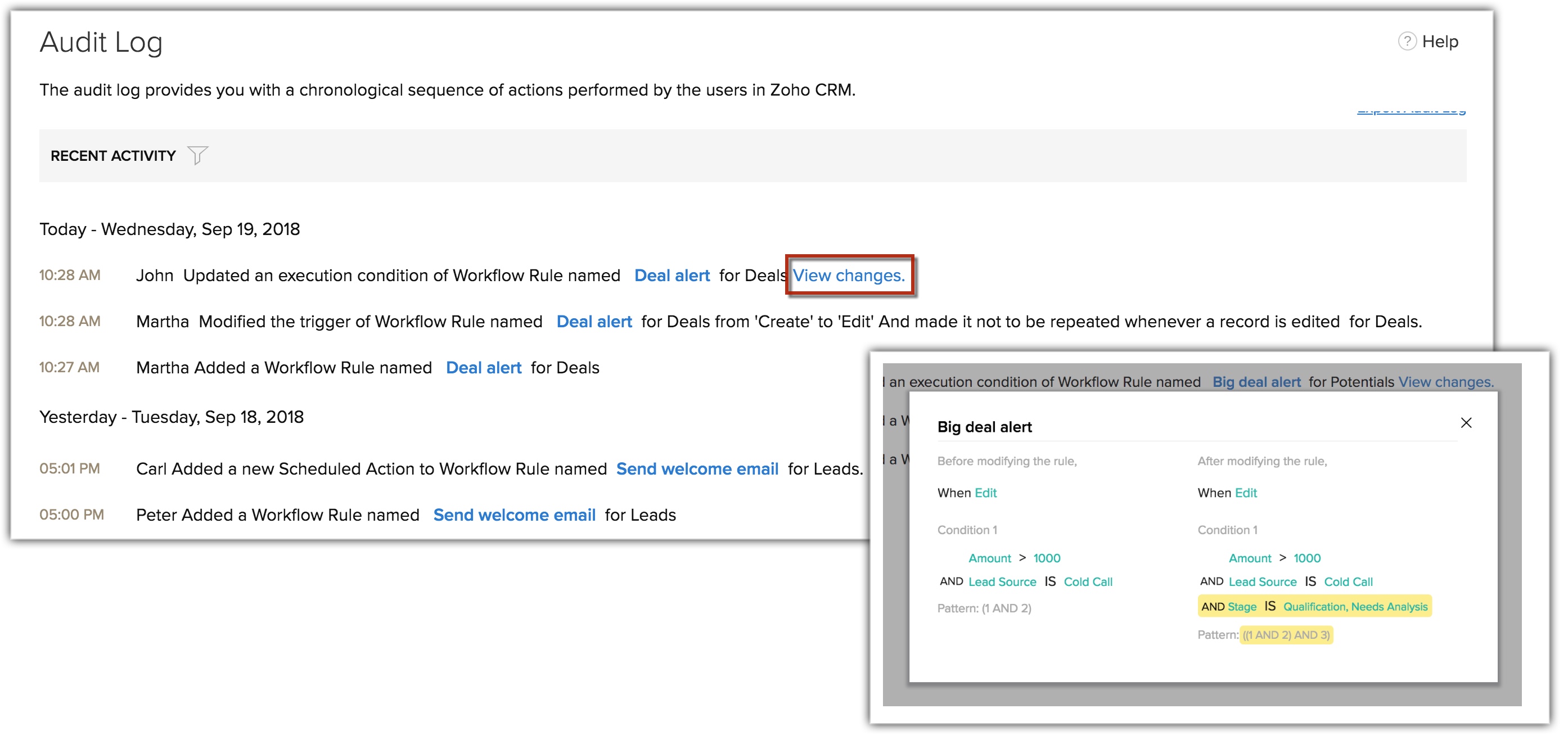
Export Audit Log
You can export the audit log entries in CSV format.
To export audit log entries
- Log in to Zoho CRM with Administrator privilege.
- Go to Setup > Data Administration > Audit Log.
- In the Audit Log page, click Export Audit Log.
The entries will be exported in a .csv format.
Related Articles
Monitoring Audit Logs
The Audit Log is a chronological sequence of entries showing the actions performed by users in Zoho Recruit. It arranges events in the order they occurred. Audit logs are helpful to determine what happened before and after an event and to identify ...Session Analytics and Audit
Zoho Lens allows administrators to track activities carried out in their organization and provides them with metrics that aid them in making better decisions. You can keep track of all sessions in the organization with session analytics ...Audit Log
All the activities performed in the organization can be tracked using Audit Log. To view the audit log for your organization, Navigate to your Profile at the upper-right corner of the page and select Organization Setup. Select Audit Log from ...Audit Log
The Audit Log in Zoho Social ensures that all activities performed by the Admins within the Portal are documented in one place. It displays a chronological log of all the key actions performed by Brand Admins and Portal Admins in Zoho Social. From ...View Audit Log
All the actions performed in your Bigin account will be listed chronologically in a single window. You can also choose to export a copy of the audit log for your reference. View Audit Log To view audit log Go to Setup > Data Administration > Audit ...