My milestones
The My Milestones view provides a consolidated list of all your milestones in various statuses and allows you to access the associated task lists, tasks, and bugs. The milestones are classified into Active Milestones, Archive Milestones and Completed Milestones. You can view both the tasks and the bugs associated with milestones right within My Milestones.
My milestones
- Navigate to the My Milestones widget to view the milestone list for all the projects.
- Click View More in the upper right to get the complete list of the milestones assigned to you.
- You can now group the milestones based on Project or Status. You can also export the milestones as a PDF file.
- Click
to filter the milestones based on their Owner or Status and click
to export them to a PDF file.
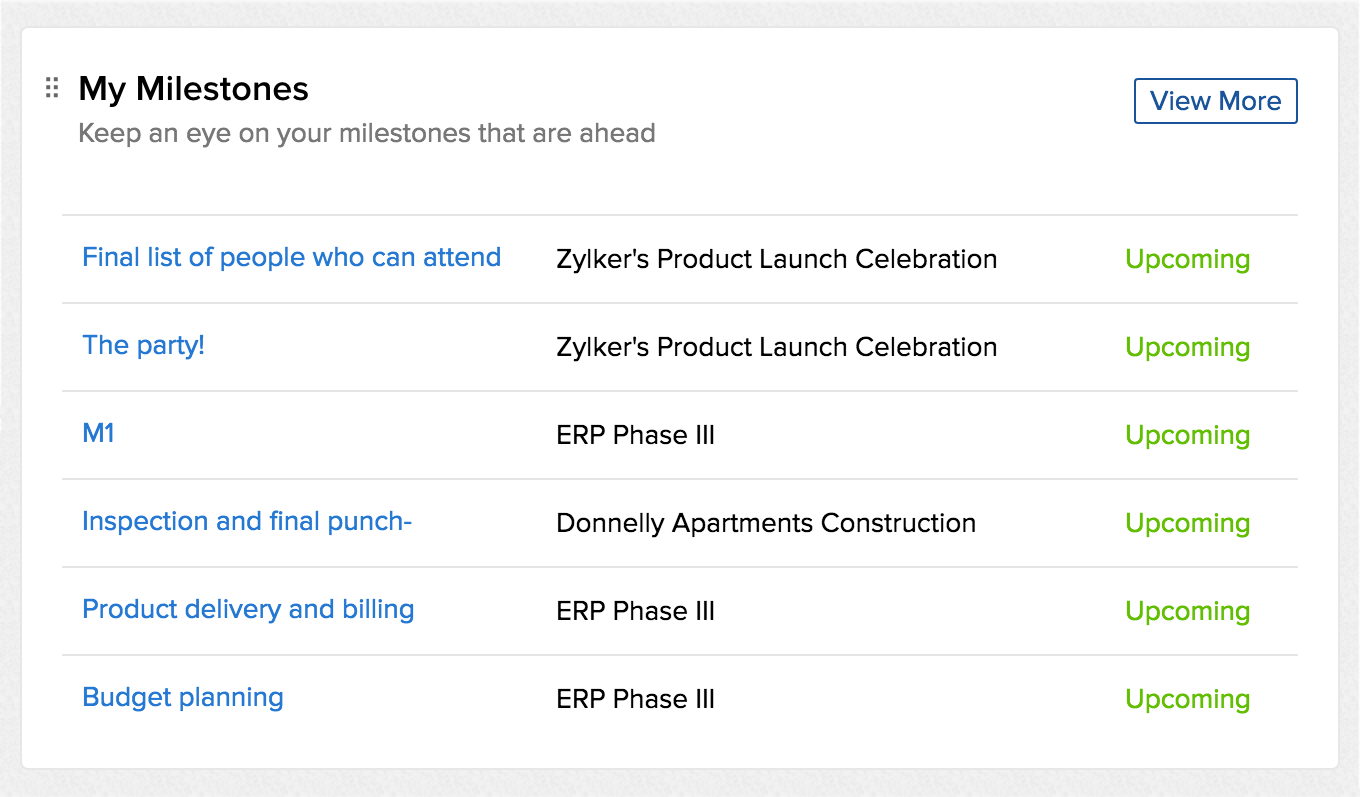
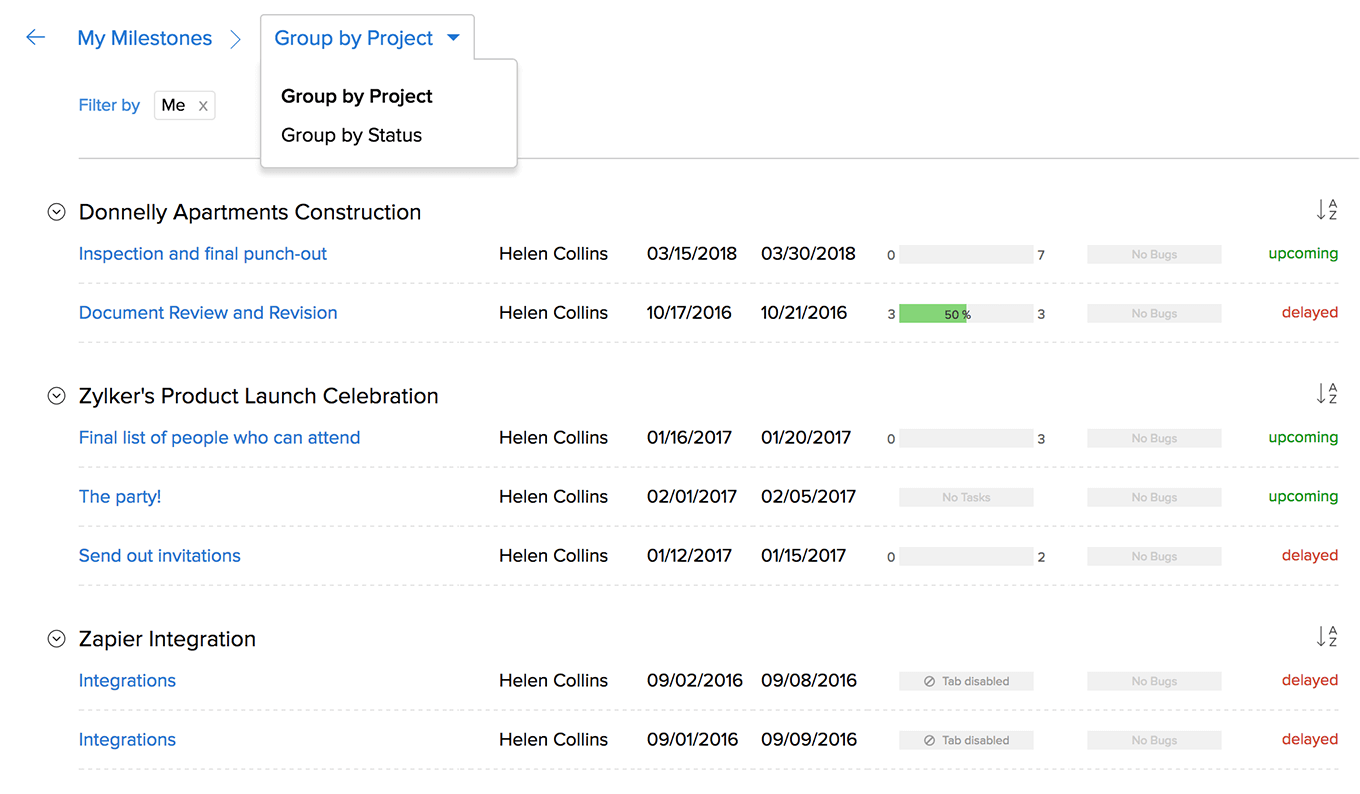
Add a milestone
- Navigate to My Milestones.
- Click New Milestone to add a new milestone and assign it to any project.
- Select a Project to map the yet-to-be created milestone.
- Give a name for your Milestone.
- Set the Start Date and End Date.
- Decide Who Is Responsible for the milestone.
- Set the Milestone Flag. If the flag is Internal, the milestone will not be accessible to the client users. If it is External, it can be accessed by the client users.
- Click Save.
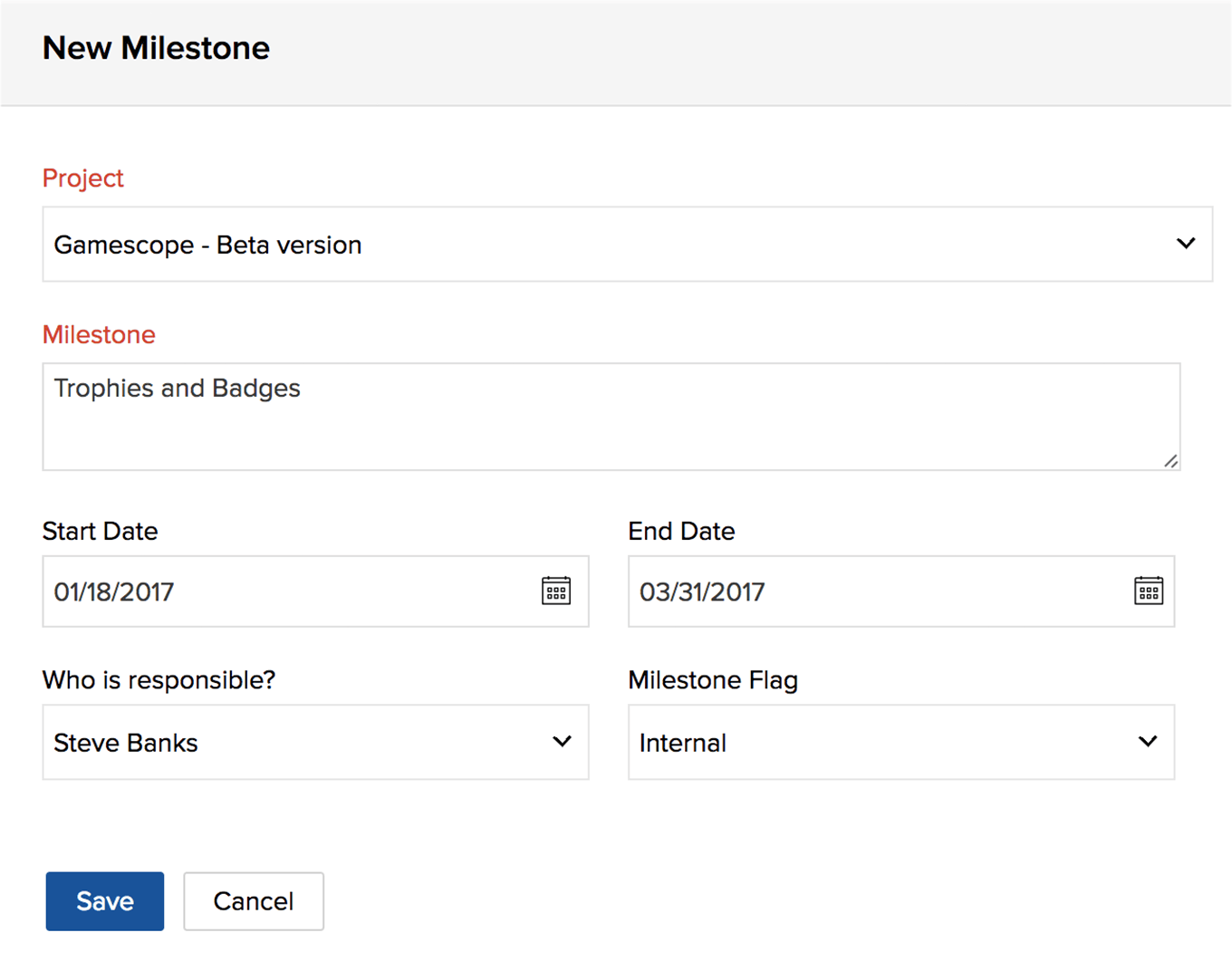
Edit, Complete and Delete a Milestone
- Hover over a specific milestone.
- Click
to Edit, Complete, Delete or view the Release Notes.
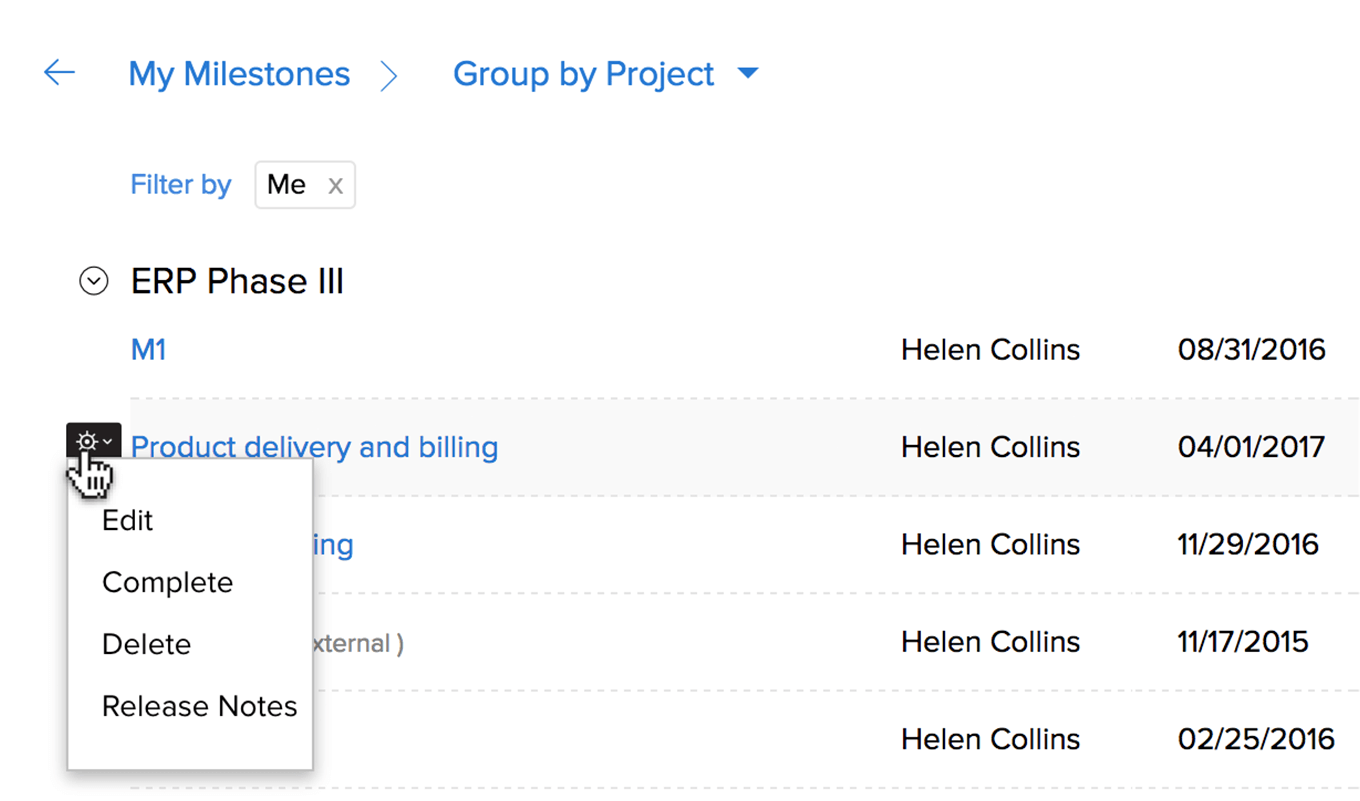
To sort the results based on Milestone, Owner, Start Date, Due Date, and Type, click  in the upper right corner of every section.
in the upper right corner of every section.
Move milestone across projects
- Navigate to Home > My Milestones.
- Click a milestone from the widget directly or click View More in the upper right to access the other milestones.
- Edit, delete, move, complete or follow a milestone here.
- Hover over the milestone name; click
and select Edit.
- Navigate to the Move Milestone section.
- Select a different project to move the milestone.
- Click Move Milestone.
When you move a milestone, all its task list dependencies will be lost.
Milestone and its associated task lists
Task lists for any selected milestone can be viewed right within the milestone's details page. You can add a new task list, move a task list to another project or delete task lists. In addition you can click on a task list to view its tasks. Alternatively, you can also view the bugs associated with the milestone.
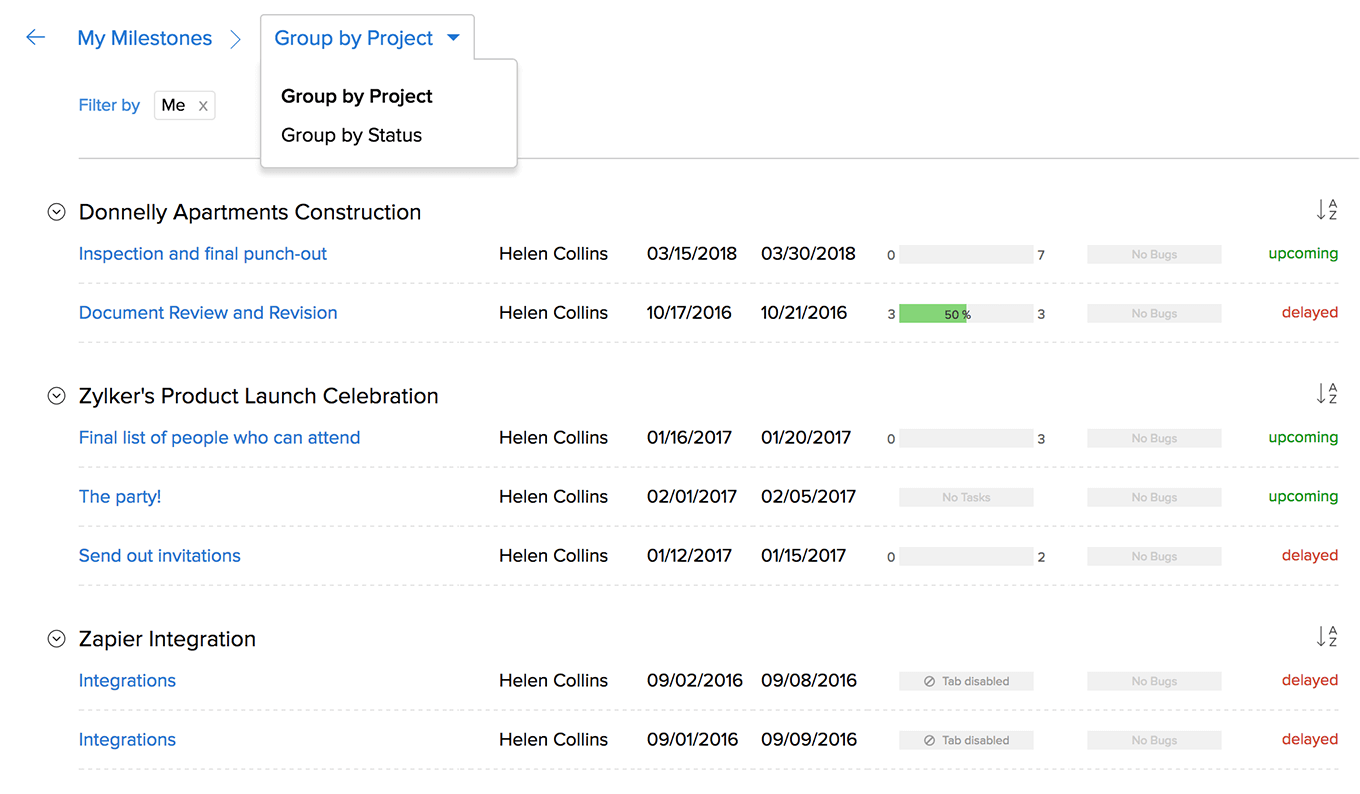
Add task list
- Click a milestone to view its details.
- Click New Task List to add a new task list.
- Give a Task List Name. Here, you can create a new task list or associate an existing task list or choose from the list of templates.
- Click Add Task List.
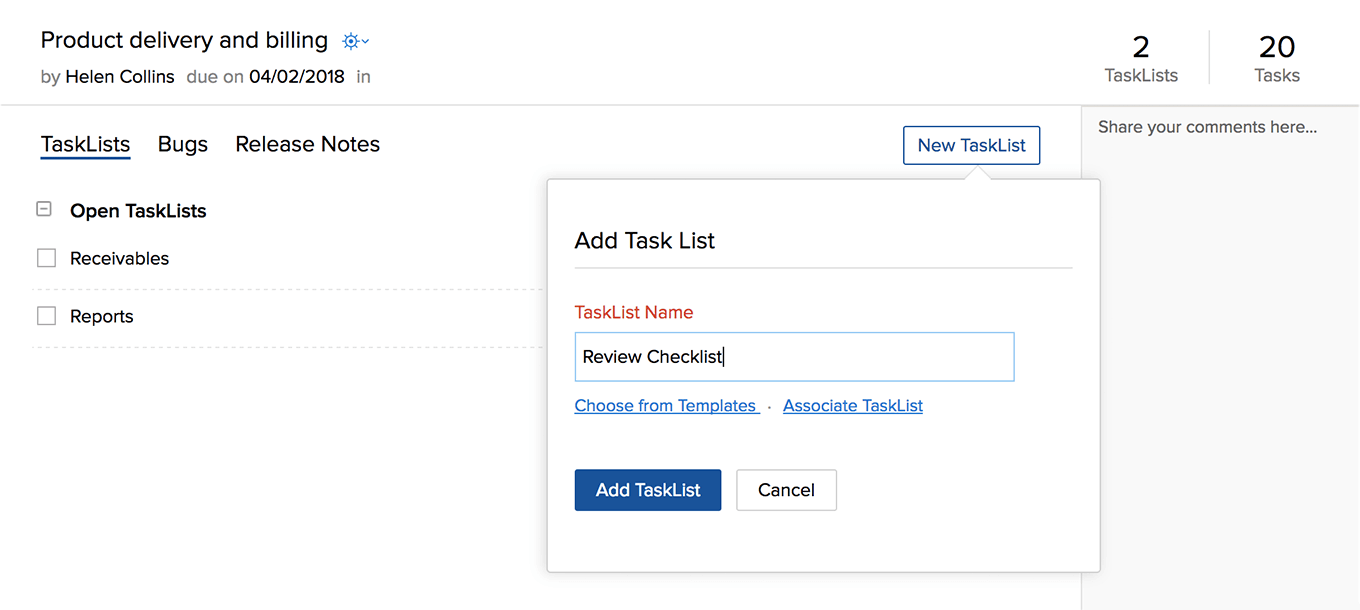
Move task list
- Click a milestone to view its details. Here, you can move a task list from one project to another and also associate a new milestone to the task list.
- Select a task list to enable the Delete and Move options. You can move or delete a single task list or multiple task lists.
- Select a Project and Choose a Milestone to move into.
- Click Move.
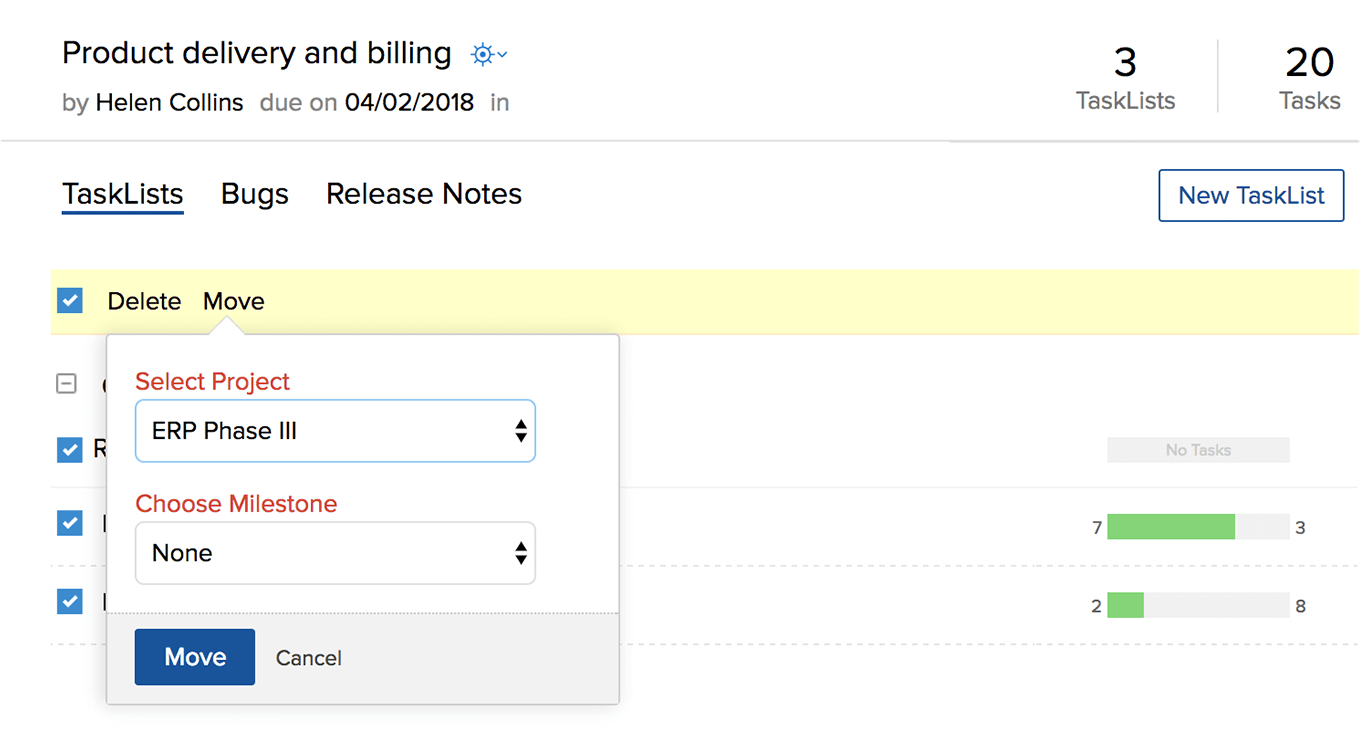
Milestone and its associated bugs
- Click a milestone in My Milestones view and navigate to the Bugs section to view the consolidated list of bugs associated with the selected milestone.
- Click Add Bug to submit a new bug. You can also edit an existing bug.
Task list actions
- Hover over a task list name.
- Click
and then select an action. You can Edit, Delete, Complete, Follow and Print the task list.
- A warning message is triggered when you complete a task list with open tasks.
Tasks
In My Milestones, click a milestone to view its task list(s) and click the task list to view its tasks respectively. You can see all the tasks associated to the selected milestone in the Task List details page.
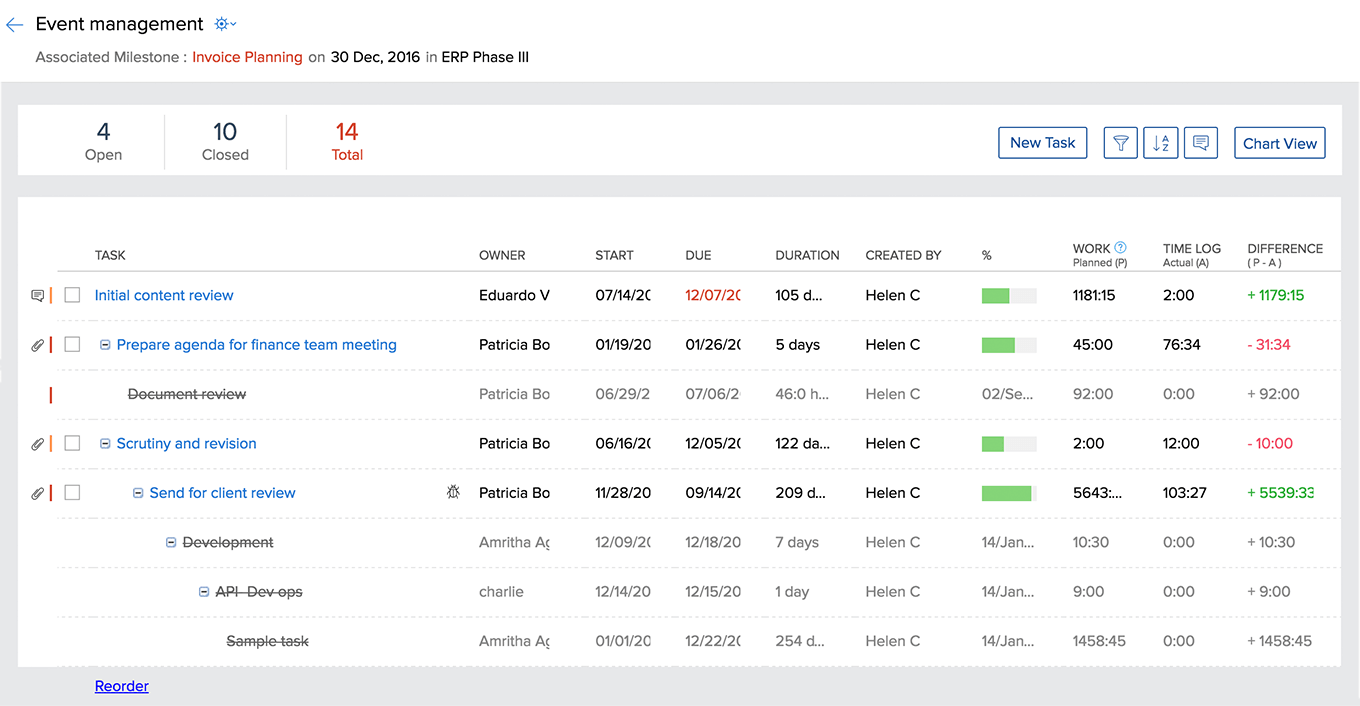
Related Articles
All milestones
In this page, we shall learn how to create, edit, and manage milestones. We shall also learn about their four different types and how to use them effectively. Click to learn more about access privileges for Milestones. Click Projects and in ...Affected and Release milestones
Zoho Projects lets you map your issue to an affected and release milestone. Affected milestone: lets you identify the milestone in which the issue was identified or detected. Release milestone: lets you identify the milestone in which the issue was ...How do I see my archived milestones?
You can view the archived milestones, by clicking the Milestones section in that particular project.Is it possible to set dependency between milestones, across projects?
No, you cannot set dependency between milestones. Instead, you can set dependence only between tasks.I am not able to link tasks to milestones. Why?
No, you cannot link tasks to milestones. But, you can associate a task list to a milestone.