Notifications
Notifications: Email
- Click
in the upper-right corner of the top band.
- Navigate to the Personal Preferences section, click Notifications, and click Personal Email.
- Toggle switches to manage Task Notifications for the tasks created by you and assigned to you.
- When you switch on the notifications for a category, you accept to receive emails for the category.
- When you switch on the notifications for a category, you accept to receive emails for the category.
- Toggle switches to manage Milestone Notifications for the milestones created by you and assigned to you.
- When you switch on the notifications for a category, you accept to receive Emails for the category.
- Similarly, you can choose to or choose not to receive email notifications When a message is posted in a forum, When you get a direct message, and When a new document is uploaded.
- When you switch on the notifications for a category, you accept to receive Emails for the category.
- If you wish to receive emails by default for all the activities in which you are involved, switch on the Notify me for all my activities option.
- You can receive emails at a frequency set by you. Choose the frequency in the Set email frequency section.
- The changes are automatically saved. To go back to another setting, click
in the upper left or click
beside the current section's name in the top and navigate to any other section as you wish.
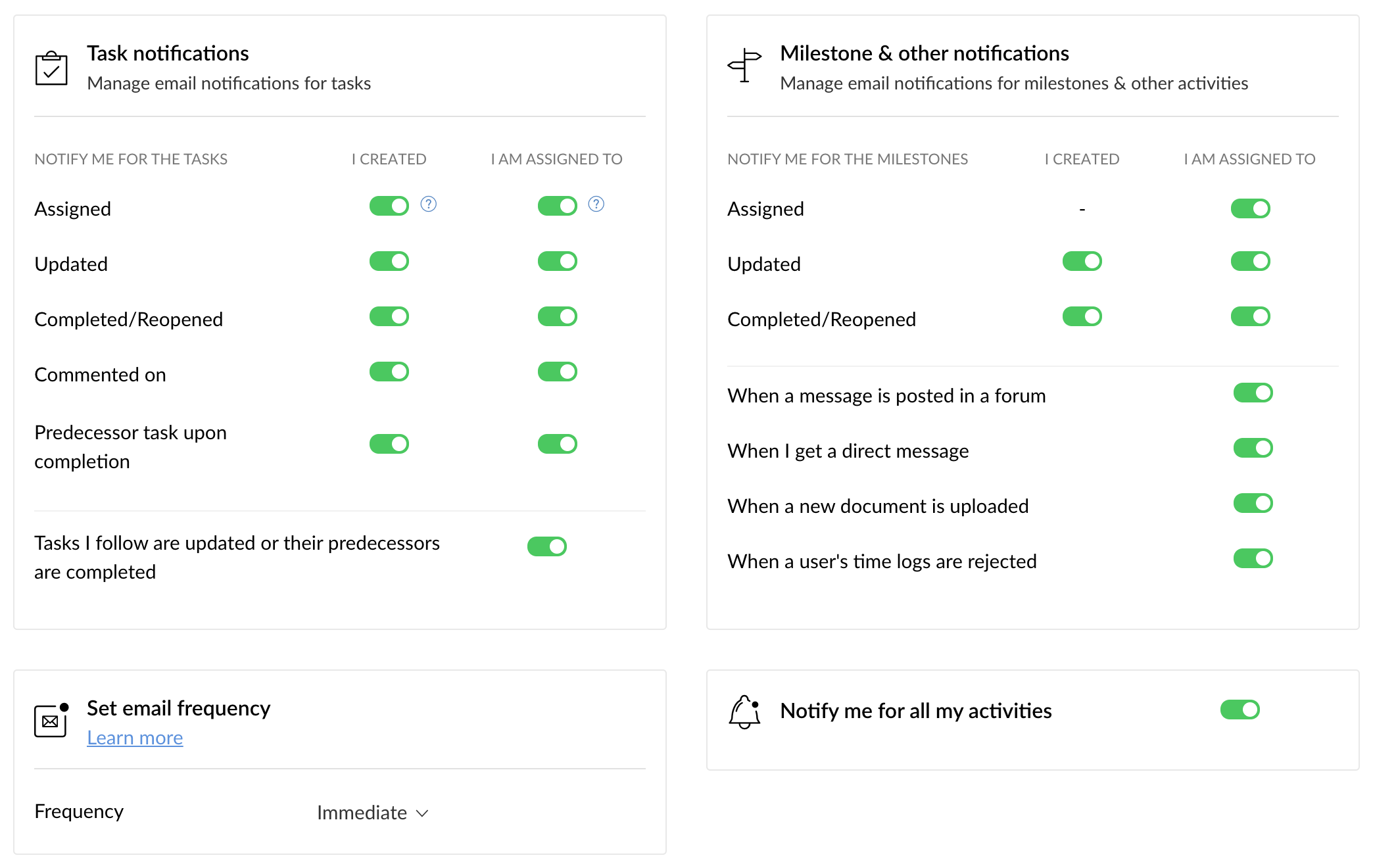
Summary email
If the number of notification emails are overwhelming you can choose to receive a consolidated email at a defined frequency.
- Click
in the upper-right corner of the top band.
- Navigate to the Personal Preferences section, click Notifications, and click Personal Email.
- Select your Frequency under the Set email frequency section.

The following notifications will not be sent via email summary.
- New portal invites
- Zoho Projects Issues
- All import and export notifications
- Predecessor task complete update
- Status comments, direct messages & related comments, @mentions, and event notifications
Notifications: Activity Reminder
Configure your email notifications for the pending and unassigned tasks from your personal settings.
- Click
in the upper-right corner of the top band.
- Navigate to the Personal Preferences section, click Notifications and then click Activity Reminder.
- Email My Activities - the list of overdue tasks, pending tasks, and milestones across all the projects will be sent to you.
- Unassigned Tasks - the list of unassigned tasks and bugs (i.e. tasks or bugs that don't have an owner) across all the projects will be sent to you.
- Overdue Items - the list of overdue work items across all projects will be sent to you.
- Set the frequency of the reminder emails in the Remind Me field (i.e. Daily, Weekly, or Monthly).
- Select time to trigger the notification emails for the pending activities and unassigned tasks.
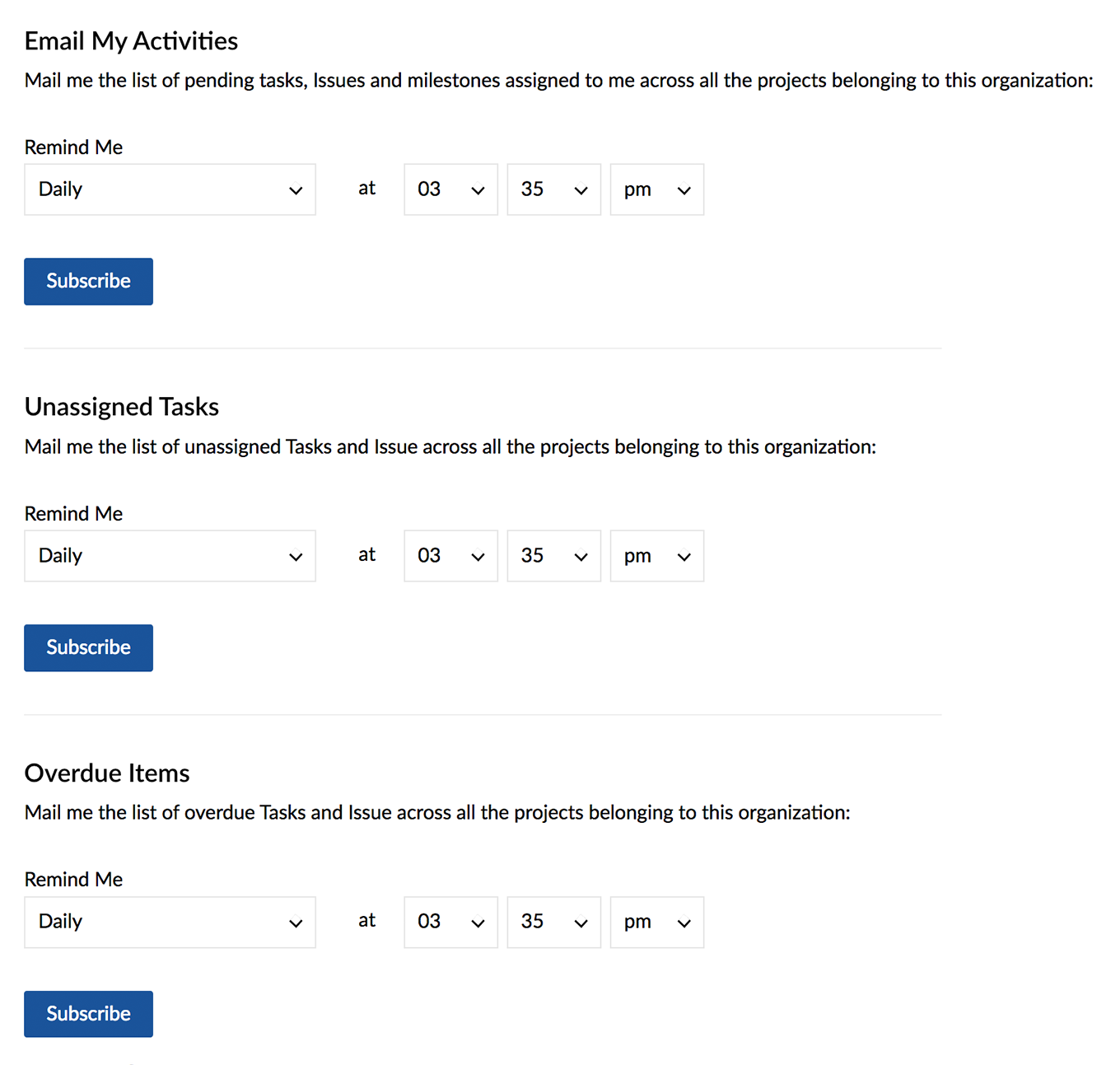
Related Articles
Notifications
To customize the notifications you want to receive for your Brand, go to Settings and then select Notification Settings. Enable or disable the toggle next to—Posts going live, Post failures, and Engagement—on social networks to subscribe or ...Notifications
Notifications: Email Click in the upper-right corner of the top band. Navigate to the Personal Preferences section, click Notifications, and click Personal Email. Toggle switches to manage Task Notifications for the tasks created by you and assigned ...Notifications
Notifications Notification pattern allows you to notify the respective project users about the details of the issue. You can notify the assignee, reporter or selected resources in the project. You can set the default notification pattern for issues. ...Managing Notifications
Given how fast-paced the online world is, managing social media can get overwhelming. But what if tracking your activities and your discussions were simplified and neatly organized for you? On Zoho Social, you can do this on two levels. You can be ...Instagram Notifications
Post notifications for Instagram are routed through the mobile app. This is because, while Zoho Social supports Direct Publishing to Instagram Business Profiles, publishing to an Instagram Personal Profile works differently owing to API limitations. ...