Ozonetel
Set up Ozonetel Integration
Ozonetel
telephony provider gives you the option to configure a set of things
within the Ozonetel environment. In Zoho CRM, all you need to do is,
authorize to set up the integration and add the various phone numbers
that you have purchased for your business. This set up in Zoho CRM
includes two steps:
- Authorize Ozonetel
- Add Ozonetel Number for Incoming & Outgoing Calls
Step 1: Authorize Ozonetel
To authorize Ozonetel
- Go to Setup > Channels > Telephony.
- In the Zoho PhoneBridge page, choose Ozonetel as the telephony provider.
- Specify the KooKoo API Key from Ozonetel.
- Click Authorize.The Ozonetel account will be authorized.
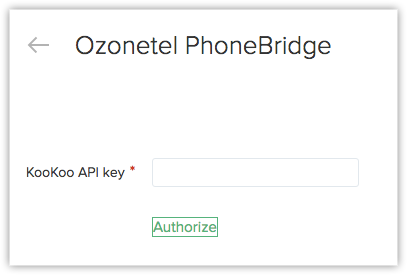

Note
- In case your auth token is regenerated, you can reauthorize Ozonetel. In the Ozonetel Configuration page, click on the ReauthorizeOzonetel link.
Step 2: Associate Ozonetel Number with Zoho CRM Users
To associate Ozonetel phone numbers with Zoho CRM users
- Go to Setup > Channels > Telephony.
- In the Ozonetel Configuration page,click Add phone number.
- Enter the Phone number that you purchased from Ozonetel and click Associate User.
- Select the CTI Agent Name/Extension from the drop-down list.This list will contain the name by which the numbers are configured. It could either be extension number, person's name or any other customized value.
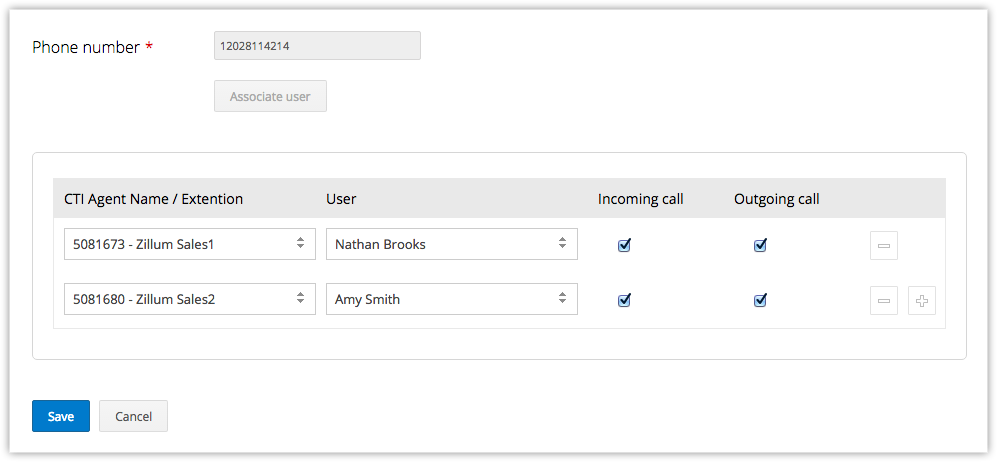
- Map the value selected in the previous step to the Zoho CRM User from thedrop-down list.
- Select the Incoming call and Outgoing call checkboxes if you want to give incoming and outgoing call permissions respectively.
- Click the Add icon to associate more users with phone numbers.Based on this association, incoming calls will be channeled to the users and they will be able to make outgoing calls.
- Click Save.
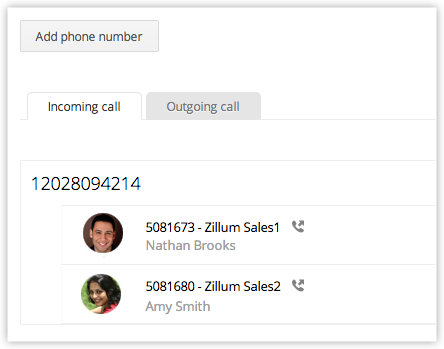

Note
- Under
Incoming call tab, entries will be listed based on phone numbers,
whereas under Outgoing call tab, entries will be listed based on users'
names.
- If
you want to edit the existing number and associated more users with CTI
Agent Name/Extension, you need to add the same phone number again as
mentioned in step 2.
Edit or Remove a Phone Number
To remove a phone number
- Go to Setup > Channels > Telephony.
- In the Ozonetel Configuration page, the phone numbers added will be listed.
- Click the Incoming call or Outgoing call tab.
- Move the mouse pointer to a phone number and click on any one of the links:
- Edit - You can edit the phone number and the user associated to the number.
- Remove - The phone number will be removed from the list.
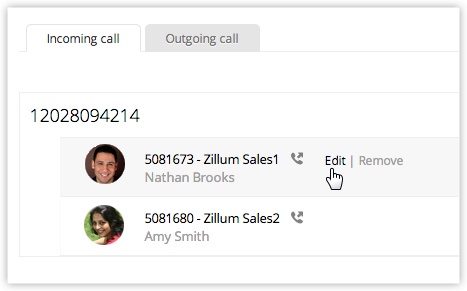
- Edit - You can edit the phone number and the user associated to the number.