Permission sets
Zoho Projects offers better control over the access levels a user has in the portal. Profile permissions have been divided into three sections. Portal Level, Project Level, and Module Level.
Each permission in these sections lets users handle host of activities and/or features inside the portal. Here is a breakdown on what you can and cannot do when the permissions are enabled.
Portal Level Permissions
Portal level permissions are available only for project users. Client profile users will not have portal level permissions.
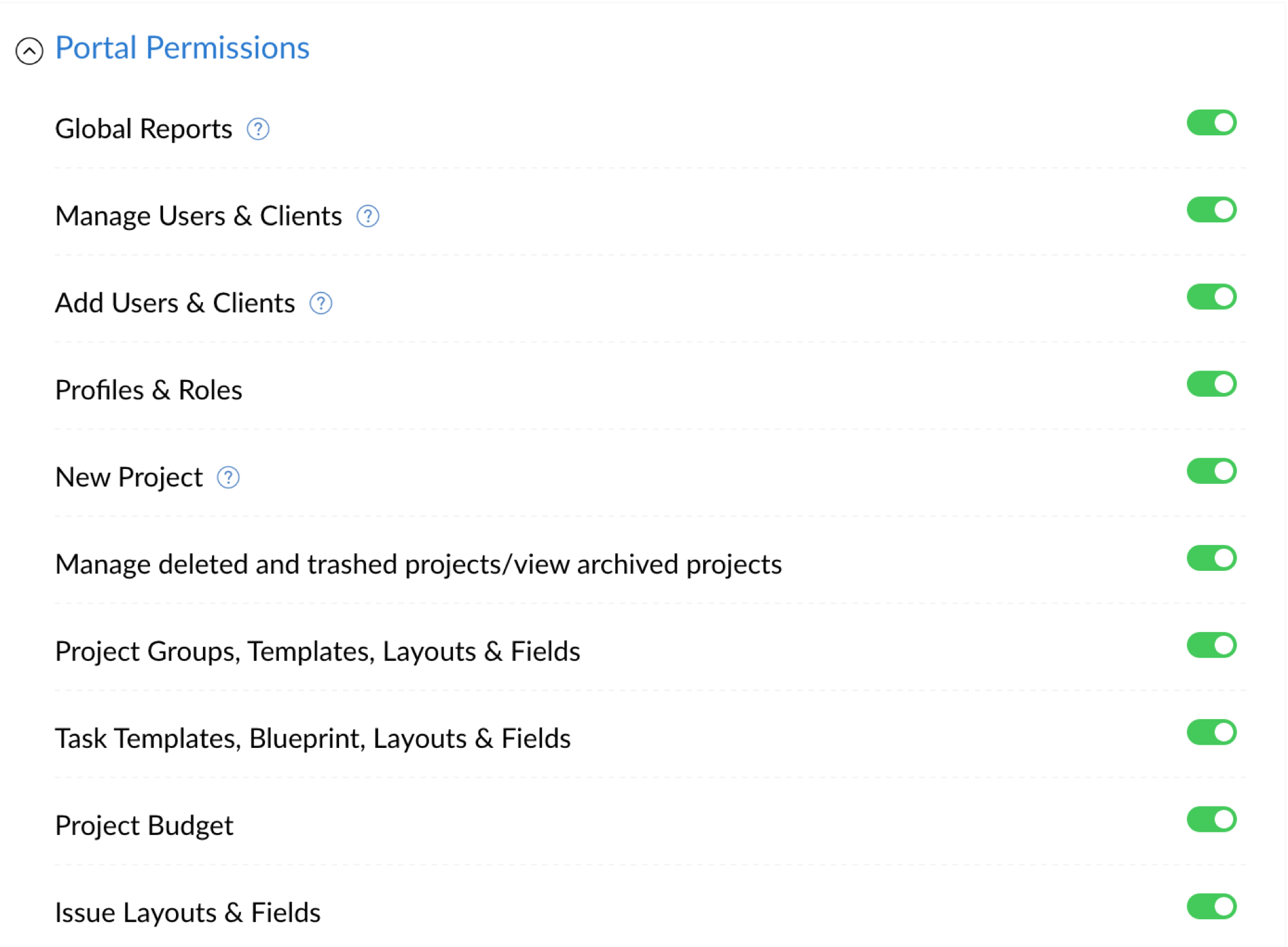
| Portal Section | Action Permitted | Additional Action Permitted |
| Global Reports | Users can view Milestone Gantt, Resource Utilization Chart, and Project Timeline Gantt from Global reports section. | - |
| Manage Users & Clients | Manage portal and client users. Add Users & Clients permission will also be enabled. Disabling Add Users & Clients permission will disable Manage Users & Clients permission. | View, add, edit and delete portal and client users (except Admins), follow users in the portal. Import users from Zoho CRM, Zoho Mail Suite, MS Projects, and Google Apps. |
| Add Users & Clients | Add new portal users/clients. | Without Manage Users & Clients permission, the user will only be able to add new users/clients to the portal from inside the project. User will not have access to Portal Users and Client Users sections in Global Settings. |
| Profiles & Roles | Users can view, add, edit, and delete Profiles and Roles. | - |
| New Project | Users can create new projects. | Import MPP files (from projects and settings),Project ICS, view Project Timeline Gantt, Export Projects. |
| Manage deleted, archived, and trashed projects | Users can archive, trash projects, and restore the trashed projects. Users can delete projects permanently. Users can managed archived projects. | |
| Project Groups, Templates, Layouts & Fields | Users can view, add, edit, and delete project templates. | Manage project groups and project layouts and fields. |
| Task Templates, Blueprint, Layouts & Fields | Users can view, add, edit, and delete task templates, task custom fields. Users can create blueprints and associate them to tasks. | Configure task blueprints. |
| Project Budget | Enable Project Budget setting. | |
| Issue Layouts & Fields | Create and edit layouts and custom fields |

- Only Portal Owners can add Admins to the portal.
- Portal level permissions can be granted only to user profiles.
Project Level Permissions
Project permissions can be given to user profile and client profile users. Client profile users can be given access to forums, pages, and events only.
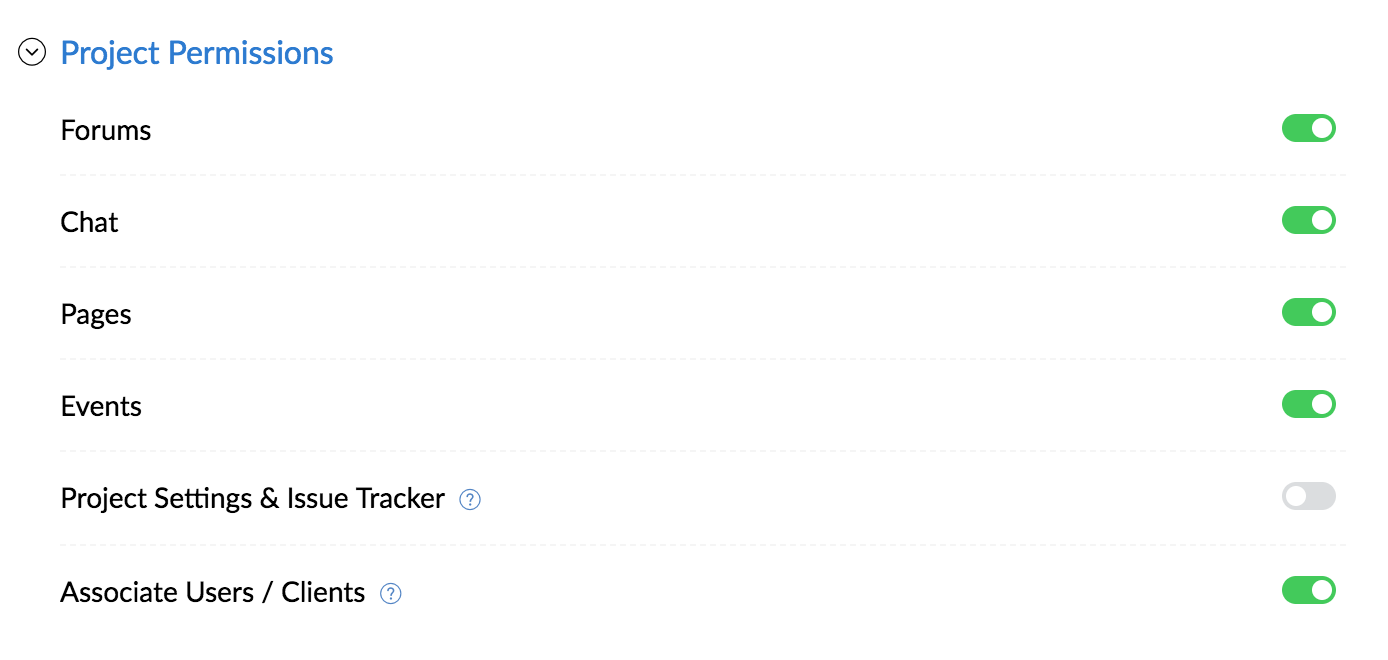
| Project Section | Action Permitted | Additional Action Permitted |
| Forums | Users can view, add, and edit forums. Delete own forums. Users can also comment on forum posts. | - |
| Chat | Users can view, create, and edit chats. | - |
| Pages | Users can view, create, and edit pages. Delete own pages. Users can also comment on pages. | - |
| Events | Users can view, add, and edit events. Delete own events. Users can also comment on events. | - |
| Project Settings & Issue Tracker | Users can edit Project Settings and Issue Tracker settings. | Archive projects, edit project, email alias, and forum category. Issue tracker business rules, SLAs, notifications, client permissions, email settings, email templates, link issues, webhooks, and custom functions. |
| Associate Users / Clients | Add existing portal or client users to projects. | Dissociate users/clients, follow other users in the project, export project users, view profile permissions, customize user permissions inside a project (except for admins and project owner). This permission along with Users & Clients will let user access project filters in the projects list view. |

- Project owners will have all permissions inside the project irrespective of their profile.
- You can give access to only external forums, pages, and events for client profile users.
Module Permissions
This section lets you set permissions at a granular level. These can be applied to both user and client profiles. Timesheets will not be available to client profile users.
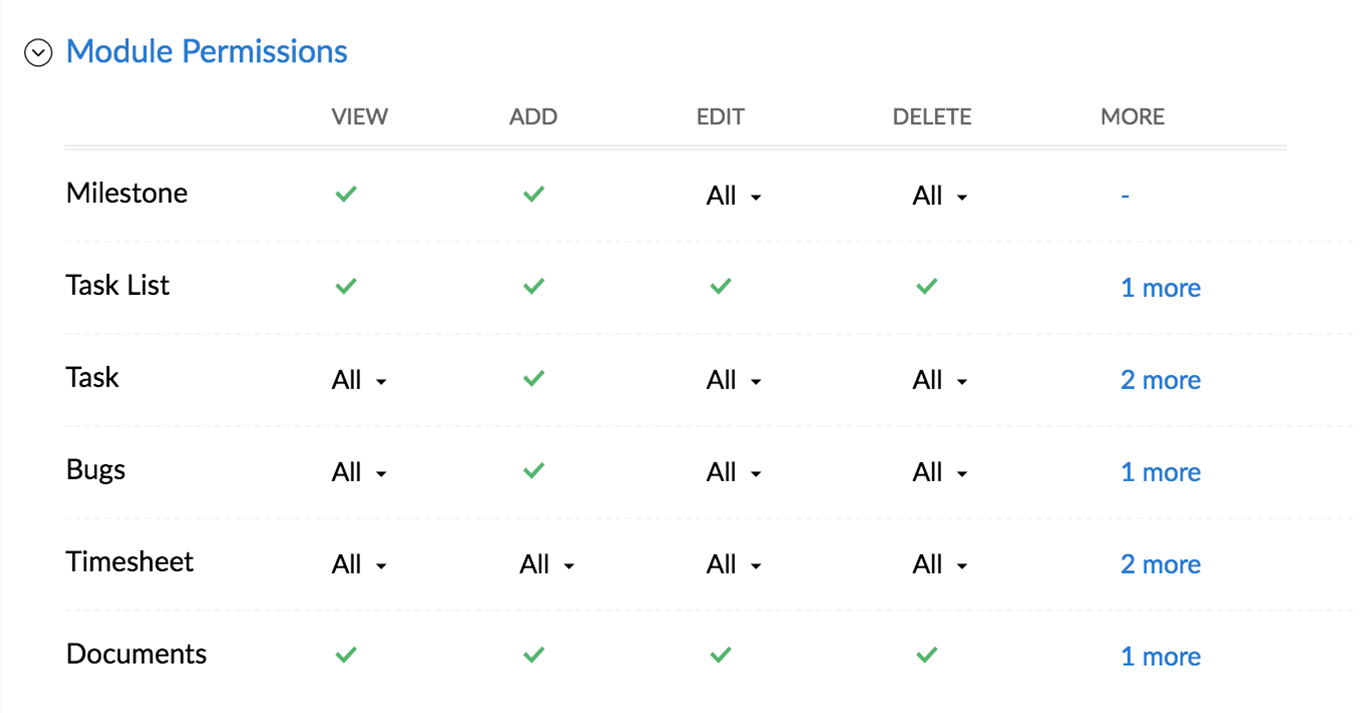
Milestones
| Permission | Action Permitted | Additional Actions Permitted |
| View | Users can view all milestones in the project. | User can follow and add comments to milestones. |
| Add | Users can add milestones to the project. | - |
| Edit | Owned: Users can edit milestones owned by them. | - |
| All: Users can edit all the milestones in the project. | Reorder and move milestones. | |
| None: Users cannot edit milestones in the project. | - | |
| Delete | Owned: Users can delete milestones owned by them. | - |
| All: Users can edit all the milestones in the project. | ||
| None: Users cannot delete milestones in the project. |
Task List
| Permission | Action Permitted | Additional Actions Permitted |
| View | Users can view all task lists in the project. | Follow task lists and add comments to task lists. |
| Add | Users can add task lists to a project. | Choose from task templates when adding task lists. |
| Edit | Users can edit task lists. | Move and associate task lists. |
| Delete | Users can delete all task lists. | - |
| Reorder | Users can delete all task lists. | - |
Task
| Permission | Action Permitted | Additional Actions Permitted |
| View | All: View all tasks in the project. | Export tasks, create task custom views, access task chart view, resource utilization chart, task reports, chronology Gantt, milestone Gantt, comment on tasks, add documents to tasks, view task documents, view task activities, and follow tasks. To view the planned vs actual report exclusively for your tasks, select Owned permission in timesheet and All in View permission of Task. |
| Related: The users can only view the tasks that are created by them, assigned to them, wherever they are @ mentioned or selected in a pick-list field. | Export tasks, create task custom views, comment on tasks, add documents to tasks, view task documents, view task activities, follow tasks. | |
| None: Users cannot view any tasks in the project. | - | |
| Add | Add tasks to projects. | Import tasks, copy tasks. Add subtasks. |
| Edit | Owned: Users can edit only those tasks which are assigned to them and other unassigned tasks. | Move tasks. Set dependency from tasks owned by user to other tasks within and across projects. |
| Added: Users can edit tasks added by them and other unassigned tasks. | Move tasks. Set dependency from tasks added by user to other tasks within and across projects. | |
| Both: Users can edit tasks added or owned by them and other unassigned tasks. | Move tasks. Set dependency from tasks owned and added by user to other tasks within and across projects. | |
| All: Users can edit all tasks in the project. | Filter My Tasks by assignee, export My Tasks , mark task lists as complete, drag & drop subtasks, convert subtasks to tasks, update tasks in bulk (classic and plain view), create custom views with accessibility permissions. Set dependency between all tasks. | |
| None: Users cannot edit any tasks in the project. | - | |
| Delete | Owned: Users can delete tasks assigned to them and other unassigned tasks. | - |
| Added: Users can delete tasks added by them and other unassigned tasks. | ||
| Both: Users can delete tasks added or owned by them and other unassigned tasks. | ||
| All: Users can delete all tasks in the project. | ||
| None: Users cannot delete any tasks in the project. | ||
| Reorder | Users can reorder tasks from the task lists in the project. | - |
| Add followers | Users can add followers to all tasks in the project. | - |
Issues
| Permission | Action Permitted | Additional Actions Permitted |
| View | All: View all issues in the project. | Export issues, create issue custom view, use notification helper, add and view comments to issues, follow issues, view attachments, view changesets, view linked issues, and issue reports. |
| Related: The users can only view the issues that are created by them, assigned to them, wherever they are @ mentioned or selected in a pick-list field. | Export issues, create issue custom view, use notification helper, add and view comments to issues, follow issues, view attachments, view changesets, view linked issues. | |
| None: Users cannot view any issues in the project. | - | |
| Add | Add issues to the project. | Import and clone issues. |
| Edit | Owned: Users can edit issues assigned to them and other unassigned issues. | Update issues in bulk and update issues by user pick list. |
| Added: Users can edit issues added by them and other unassigned issues. | Update issues in bulk and move issues. | |
| Both: Users can edit issues added and owned by them. Users can also edit all unassigned issues. | Update issues in bulk, update issues by user pick list, and move issues. | |
| All: Users can edit all issues in the project. | Flag issues as internal or external, move issues, edit issue title and description, filter My Issues by assignee, update issues by user pick list, create custom views with accessibility permissions, link issues. | |
| None: Users cannot edit issues in the project. | - | |
| Delete | Owned: Users can delete issues assigned to them in the project. | - |
| Added: Users can delete issues reported by them in the project. | ||
| Both: Users can delete issues assigned to them and reported by them in the project. | ||
| All: Users can delete all issues in the project. | ||
| None: Users cannot delete issues in the project. | ||
| Add Followers | Users can add followers to all bugs in the project. | - |
Timesheet
Timesheet is accessible only to Project Users. Client Users will not be able to view timesheets.
| Permission | Action Permitted | Additional Actions Permitted |
| View | Owned: Users can view their own time logs. | Access task/issue detail page log hours tab. Planned vs Actual report for own tasks (when view task is also enabled). |
| All: Users can view all time logs in the project. | View Timesheet Reports, Planned vs Actual report (when view task is also enabled), view time difference column in task Classic View. | |
| None: Users cannot view any time logs in the project. | - | |
| Edit | Owned: Edit own time logs in the project. | - |
| All: Edit time logs of all users in the project. | Filter My Timesheet by assignee, access client and project reports. | |
| None: Cannot edit time logs | - | |
| Delete | Owned: Delete own time logs in the project. | - |
| All: Delete all time logs in the project. | ||
| None: Cannot delete any time logs in the project. | ||
| Approve Timesheet (except client users) | Users can approve time logs. | - |
| Finance (except client users) | Users can invoice time logs. | - |
Documents
| Permission | Action Permitted | Additional Actions Permitted |
| View | Users can view documents in the projects. | Attach files to tasks. |
| Add | Users can add documents in the projects. | - |
| Edit | Users can edit documents in the projects. | - |
| Delete | Users can delete documents in the projects. | - |
| Manage Folders | Users can create and upload folders. | Dropbox sync, trash folders. |
Related Articles
Attachment Permission
In organizations with different levels of hierarchy, it’s important to define the access level of each user. When sharing resumes and files with other recruiters, if there are any confidential documents, which can’t be shared with all, it’s ideal if ...Attachment Permission
In organizations with different levels of hierarchy, it’s important to define the access level of each user. When sharing resumes and files with other users, if there are any confidential documents, which can’t be shared with all, it’s ideal if the ...Field and Link Permission
Set Access Permissions for Fields With the field-level security, you can control the access rights of Recruit fields for various profiles. This will ensure smooth security at the field-level, allowing users to access the fields that are relevant to ...Permission-based Email Marketing
Permission-based email marketing is the process of ensuring that your contacts actually wish to be on your mailing list and receive your emails. With permission-based email marketing, you can be sure that your mailing lists only contain contacts who ...Permission-based Email Marketing
Permission-based email marketing is the process of ensuring that your leads actually wish to be on your mailing list and receive your emails. With permission-based email marketing, you can be sure that your mailing lists only contain leads who have ...