Portal Email Configurations
Other portal settings configure the e-mail communications your Zoho SalesIQ can automatically send, to keep you, your operators, and others in your company informed of important data from your support operations.
To access and edit your email configurations:
- In the Settings > Portal Settings section, scroll down to the Email Configuration section.
- For each configuration, click the e-mail address field to edit the specific address. Or click the check mark icon on the right of each section, to disable a specific e-mail configuration.
Email Configurations
- You can choose the visibility of your company emails by selecting one of the options under Control visibility of email templates.
- Organization : All the operators of the organization will have access to the emails created.
- Department : Only the specified departments will have access to the emails created.
- Operator : Only the operators who create the emails will have access to them.
- Organization : All the operators of the organization will have access to the emails created.
- The From E-mail Address – Define an e-mail address in the Choose Your From Email Address to be Displayed which you want to display while sending emails from Zoho SalesIQ such as replying to visitor's missed chat, Daily Statistics, Chat Transcript once a support session is completed, Missed Visitor Notifications and Visitor Feedback.
You have three different options, you can choose any one of the option to be your default From email address for replying your visitors:
- Operator: The operator individual Email address will be used as the From Email address, while replying the visitors.
- Company: The Company Email address will be used by all the operators for replying the visitors. Choosing this option will open the Configure your From Name & Email Address section, enter the Company name and company email address.
- Both: The operator can choose between their own Email address and the company email address to reply the visitors. Choosing this option will also open the "Configure your From Name & Email Address" section, enter the Company name and company email address
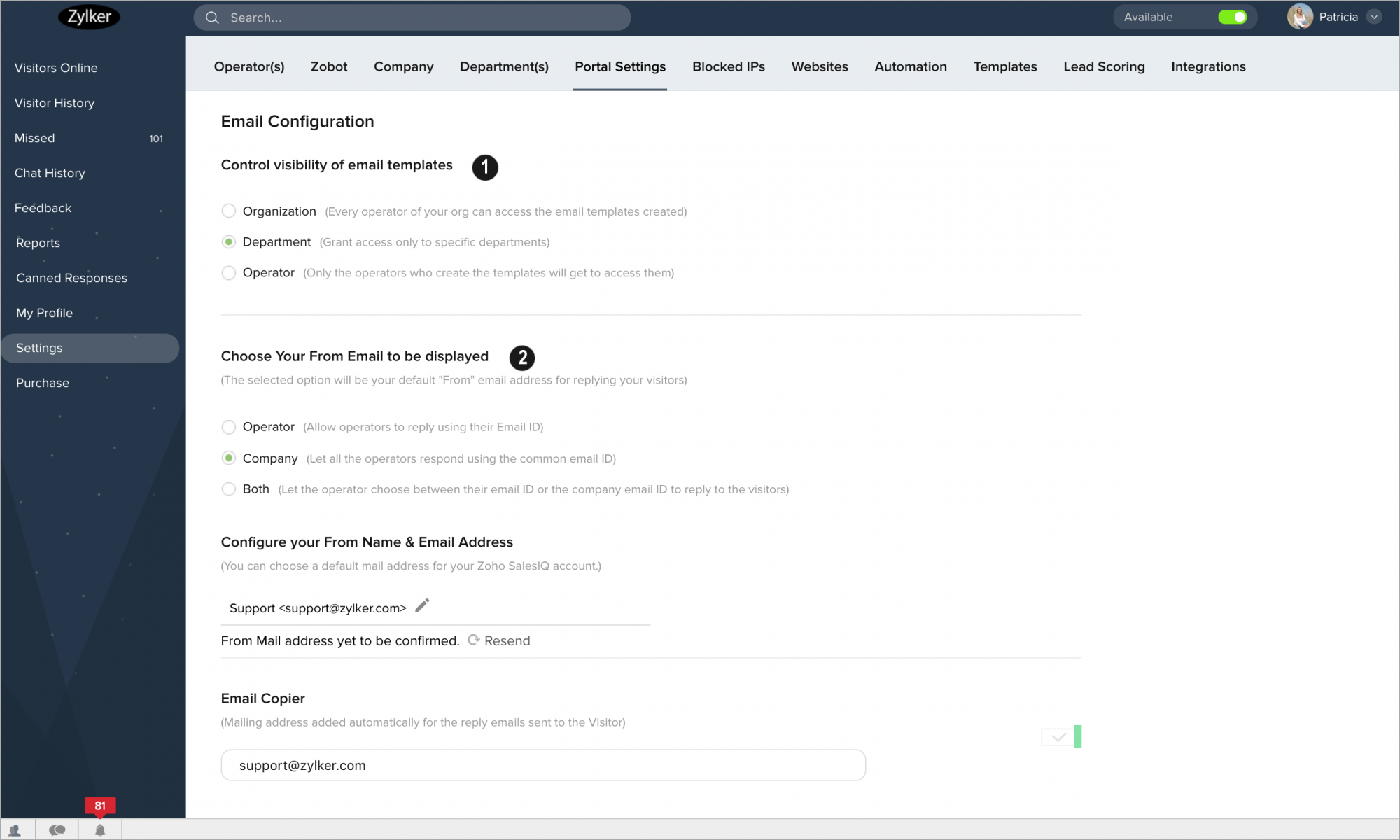
The other Email configurations are as follows:
- E-mail Copier - Define an e-mail address, which you want to mark automatically while replying to the visitors.
- Daily Statistics – Choose whether, or not, to receive a daily report of statistics from your live chat operation, and where to deliver these statistics.
- Weekly Report - If enabled, the portal owner will receive the website visitors stats report every week via mail. You can also add other operator's email addresses to mail them these stat reports.
- Send a notification email when operators block IP addresses - Receive an e-mail alert when an operator blocks an IP address from initiating live chats.
- Visitor Feedback – Deliver the feedback your visitors leave about your live chat operator to a specified e-mail address.
- Chat Transcript - Distribute complete transcripts of your live chats to a specified e-mail address when each chat session is completed.
- Missed Visitor Notifications – Notify a specific e-mail address, when a customer’s live chat request is unanswered.
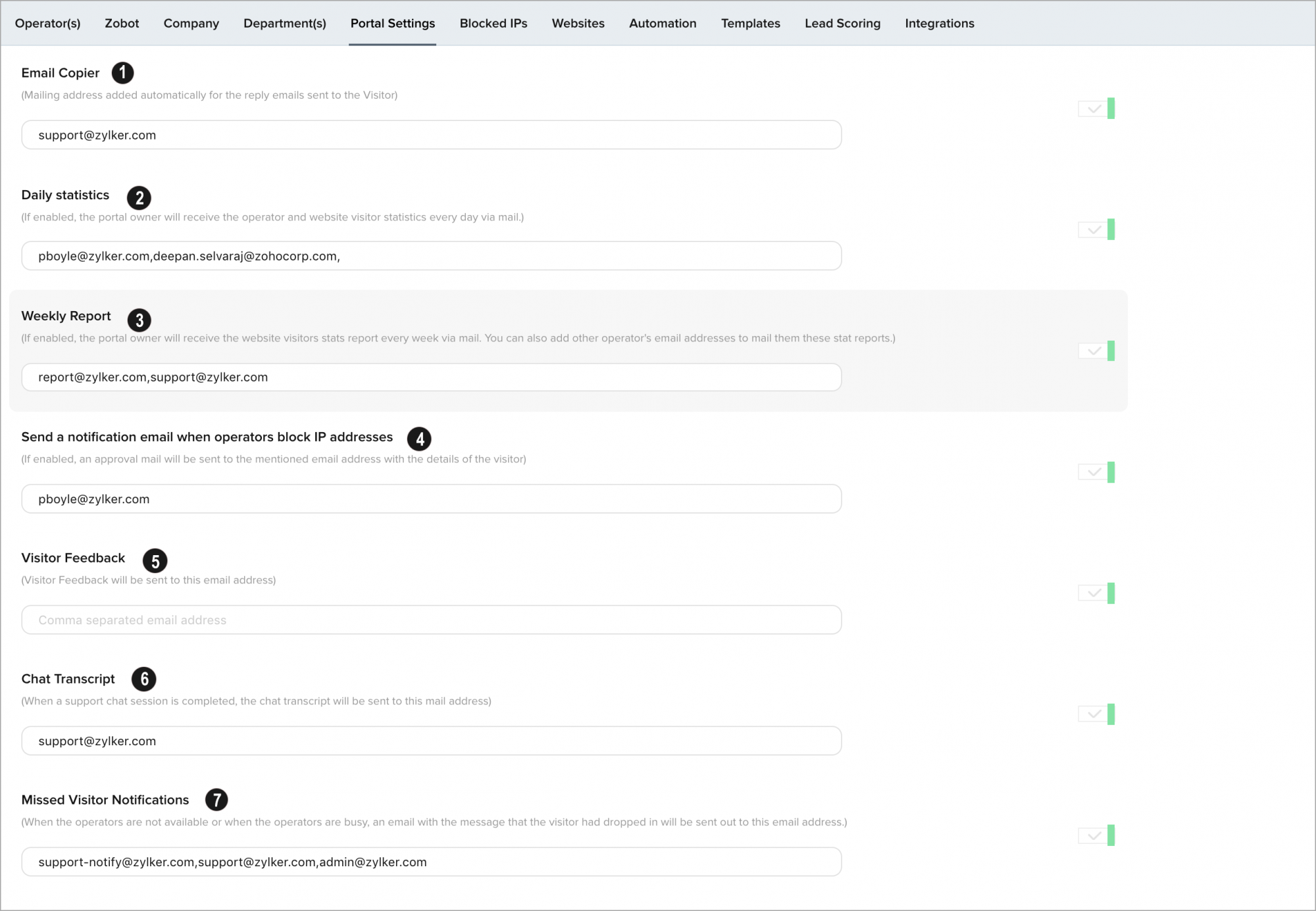

You can add multiple e-mail addresses to these fields, by adding a comma and then typing the next e-mail address.
Related Articles
Vendor Portal
Vendor Portal is a system to manage relationships and candidates submitted by third-party recruitment/staffing companies. When a Vendor logs in to the vendor management portal (VMS), they gain immediate visibility to job orders (that you've shared), ...Candidate Portal: An Overview
As a recruiter, it is essential to make a good impression in terms of accommodating candidates. You can use essential recruiter-candidate relationship processes to improve your candidate interactions and increase your ability to tap into highly ...Setting up your portal
Zoho Recruit gives an advantage of using your company’s brand to create portals for your clients and vendors. For example, if your company website is “www.zylker.com”, you can create a portal with URL “portal.zylker.com”. You can typically choose ...Client Portal - An Overview
As a recruiter, having a great relationship with your clients is critical for financial success. It's equally important to cut down lengthy email conversations and to ensure smooth collaboration. In Zoho Recruit's client portal, your clients can ...Is it possible to change the content of the member portal invite and password reset email?
Sorry, it is not possible to change the content of the member portal invite and password reset email.