Profile Permissions
Profiles in Zoho Workerly help you define permissions for a set of users. For instance, the permissions required for a person from one Agent in the team might differ from the permissions required by another Agent. You can define the permissions for each profile as needed and specify the profile when adding a user.
Default Profiles
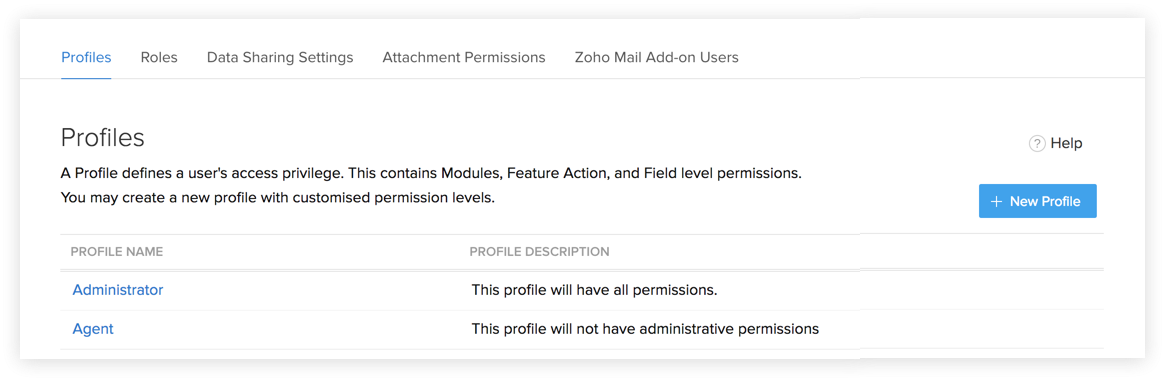
By default, two profile permissions are provided. You can only change the permissions for the module and no other customization is possible. The two default profiles are:
- Administrator Profile: This profile has access to all the features in the Zoho Workerly account.
- Agent Profile: This profile has limited access to the features in Zoho Workerly account.

Availability
Create Profiles
- Go to Setup > Security Control > Profiles.
- Click on + New Profile.
- In the Create new profile page:
- Enter the name of the new profile
- Click on the + New Profile button and choose the profile which should be cloned.
- You can choose to give a small description of the profile if needed.
- Enter the name of the new profile
- Click on Create.
Clone Profiles
At times you may want to clone profiles to create similar ones and customize them as needed. To clone a profile, click on the more button next to the profile name and click on Clone.
Managing Profile Permissions
To make the process of managing profile permissions easier, the permissions have been grouped in such a way that you will have no problem in customizing them as needed. You can enable or disable permission in a single click rather than having to go through the hassle of disabling each checkbox. With instant saving, you don't have to worry about losing your progress.
List of Permissions
The module permissions are grouped in the same way that they appear in Zoho Workerly and the Setup permissions are grouped similar to the Setup page, making it easier for you to find them., there are three main sections of permission that are available. With the ability to change the permission in one click, you can easily enable and disable them.
Module Permissions
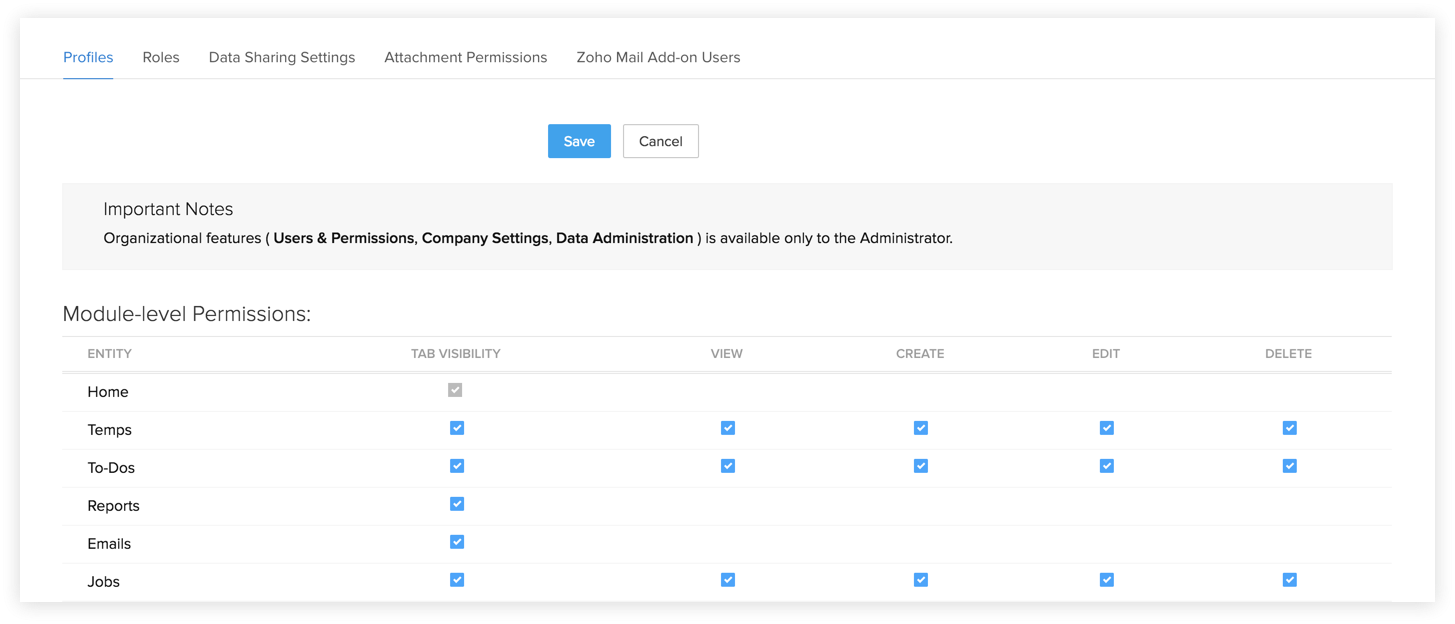
Module Permissions lets you define which module the users associated to that particular profile will have access to. You can also specify what actions they can perform.
Basic permissions
These permissions are based on the modules. The permissions for actions can be changed by using the checkbox that is available in the drop-down next to each module permission.
Advanced permissions
Permissions like Import / Export, Send Email, Tool and other advanced permissions can be enabled only when their pre-requisite is enabled. For example, a user can send Mass Email only when Send Email permission has been enabled for that profile. This makes sure that users can't exceed their permissions.

Note:
- If you had disabled an advanced, then disable the basic permission and then enable it, the advanced permissions won't enable it automatically. You will have to go enable them automatically.
Import / Export Permissions
| Permission | Description | Required Permission | Supported Modules |
|---|---|---|---|
| Import Own Records | Import records owned by the current user. | Create | Temps, Clients, Contacts, Jobs, Custom Modules. |
Import Organization Records | Import all records owned by the users in the organization. | Create | Temps, Clients, Contacts, Jobs, Custom Modules. |
Export | Export records from each module. | View | Temps, Clients, Contacts, Jobs, Custom Modules. |
Send Email Permissions
| Permission | Description | Required Permission | Supported Modules |
|---|---|---|---|
Send Email | Modules from which you can send an email. | View | Temps, Contacts, Custom Modules. |
| Mass Email | Modules from which you can send mass emails. | Send Email | Temps, Contacts, Jobs and Custom Modules. |
Delete Email | To delete emails from the related lists in the record's detail page. | Send Email | Temps, Contacts, Jobs and Custom Modules. |
Tool Permissions
| Permission | Description | Required Permission | Supported Modules |
|---|---|---|---|
Mass Update | Update several records at once. | Edit | Temps, Clients, Contacts, Jobs. |
Mass Delete | Delete several records at once. | Delete | Temps, Clients, Contacts, Jobs. |
Change Owner | Change the owner of a record. | View | Temps, Clients, Contacts, Jobs, Custom Modules |
Mass Transfer | Transfer records from one user to another based on a criteria. | Change Owner | Temps, Clients, Contacts, Jobs. |
Other Permissions
| Permission | Description | Required Permission | Supported Modules |
|---|---|---|---|
Print View | View all List view records in a module in the printable mode. | View | Temps, Contacts, Clients, Jobs, Custom Modules. |
Sheet View | View, add and update records from the module using Spreadsheet. | Create and Edit | Temps, Contacts, Clients, Jobs, Custom Modules. |
| Find and Merge | Find and merge the duplicate records. | Edit | Temps, Clients, Contacts. |
Manage Custom List View | Create custom list views. | View | All Modules. |
Admin Level Permissions
| Permissions | Description |
|---|---|
| User Management | Permission to manage users, roles, profiles, groups and data sharing. |
| Modules Customization | Customize Modules, Tab Groups, Web Tabs, Fields & Links, Layouts, Related Lists, and Business Card View. |

Note:
- Only users with Administrator Profile can customize Company Details, Fiscal Year, Business Hours, Territory Management, De-duplicate, Zoho Workerly Variables, Copy Customization, Organization Email and Currency.
Email & Templates
| Permissions | Description |
|---|---|
Email & Chat Settings | Manage BCC Dropbox, Mail Integration and Zoho Chat bar. |
Manage Templates | Manage Email, Inventory and Mail Merge templates. |
Automation
| Permissions | Description | Supported Modules |
|---|---|---|
Manage Workflow | Create workflow rules and associate workflow alerts, tasks, field updates, webhooks, custom functions and manage the approval process with them. | All Modules. |
Assignment Rules | Create assignment rules to automatically assign the ownership of the records that are imported or generated from web forms. | Temps, Contacts, and Custom Modules. |
Webform
| Permissions | Description | Supported Modules |
|---|---|---|
Manage Webform | Design and publish web forms in order to collect Temp/visitor data. | Temps, Contacts, and Custom Modules. |
| Approval | Specify the rule criteria, the approval authority and also actions that need to be carried out on approval or rejection. | Temps, Contacts, and Custom Modules. |
Data Administration
| Permissions | Description |
|---|---|
Migrate data from other Staffing Software | Enable the ability to migrate data from other Staffing Software. |
| Import History | View the import history of modules. |
| View Storage Details | View the storage details of the account. |
Extension Permissions
This section lets you define permissions for Extension, Zoho Workerly API and Social Settings. These permissions deal with the communication of Zoho Workerly with third party integrations.
Zoho
Permissions
Description
Docs
Create and collaborate your documents inside Zoho Workerly.
Books
Push timesheets to Zoho's accounting software to create invoices.
| Permissions | Description |
|---|---|
| Docs | Create and collaborate your documents inside Zoho Workerly. |
| Books | Push timesheets to Zoho's accounting software to create invoices. |
Google
Permissions
Description
Sync with Google Contact
To synchronize contacts between Google contact and Zoho Workerly.
Sync with Google Calendar
To synchronize Google and Zoho Workerly calendars.
| Permissions | Description |
|---|---|
| Sync with Google Contact | To synchronize contacts between Google contact and Zoho Workerly. |
Sync with Google Calendar | To synchronize Google and Zoho Workerly calendars. |
Others
Permissions
Description
Zoho Workerly Mobile Apps Access
Enable this for allowing the user to access Zoho Workerly through the mobile app.
| Permissions | Description |
|---|---|
Zoho Workerly Mobile Apps Access | Enable this for allowing the user to access Zoho Workerly through the mobile app. |
Zoho Workerly API
Permissions
Description
Zoho Workerly API
Access the Zoho Workerly API for integrating Workerly modules with third-party applications such as accounting, ERP, e-commerce, self-service portals and others
| Permissions | Description |
|---|---|
Zoho Workerly API | Access the Zoho Workerly API for integrating Workerly modules with third-party applications such as accounting, ERP, e-commerce, self-service portals and others |
Delete Profile
You may want to delete profiles that are not in use.
- Click on the more button that appears when you hover the mouse over the profile you wish to delete.
- Click on delete.
- In the confirmation page, click delete again.
You may want to delete profiles that are not in use.
- Click on the more button that appears when you hover the mouse over the profile you wish to delete.
- Click on delete.
- In the confirmation page, click delete again.
Note:
Note:
When you want to delete a profile that is associated to a user, you will be prompted to transfer the user to another profile before deleting them.
When you want to delete a profile that is associated to a user, you will be prompted to transfer the user to another profile before deleting them.
Related Articles
Profile Permissions
Profiles in Zoho Recruit help you define permissions for a set of users. For instance, the permissions required for a person from Sales team might differ from the permissions required by a person in the Marketing team. You can define the permissions ...Managing Profile Permissions
escription Sync with Google Contact To synchronize contacts between Google contact and Zoho CRM. Sync with Google Calendar To synchronize Google and Zoho CRM calendars. Google Ads Track your Google Ads investments inside CRM. Others Permissions ...Managing Profile Permissions
rs associated to that particular profile will have access to. You can also specify what actions they can perform. Basic permissions - These permissions are based on the modules. The permissions for actions can be changed by using the check box that ...Managing Profile Permissions
To make the process of managing profile permissions easier, the permissions have been grouped in such a way that you will have no problem in customizing them as needed. You can enable or disable permission in a single click rather than having to go ...How can I restrict permissions for users with Standard profile?
For users with Standard profiles, you can change only the module-level permissions. Other permissions like import, export, tool permissions, etc. cannot be changed for the default profile (Standard profile). However, you can change the permissions ...