Profiles
A user's profile determines the level of access within the organization. Zoho Projects classifies profiles into two categories.
- User Profile: These profiles are assigned to portal users. Users in this profile can access modules with both internal and external flag.
- Client Profile: These profiles are assigned to client users. Users in this profile can only access modules with an external flag.

Profiles
can be created and customized to define permission sets and assign them
to a particular group of users based on their role. Profiles can be
configured by the Portal Owner and any user can be given the relevant
permission to create and customize profiles. We also have some default
profiles to get you started.

- Default profiles cannot be deleted.
- Click on a profile to view permissions.
- The default Admin and Client profiles cannot be edited. You can however, clone these profile and then edit them.
- All other profiles can be edited.
Create a new profile
- Click
in the top banner.
- Navigate to Manage Users > Profiles and Roles.
- Click Profiles in the left panel.
- Click Add Profile to create a new profile.
- Enter profile Name.
- Select if the profile is a client or project user.
- Enable permissions for portal, projects, and individual modules.
- Click Add to save the new profile.
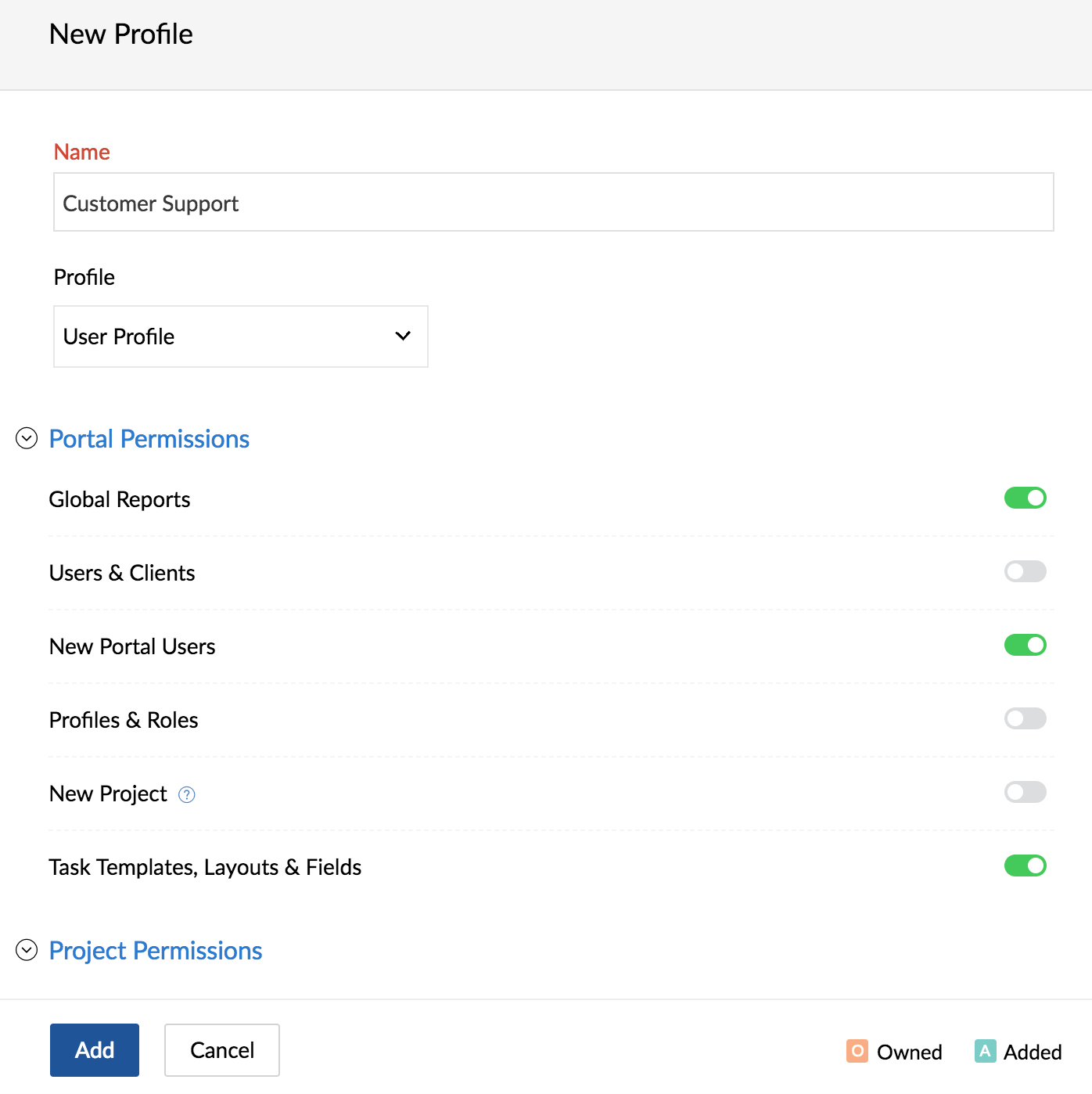
Client profile
Users
having client profile can be granted limited access privileges at a
project level. Client profile users will not have portal level
permissions. At a project level, client users can be granted access to
external forums, pages, and events. At a module level, they will have
access to milestones, task lists, tasks, issues, and documents. Timesheets will not be available for client users.
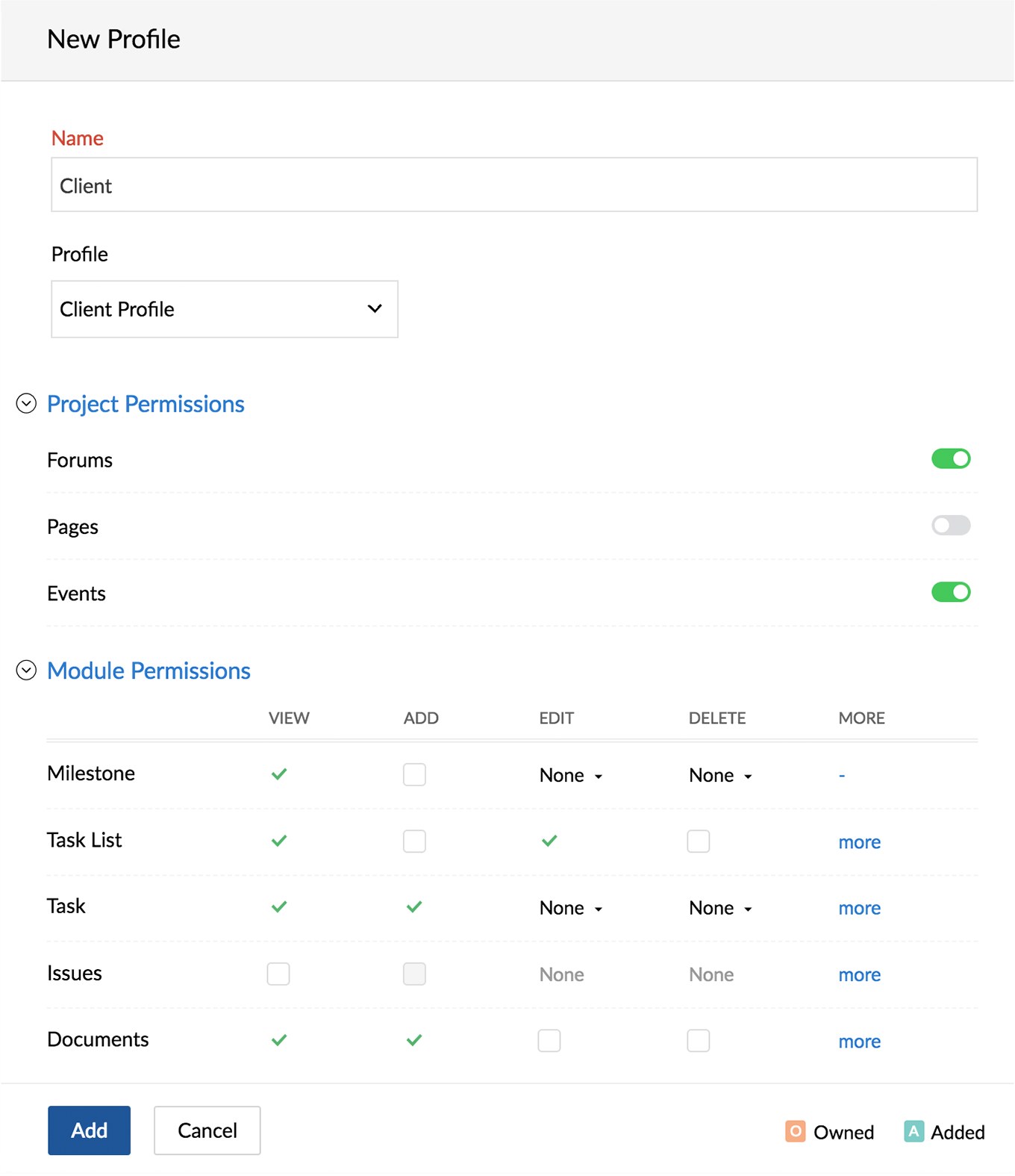
Edit a profile
Profiles except the Admin and Client can be edited.
- Click
in the top banner.
- Navigate to Manage Users > Profiles and Roles.
- Click Profiles in the left panel.
- Hover over a profile and click
.
- Enable or disable permissions.
- Click Update to save your changes.
Clone a profile
If
your organization requires profiles which need modified permission
sets, you can clone an existing profile and make the necessary changes.
- Click
in the top banner.
- Navigate to Manage Users > Profiles and Roles.
- Click Profiles in the left panel.
- Hover over a profile and click
.
- Enter a new name for the clone.
- Modify permissions.
- Click Add to save as a new profile.
Delete Profile
- Click
in the top banner.
- Navigate to Manage Users > Profiles and Roles.
- Click Profiles in the left panel.
- Hover over a Profile and click
.
- Click Ok to delete the role.
Related Articles
Profiles
Overview of profiles Organizations maintain different levels of hierarchy. Users in an organization will hold various responsibilities based on this hierarchy. For privacy and security reasons, users might need different levels of access privileges ...Creating Profiles
Profiles in Zoho CRM help you define permissions for a set of users. For instance, the permissions required for a person from Sales team might differ from the permissions required by a person in the Marketing team. You can define the permissions for ...Manage Profiles
In Zoho Recruit, the profile function controls the permission to Recruit modules, records, fields in a record, and various utilities, such as import, export, send email, mass update, etc. Users associated with the profile can access the functions ...Managing Profiles
Profile helps you define permission to access data for the users who belong to your Bigin account. The data that the users require will be different based on the role they are entitled to. This further boosts security as profiles determine the ...Profiles and Roles
Manage permissions to feature access and CRM data through Profiles and Roles Help guide Creating Profiles Managing Profile Permissions Role Management - An Introduction Creating, Editing, and Deleting Roles