Project budget
Managing budget is a crucial part of any project. A budget can help managers improve cost management and reduce budget overruns. Project managers can view the planned versus actual cost in real time with the budget status report. Multiple currencies can be set for different projects to help businesses operating in different countries. By integrating with accounting tools such as Zoho Invoice or Zoho Books, managers can sync their project data and generate invoices.

How to enable budget
- Click
in the top right corner of the page.
- Select Org Settings under Portal Configuration.
- Select Task & Timesheet.
- Navigate to Budget Settings and toggle Enable Project Budget.


- The Project Budget is enabled by default for admin profiles.
- For other profiles, you can enable it in Profiles and Roles.
Enable budget threshold and overrun limit
Receive email notification when the actual cost exceeds the specified threshold or the planned budget.
- Toggle the Budget threshold email and Budget overrun email buttons in Budget Settings section.
- Click Customize Email to modify the email template.
- Click Save.
How to set up a budget for your project
- Navigate to Projects and then click New Project.
- Enter the project details.
- Select the currency based on your requirement in the Budget section.
- Select Based on Amount or Based on Hours in the Project Budget field to setup/create a budget for your project. If you don’t wish to setup a budget right now you can select None.
- Enter the budget amount or hours based on your previous selection.
- Enter the threshold limit. You can define this limit only if you have enabled Budget threshold mail in Budget Settings. Note that you will receive an email notification when the actual cost exceeds this limit. Click here to know how to enable it.
- Choose the Billing Method.
- Based on Staff Hours - Users are assigned different rates, and project billing is based on the user rates of the members working on the project. You can set user rates in the Add User page.
- Based on Project Hours - The users are assigned a standard rate, and project billing is based on the hours logged for the project as a whole.
- Fixed cost for Project - Clients are invoiced based on a fixed cost and this option is available only for portals integrated with Zoho Invoice. In this option, since the invoicing is done based on a fixed cost you cannot track a budget with varied amount. i.e Budget type based on amount is not applied.
- Based on Task/Issue hours - In task or issue based billing method clients are invoiced based on the log hours in task or issue. This billing method is used when your organization provides services which are independent of each other and hence each task/issue requires a different budget based on their purpose. Planned cost for a recurring task will be multiplied by the number of occurrences. This will be added to the task list, milestone and project planned cost.
- Based on Staff Hours - Users are assigned different rates, and project billing is based on the user rates of the members working on the project. You can set user rates in the Add User page.
- Enter the fixed cost if you select Fixed Cost for Project.
- Enter the Rate Per Hour if you select Based on Project Hours.
- Enter the Default Rate Per Hour if you select task or issue based billing method.
Click here to understand how the planned and actual cost is calculated based on the above metrics.


- The default currency is the base currency chosen while enabling the budget. It is considered for budgeting only when no currency is chosen during project creation.
- The project list view shows the consolidated budget for tasks and issues.
Now you can see the project budget graph on the dashboard. If you are unable to see the budget details, click and enable Budget Status. The graph gives a detailed view of the planned cost and actual cost incurred for the task. Cost variance is the difference between planned and actual cost. A budget is surplus when the planned cost is higher than the actual cost, otherwise, the budget is overrun.
Budget tracking method
Budget tracking method allows you to track planned and actual costs for project budgets that are based on amount (Based on Project Amount or Based on Milestone Amount) and the Billing Method is set as Fixed Cost for Project. The invoicing is done based on fixed cost.
- Navigate to Projects and then click New Project.
- Enter the project details.
- Scroll to the budget section.
- Select Based on Project Amount or Based on Milestone Amount under the Project Budget drop-down.
- Select Fixed Cost for Project in the Billing Method section.
- Select a tracking method under the Track Budget drop-down.

Forecasting
Forecasted cost or hours gives a futuristic picture based on a project's current performance. It is the estimated cost at completion and is calculated based on percentage completion as on date, planned, and actual cost.
- Forecasted cost = (((100 - % completion) * planned cost)/100) + Actual cost
- Forecasted hours = (((100 - % completion) * planned hours)/100) + Actual hours.
How to calculate a budget
- Planned hours: Total Work hours
- Actual hours: Total billable Log Hours
- Planned cost: Planned hours * Rate per hour
- Actual cost: Actual hours * Rate per hour
- Cost variance: Planned cost - Actual cost
How often is the project budget calculated?
Budget is calculated automatically every six hours. Within the auto-update interval if you wish to calculate the budget, click the button in Budget Status widget.
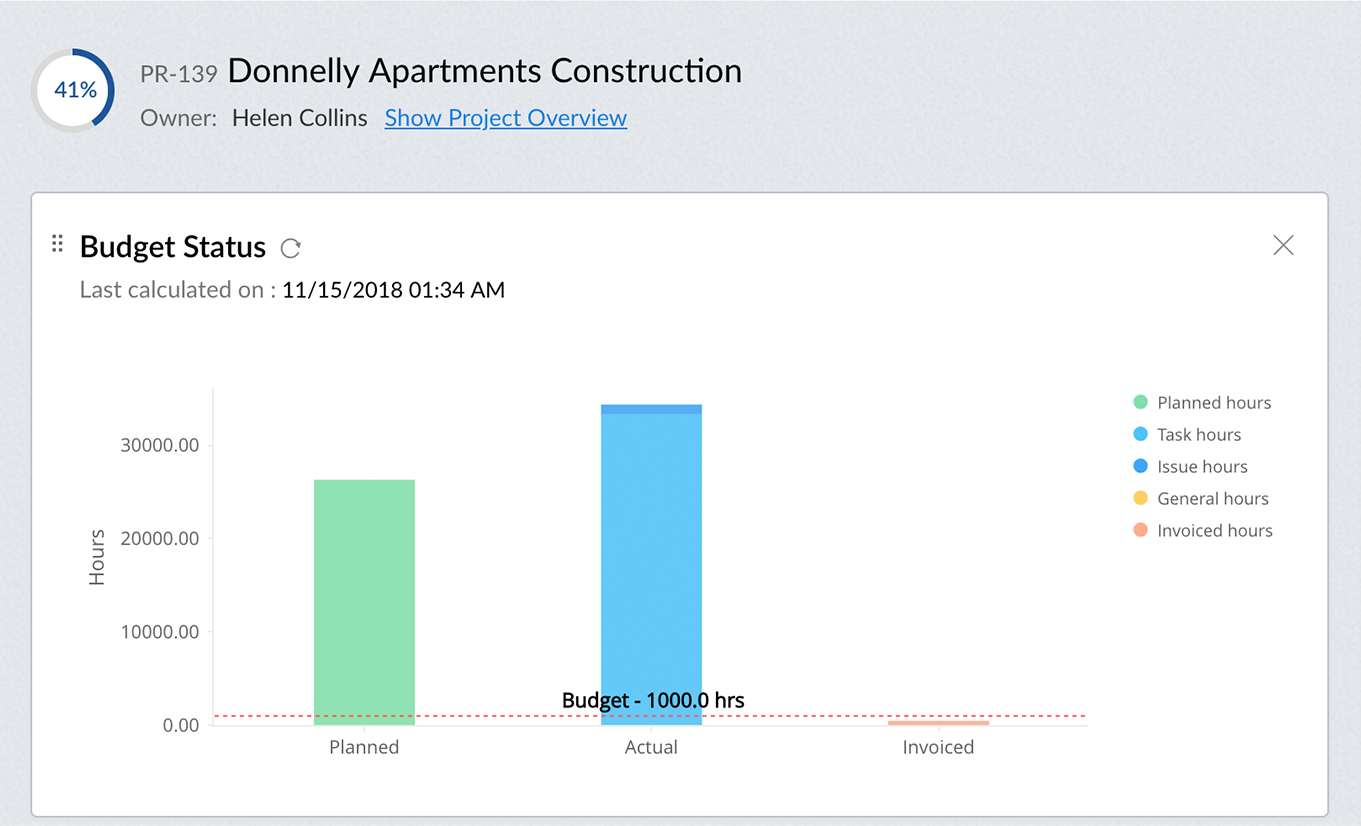

- You can do this only once before the next auto update is triggered.
- Rejected and non-billable log hours are not included while calculating Actual hours and Actual cost.
Track the budget overruns
Navigate to the respective module (Task/ Milestone), click and select Overrun from Budget field. The log hours can be marked as billable in case a cost is charged to the client and as non-billable to indicate that the hours are not charged. When team members log time for the task, it will automatically calculate the actual cost of the approved billable hours. This updates the budget in real time. You might have to approve or reject timesheet records to ensure budget is calculated accurately.
- At Risk: (Actual < Budget) && (Forecasted (cost/hours) > Budget)
- Overrun: Actual (cost/hours) > Budget
- Surplus: Forecasted (cost/hours) <= Budget
You can view these tags either in the dashboard or filter your projects based on the tags.
- Rejected and non-billable log hours are not included while calculating Actual hours and Actual cost.
- When team members log time for the task, it will automatically calculate the actual cost of the approved billable hours.
How to edit a budget
Once a project budget is set, it can be edited if required.
- Navigate to Dashboard.
- Click
and select Edit Project.
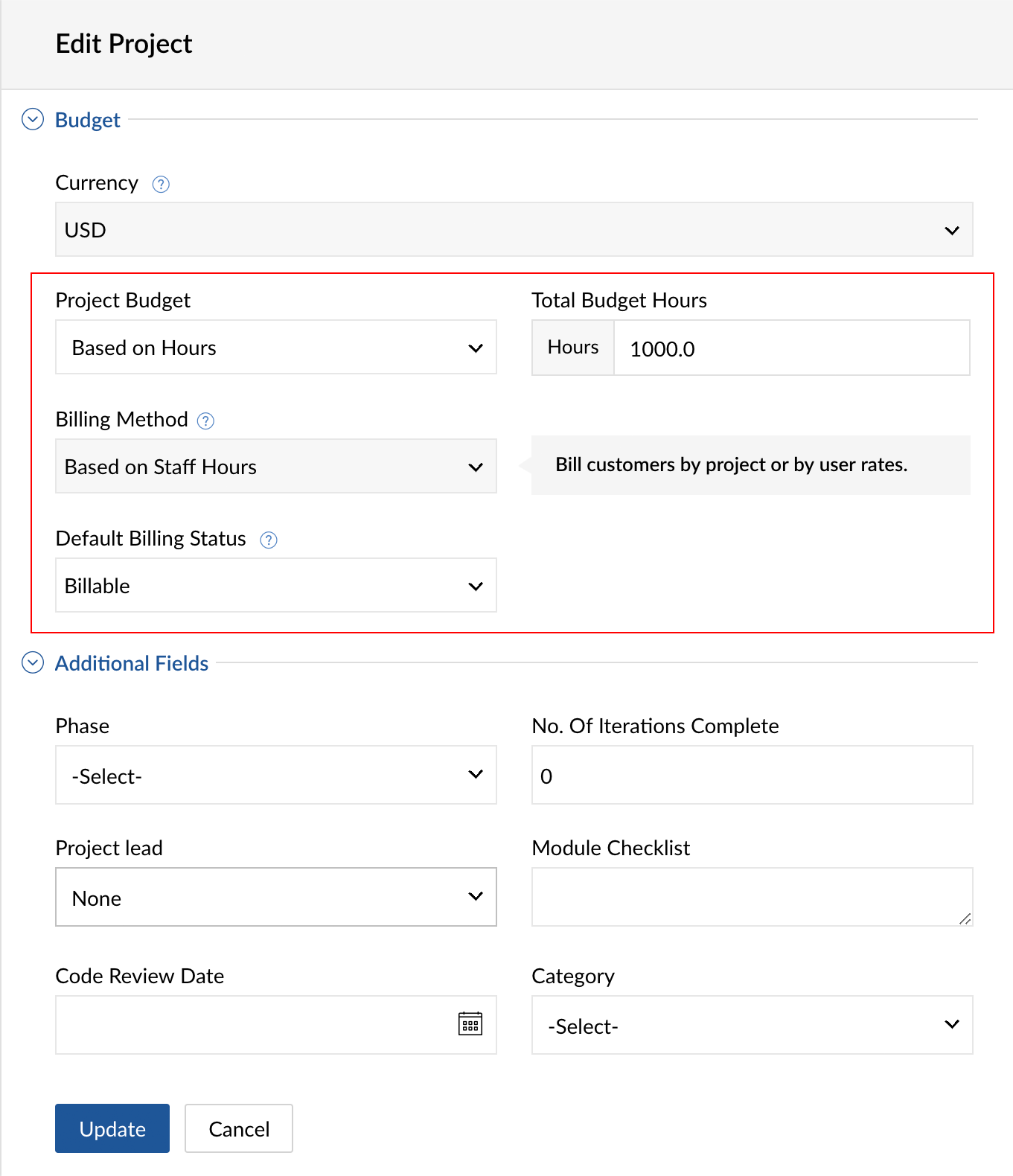
You can track your project costs with budgets and deliver on time without hassles by managing the planned and actual cost. This allows more accurate planning for future projects, based on the available funds and team bandwidth.

Related Articles
Project budget
Managing budget is a crucial part of any project. A budget can help managers improve cost management and reduce budget overruns. Project managers can view the planned versus actual cost in real time with the budget status report. Multiple currencies ...How to create my project budget?
Project budget is created based on the amount or hours that you mention while creating your project. Learn more.View task list budget
View task list budget View the planned versus actual cost and cost variance details in the list and detailed view of a task list. You can view this only if budget is enabled in the setup page. If your project is based on hours then Difference column ...Project groups
You can group projects based on criteria, requirements, clients, users and various other project needs. By grouping projects, you can segregate multiple projects and efficiently manage your project groups. For instance, if you’re working in a company ...Project dashboard
Progress dashboard shows progress indicators, graphs, statistics, and other key performance indicators to help you quickly get an idea about what is happening in a project. How can you effectively use the project dashboard in Zoho Projects? The ...