Public projects
The projects which you are a part of and made 'Public' by your Portal Owner are grouped in Public Projects. Users in the portal can follow any public projects in the portal. Learn More.
- Click Projects in the top navigation bar.
- Click the drop-down panel and select Public Projects.
- Hover over a public project and Follow it if you wish to. When you are Following it, you can hover over and Unfollow whenever you want.
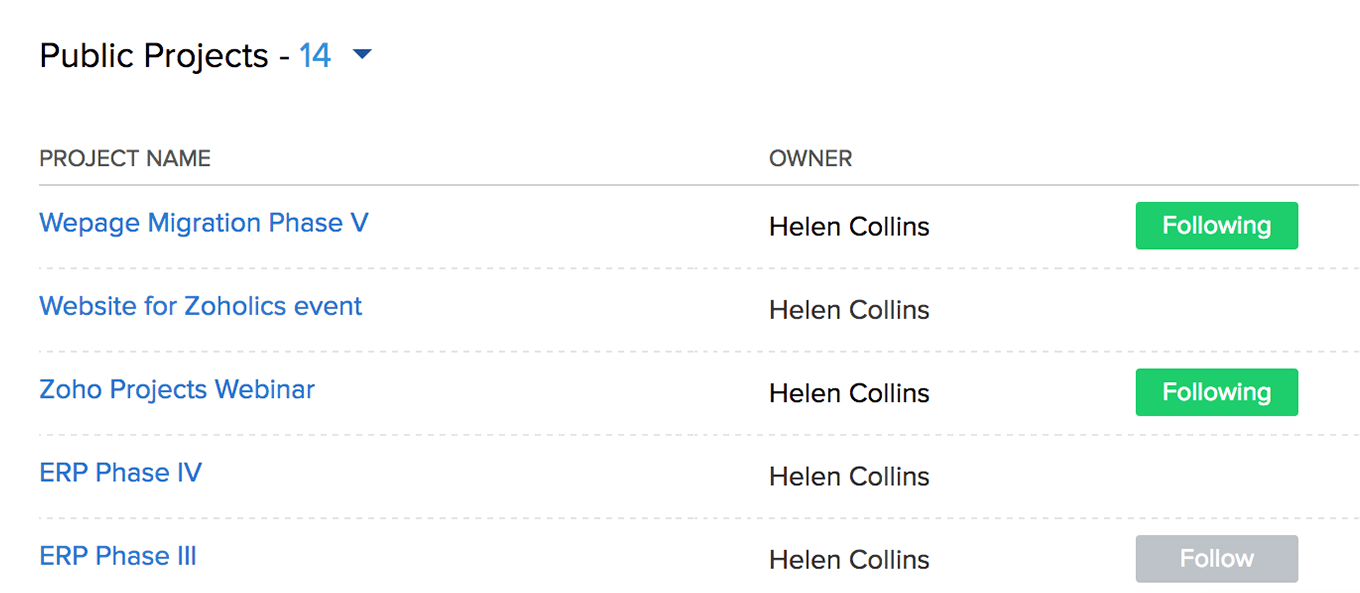
Related Articles
Create projects
Projects can be created newly or created from existing project templates. You can also create groups to classify the projects and manage the privileges of the other project users by making the projects private or public. Click to learn more about ...Public Page
This section of your ShowTime Profile displays the sessions you have published. They may contain the following information: Session name and published date A brief description about the session Location of the session Number of likes received Number ...Zoho Projects
Here are some common questions you might have while integrating Zoho Sprints and Zoho Projects. These are segmented based on the project, work item, log hours, and user sync to guide you better. If you questions are not answered here, you can always ...Public and Private Extensions
Extensions in Sigma can be hosted as Public or Private. While public extensions are hosted for a wider audience, private extensions are restricted to smaller circles. Public extensions are hosted through Zoho Marketplace, a platform where all Zoho ...Make my spreadsheet public
To make a spreadsheet public: 1. Click Share > Publish. Choose whether to publish to everyone or within the organization. You can also choose to allow others to export the sheet and to hide your formula cells by using the checkboxes provided. ...