Push data to Zoho CRM
You can push your contacts based on their status (opens and clicks) to the Contacts and Leads modules of Zoho CRM account. Contacts who meet the following criteria will be pushed to respective modules in Zoho CRM,
- Contacts who have the value in the required mandatory fields,
- First name, last name and email address fields to be pushed as lead.
- First name, last name, email address and company name fields to be pushed as contact.
Push records as Leads or Contacts
Here, contacts from Campaigns are pushed as leads and their fields are pushed based on Open/Click status from Zoho Campaigns to the Leads module of Zoho CRM account.
To configure mailing lists and map fields:
- Log in to Zoho Campaigns.
- From the Navigation toolbar, choose Contacts and select Sync Services.
- Under Zoho CRM, select Active Syncs.
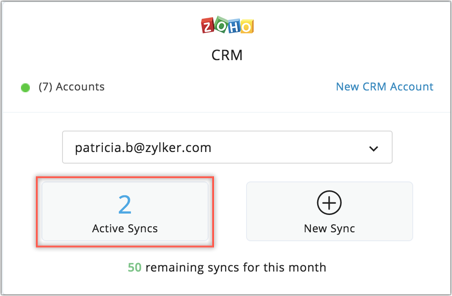
- Click Setup at the top-right.
- Choose the contacts(Clicked or Opened) that you want to push to Zoho CRM and the way you want them to be entered in Zoho CRM(Contacts or Leads).
- Click Configure Mailing List and Map Fields.
- It will prompt you to choose mailing list into which you want to push the records in Leads or Contacts module.
- Click Next.
- In the next step, map fields in Campaigns with CRM.
- Click Next.
- In the following step, you can map your custom data to a Zoho CRM field and push the recipient activities, such as open and click campaign member status, or other custom data you wish to add to your CRM account.

- You can configure different mailing lists for opened and clicked recipients so that you can have a clear idea as to why a contact is pushed into Zoho CRM.
- Avoid configuring the same mailing list across both modules(Leads and Contacts) as it may lead to confusion as to which module a contact should be pushed.
 Note:
Note:- If a contact from Zoho Campaigns is missing the mandatory fields such as first name, last name, email address, etc.; then the contact will not be pushed to Zoho CRM.
- You can stop pushing the recipients' status (both open and click) to Leads and Contacts modules of Zoho CRM by disabling the button.
- Contact data will be pushed only when a campaign is sent to the synced mailing list.
- Contacts already synced or added to CRM will not be pushed.
- You can map extra fields by clicking the Map More Fields link below the Map Fields section.
- Use Push Custom Data to CRM fields to filter the contacts in your Zoho CRM account and later create a view based on status.
FAQ
Some of the contacts are not pushed to Zoho CRM. Why is this happening?
Contacts will not be pushed if:
- They are synced already from Zoho CRM.
- The mandatory fields, such as first name, last name, email address, etc, are not available.
- Campaign is not sent to the mailing lists configured at the Configure Mailing List step in the Push as Contacts/Leads enabling process.
- There is no user activity in the sent campaign.
Related Articles
How to push Clearbit data automatically from SalesIQ to Zoho CRM?
You can map the fields in the Clearbit (Reveal) integration section to push the Clearbit data automatically from SalesIQ to Zoho CRM. By default, a set of fields will be automatically mapped based on the module (Lead/Contact/Accounts) you choose to ...How to push Clearbit data automatically from SalesIQ to Zoho CRM?
You can map the fields in the Clearbit (Enrichment) integration section to push the Clearbit data automatically from SalesIQ to Zoho CRM. By default, a set of fields will be automatically mapped based on the module (Lead/Contact) you choose to push ...How do I push the data to Zoho CRM?
Once the business card is scanned and the details extracted from it; you will have the options to save the record either as a Zoho CRM Contact or a Zoho CRM Lead.Zoho CRM
Integrating surveys with Zoho CRM helps synchronize all your survey responses within your CRM modules automatically. You can add survey links in CRM email templates and view the responses from your leads and contacts within Zoho CRM. You can also add ...Zoho CRM
Overview Maximize the value of each-and-every interaction your team has with your customers, and add the ability to provide on-demand customer support through live chat. Integrate Zoho SalesIQ with Zoho CRM and organize all your customer data in one ...