Resource Booking service details

Super admins and admins can view and edit this information. Managers can only view this information. Staff members will not have access to this information.
Many service details can be viewed and edited from the Services section. To name a few:
- Assigned staff
- Service booking URL
- Embed code for your booking page
- Service name
- Service type
- Service duration
- Service price
- Activity status
To access the Services sections, click  in the top-right corner of your Bookings home page, then click Services .
in the top-right corner of your Bookings home page, then click Services . 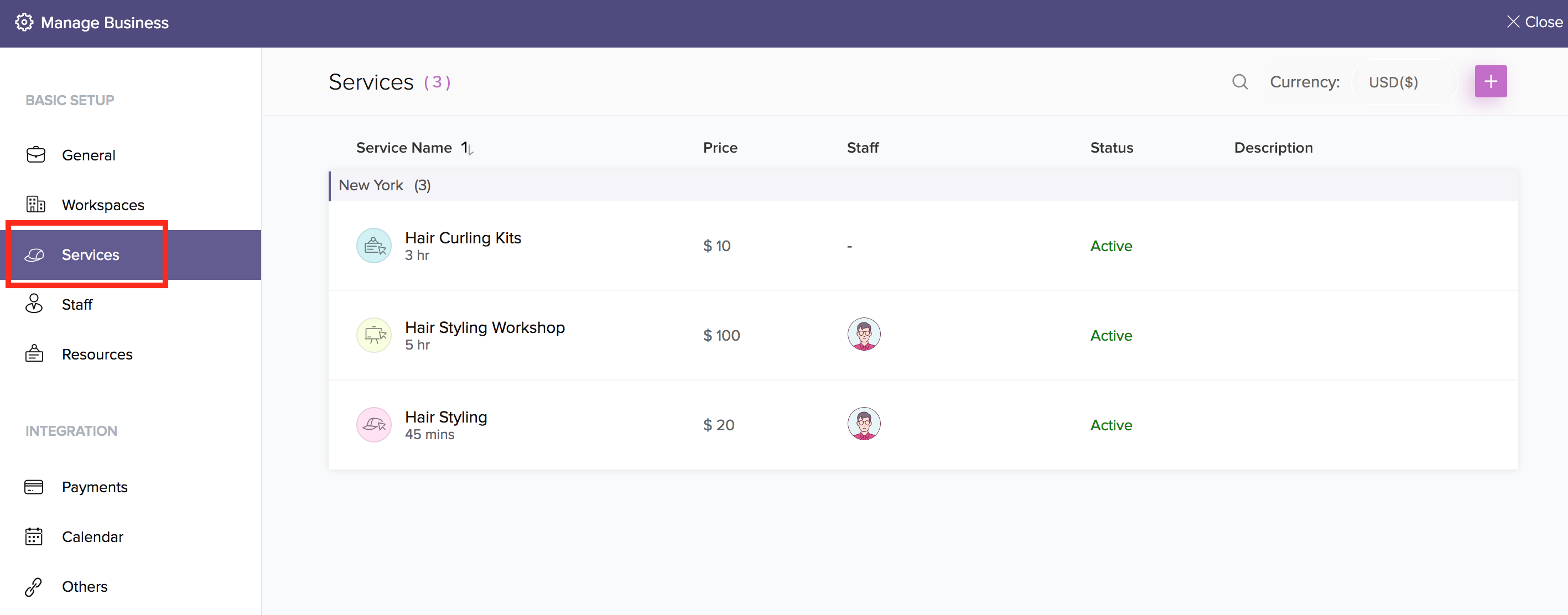
All services in your account are listed in this section. Click on a service to view or edit its details.
The following details apply to a Resource Booking service:
- Service Information
- When visibility is set to "Private," the service will not be listed in the Workspace Booking Page URL.
- Resource Assigned

- Service Booking URL
- This is the URL with which users can book the service. The last segment of the URL can be customized using the "Customize button."
- You can also use a custom domain for the booking URL.
- Embed as Widget
- Embed the booking page in your website using the iframe snippet, which is available by default for every service you create.
Related Articles
Resource Properties
Super admins and admins can view and edit this information. Managers can only view this information. Staff members will not have access to this information. Resource details such as information, availability, the Booking URL to book the resource, ...Resource Properties
Super admins and admins can view and edit this information. Managers can only view this information. Staff members will not have access to this information. Resource details such as information, availability, the Booking URL to book the resource, ...Adding Resource Services
Super admins and admins can view and edit this information. Managers can only view this information. Staff members will not have access to this information. Resource booking refers to asset booking services—for example, renting a vehicle or a banquet ...Group Booking service details
Super admins and admins can view and edit this information. Managers can only view this information. Staff members will not have access to this information. Many Group Booking service details and particulars can be viewed and edited from the Services ...Group Booking service details
Super admins and admins can view and edit this information. Managers can only view this information. Staff members will not have access to this information. Many Group Booking service details and particulars can be viewed and edited from ...