Running a Test Chat
You have now enabled your Zoho SalesIQ, but before you can start connecting with your customers instantly, you will need to configure your Zoho SalesIQ operation to ensure you maximize each-and-every interaction with your customers.
Before you launch Zoho SalesIQ and boost your customer support with your new live chat operation, we want to make sure you know your way around the application and have tuned your live chat program to fit best your business.
How do I initiate a test chat from my website?
- Log into your Zoho SalesIQ dashboard
- Then, log in to your website and initiate a chat from your website.
- The window that pops up is the default chat window, where after entering your information you can start your first live chat to test your system.
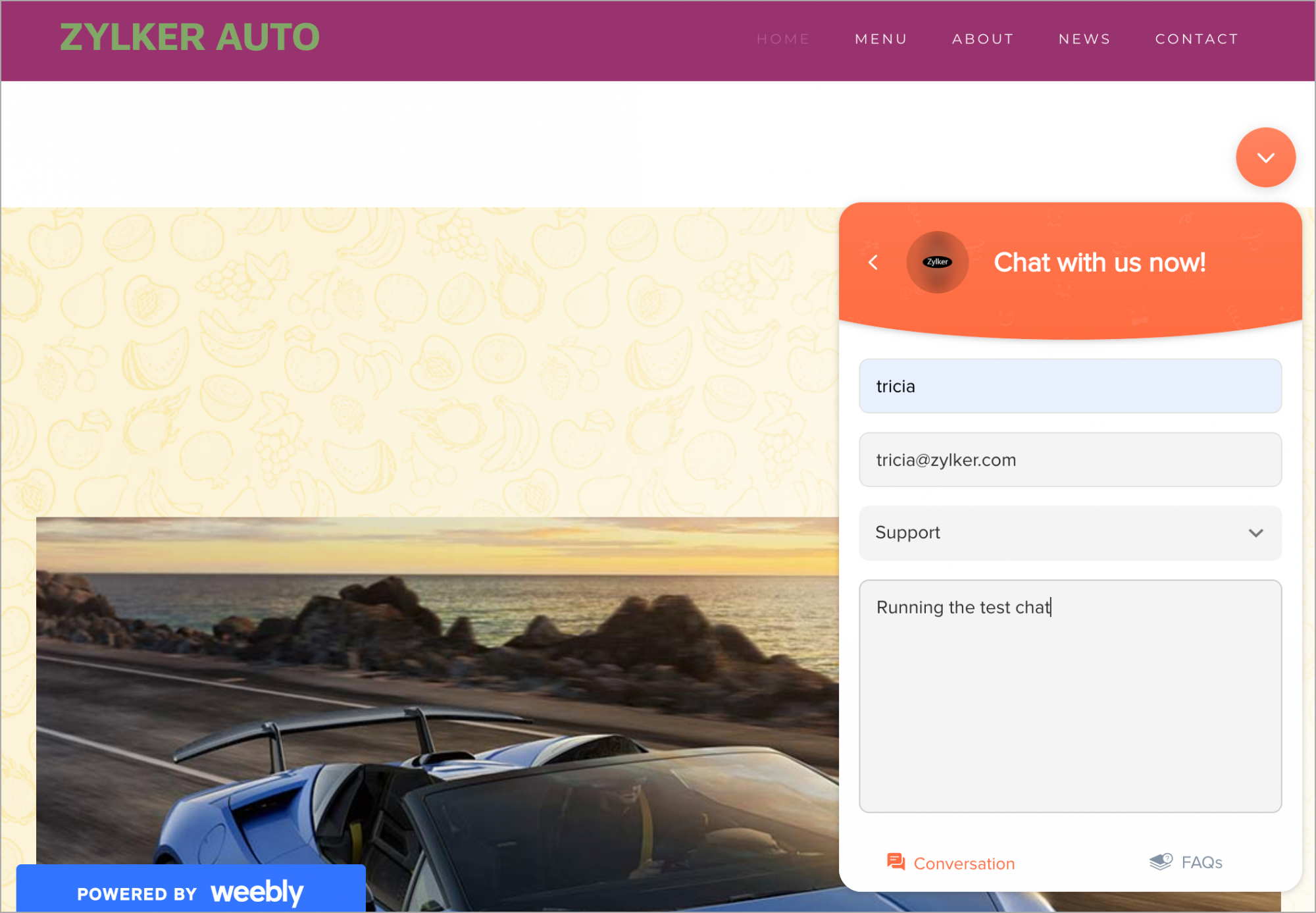
- When you start the chat, you will notice the incoming chat. To answer the incoming chat request, simply click on the visitor or just hover over it and click the Accept button.
- The new live chat window automatically opens into your Zoho SalesIQ dashboard.
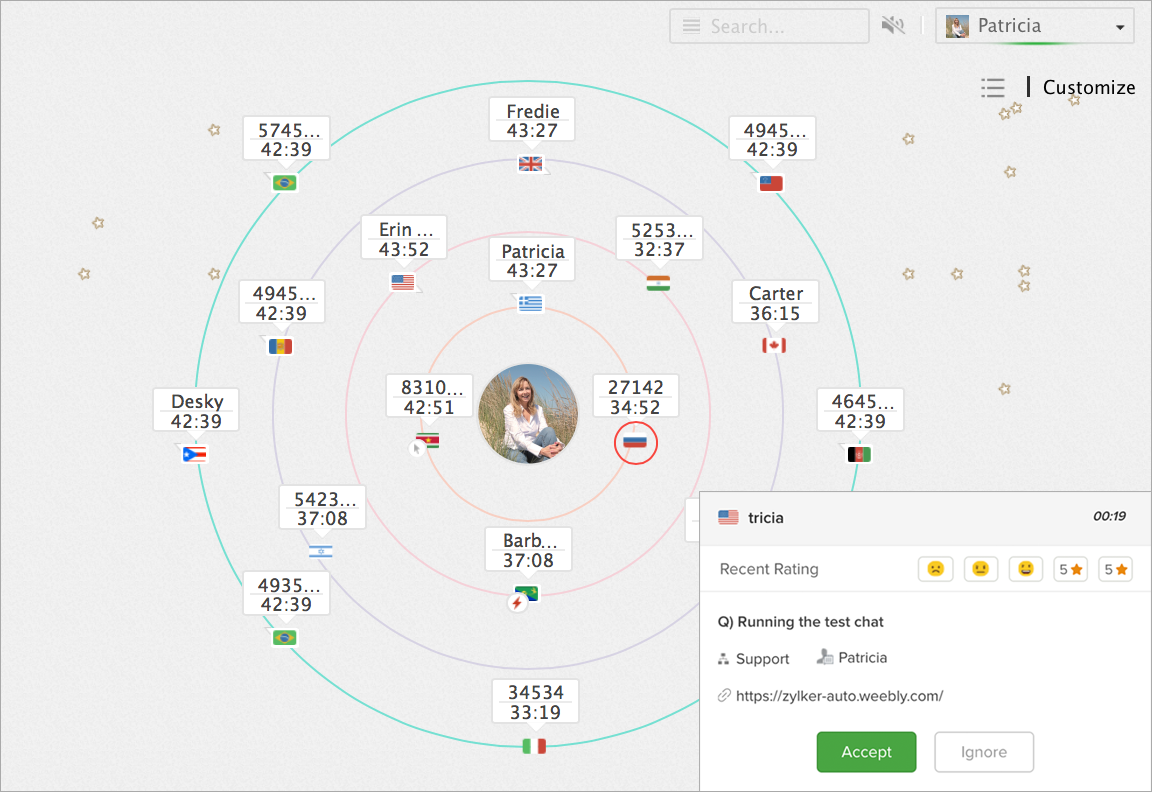
How do I initiate a proactive test chat from the Zoho SalesIQ dashboard?
To proactively chat with your website visitors you can initiate a chat from your SalesIQ dashboard.
- Login to your SalesIQ account and navigate to the Visitors Online module.
- Here, you can view the visitors who are currently on your website and the information like visitor name/unique ID, country flag, and time spent on the site.
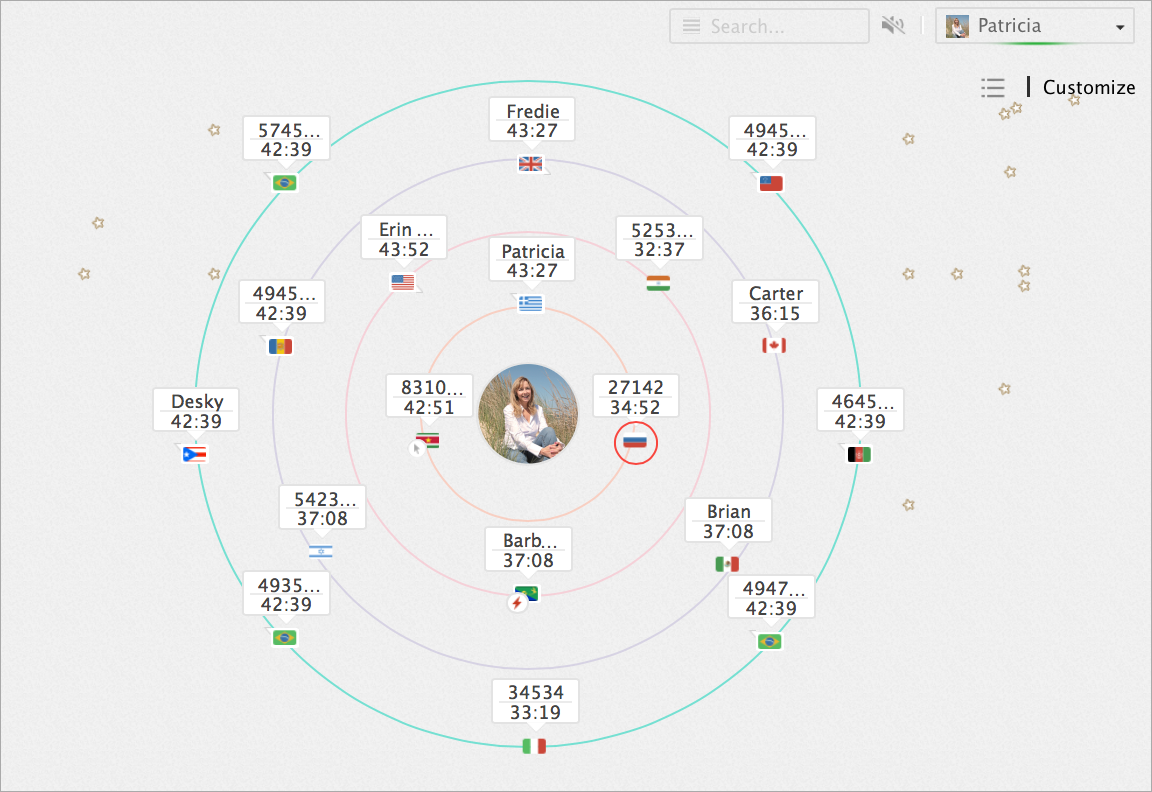
- If you wish to chat with any visitor, click above the visitor and the proactive chat window opens. Inside this window, you will find details like Visitor ID, Country Flag, Time on Site, Number of pages visited, Visitor location and IP address etc.
- Enter the required test message in the text box below and hit Enter, then choose the department from the drop down.
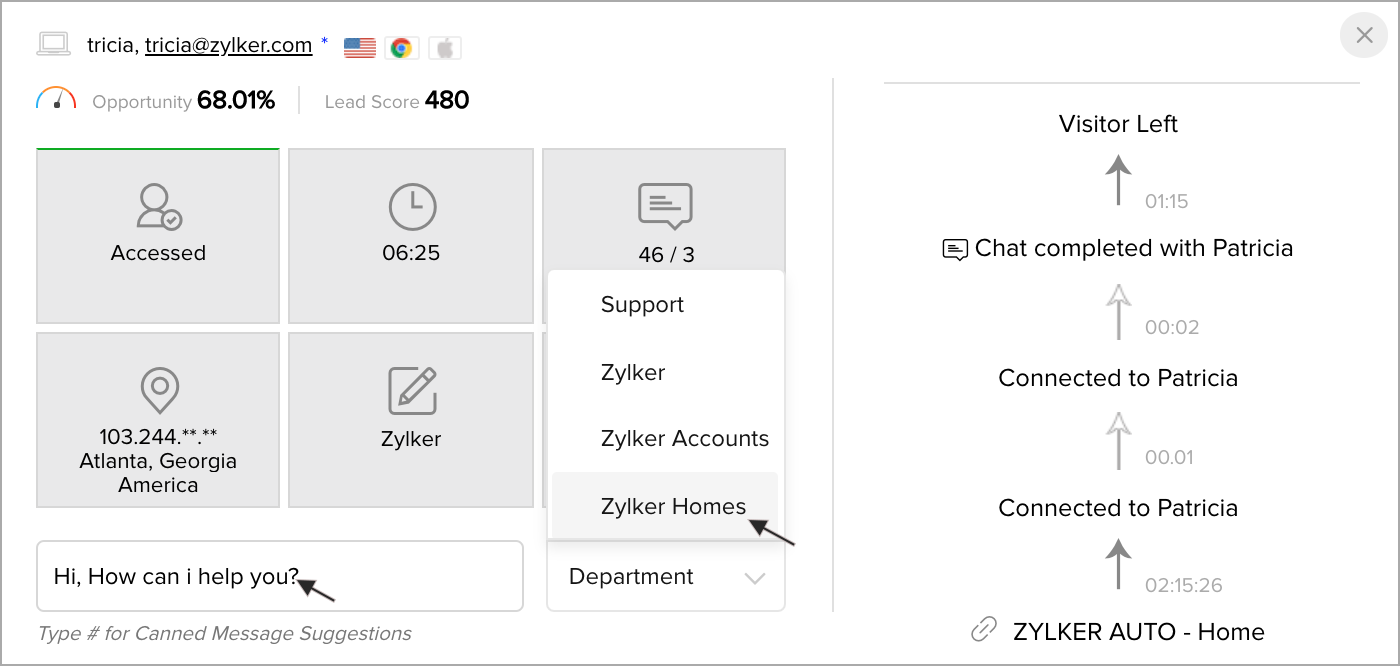
- You will now receive the message initiated in your website screen. SalesIQ is now Ready to use!
Related Articles
Responsive test with Litmus
Running a Litmus test lets you see how your email content will look on various email clients and devices. This test will help you see how well your content renders across different platforms so you can optimize it for the platforms your subscribers ...Litmus Email Test
Test how your email content looks in various email clients and devices by running a Litmus test. This test will help you see how well your content renders across different platforms so you can optimize your content to be responsive in the platforms ...Running and Deleting Macros
Running a Macro To run a macro Click the [Module] tab for which you want to create a macro. Select the ListView from the drop-down list. Select the checkboxes of the records for which you want to perform a set of actions defined in the macro. ...Running and Deleting Macros
Running a Macro To run a macro Click the [Module] tab for which you want to create a macro. Select the ListView from the drop-down list. Select the checkboxes of the records for which you want to perform a set of actions defined in the macro. ...Running and Deleting Macros
Running a Macro To run a macro Click the [Module] tab for which you want to create a macro. Select the ListView from the drop-down list. Select the checkboxes of the records for which you want to perform a set of actions defined in the macro. ...