Save custom view
Save custom views
You can now save your filter selection to an existing custom view or save it as a new custom view.
To do this, first select your filters:
- Select the required custom view.
- Click
.
- Choose the required filter options and select Find.
- Click Save Results To.
- If you click Existing Custom View, your filter selection is added to the existing custom view.
- If you click New Custom View, continue with the below instructions. Your filter selection is saved as a new custom view.
- If you click Existing Custom View, your filter selection is added to the existing custom view.
- Choose the required fields in Criteria.
- Click
create a new criteria in the custom view.
- Enter the Name, Description, and specify the Accessibility Details.
- Click Save to finish creating the custom view.
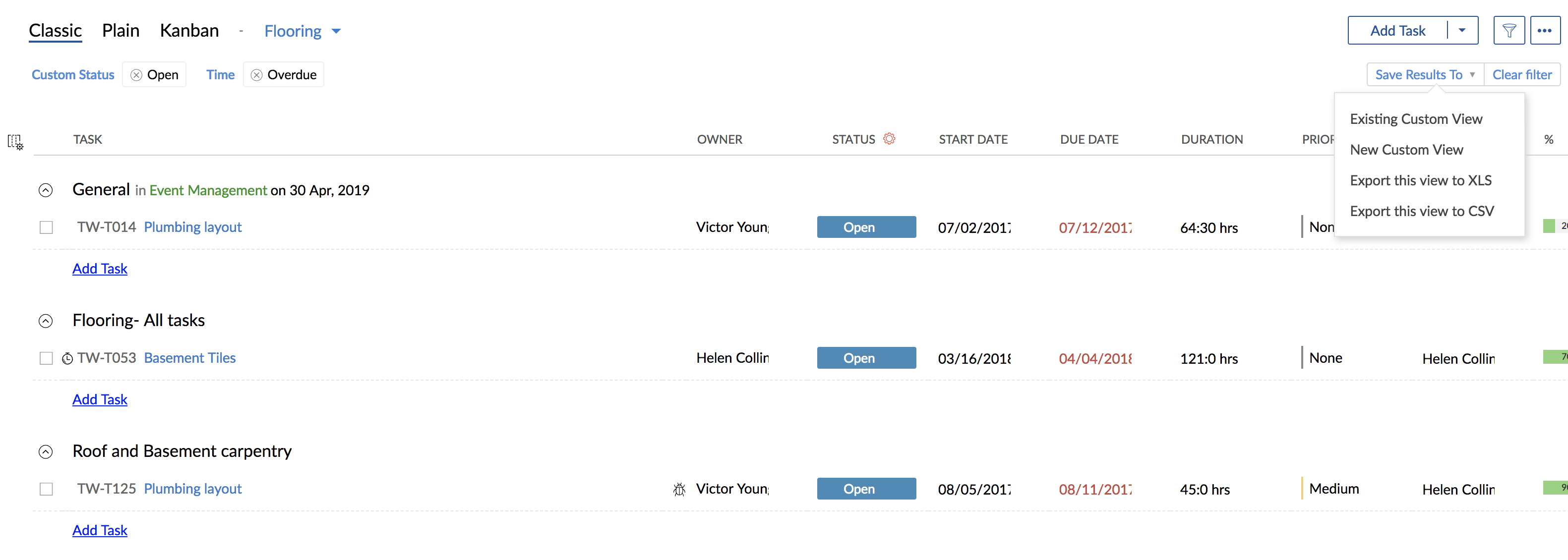

- Users can access the Save option only when they create a custom view or owns access to edit the custom view
- When users are in the predefined view they can view only the Save As option
Favorite views
Favorite views displays the list of all your favorite custom and predefined views. Hover over the selected custom or predefined view to enable and then click to add that view to the Favorite Views. If required, you can remove a view from favorites.
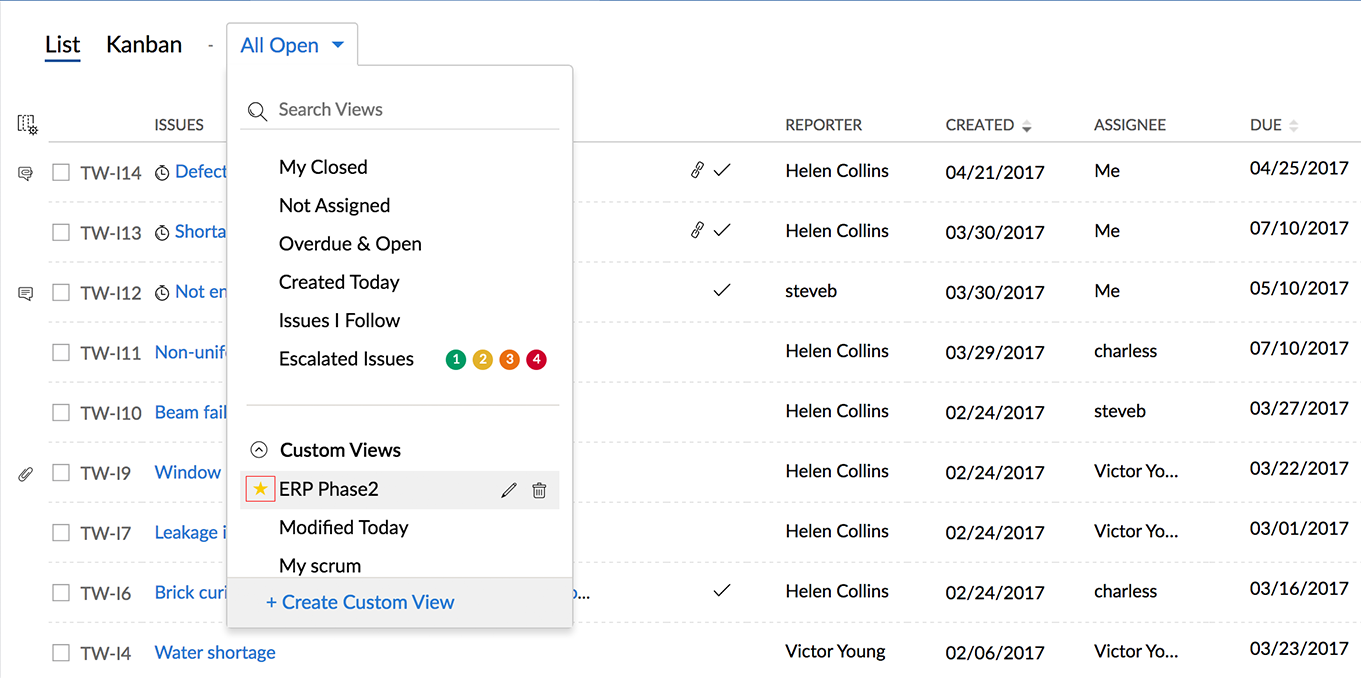
Related Articles
Custom View
Customize the work items based on specific criteria and save these work items across different views. You can access custom views only if you are on the Professional plan. All the users in the team can access custom views irrespective of their ...Create custom view
You can customize your view based on specific criteria. Feature Availability: Express, Premium, and Enterprise plans. Click on the current view and select Create Custom View. Set up the desired criteria to create the custom view. You can click to ...Project Custom View
In addition to the predefined views, users can now create their own custom views for projects. Users can customize projects list view based on specific criteria by applying filters. These custom views can be marked favorite by clicking the icon. ...Task custom view
Task custom view is an option to customize and filter your tasks based on specific criteria. For example, if Helen is assigned to the design department, she can customize her view so that she will see all of the tasks specific to the design ...Custom Functions
Custom functions help in automation where procedural logic is required, which cannot be implemented with the default actions such as, Tasks, Webhooks, etc. With custom functions you can automatically update the data in the related Zoho Recruit ...