Schedule events
Scheduling an event with your team will help you track the status of the project. Say for instance, if you are approaching a milestone and you would like to know the status of the milestone, how many tasks are completed, how many are in overdue etc. then you need to meet up with your team to know the status. If you're flexible working in the calendar view, then schedule an event right within the calendar.
Schedule an Event
- Select the required project in Projects.
- Click Calendar, and then click Events.
- Click Schedule Event in the upper-right corner.
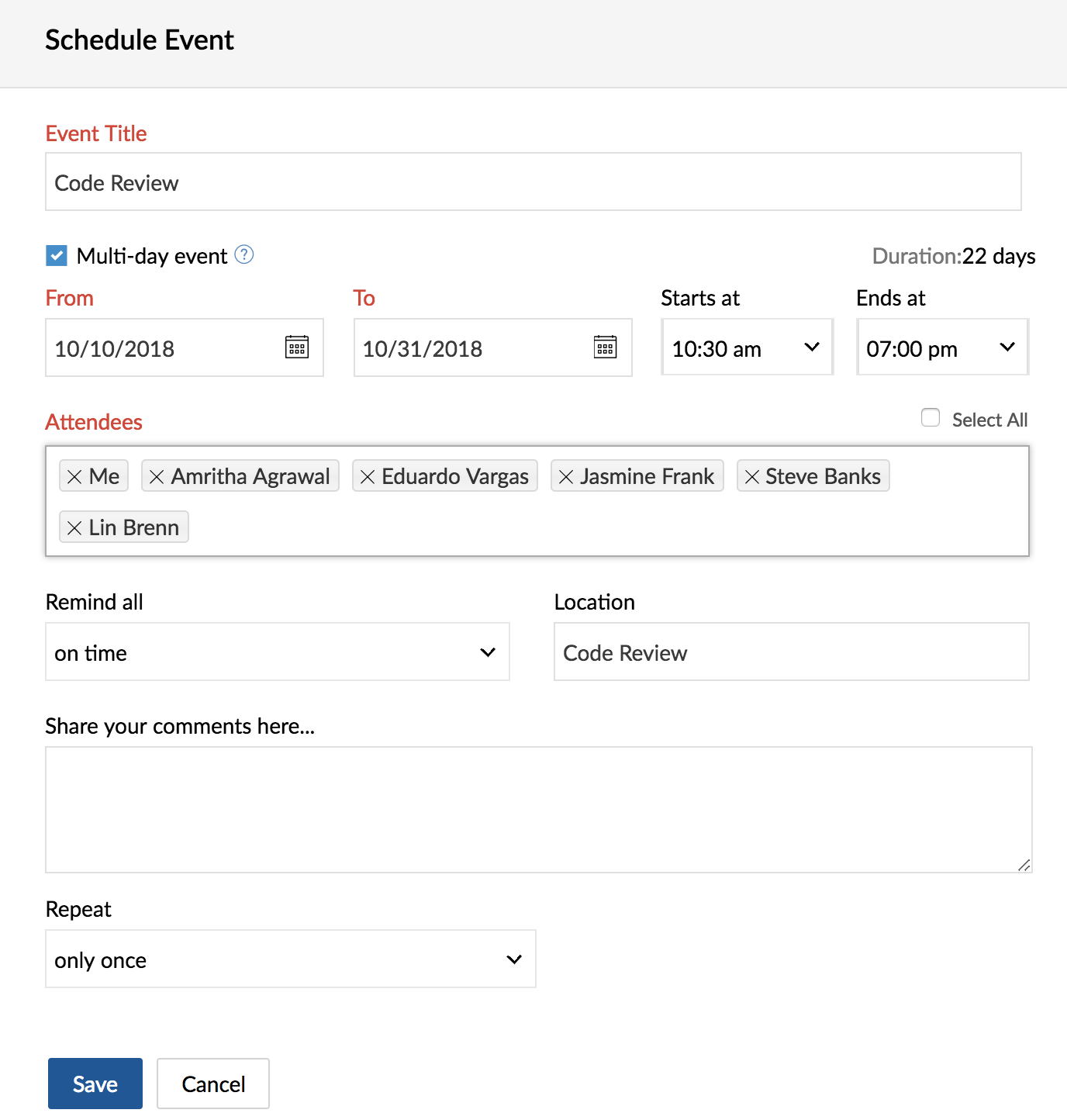
Your event just got scheduled. You can edit or delete the events if required. The Calendar, by default, displays the current month with its scheduled Tasks, Bugs, Events, and so on. If you are looking to edit or delete the event. Just click the event and select  or
or  found right next to the event name.
found right next to the event name.
Elapsed Events
Did you miss any important event? No Regrets. We've provided an option to see Elapsed events where you can check the logged details of the events like presentations, gathered notes, blog references, etc during the course of a meeting.
- Click Home and scroll down to view My Events section.
- Click View More in the upper-right corner.
- Select
in the upper-right corner.
- Filter your needs based on Project, Participants, and Type. In type, you can view the upcoming and elapsed events.
- Click Find to fetch the filter details of your event.
Related Articles
Export Events to Google Calendar
Sharing your Zoho Recruit calendar events is easy with the Export to Google Calendar feature. Exporting the events from your Recruit calendar to Google Calendar allows you to share them with other users in Google Calendar. It also helps you schedule ...My Schedule in Zoho Connect
Overview My Schedule gives you the list of Tasks, Events, and Town Hall sessions scheduled for the day. This is user-specific and only the Tasks assigned to you, Events and Town Hall sessions you are part of are listed here. Views There are ...My Schedule in Zoho Connect
Overview My Schedule gives you the list of Tasks, Events, and Town Hall sessions scheduled for the day. This is user-specific and only the Tasks assigned to you, Events and Town Hall sessions you are part of are listed here. Views There are ...Integrating CRM Events with Zoho Meeting
Professional meetings need not always be in person. You can prefer to go online with a product demo or have a discussion where team members from other branches of your company can easily join. Meeting solution providers or web conferencing softwares ...What is "Smart Add", and how can I add events using it?
Smart Add is to schedule events without having to fill forms. Type in your event details, date and the time, and get your event scheduled without a hassle.Example :�"Meeting 05/01/2010 11:30 am", which is of the syntax, "