Segments
List segmentation is one of the widely used techniques to target your prospects and customers in the marketing arena. In List Segmentation, users can divides the mailing list into different sub-sets to focus on a specific set of customers. This customer-based segmentation is based on specific criteria such as geography(country, state, city), demography (age, gender), behavior, buying patterns and more.
Create segment
You can separate contacts using basic detail such as first name, last name, company name, state, country and other custom information and campaigns can be sent out to a particular set of contacts no matter how huge your list may be.
To create a segment for a list:
- From the Navigation toolbar, choose Contacts and select Manage Lists.
- Click on the mailing list for which you wish to create segment.
- Click Add dropdown on the top right- corner of the screen, and click Segment.
- In Create Segments page, do the following:
- Name - Give a name to your segment. (This is for your reference to identify and relate to the criteria).
- Criteria - This would be the basis to segregate the contacts within the mailing list.
- Click Save.

Note:

- You can set more than one criteria while segmenting the mailing list.
Edit segment
To edit a segment:
- From the Navigation toolbar, choose Contacts and select Manage Lists.
- Click on the mailing list, in which you wish to edit segment.
- Under Segments, you can find the list of segments associated to the list.
- Click the More icon and then click Edit.
- Click Save.
Delete segment
To delete a segment:
- From the Navigation toolbar, choose Contacts and select Manage Lists.
- Click on the mailing list, in which you wish to delete segment.
- Under Segments, you can find the list of segments associated to the list.
- Click the More icon and then click Delete Segment.
- Click Go Ahead.
Delete Contacts
To delete contacts from a segment:
- From the Navigation toolbar, choose Contacts and select Manage Lists.
- Click on the Mailing List, you wish to select segment.
- Under Segments, you can find the list of segments associated to the list.
- Click the More icon and then click Delete Contacts.
- Click Go Ahead.
Clear segment
To clear contacts from a segment:
- From the Navigation toolbar, choose Contacts and select Manage Lists.
- Click on the mailing list, you wish to clear segment.
- Under Segments, you can find the list of segments associated to the list.
- Click the More icon and then click Clear Segment.
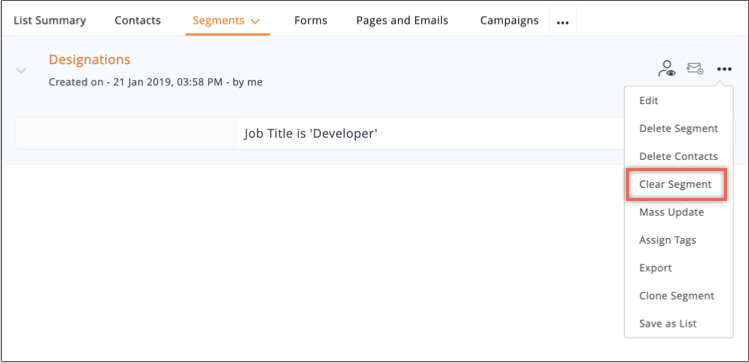
- Click Go Ahead.
Mass update for a segment
You can update a specific field for bulk contacts in simple and quick way. To mass update contacts of a segment:
Export contacts from a segment
You can export the contacts of a segment to create a backup data. You can choose the fields, file format that you want to export.
To export contacts from a segment:
- From the Navigation toolbar, choose Contacts and select Manage Lists.
- Click on the mailing list, you wish to select segment.
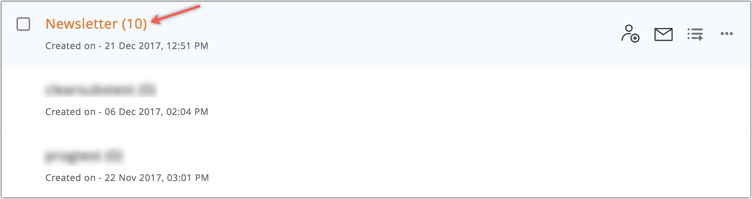
- Under Segments, you can find the list of segments associated to the list.
- Click the More icon and then click Export.
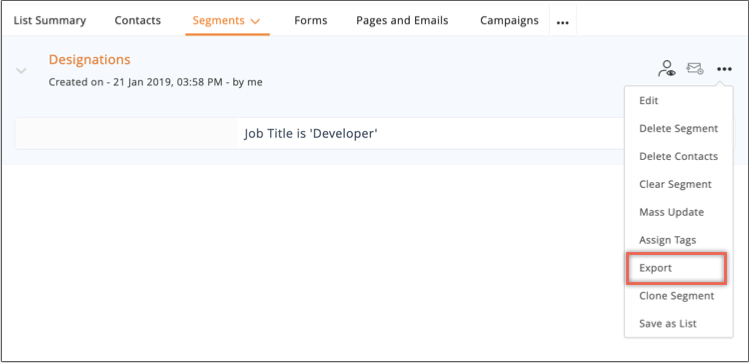
- A pop-up will appear where you need to fill out the following information:
- Filter by Date – Select date and time and choose if you want to export all contacts or based on added/updated time.
- File Name – Give a suitable name and choose the file format you wish to use.
- Click Export.
Bulk Segments
Bulk segmentation is an advanced segmentation method where you can segregate your contacts based on a specific field to create multiple segments. For example, if you want to create segments based on country, it is a tedious task to create segments for every possible country present in your account. This is where bulk segments come into picture where you can create segments for every country present in your account in a single step.
Creating bulk segments
- From the Navigation toolbar, choose Contacts and select Manage Lists.
- Click on the mailing list, you wish to create segment.
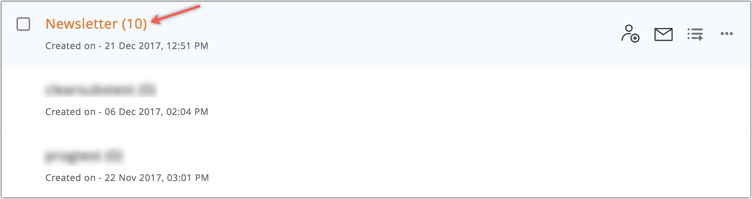
- Choose Segments and click Create Segment.
- In Create Segments page, do the following:
- Name - Give a name to your segment. (This is for your reference to identify and relate to the criteria).
- Segment based on field - This would be the basis to segregate the contacts based on specific field.
- Click Save.

Note
You can set additional criteria to segment contacts in the mailing list.
Reset Contact Score
You can reset the scores of the contacts in a specific segment in a click. If you want to reset the scores of specific contacts in a list, you can simply create a segment and reset their scores to zero. To reset contact score:
- From the navigation toolbar, select Contacts and choose Manage Lists.
- Select the list for which you want to reset scores.
- Click Segments from the drop down.
- Click the More icon corresponding to the segment for which you want to reset the scores.
- Click Reset Contact Score.
- Give a reason for resetting the score, in the popup that follows.
- Check the "I agree" box and click Reset Now.
- You'll be notified once the contact scores in the segment is reset.
Related Articles
Create segments
List segmentation is one of the widely used techniques to target their prospects / potential customers in marketing arena. In List Segmentation a user divides the mailing list into different sub-sets to focus on a set of customers. This ...Can I send an Autoresponder to multiple segments of a mailing list?
No, it is not possible to send an Autoresponder to multiple segments of a mailing list.How do I send an email campaign to a segment?
Open the Contacts tab and select Manage Lists. Click any mailing list and switch to the Segments tab. Click the create Campaign icon present on the right of the segment name.What kind of reports and insights do I get on my page campaigns?
You can view stats for page visits, new fans, and fans who have viewed the custom tabs. You can also analyze your customers, group them into different segments, and direct your focus accordingly. Through these reports, you can discover how many ...Import webinar registrants and attendees from Zoho Meeting.
By syncing your Zoho MarketingHub account with Zoho Meeting, you can: Import the registrants and attendees of your webinars into Zoho MarketingHub, and maintain them in a mailing lists. Keep the registrants posted about the details of your webinars ...