SendinBlue
Install the extension
You can install the SendinBlue extension either from Zoho Marketplace or from within your Zoho CRM account as follows:
- Go to Setup > Marketplace > All. All the installed extensions are listed.
Click All Extensions and you can view all the extensions supported by your CRM edition. - Under All Extensions, browse for SendinBlue, and click it. The details about the extension will be available.
- Click Install.
- Agree to the terms of service and click Install.
- Choose one of the following and click Confirm.
- Install for admins only - The extension will be installed in CRM for only the users with the administrator profile.
- Install for all users - The extension will be installed in CRM for all the users.
- Choose profiles - The extension will be installed in CRM for manually chosen users. Choose this option, click Confirm, then select the desired profiles.
The extension will be installed automatically for the specified users.
- To obtain your API key, go to your SendinBlue dashboard, and copy the V3 API and paste in the the above box. Then, clickSave.
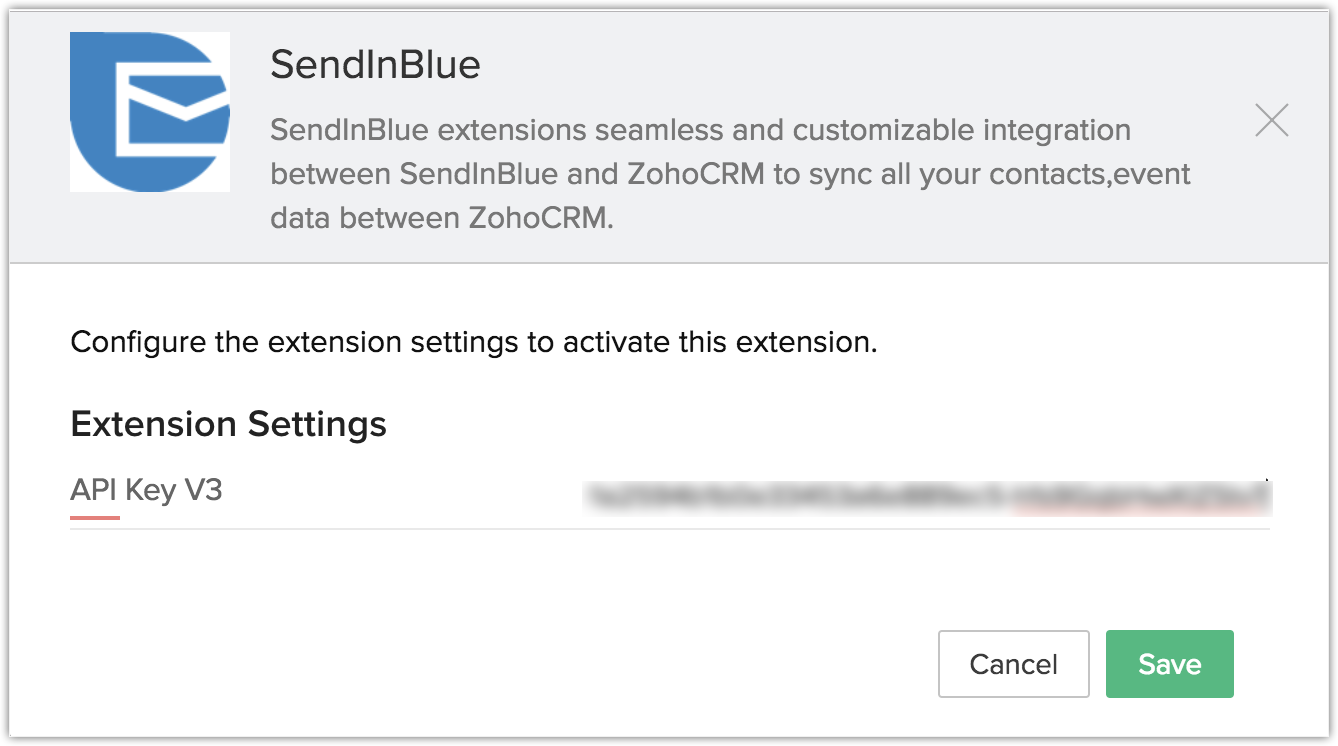
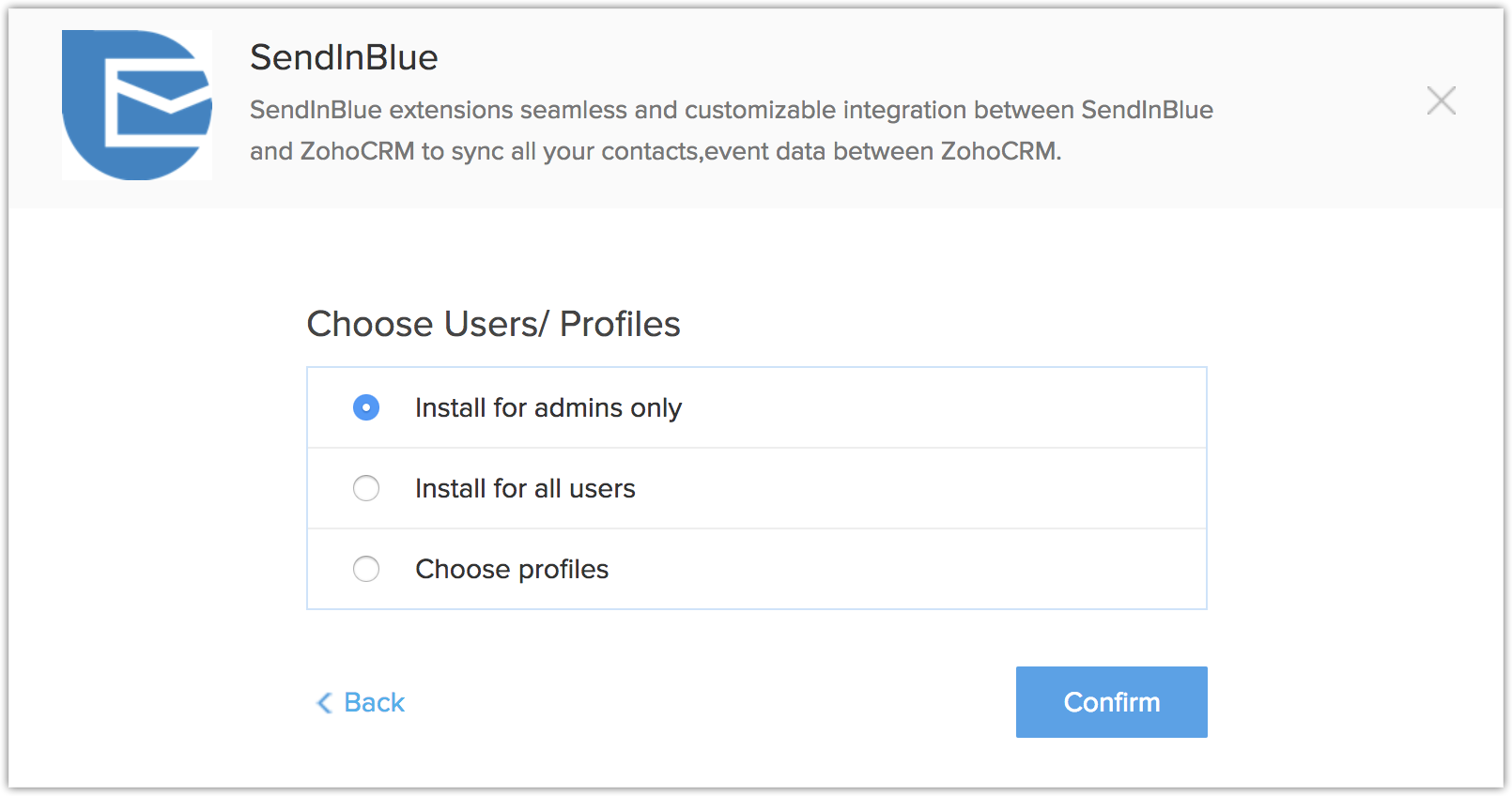

Note

- If
you skip this step, you can authorize it later from your Setup page. To
do so, go to Setup, then under All, select Marketplace. Find the
SendinBlue extension and click Configure.
Synchronize SendinBlue data with Zoho CRM
Synchronize your SendinBlue data with Zoho CRM, and vice versa, using this extension. You can choose the direction of the sync, select whether to import everything or only specific contacts and make sure that the fields are mapped correctly to keep your records.
To configure your sync settings:
- Go to the SendinBlue module.
- Click the Settings tab, to select sync options
- Choose Bulk/Selective option in Sync.Bulk sync imports all of your contacts or leads, while selective sync allows you to choose particular contact lists to import.
- The Sync Type can be set to One Way or Both Ways.One-way sync brings SendinBlue contacts into your Zoho CRM modules or vice versa, but not both.
- In Sync Behavior, choose Sendinblue to Zoho CRM / Zoho CRM to Sendinblue.
- Choose Yes/No to Enable Scheduled Sync.
- In Select Sync Occurence choose Daily/Weekly.
- Choose Contacts/Leads in CRM Module.
- Click Save.
- Review the sync settings in the Sync tab.
- Click Start Sync button.
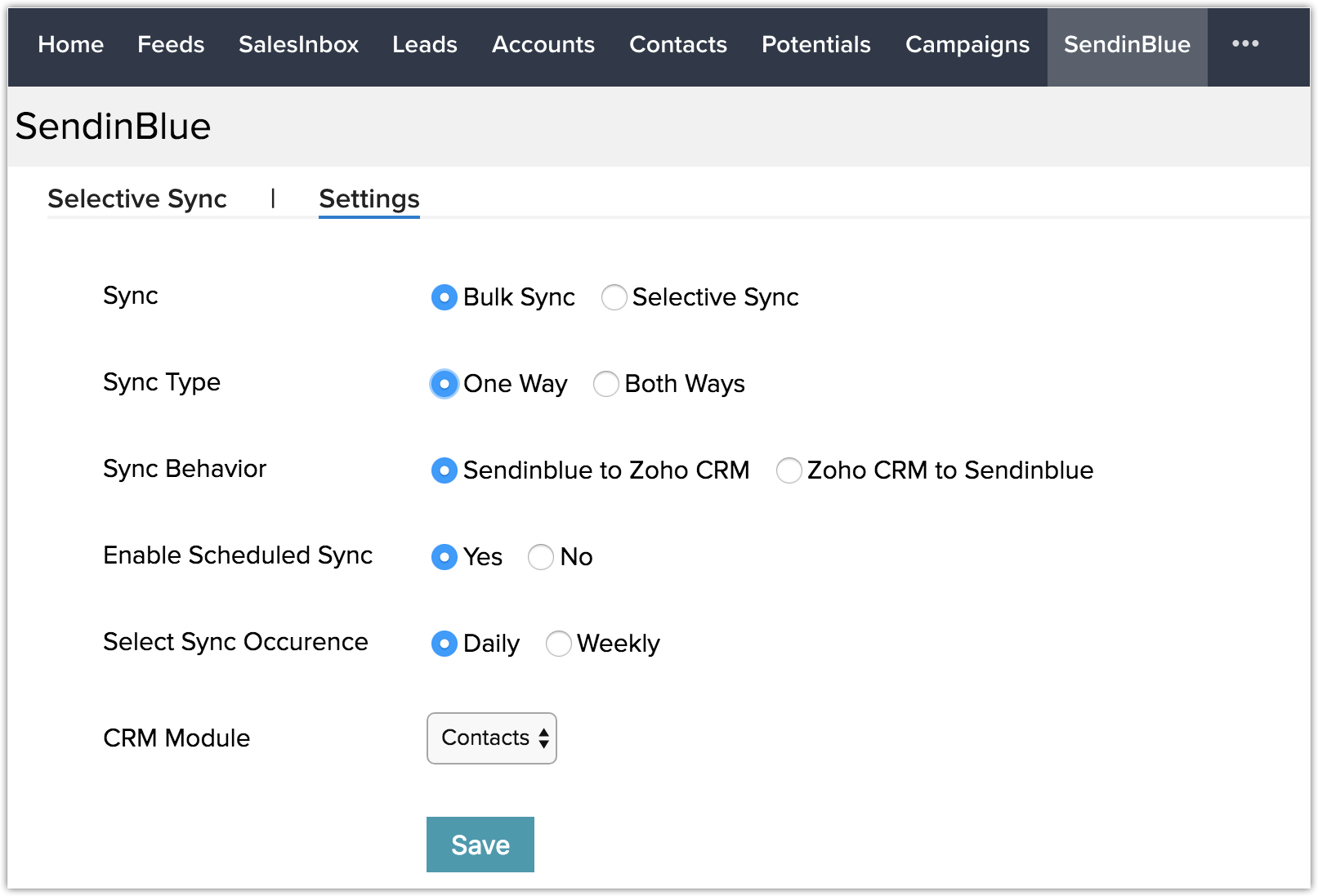
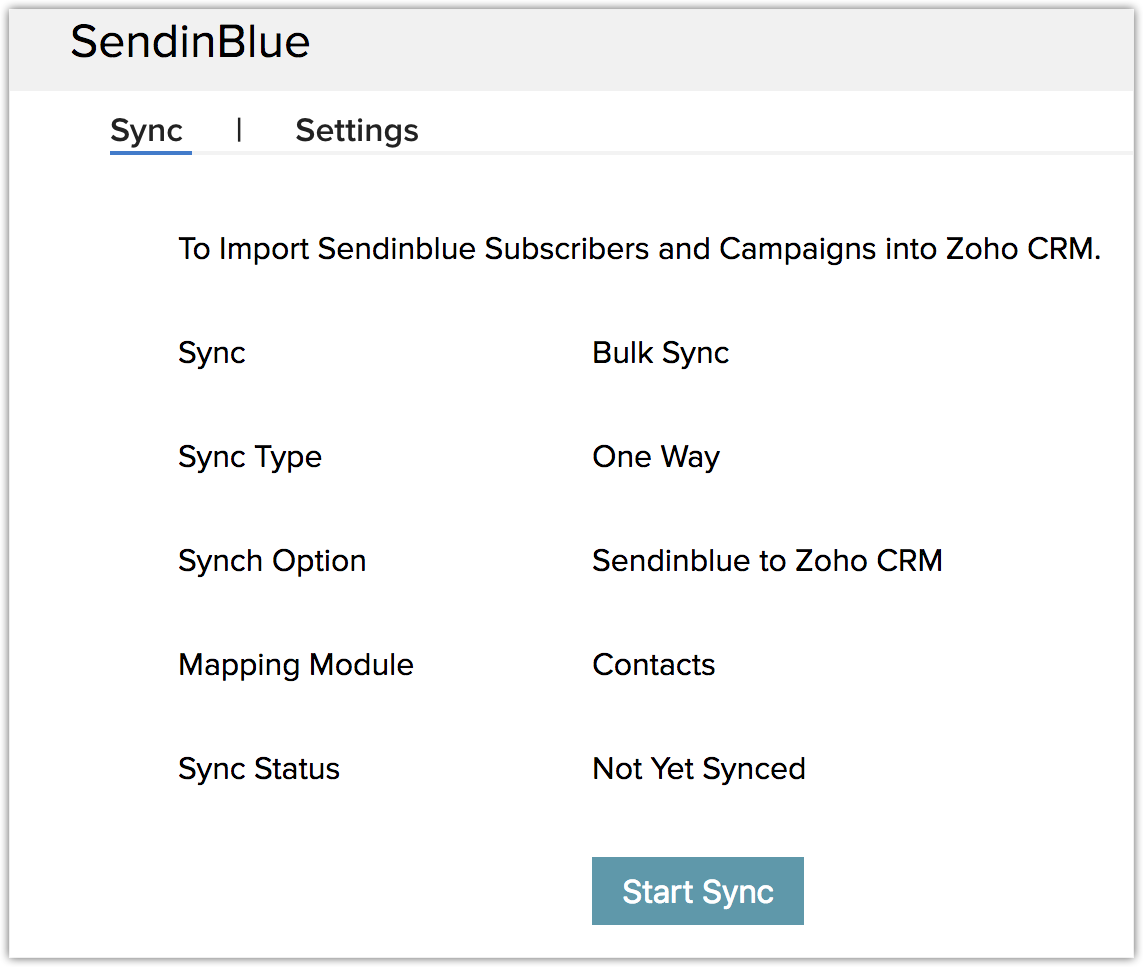
View the status of various campaigns sent
The SalesSignals feature notifies you of important events related to your SendinBlue campaigns.To view your SalesSignals notifications, click the Bell icon in the upper right corner of your dashboard.
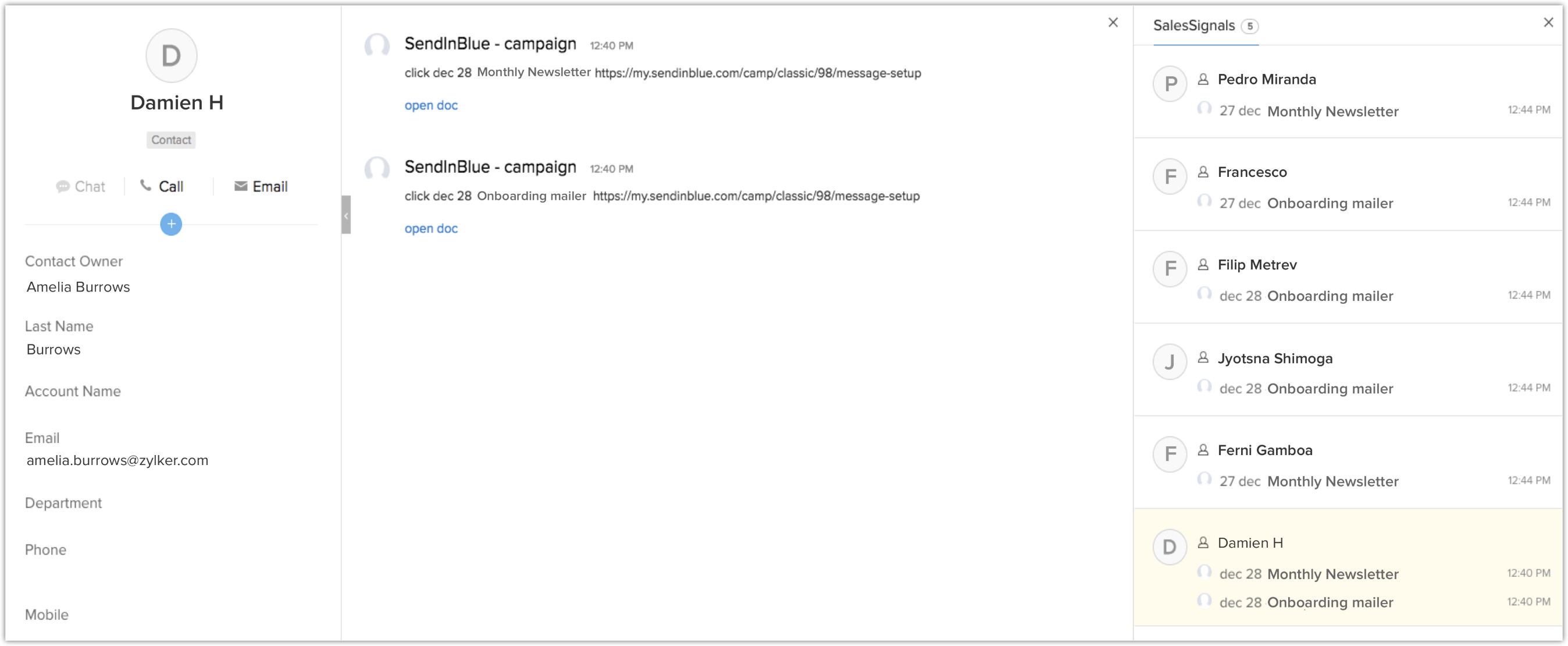
Uninstall the extension
To uninstall the extension:
- Go to Setup> Marketplace > All. All the installed extensions are listed. Under All Extensions, you can view all the extensions supported in your CRM.
- Browse for SendinBlue and click the corresponding Uninstall link.
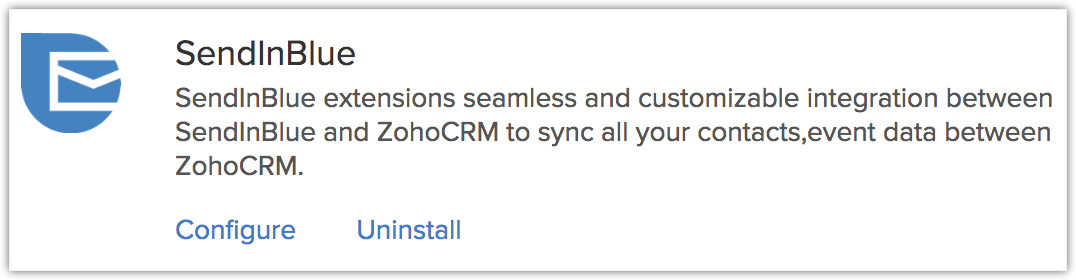
- Click Ok to confirm and uninstall the extension.
