Service Now
You can take customer service to a whole new level by reducing your incident resolution time by integrating Zoho Assist with ServiceNow. With this integration, you can conduct a remote support session or even launch a screen sharing session for training or demo related purposes right from the ServiceNow incidents. Once the session ends you may update the incident state, short description and add session notes to be stored in the incident records.
Steps
To use Zoho Assist from ServiceNow incidents you should,
Steps
- Once you log in to your Zoho Assist account, go to Settings
- Choose Integrations under General.
- Click on Configure given beside ServiceNow.
- Enter your company name and click ENABLE.
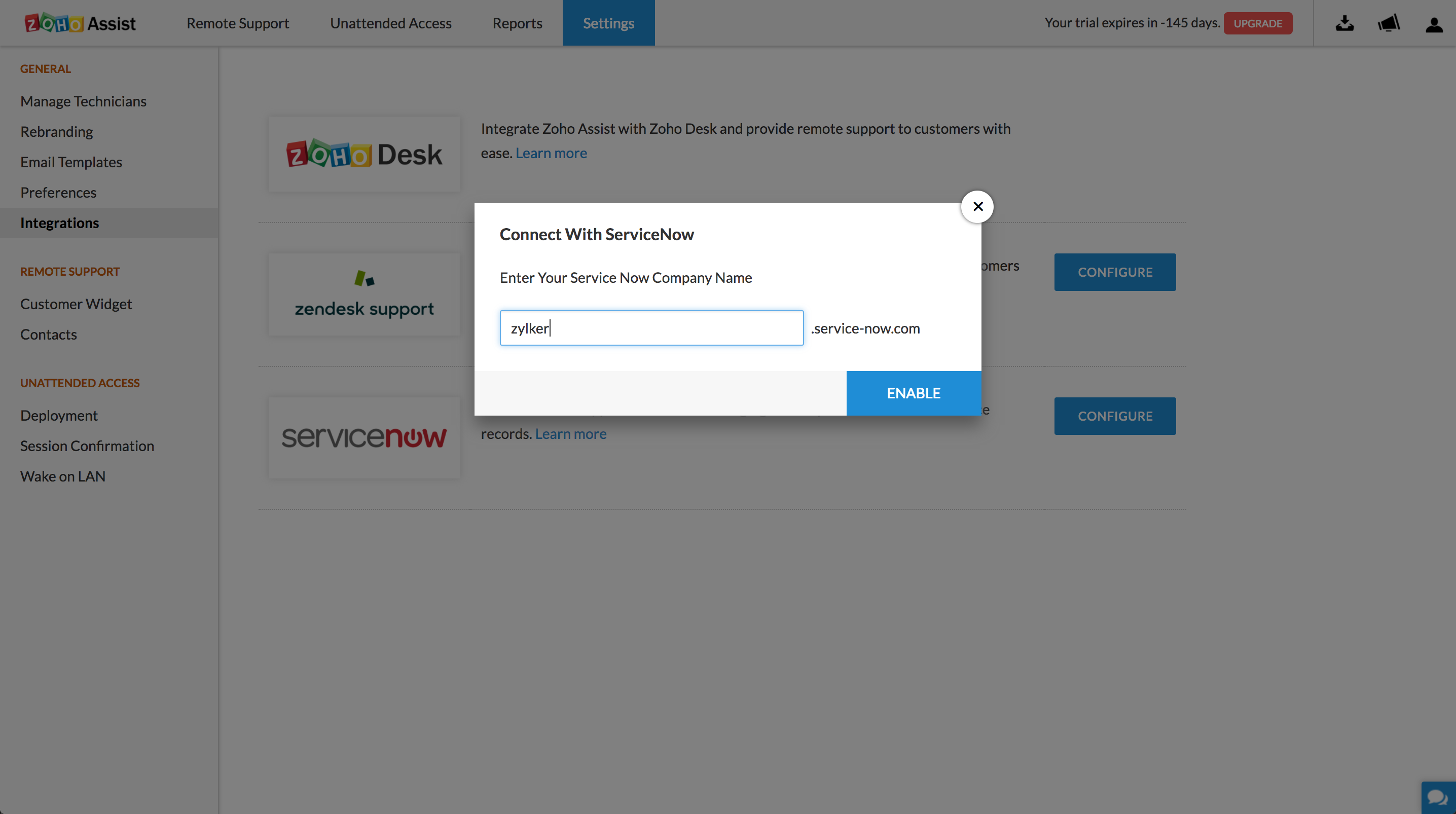
- Now log in to your ServiceNow account and click Allow.
How to install Zoho Assist App in ServiceNow
- Go to store.service.com and install ManageEngine Zoho Assist.
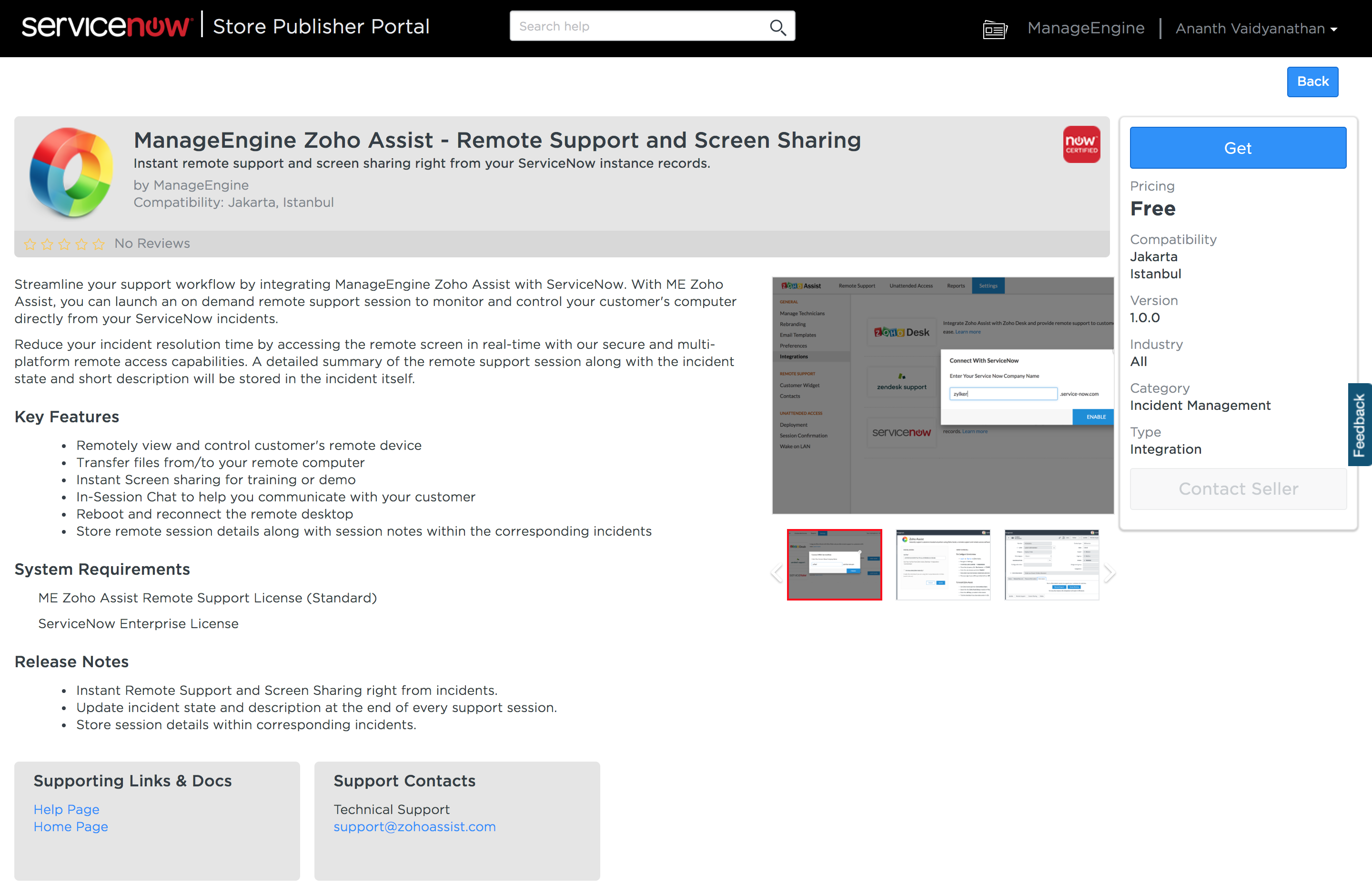
- Once installed, go to Setup under ManageEngine Zoho Assist module.
- Copy paste the API Key generated in Zoho Assist website and click Save.
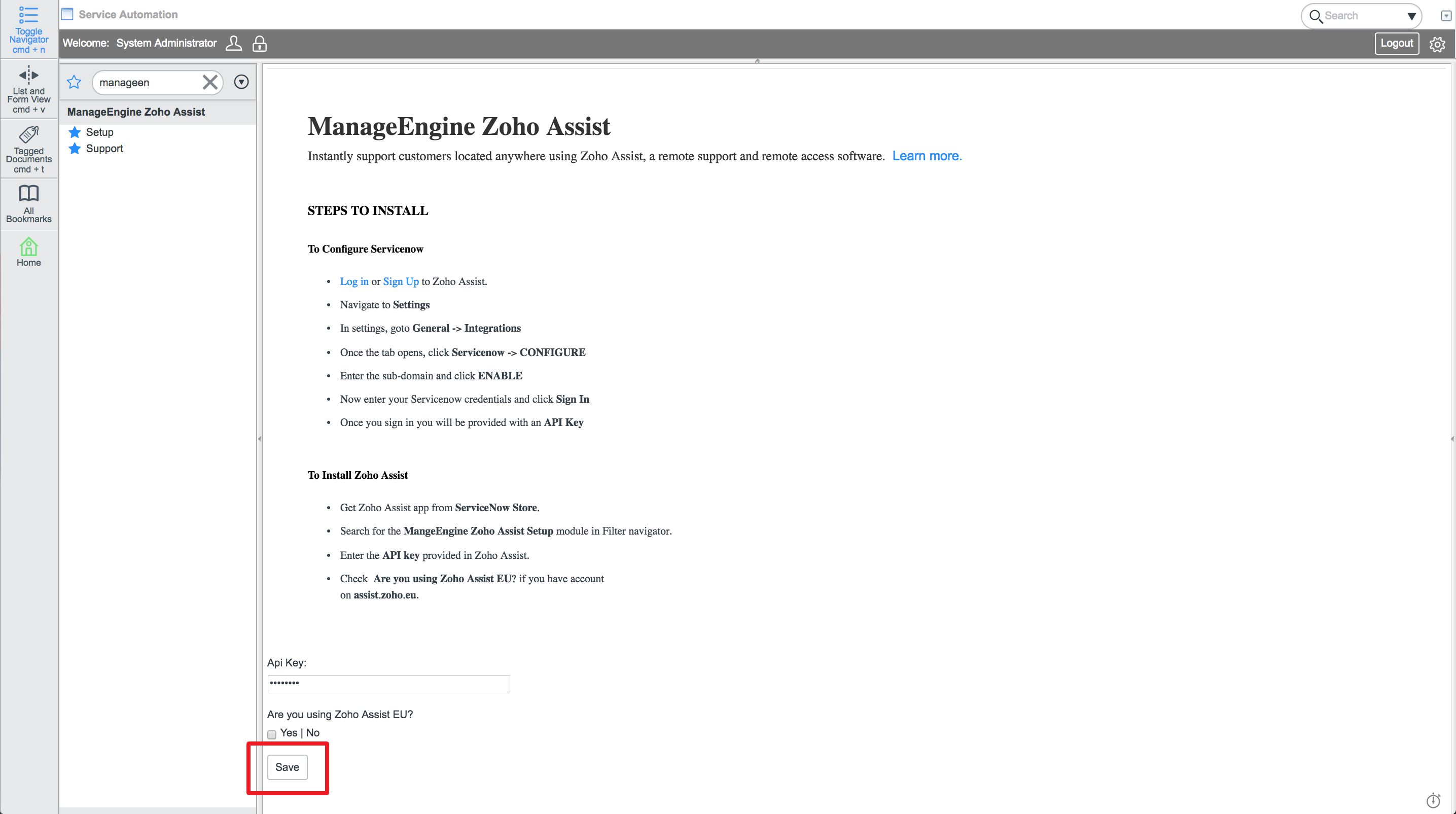
How to start a remote support/screen sharing session
- Go to any Incident and choose either Access Remote Screen or Share My Screen.
- Click on Start Session.
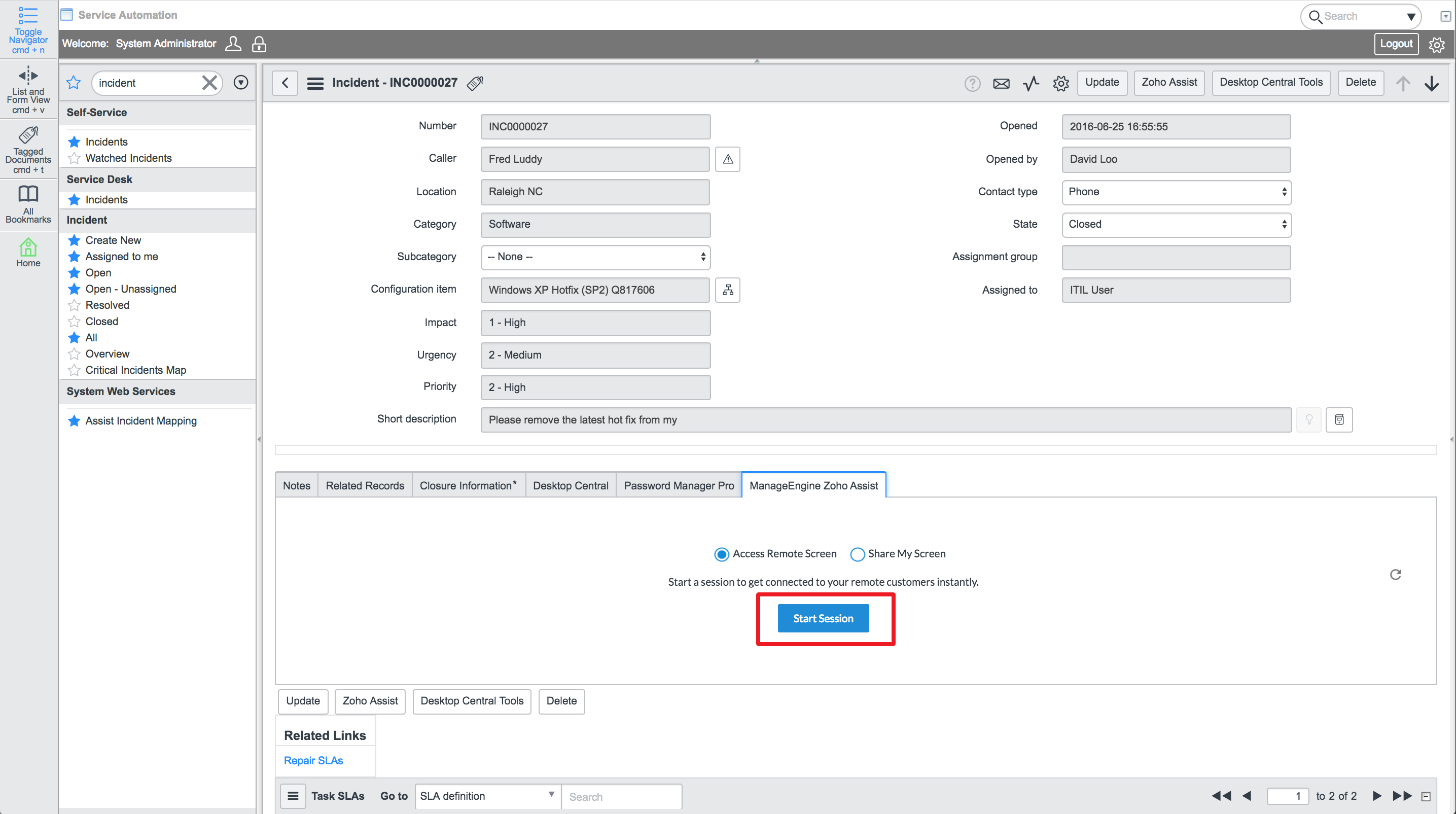
- An email invitation will be sent to your customer to join the remote support session along with the incident details.
- The remote support/screen sharing session will begin once your customer joins the session.
- Once the session ends, you can update the incident state, short description and session notes for the corresponding incident from Zoho Assist Technician Console itself.
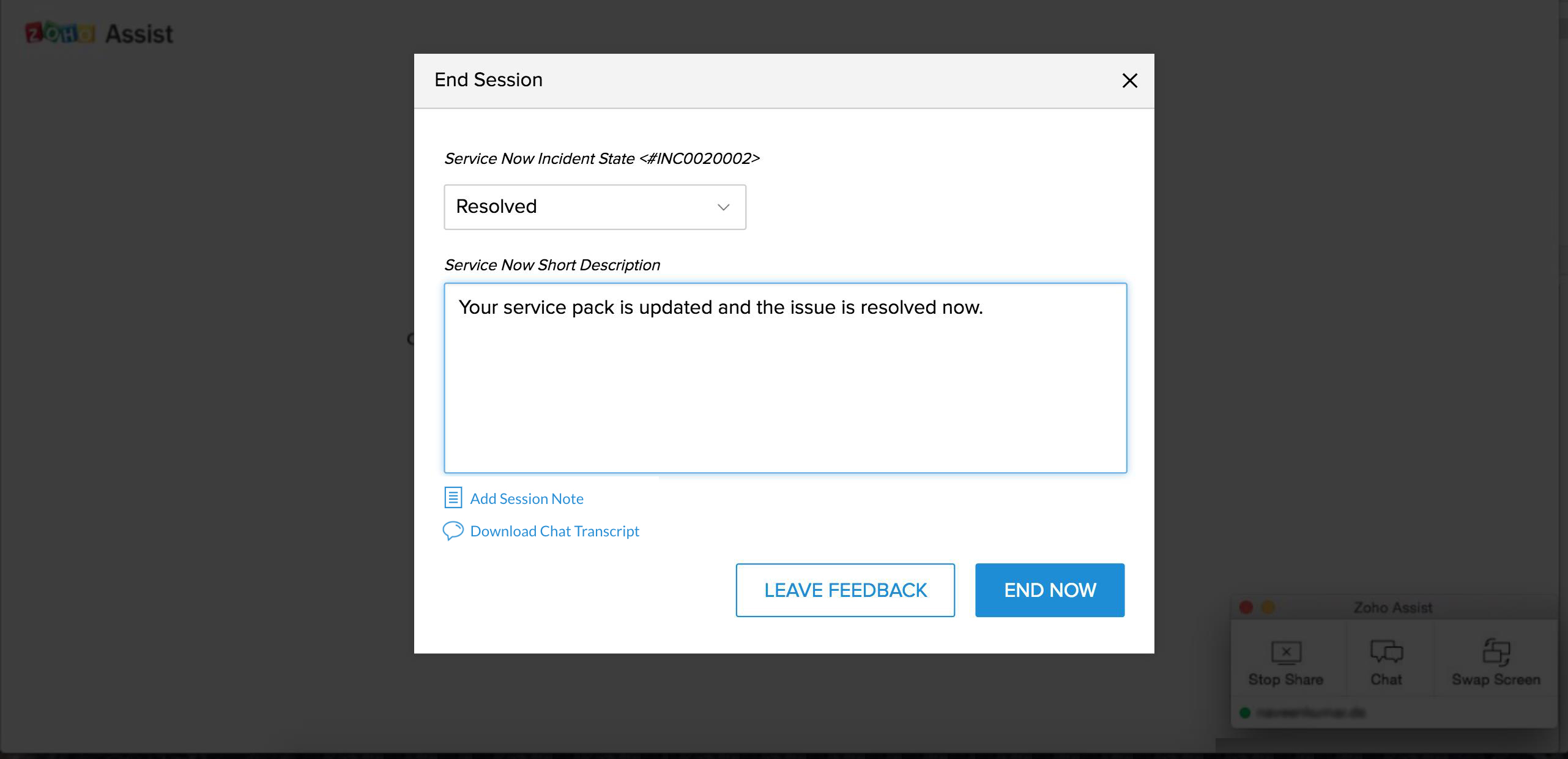
Note:
Only users with the below assigned roles can conduct Remote Support/Screen Sharing session from ServiceNow.
- x_manen_assist.AssistUser
- x_manen_assist.AssistModerator
- x_manen_assist.AssistAdmin
Related Articles
Group Booking service details
Super admins and admins can view and edit this information. Managers can only view this information. Staff members will not have access to this information. Many Group Booking service details and particulars can be viewed and edited from the Services ...Group Booking service details
Super admins and admins can view and edit this information. Managers can only view this information. Staff members will not have access to this information. Many Group Booking service details and particulars can be viewed and edited from ...Run As Service
The Zoho Assist software can be run on the remote computer as an application or as a service. Run As Service will be enabled by default if the customer is using an Administrator account. The administrator privileges are denied to a standard account ...Zoho Service Communication Key
Communication between Zoho services is important for proper management of information. The Zoho Service Communication Key (ZSC) enables to fetch data stored in Zoho Recruit from other Zoho services. You need the ZSC Key to integrate your Recruit ...SolarWinds Service Desk for Zoho Directory
Prerequisites A Business or Professional account with SolarWinds Service Desk Configure SAML in Zoho One Sign in to the Zoho One Admin Panel. Go to Marketplace, then use the search bar to find and install SolarWinds Service Desk. Name your app and ...