Set up sync with Salesforce
Using Zoho Campaigns' integration with Salesforce, create well designed branded email campaigns and send targeted emails to your contacts in Salesforce. Improve your engagement with your contacts using emails and measure how these email campaigns drive your sales pipelines. You can set up a sync between Salesforce and Zoho Campaigns on a daily, weekly, and monthly basis. You can import your records from Leads, Contacts, Accounts, Opportunities or a custom module in Salesforce to Zoho Campaigns.
Initiating Periodic Sync
To initiate a periodic sync:
- From the Navigation toolbar, choose Contacts and select Sync Services.
- Click New Sync.
- Mouse over Periodic Sync and click Create Sync.
- Select the module to be synced i.e either Leads, Contacts, Accounts, Opportunities or any Custom Module.
- Select All Leads/All Contacts/All Accounts/All Deals/All Custom Module to sync all records depending on the respective modules that you have selected.
- Select Criteria to define conditions to filter records from CRM account.
- Select the mailing list to which you want to sync the records.
- Choose a specific custom view to sync records from your CRM account.
- If you have email opt-out contacts and converted leads, you can either exclude them from the sync, remove them from mailing list or remove from Zoho Campaigns by selecting the respective radio button.
- Select the frequency of data retrieval i.e either once, daily, weekly or monthly.
- Select the time at which you want the sync to occur periodically.
- Choose if you want sync all data or only the data added after a specific time.
- Click Next.
- Setup the field mapping and initiate the sync.
Field Mapping
Basic details such as email address, first name, and last name are pre-mapped.
- Click Map more fields if you want to add more fields to the mapping.
Edit field mapping
You can re-map or map more fields for your sync settings by clicking the Edit Mapping link in the Sync Detail View.
Sync Settings
Configure your sync settings to keep all of your campaigns and contacts updated across both applications. With options to push campaigns to Salesforce and update your contacts and campaign member status, you'll be able to better execute your campaigns and manage your contacts.
To configure your sync settings:
- From the Navigation toolbar, choose Contacts and select Sync Services.
- Under Salesforce, select Active Syncs.
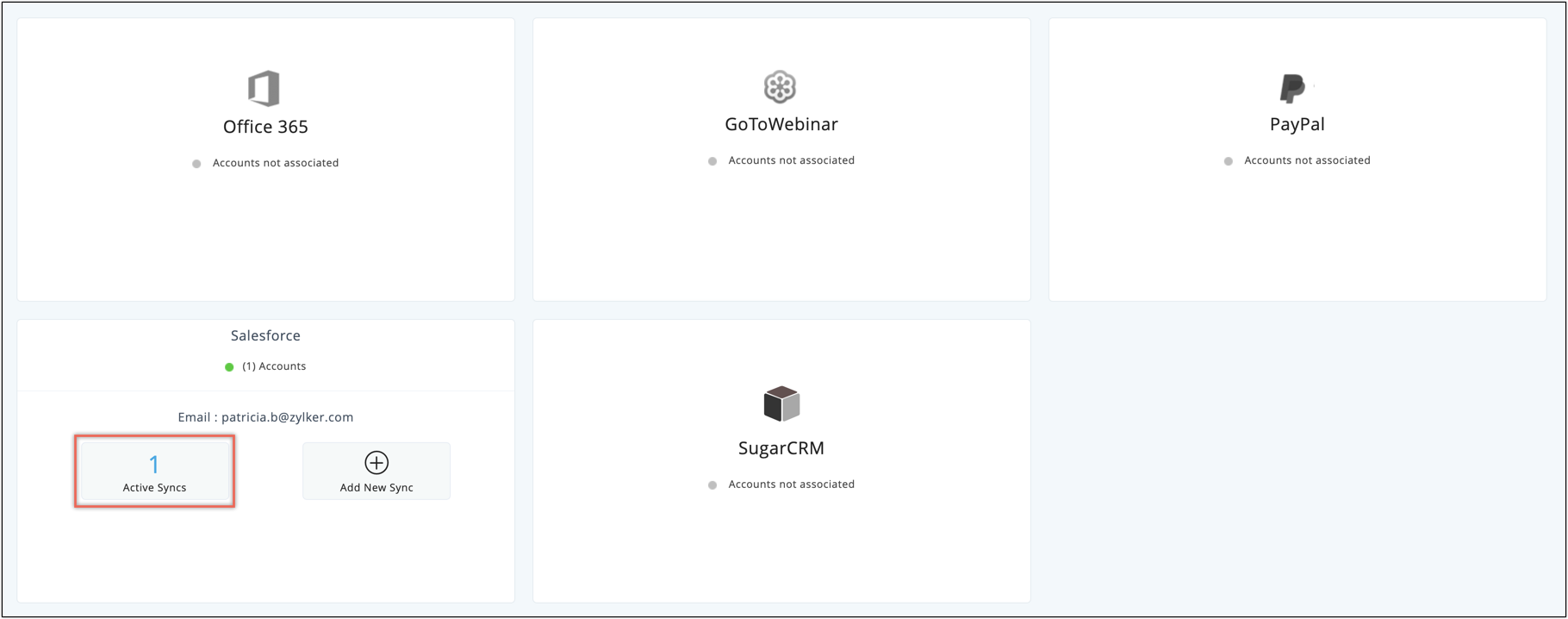
- You can view all the syncs.
- You can add a new sync by clicking the button.
- You can view the details of a particular sync, and you can also edit the configuration or delete it.
- Click the Settings subtab to edit the sync configuration.
- You can see the sync configuration in the Settings page.
- Click the Edit icon to change the configuration.
- In the Campaigns reports to Salesforce section, you may do the following:
- Create Campaign in Salesforce - Enable this option to push email campaigns created in Zoho Campaigns to the Campaigns module of Salesforce.
- Update Campaign Member Status in Salesforce - Enable this option to update the status of campaign members, such as opens, clicks, and bounces in the contact's campaign related list of Salesforce.
- Push Member Status to Fields in Salesforce - Enable this to push the status (opens, clicks, bounces) of the most recent five campaigns to a multi-line custom field of a Contact or Lead's details page. (Fields selected under Push Member Status will get updated with the email campaigns report and will overwrite the pre existing data.) Member status can be pushed to a Number field of Salesforce.
Related Articles
Salesforce
Overview Amplify the value of every other conversation that your users have with your visitors by integrating Salesforce - CRM with your SalesIQ account, as Salesforce improvises every nuance of customer relationship management. Salesforce records, ...Configure your Salesforce Integrations
Type of visitors to be pushed into your Salesforce account Salesforce integration section allows you to choose the type of visitor base that you would like to push into your Salesforce account automatically. Only Missed – Missed visitors will alone ...Migrating Data from Salesforce
Follow the steps in this document to migrate your Salesforce data into Zoho CRM. Data files from Salesforce The zip file you upload should contain all the files in CSV format and a folder named Attachments. This folder contains the source files used ...Integrate your Salesforce account with MarketingHub
Integrate your Salesforce account with MarketingHub and import the leads that you have in various modules of Salesforce. Import them and send email newsletters to them by adding them to your mailing lists. To connect your Salesforce account: 1. From ...Set up sync with SugarCRM
Integrating SugarCRM with Zoho Campaigns helps you to import leads and contacts from your Vertical CRM into Zoho Campaigns. You can set up a sync to schedule periodic syncing of all your contacts and leads between SugarCRM and Zoho Campaigns on a ...