Shopify Campaigns

Disclaimer: This is the help page for users who have already associated their Shopify store and want to import contacts and send email campaigns. If you’re looking the help page for ecommerce solutions for Shopify, click here.
Zoho Campaigns integrates with Shopify and allows you to send newsletters to your store's customers. With this integration, you can select your products for your email newsletters, import contacts from your Shopify account, and track the recipients who've purchased your products.
Connect Shopify
To connect your Shopify account:
- From the Navigation toolbar, choose Settings and select Apps under Integrations.
- Mouse over Shopify and click Connect.
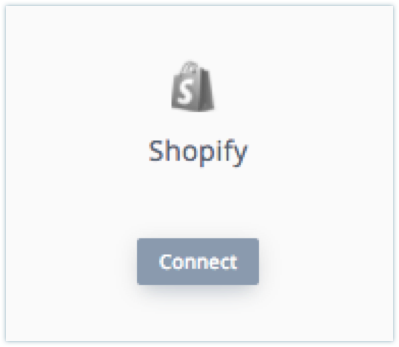
- Enter your Shopify URL and click Authorize to proceed to the Shopify website.
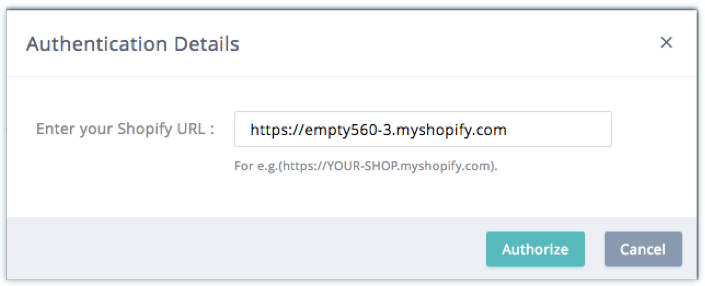
- Enter your Shopify login credentials.
Create Shopify campaign
Once you connect Shopify and Zoho Campaigns, you can easily add products to your campaigns.
To create a Shopify campaign:
- From the Navigation toolbar, choose Campaigns and select Advanced Campaigns.
- Click Create Campaign in the top-right corner of the screen.
- Hover over the Shopify category and click Create New.
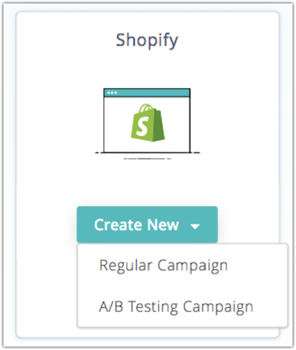
- Fill out the following information in the Basic Info page:
- Name
- Subject Line
- Sender Details
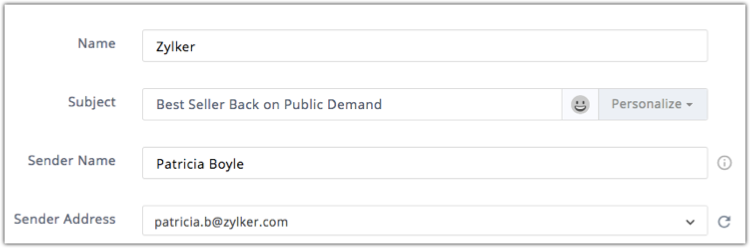
- Click Next.
- Choose any of the following options:
- All Products
- Smart Collections
- Custom Collections
- Select the products you want to show in your email campaign.
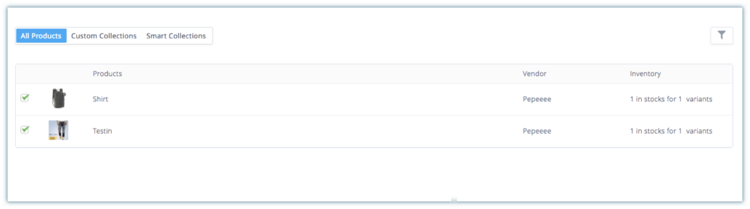
- Select one of our specially designed Shopify templates for sending an invite to your mailing list. These templates are tailor-made to cater to your e-commerce based email campaigns.
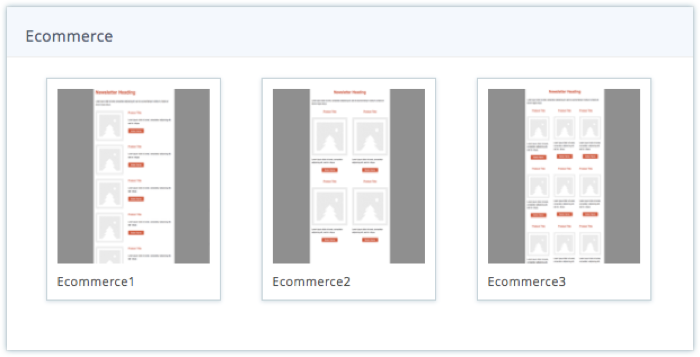
- Select a campaign theme which matches your template design and click Next.
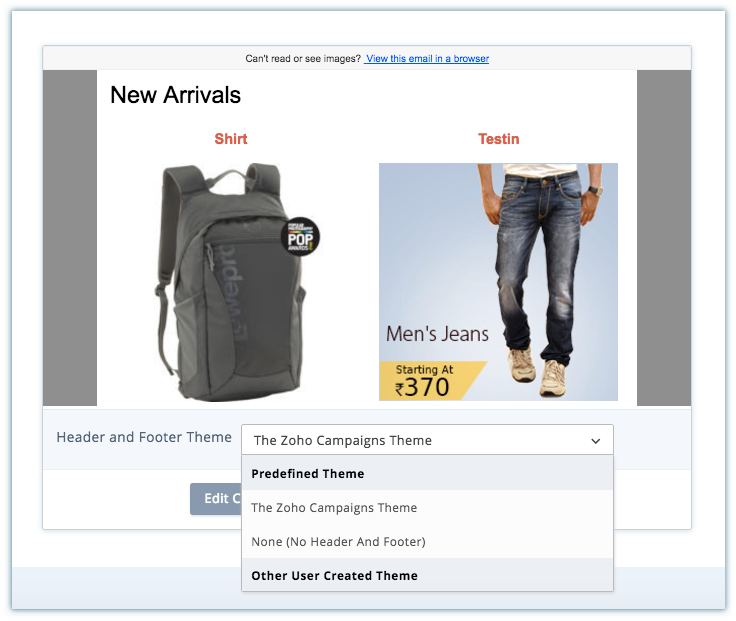
- Select a mailing list or segment to receive your campaign, and click Proceed.
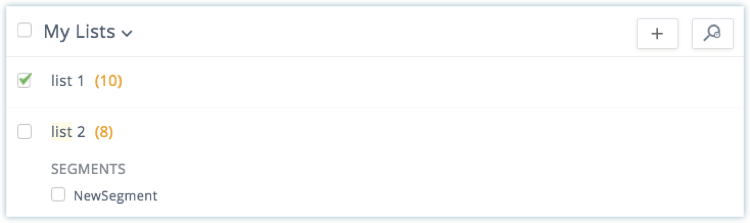
The Shopify campaign will be sent for review. Once the review is complete, you'll be able to send the campaign.
View Shopify reports
Once your campaign is sent, you can view the campaign results in the Report Summary. The Campaign report shows the number of surveys delivered, opened, and clicked. In addition, we also show Ecommerce Stats, which highlights the following:
- Total sales resulting from this email campaign
- Number of orders placed by the email campaign's recipients.
- Total quantity sold of each item
- List of order details for each customer, including order date, order number, quantity, and price.
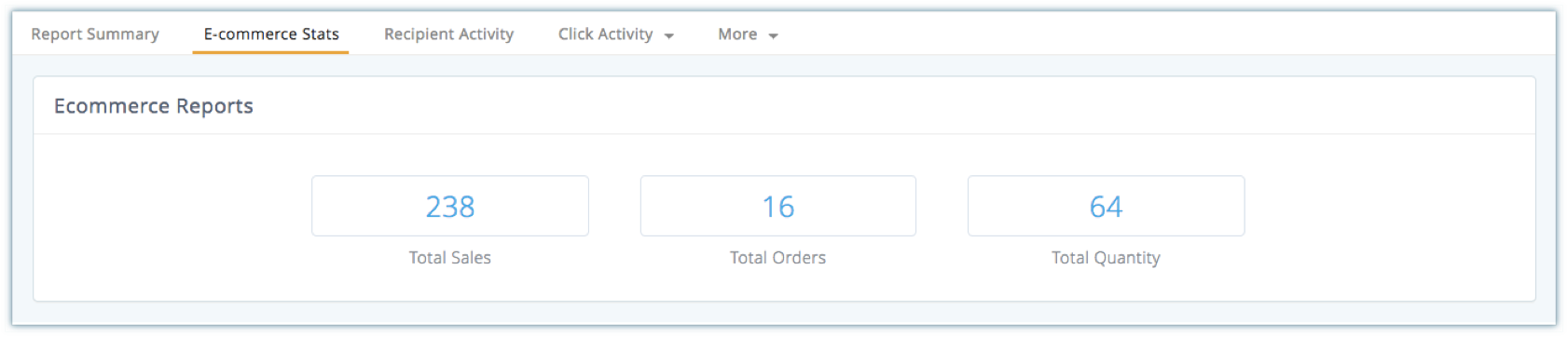
Where can I view the Shopify tracking code?
You can view these Ecommerce stats by embedding the Shopify Track Code in your Shopify account.
To view the Shopify Track Code:
- From the Navigation toolbar, choose Settings and select Apps under Integrations.
- Click the Show Details link corresponding to the Shopify icon.
- Select and copy the Shopify tracking code.
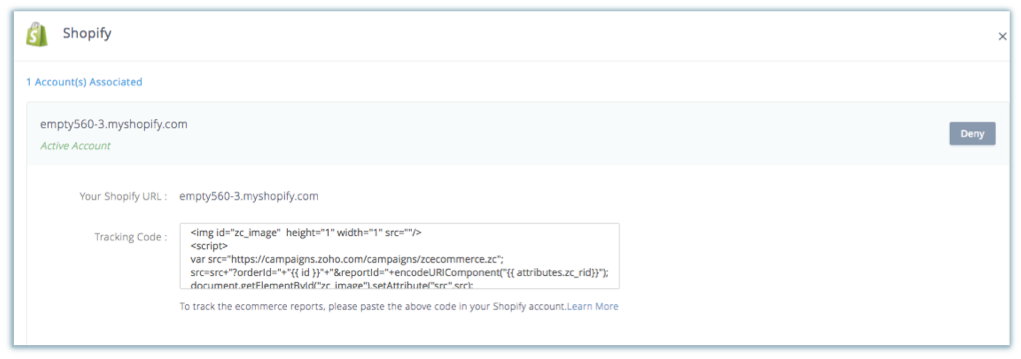
To paste the Shopify Track Code:
- Login to your Shopify account.
- Click Settings in the left panel, then select Checkout.
- Navigate to the Order Processing section.
- Paste the Shopify track code in the box below Additional Content & Scripts.
- Click the Save Changes button to confirm.
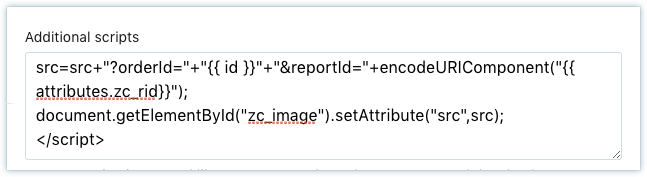
Related Articles
Shopify
With this integration, you can send surveys to your Shopify customers using the Zoho Survey add-on while they complete each online order. Hear from them and stay informed about customer experience trends. How do I... install the Zoho Survey app in ...Import contacts from Shopify
Disclaimer: This is the help page for users who have already associated their Shopify store and want to import contacts and send email campaigns. If you’re looking the help page for ecommerce solutions for Shopify, click here. Zoho Campaigns enable ...Ecommerce solutions for Shopify
The Zoho Campaigns and Shopify integration is mainly designed to bridge the gap between your marketing efforts and ecommerce activities. This integration lets you: Import your products into Zoho Campaigns for promotions. Import your customers and ...What happens if I deny access to my Shopify account?
If you deny/change Shopify integration: The contacts in your Shopify account will not be imported. Shopify campaigns in draft cannot be sent, but campaigns that are scheduled or in progress or in testing will be sent as usual. Recipients who have ...How can I map additional fields in a Shopify sync?
You can map additional fields by clicking the Map more link. For example, you can map the Purchase date field from Shopify to a custom field in Zoho Campaigns. Purchase date (Shopify) = Purchase date (Zoho Campaigns custom field)* *To add a new ...