Signup Form Reports
Signup form reports lets you view details of the various contacts who have signed up for your email newsletters through your signup forms. You can use this information to target your contacts with email campaigns best suiting their need. To view signup form reports:
- From the Navigation bar, select Contacts and choose Mailing Lists.
- Select the desired mailing list.
- Click Forms and select the signup form for which you want to view reports.
- The signup will appear giving you details such as a preview of the form, options to add response to form submissions, track text, push data to CRM and to push data to workflows.
- Click View Detailed Report to view reports.
Basic information of the signup form appears on the top section such as:
- Form Views - Number of visitors who have visited pages embedded with your signup form.
- Button Views - Number of contacts who have seen your signup button rather than the direct signup form.
- Interactions - Number of visitors who have interacted with your signup form.
- Submissions - Number of contacts who have submitted their data via your signup form but haven't confirmed their subscription yet.
- Confirmations - Number of contacts who have confirmed their subscription and have been added as contacts to your mailing list.
Time-based report
A time-based graph displays the number of contacts who have signed up via your signup forms over a specific time period of your choice. You can change the time period by selecting the from and to dates and clicking Change on the right-corner of this section.
Source report
This time-based report shows the number of contacts and the various sources from where a contact has signed up via your signup form. It also lists out the contact's conversion and the conversion percentage of a contact from viewing a signup form to confirming their subscription.
Page-based report
This table lists out the various pages' URLs from where your contacts have signed up via your signup forms.
Tracking code report
You can add unique tracking text into your signup form to monitor a web page or blog. This helps you view reports based on the number of visits to a signup form page and analyze which page is visited the most.
Customize Tracking Text
You can add a unique custom tracking text in the pages where you've published your signup form. Using the text, you can gain insights on the performance of the form in each of your pages. For example, if you add the text 'Home' in the code that you'll embed in the homepage of your website, you'll get a tracking script exclusively for your homepage. You can track the conversions from your homepage using the report.
To add the tracking text:
- Select Contacts from the Navigation bar and choose Manage Lists.
- Select the desired mailing list.
- Click Forms and select the desired signup form.
- Click View Detailed Reports.
- Under Tracking Code Report, click Customize Tracking Text.
- Enter the text and click Save.
Map Your Field
Once you create the tracking text, you can map it to a custom field in your mailing list. You can then create a segment to filter the contacts coming from a particular web page/blog and send an email campaign to those contacts.
To map tracking text to a contact field:
- Select Contacts from the Navigation bar and choose Manage Lists.
- Select the desired mailing list.
- Click Forms and select the desired signup form.
- Click Show advanced options.
- Under Beacon Tracking, you will see the text to track. Click the Map tracking text to field link.
- Select a Field Name from the dropdown menu.
- Click Save to confirm.
- Click Add Custom Field to add your desired field to be mapped. Enter the custom field and click Add.
Devices and operating systems
This stats displays the number of contacts and the various operating systems or devices from which they have signed up. It also lists out the contact's conversion and its conversion percentage of a contact from viewing a signup form to confirming their subscription.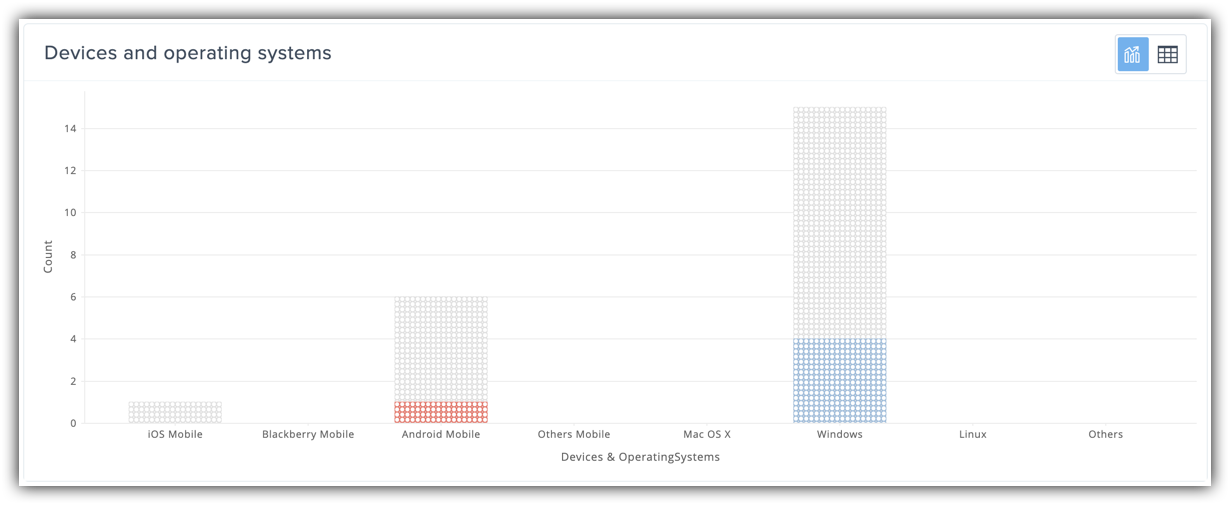
Web browsers
This stats displays the number of contacts and the various the web browsers from which they have signed up. It also lists out the contact's conversion and its conversion percentage of a contact from viewing a signup form to confirming their subscription.
Related Articles
Signup form reports
You can view the number of visitors who have submitted and confirmed their subscription. The following data is represented in the form of a doughnut chart: Form Views - Number of visitors who have visited pages embedded with your signup form. ...Associating automation tools with your Signup Form
The automation tools are an advanced option to push contacts joining via the signup form to different entities and perform different actions on them. All you have to do is associate the signup form to those entities, by following the steps below: ...Signup Autoresponder
Zoho Campaigns' autoresponders are tools designed to help you engage better with your contacts. Autoresponders help you to send a series of automated messages based on contact activity. You can automate communication such as welcome messages, ...Understanding Signup pop-ups
Signup pop-ups are intended to convert your visitors to leads effectively. They gather information about the visitors on your webpages. They can be used for subscriptions and registrations. You can set where, when, how, and to whom they should appear ...Signup pop-ups for website
Signup pop-ups are intended to convert your visitors to leads effectively. They gather information about the visitors on your webpages. They can be used for subscriptions and registrations. You can set where, when, how, and to whom they should appear ...