Slack
How do I...
- Install Zoho Survey in my Slack account?
- Use Zoho Survey slash commands in Slack?
- Create a poll on Slack?
- Post a survey on Slack?
- Share survey results with my Slack channels?
- Enable notifications for your responses?
- Delete response notifications for my surveys?
- Change the department integrated with my Slack workspace?
- Remove Zoho Survey from my Slack account?
How do I install Zoho Survey in my Slack workspace?
Below are the steps you’ll need to take to install Zoho Survey in your Slack workspace.
- Search and select Zoho Survey in Slack’s app directory.
- Click Visit Site to Install. You’ll be redirected to the Slack-Zoho Survey integration page.
- Sign up to Zoho Survey or sign in if you already have an account.
- Click
once you’re signed in.
- Click Install.
How do I use Zoho Survey slash commands in Slack?
There are four /commands you can use for Zoho Survey in Slack.
| Command | Action |
| /zohosurvey | Find out what you can do with Zoho Survey in Slack. |
| /zsurvey | Post surveys you’d created in Zoho Survey, share your survey reports, and create response notifications. |
| /zsurvey_create | Create one-question polls that your Slack team can answer right away. |
| /zsurvey_notifications | Delete response notifications you’ve created on any channel. |
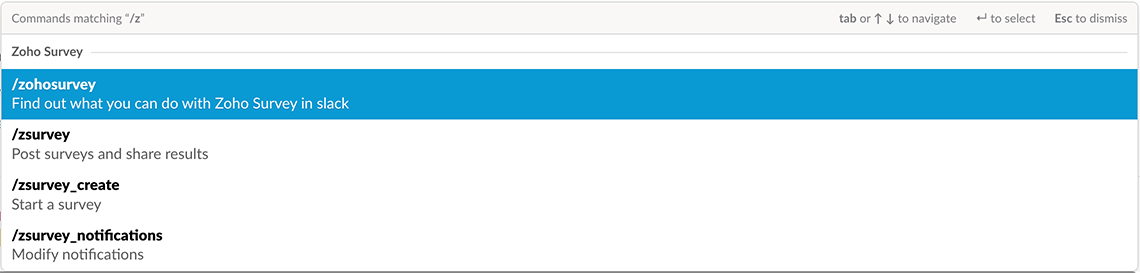
How do I create a poll on Slack?
Create a quick poll on your Slack channel.
- Type /zsurvey_create in Slack.
- Name your survey, enter the question and choose your question type.
- The integration currently supports the NPS, Rating, and Multiple Choice (One Answer) question types.
- Click Next.
- Click Edit under Edit Survey to change your survey’s name, question, or question type.
- If you’ve chosen the rating question type, click Add Ratings to choose the range of options.
- If you’ve chosen the multiple choice question type, click Add Choices to enter the choices.
- If you’ve chosen the rating question type, click Add Ratings to choose the range of options.
- Enable Show Results to show your poll’s results to everyone in the channel.
- Enable Make Anonymous to hide how each person answered your poll.
- Choose which channels you’d like to poll from the Send to dropdown.
- Click Start Survey.
How do I post a survey on Slack?
Post a survey on your Slack channels whenever you’ve more than one question to ask your team.
Note: Only the surveys you’ve created in the department you’ve integrated with Slack will be available in the dropdown. You may change the integrated department to the one with your survey, transfer your survey to the integrated department, or create a new survey in the integrated department.
- Type /zsurvey in Slack.
- Choose the survey of your choice from the dropdown.
- Click Collect Responses.
- Choose the channels you’d like to survey from the Respondents dropdown.
- Click Collect Responses.
How do I share survey results with my Slack channels?
Reports from surveys can be shared with your Slack channels.
Note: Only the surveys you’ve created in the department you’ve integrated with Slack will be available in the dropdown. You may change the integrated department to the one with your survey or transfer your survey to the integrated department.
- Type /zsurvey in Slack.
- Choose the survey of your choice from the dropdown.
- Click Share Reports.
- Choose the channels you’d like to share your reports with from the Share with dropdown.
- Click Share Results.
How do I enable notifications for my responses?
Notify your Slack channel of every response submitted on your survey.
Note: Only the surveys you’ve created in the department you’ve integrated with Slack will be available in the dropdown. You may change the department to the one with your survey or transfer your survey to the integrated department.
- Type /zsurvey in Slack.
- Choose the survey of your choice from the dropdown.
- Click Setup Notifications.
- Choose which channels you’d like to notify from the Notify to dropdown.
- Click Setup.
How do I delete response notifications for my surveys?
Any notification you’ve created for your Slack channels can be deleted at any time.
- Type /zsurvey_notifications in Slack. All notifications you’ve created will be listed.
- Click Remove Notification on the response notification of your choice.
How do I change the department integrated with my Slack workspace?
Slack will only list the surveys from the department you’ve integrated with when you try to collect responses for a survey or share your results. Here’s how you can change it:
- Search and select Zoho Survey in Slack’s app directory.
- Click App Homepage.
- Click Change.
- Click the department’s name for a dropdown list of your departments.
How do I remove Zoho Survey from my Slack account?
Below are the steps you’ll need to take to remove Zoho Survey from your Slack workspace. Once removed, any existing polls or notifications will be suspended.
- Search and select Zoho Survey in Slack’s app directory.
- Click App Homepage.
- Click Remove App.
- Click Yes.
Related Articles
Slack
When your manager wants to have a word with you regarding a potential customer and the possibility of winning a deal, you may not always prefer to sit in a conference room and discuss the details. When you want to give a quick update about the latest ...Slack integration
For effective team communication, we have integrated Slack into Zoho Projects. Now, you can push your project updates to Slack feeds and manage your project activities. Group your project activities and conversations together to keep the project ...Slack for Orchestly
Users can post comments in Orchestly as messages in Slack using this extension. Business Scenarios Keep your team notified about updates in the workflow Replace emails by sending messages for quicker response Take quick business decisions ...Notebook and Slack
Notebook now integrates with Slack, the smart alternative to email. How can I enable this integration? Slack users needs to install the Notebook for Slack extension from this link. What can I do in this integration? Save important messages as ...Slack for Zoho Recruit
Introduction Zoho Recruit and Slack have teamed up for an integration that makes it easier to discuss hiring-related matters using direct messaging from within Recruit. There's no more need to go to the trouble of booking rooms, aligning schedules, ...