Start conversations via issue
Start conversations via issue
- Click the chat icon
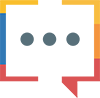 to start a discussion or to post a issue update.
to start a discussion or to post a issue update. - The issue owners and creators are the default participants.
- Add new participants before you start the discussion.
- Click the chat icon
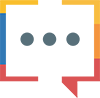 to catch-up on the previous discussions in the history.
to catch-up on the previous discussions in the history.
Besides, you can also delete or edit a conversation. To edit or delete a particular conversation hover over it, click and select Edit or Delete option. Stay on track and don't miss out on any project updates.

- New participants cannot be added later.
- This feature is available for Express, Premium, and Enterprise users.
Related Articles
Issue details
View issue details and modify them. Add comments, attachments, provide resolutions, log hours, link other issues and tasks, view activity stream, follow issues, move or clone, and print the issue. Select a project and navigate to Issues. Click an ...Issue layouts & fields
Feature availability Feature Availability: Enterprise plan Navigate to > Portal Configuration > Layouts and Fields > Issues to create custom fields and layouts for Issues. If you are an admin but unable to access the above path, write ...Tracking Conversations
To help you get the complete picture of what's happening in the social space, Monitor has these three features : Hashtag pop-up User pop-up Conversation View Hashtag Pop-up While using Zoho Social, you may come across a hashtag that is relevant to ...Tracking Conversations
To help you get the complete picture of what's happening in the social space, Monitor has these three features : Hashtag pop-up User pop-up Conversation View Hashtag Pop-up While using Zoho Social, you may come across a hashtag that is relevant to ...Issue reminder
You need not worry about missing deadlines anymore. Paid plan users can set reminders for issues and the assignee will receive a reminder email. Navigate to the Issues module and click Submit issue. Click Reminder. In case of Specific dateenter, Date ...