Sticky Notes
Sticky notes in Zoho CRM are a great way to quickly jot down
details about a call, a task or any other information that needs to be
easily accessible. These are personal notes and not visible to other
users in your CRM account. Sticky notes are available in all Editions of
Zoho CRM.
Create a sticky note
To create a sticky note
- Click the Sticky Note icon on the footer of your Zoho CRM screen.
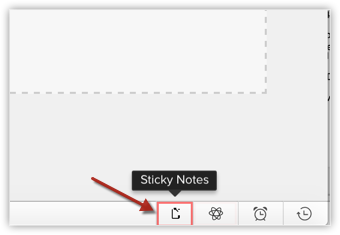
- Click the Create New Sticky Note button.
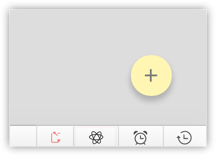
- Type your note.
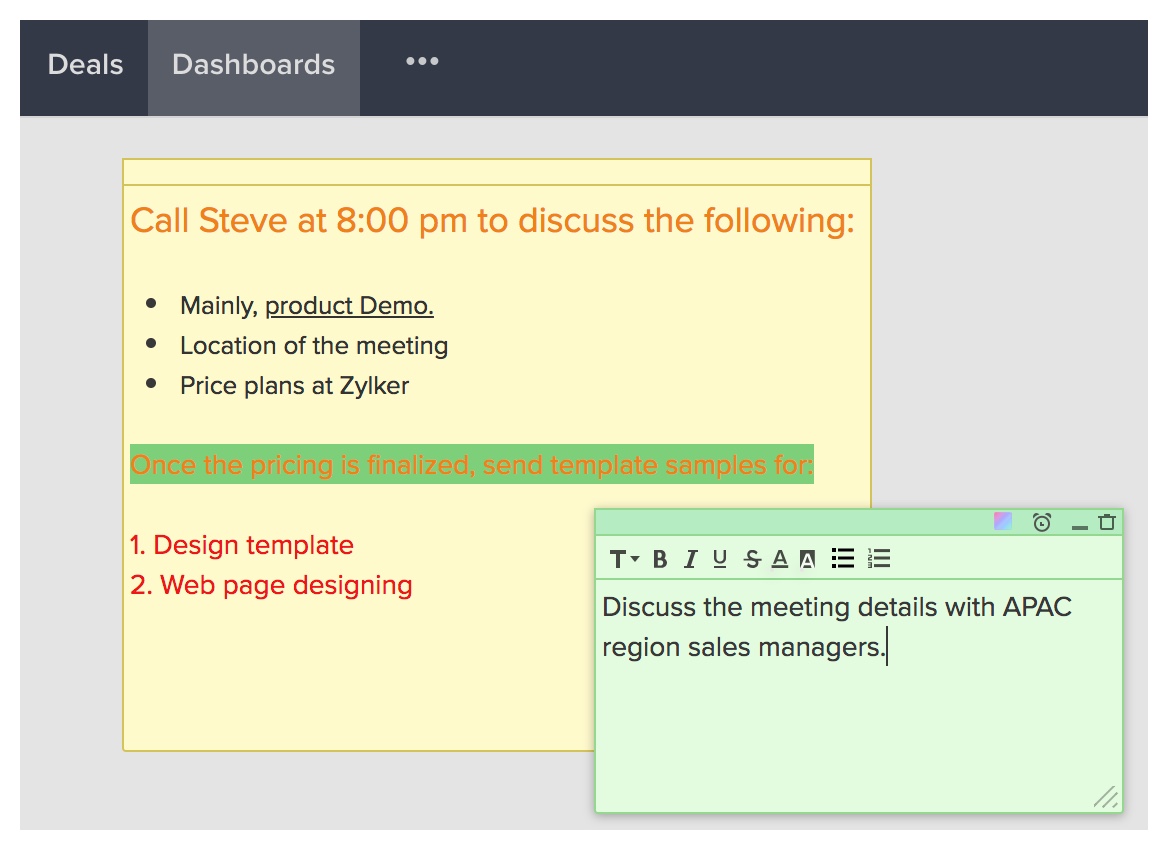 The note is saved automatically.
The note is saved automatically.
Format a note
Once you have created a note, you can format the text using the following options.
- Bold
- Italics
- Underline
- Strikethrough
- Bulleted list
- Numbered list
- Font Size (Small, Normal, Large, Huge)
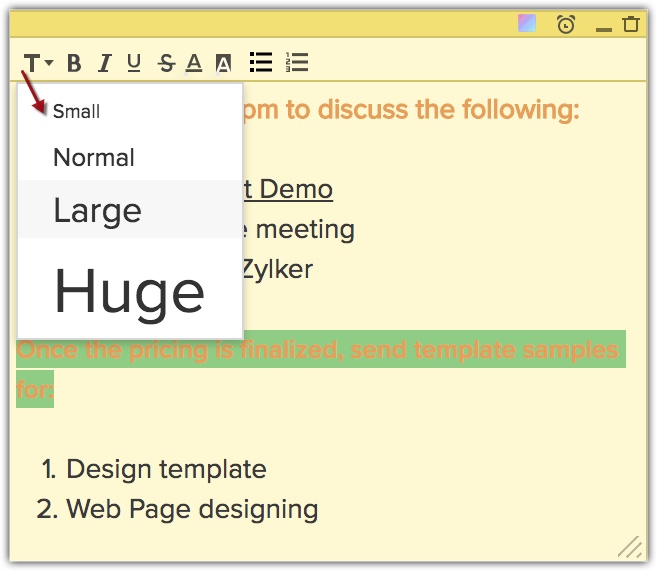
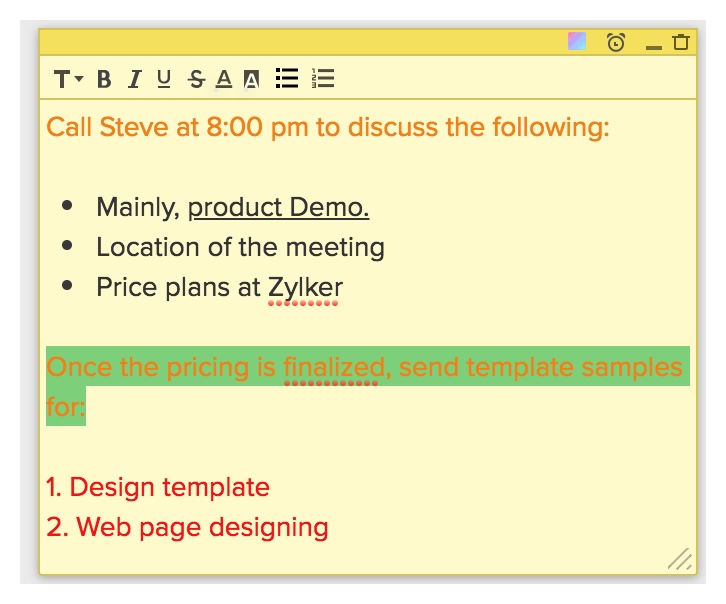
- Change Background Color
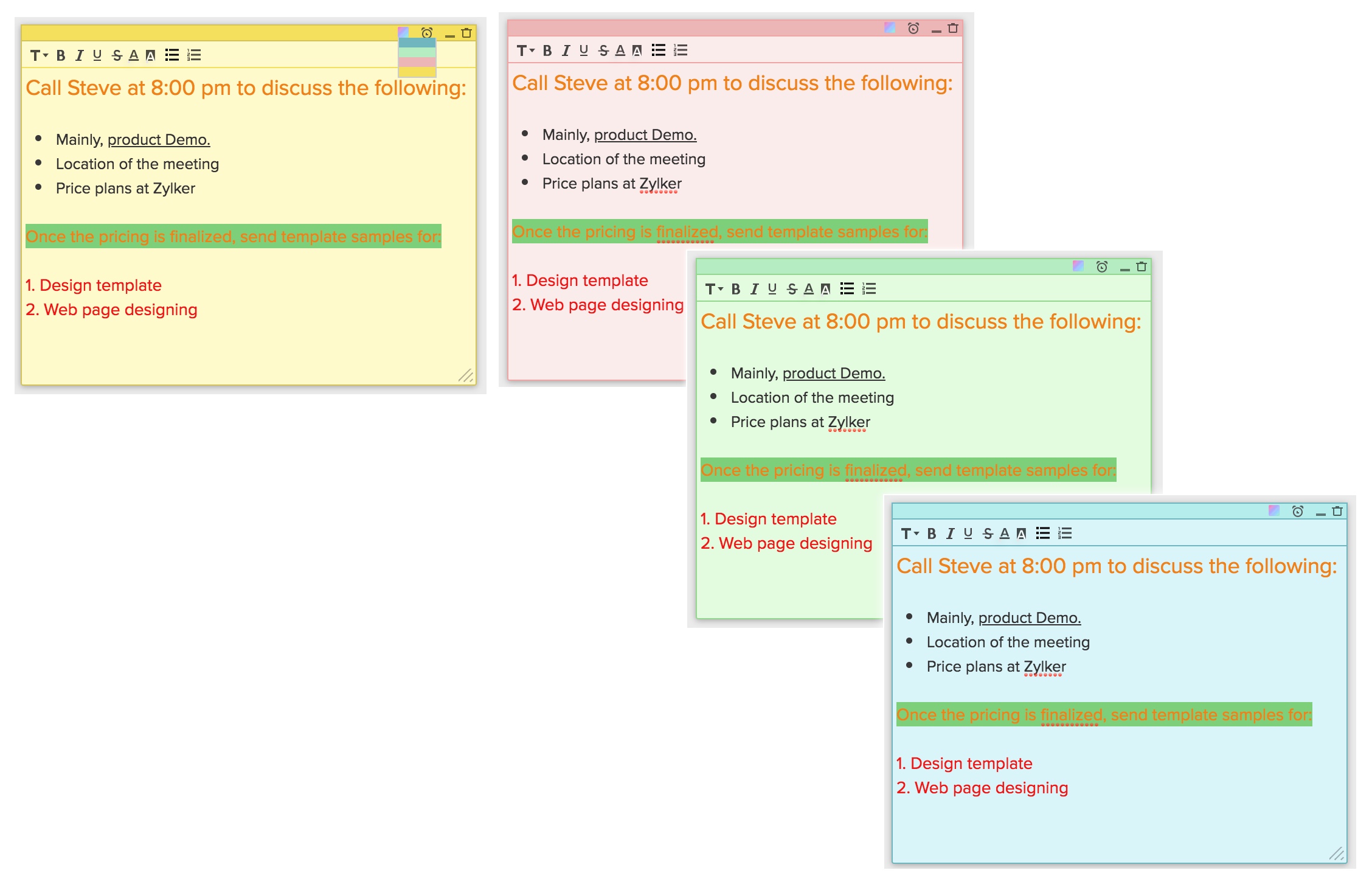
- Font Color
- Font Background Color
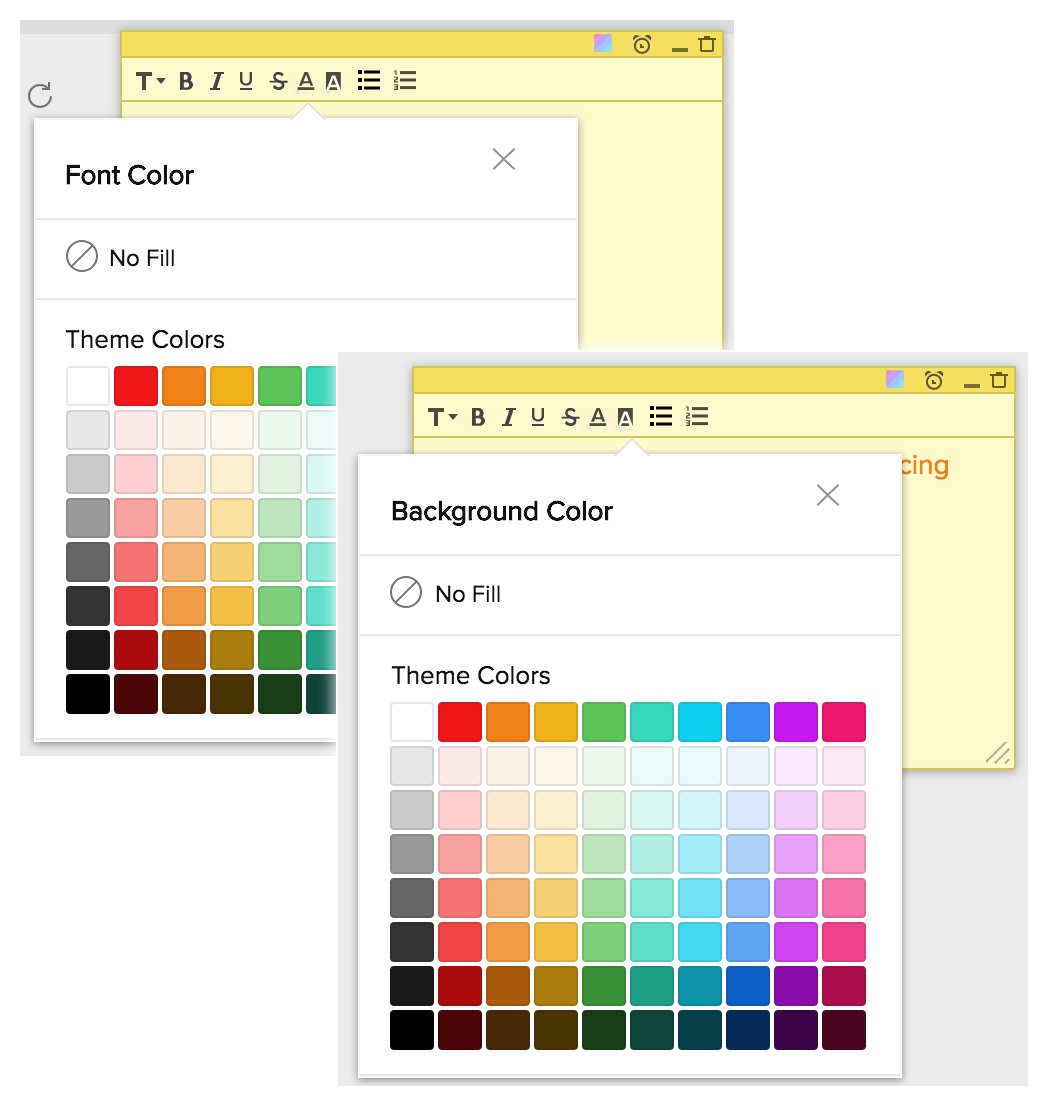
You also have options to Minimize the note and delete the note.

Note
- You can create up to 20 sticky notes.
- Maximum characters allowed per note is 2000.
- Sticky notes in Zoho CRM are not associated to any module or record.
Associate email reminders to a note
Once you have created a note, you can associate email reminders to the note. A notification about the note will be sent to your email address at the scheduled time.
To set an email reminder
- Click on the email reminder icon on the note.
- Specify the date and time.
- Click Save.
An email notification will be sent to you at the specified time.
You will also see a notification in CRM about the note near the Sticky Notes icon.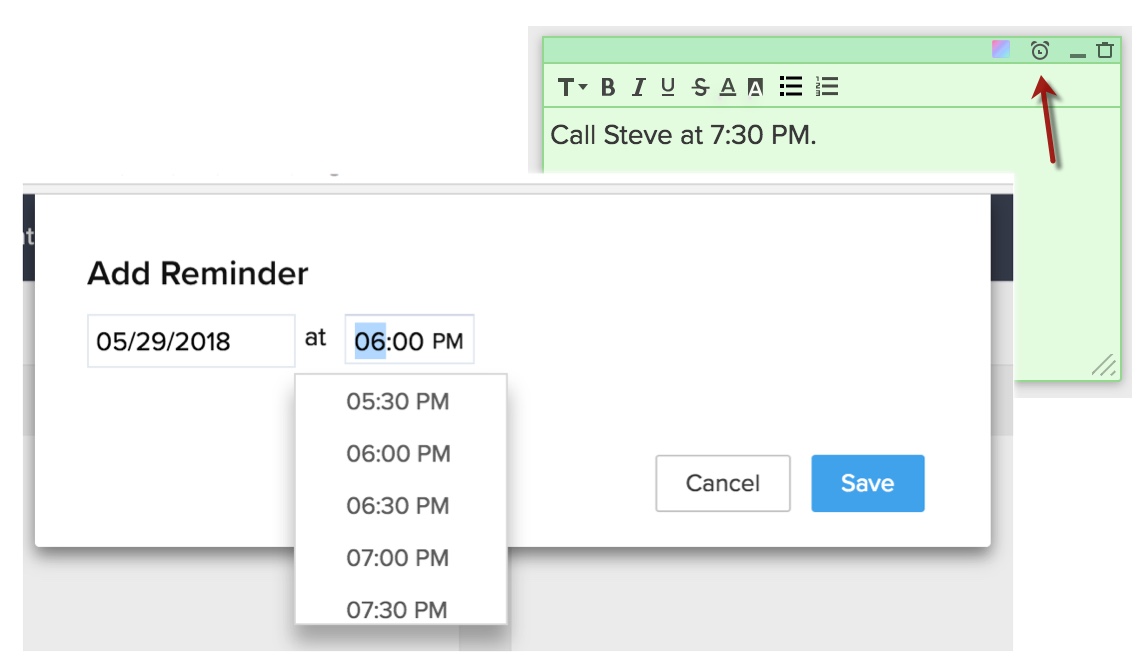
Related Articles
Managing Notes and Attachments
File attachments are documents, such as Marketing Collateral, Sales Quotes/Orders/Invoices, SLA, and others that can be associated to the CRM modules. Notes are the electronic equivalent of paper sticky notes. You can use the notes to write ...Manage Notes
In Zoho Workerly, you can associate notes with the records by specifying the required details. Availability Permissions Required: Only users with the "Create" permission for notes can perform this action. To create notes Click the [Module] tab. In ...Session Notes
Session Notes enables the technician to store crucial information, case history and comments at the end of every remote support or unattended access session. It can be used by both technicians and Administrator for auditing purposes and future ...Organizing Notes
Associate Notes with Records In Zoho CRM, you can associate notes to the records by specifying the required details. You can create notes only if you have the Create permission for Notes. To create notes Click the [Module] tab. In the [Module] ...Manage Notes
Associate Notes with Records In Zoho Recruit, you can associate notes to the records by specifying the required details. You can create notes only if you have the Create permission for Notes. To create notes: Click a tab. In the Home page, select the ...