Submit and Approve Timesheets
Once you've finished entering data in a timesheet, you'll need to submit it so it can be approved by your assigned timesheet approvers. When a timesheet is submitted, the approver can accept or reject it.
Steps to submit a timesheet:
- Navigate to the Timesheets module.
- Select the timesheet that needs to be submitted and click "Submit Timesheet".
- The approver will receive a mail to review the timesheet.

Your approver can then review to approve or reject the submitted timesheet.
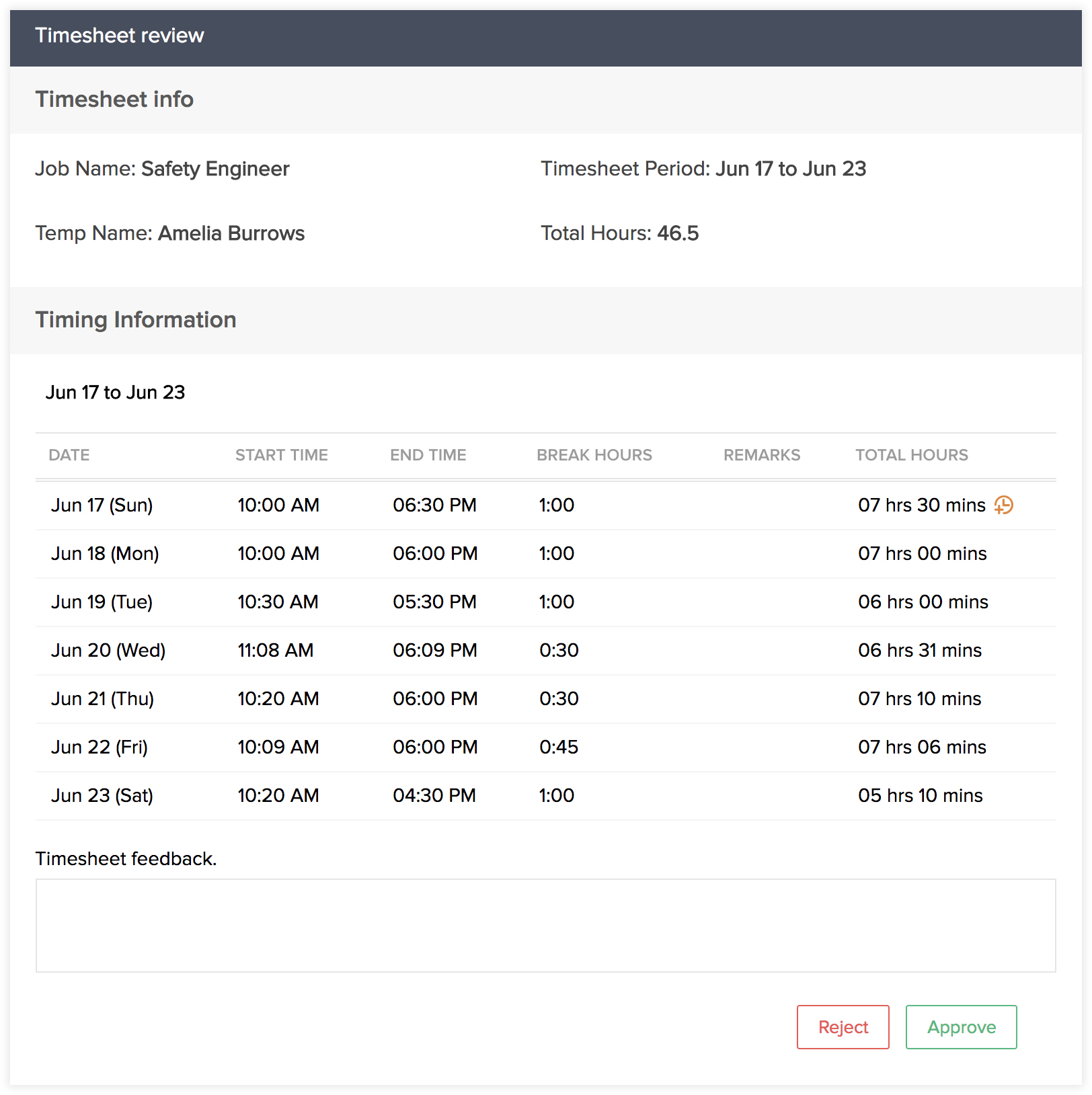
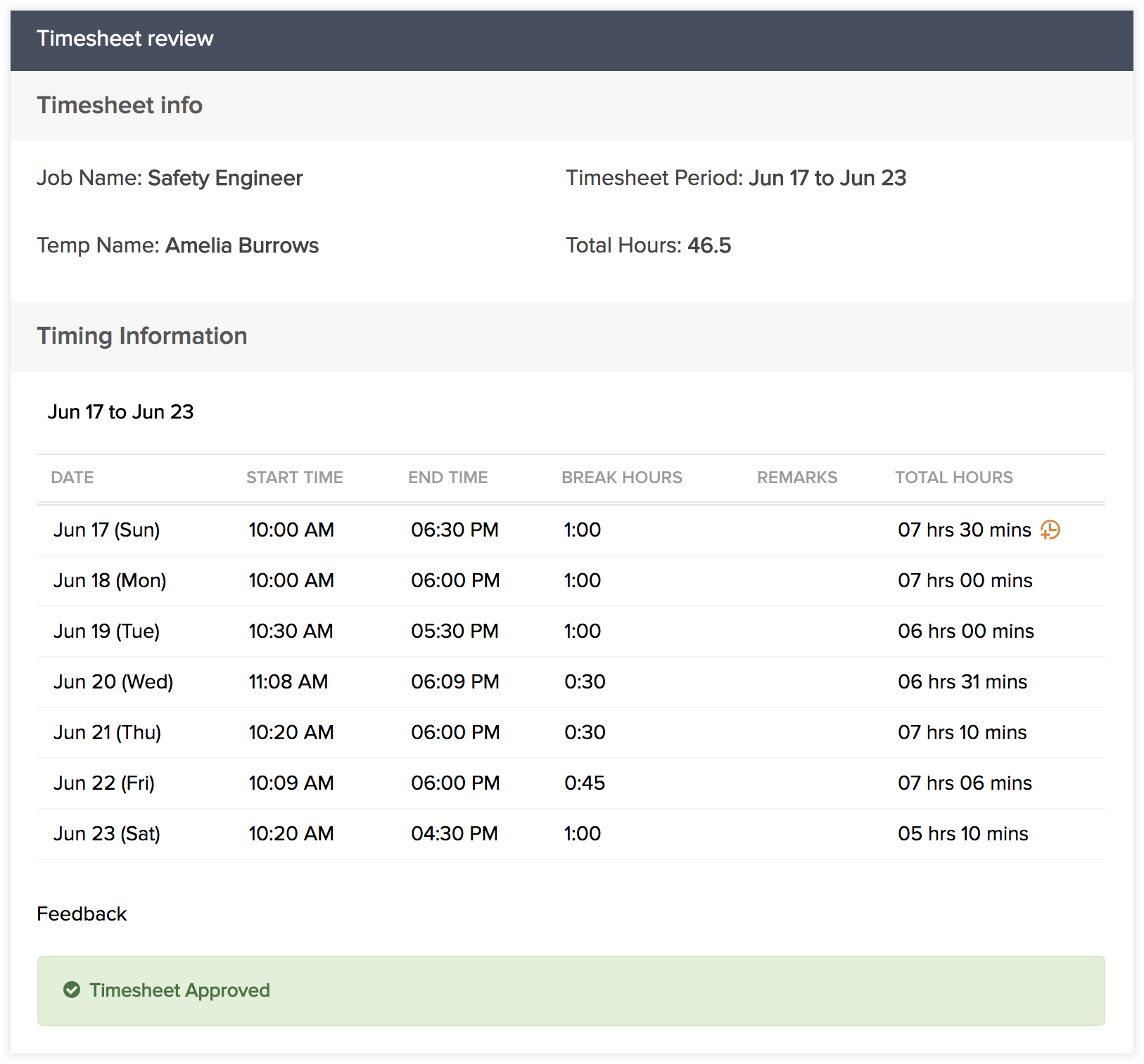
You'll receive an email to view the timesheet approval status once.
Related Articles
Create Timesheets
You can create Timesheets from three different modules--Timesheets, Jobs and Temps. Below are the steps to create timesheets from various modules. Method 1: Create from the Timesheets module Go to the Timesheets module and click +New Timesheet ...Approve timesheets
If timesheet approval setting is enabled you can go ahead and start approving timesheets. Feature Availability: Express, Premium, and Enterprise plans. Navigate to Projects and choose a project. Click Timesheet to view the entries in the list view. ...Manage timesheets
Add log hours Navigate to Timesheets in the left panel. Click + Log Hours in the upper-right corner. Select the User, Work Item, Date, Hours, Billing Status, and Description. Click Add to log hours for the work item. The date in ...Log hours in timesheets
Log your work hours in timesheets and track time spent on tasks and issues. Feature Availability: All paid plans. Log time - Daily Navigate to Projects and select your project. Click Timesheet in the left panel. Click Add log time in the upper-right ...Timesheets
Tracking the work hours of your temps is a significant part of workforce management. Accurate tracking of work hours spent by each worker will ensure that there is harmony between all the important stakeholders involved -- Your agents, temps and the ...