Tags
Tags help to reference modules in search and filters. Enable tags and associate them with projects, milestones, task lists, tasks, forums and status.
How to enable tags?
- Click
on the top right corner of the page.
- Select Org Settings under the Portal Configuration.
- Select Project & Budget.
- Navigate to Project Settings and toggle Enable Tags.
How to create a tag?
- Add a module (project, milestone, task list, task, issue, or a status).
- Navigate to Tags in the add form.
- Enter the tag name and click
.
- Add or submit the module from the form.
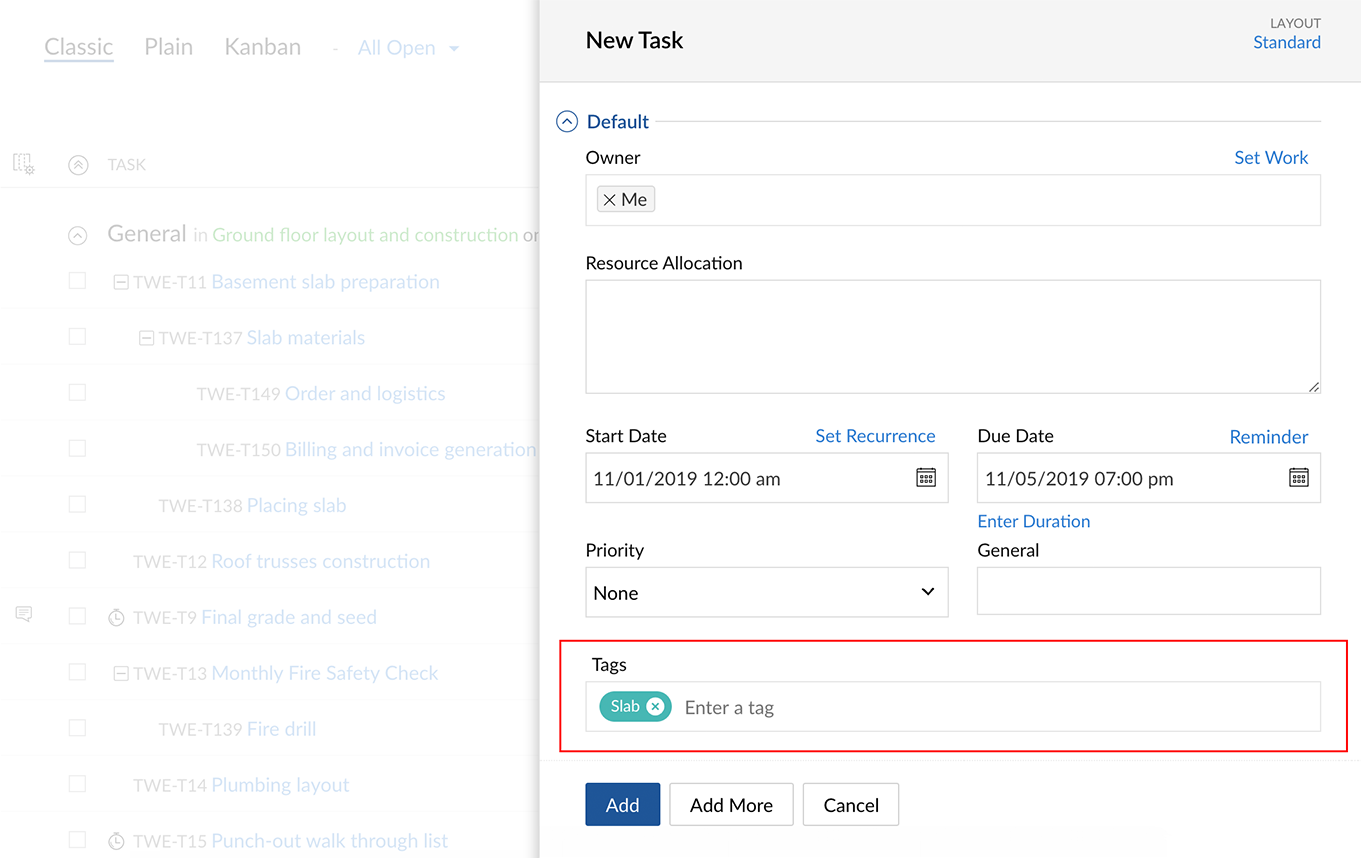
How to associate a tag?
While creating or editing a module
- Navigate to Tags.
- Enter the tag name and hit enter or return key.
While viewing a module (list screen):
- Open the required module.
- Navigate to Tags column and click
.
- Enter the tag name and click Associate.
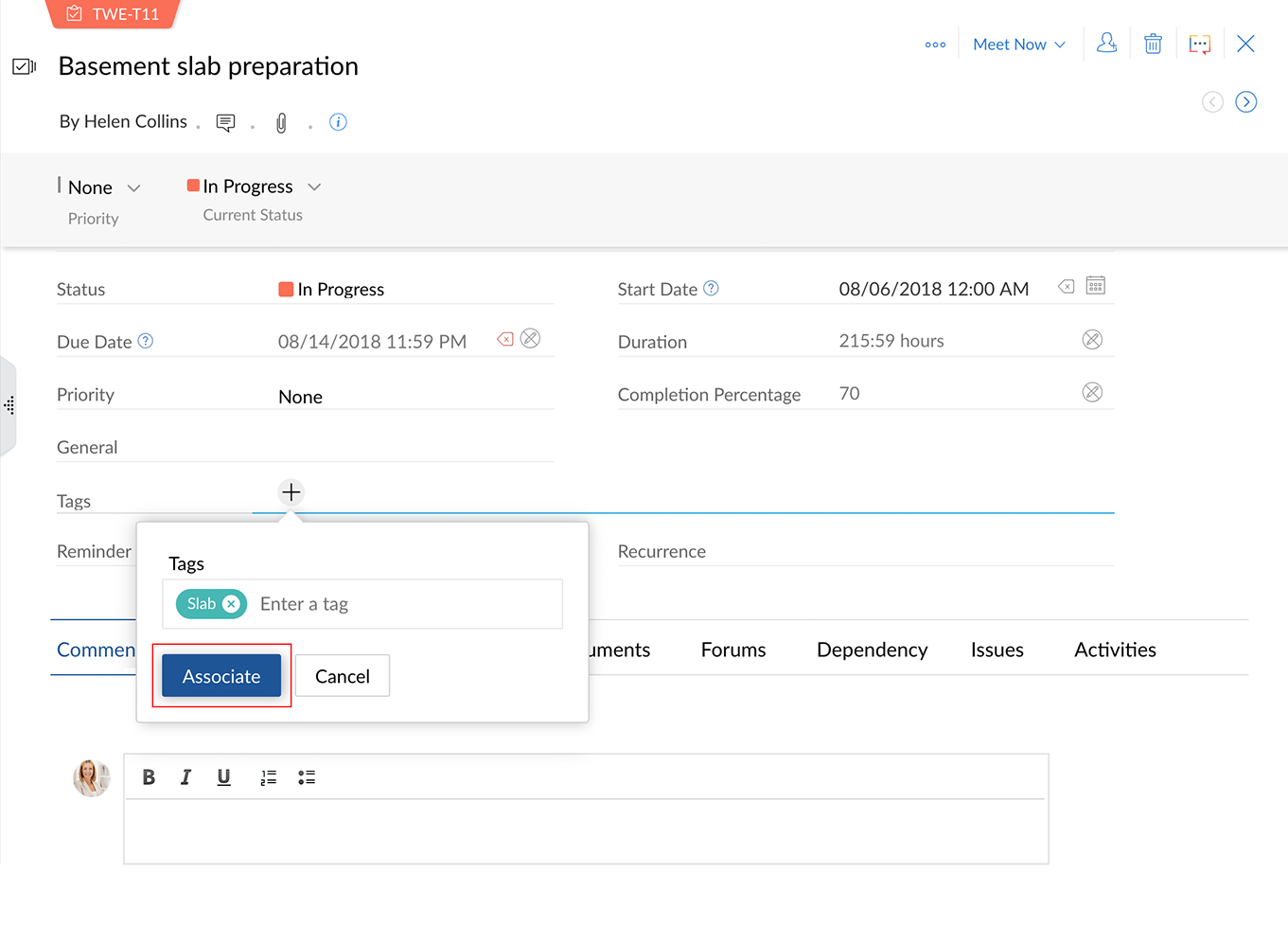
How to dissociate a tag?
While editing a module:
- Navigate to Tags.
- Click
to dissociate the tag.
While viewing a module (list view):
- Open the required module.
- Navigate to Tags column.
- Click the drop-down beside the tag.
- Click
on the required tag.
- Click Associate.
How to edit a tag?
- Click on a tag (while editing a module or from a list view). It will take you to the search page.
- Click the drop-down on the tag's name in the top band.
- Select the Edit option and make the required changes.
- Click Save.
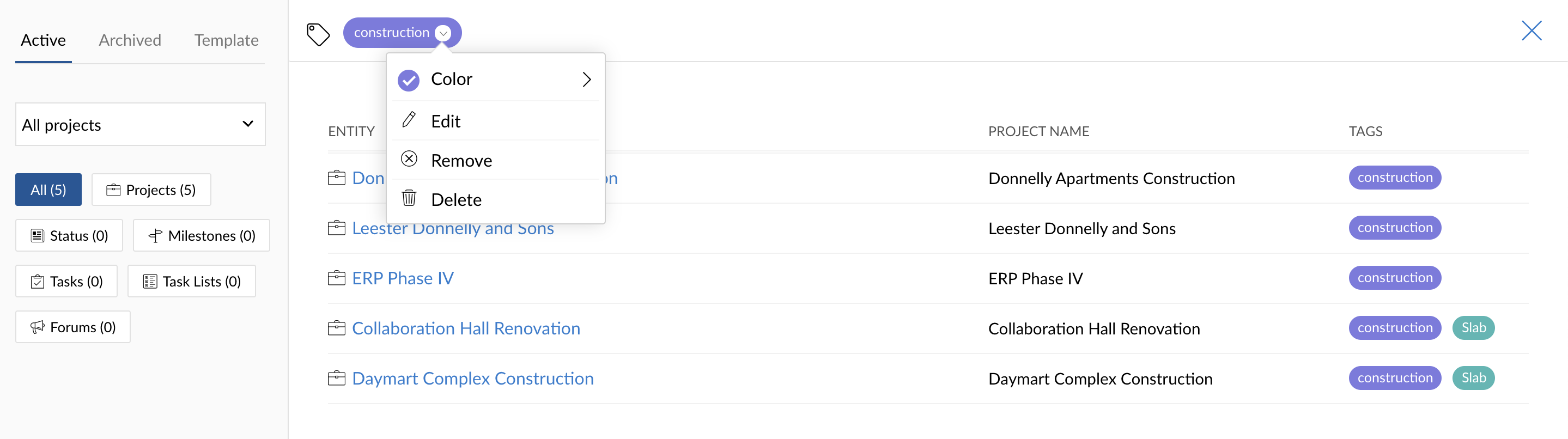
How to remove a tag?
- Click on a tag (while editing a module or from a list view). It will take you to the search page.
- Click the drop-down on the tag's name in the top band.
- Select the Remove option to clear tag from search results.
How to delete a tag?
- Click on a tag (while editing a module or from a list view). It will take you to the search page.
- Click the drop-down on the tag's name in the top band.
- Select the Delete option.
- Confirm your action.
Related Articles
Tags
Tags Use Tags when you want to categorize surveys into specific topics so that it is easier for you to find later. Learn how tags work.Tags
Tags are keywords that help you organize your leads and target specific people based on your business needs. They act like labels on your leads, making it easier to search and find the leads you want to. In other words, tags work to group your leads ...Tags
Tags help to reference modules in search and filters. Enable tags and associate them with projects, milestones, task lists, tasks, issues, forums and status. How to enable tags? Click on the top right corner of the page. Select Org Settings under ...Adding Tags
When you have a lot of data, it can be tricky to dig up that particular job opening or a candidate record with specific tags. Tags in Zoho Recruit allows you to group records with similar tags for easy viewing. Job Openings tags appear on the Job ...Custom tags
Why create tags? Custom tags are labels that you define for a particular set of work items in your backlog or sprint. They are the quickest and easiest way to group a similar set of work items based on a specific category. For example, if your ...