Task custom view
Task custom view is an option to customize and filter your tasks based on specific criteria. For example, if Helen is assigned to the design department, she can customize her view so that she will see all of the tasks specific to the design department.
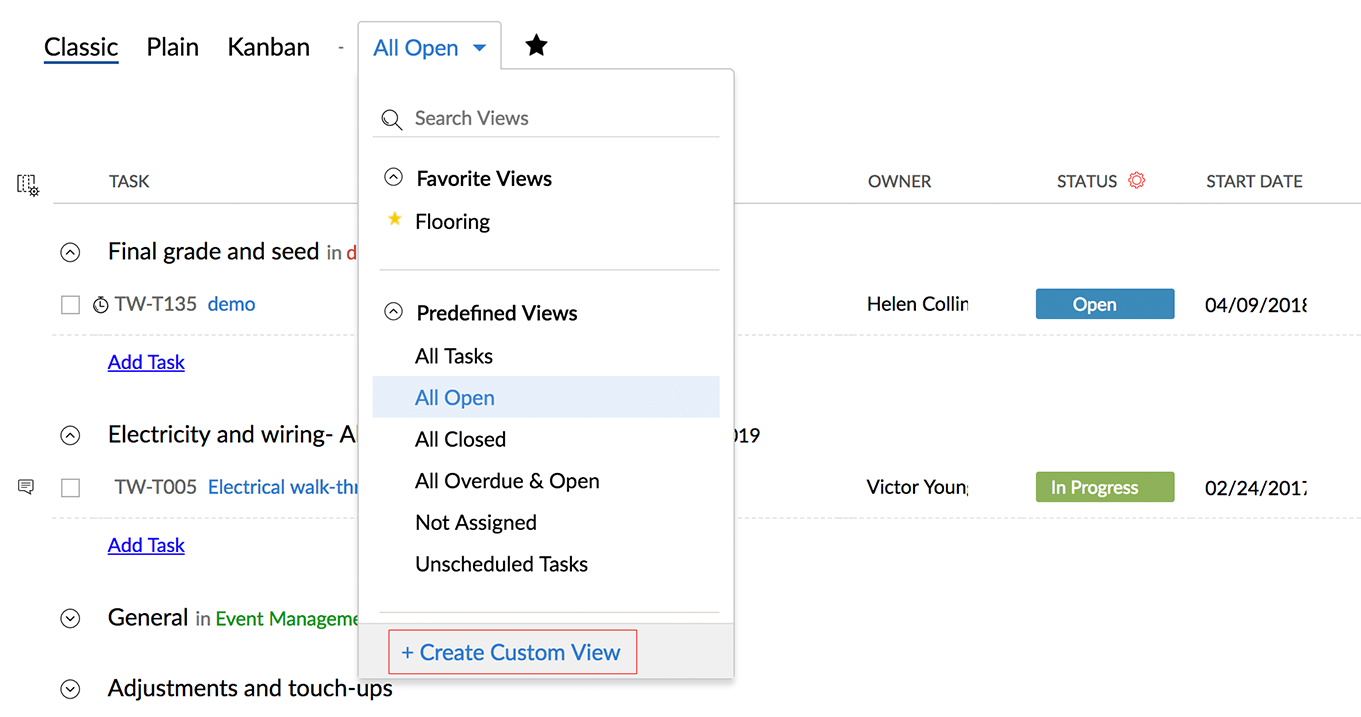
Here is a quick run-down on how to create a custom view.
- Click on more views and select Create Custom View.
- Select the criteria for your view.
- Click
to add more than one criteria and click
to delete the criteria.
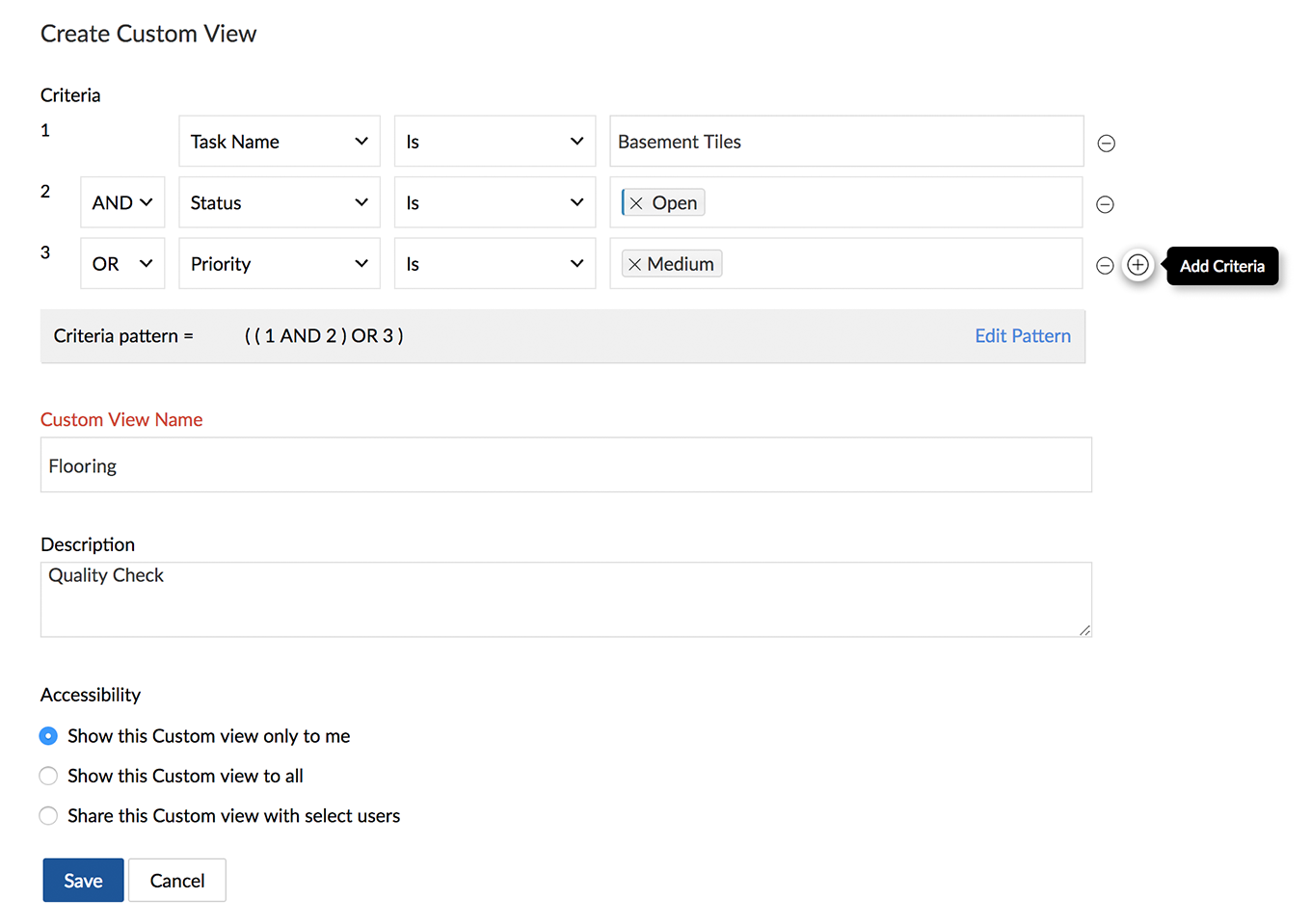
- Operators can be used individually or in combination in order to set multiple criteria. There are two types of operators:
- AND is used when it is mandatory to satisfy all the criteria.
- OR is used to satisfy an either-or condition.
- If there are any changes in criteria pattern, click Edit Pattern and Update changes.
- AND is used when it is mandatory to satisfy all the criteria.
- Enter the custom view name, description and select accessibility.
- Click Save.
You can edit or delete your custom view anytime. Just hover over your custom view to view the Edit and Delete options.
Save filter as custom view
Filter criteria can either be saved to an existing custom view or as a new custom view.
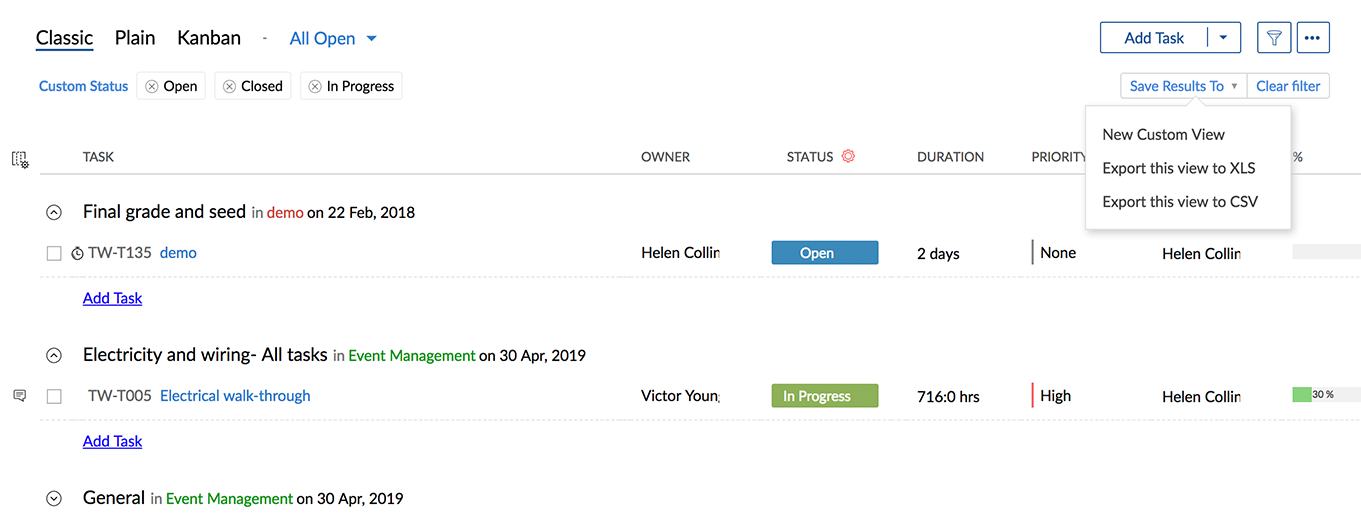
- Click
.
- Choose the required filter options and select Find.
- Click Save Results To, and choose New Custom View.
Favorite your view
Favorite views display the list of all your favorite custom and predefined views. Hover over a custom or predefined view to enable it, then click to add that view to your favorites. You can click
again to remove the view from favorites.
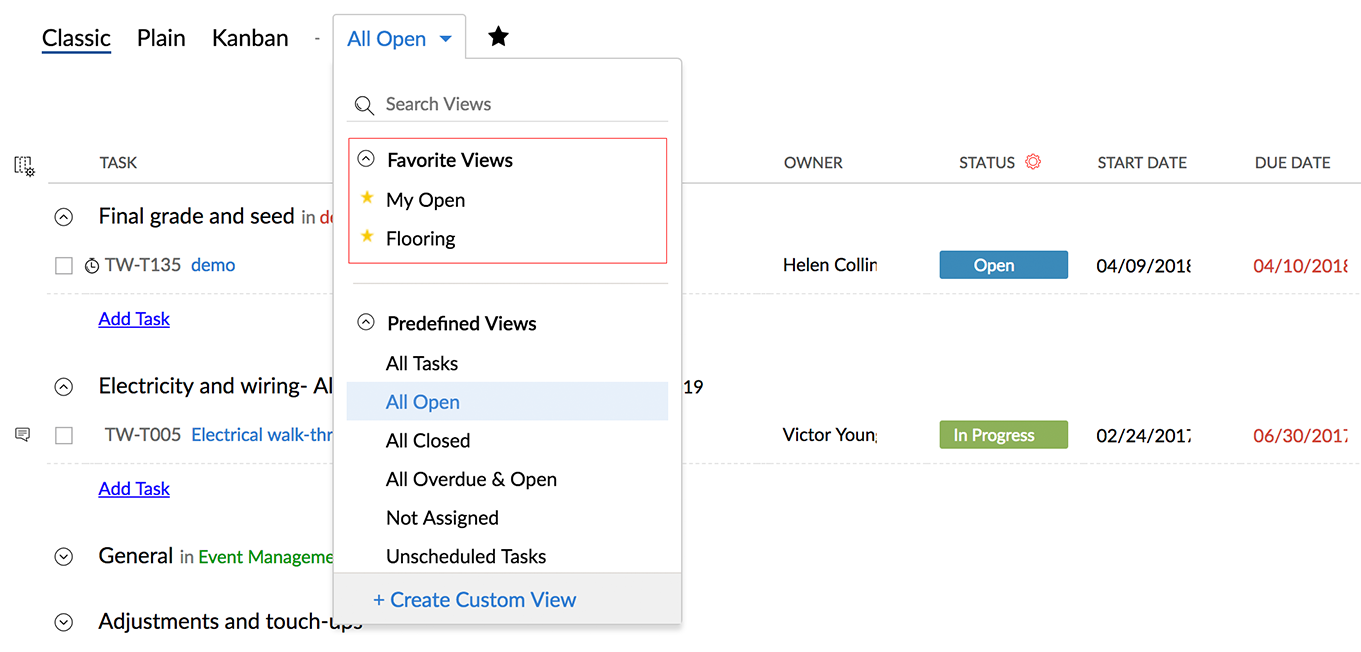

- You can set a maximum of 20 criteria in a custom view.
- Generate Custom View based reports in the Reports & charts section.
- Custom Views cannot be set in project templates.
Customize task view across projects
From My Tasks widget, you can view all your tasks and you can filter your tasks based on task custom views that you have created across different projects.
- Navigate to My Tasks widget in your portal Home.
- Click View more to see all your tasks.
- Select a custom view from the drop-down.
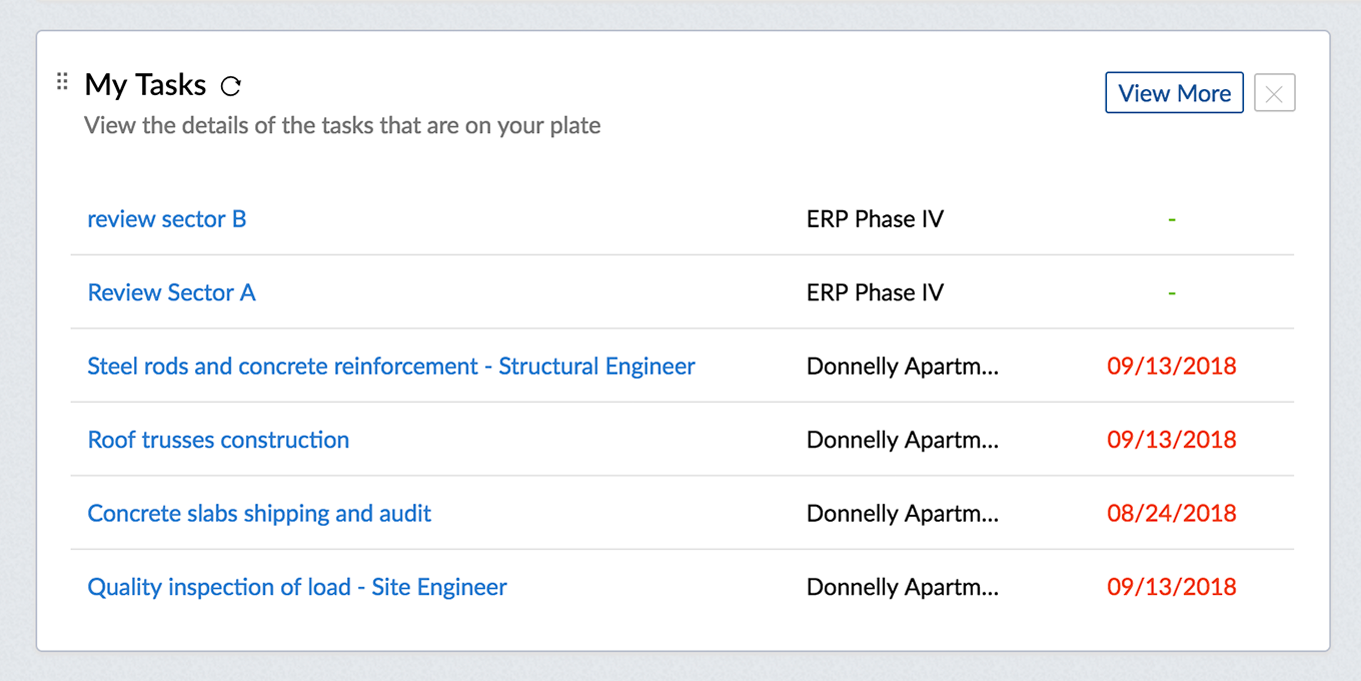
When you apply a task custom view, all your tasks that match the criteria across projects will be displayed.

- If you have set custom fields as criteria, the layout specific tasks will be displayed, i.e the tasks that match the criteria across all projects associated with a particular task layout will be displayed.
- If you have set Milestone or Task List as criteria, the project specific tasks will be displayed, i.e the tasks that match the criteria for a particular project will be displayed.
- You cannot create a task custom view from My Tasks.
Customize Task Columns
Customize task views by enabling or disabling columns.
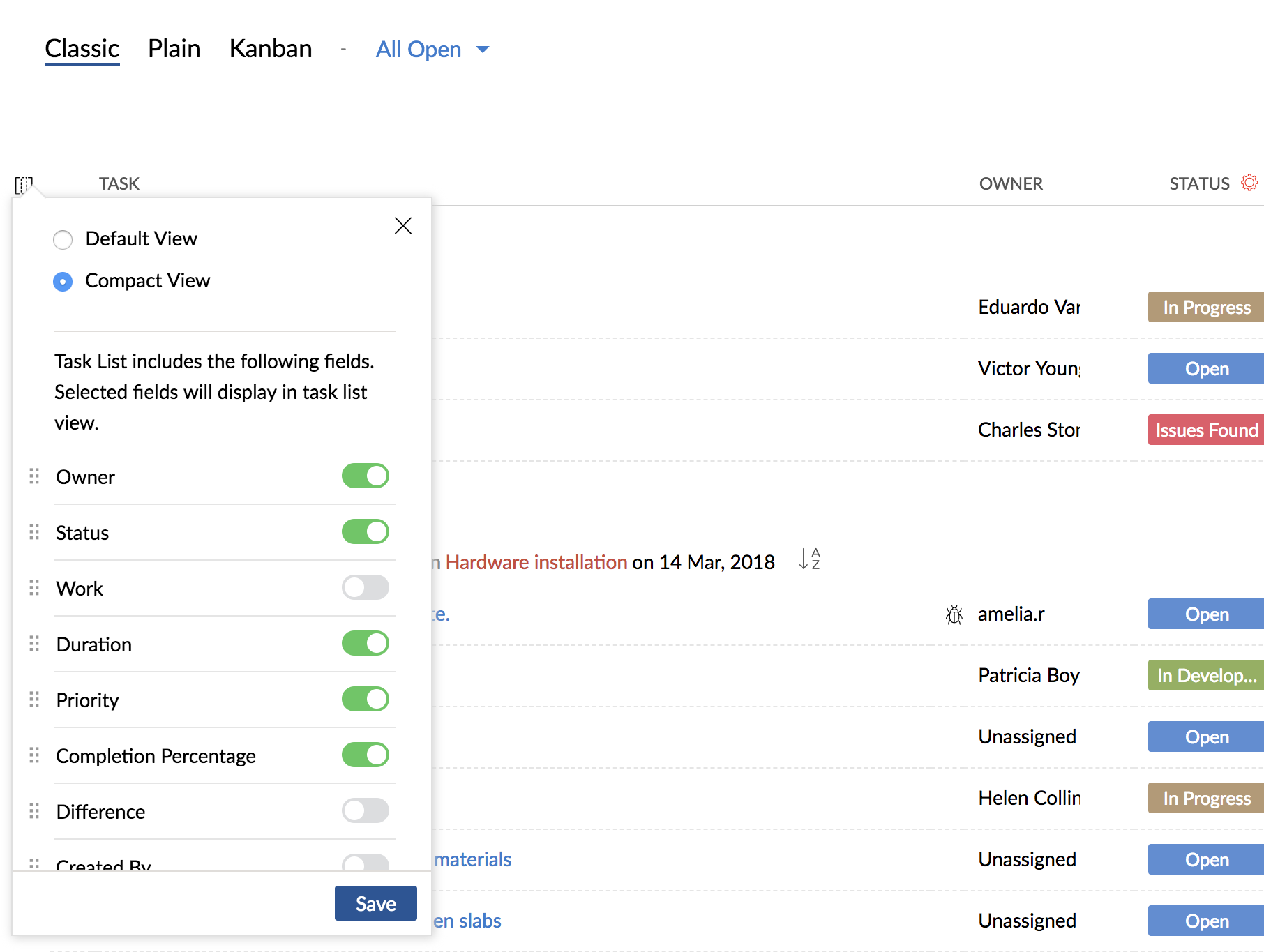
- Navigate to task view (Classic or Plain).
- Click
to customize columns.
- Enable or disable the columns using the selector.
Related Articles
Task reports
Task reports view provide a consolidated view of all the tasks in a project based on their status, milestone, priority, owner, and completion percentage. Task and Issue reports: Basic reports are available in all our plans. Advanced reports are ...Task layouts & fields
Zoho Projects supports custom fields and layouts for tasks. Create your own fields and task layouts and use them for creating tasks as per your business requirements. Click here to learn more about access privileges for Custom Fields and Task ...Custom Functions
Super admins and admins can view and edit this information. Managers can only view this information. Staff members will not have access to this information. Custom functions help with automating actions that require procedural logic and that cannot ...Using Custom Buttons
Customization is the most powerful way to build a flexible CRM system. In Zoho CRM, you can customize modules, fields, pages, links, and a lot of other elements. In addition to these elements, Zoho CRM now allows you to create new button actions with ...Custom Buttons and Links
Custom Buttons Customization is the most powerful way to build a flexible Recruitment system. In Zoho Recruit, you can customize modules, fields, pages, links, and many other elements. Zoho Recruit allows you to create new button actions with the ...