Task reminders
Working on multiple tasks can be tedious and you can lose track of your work. Task reminders can help you stay on top of your work by sending timely emails. With task reminders in Zoho Projects, you don't miss a single task.
- Click the Tasks module and select Add Task to create a new task.
- Click Reminder.
- In case of Specific date, select the date and add users to notify them about the task.
- Click Set reminder.
- If the reminder is based on the due date, select the Reminder type, enter Time and users to notify.
- Click Set reminder.
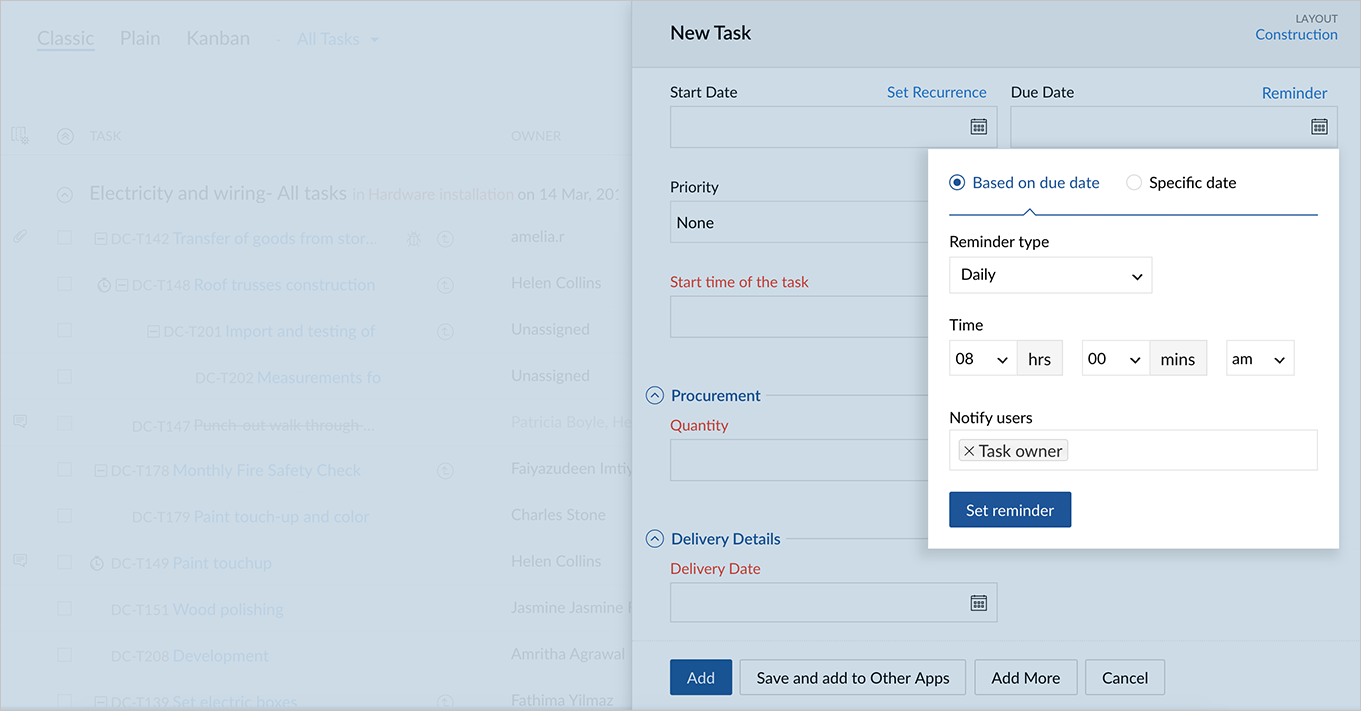

In Remind on, if you select:
- Daily: The reminder mail will be sent to task owners daily till the due date.
- On due date:A reminder mail will be sent to the specified users on or before the due date.
- Day(s) before due date:A reminder mail will be sent before the due date based on the day(s) specified.
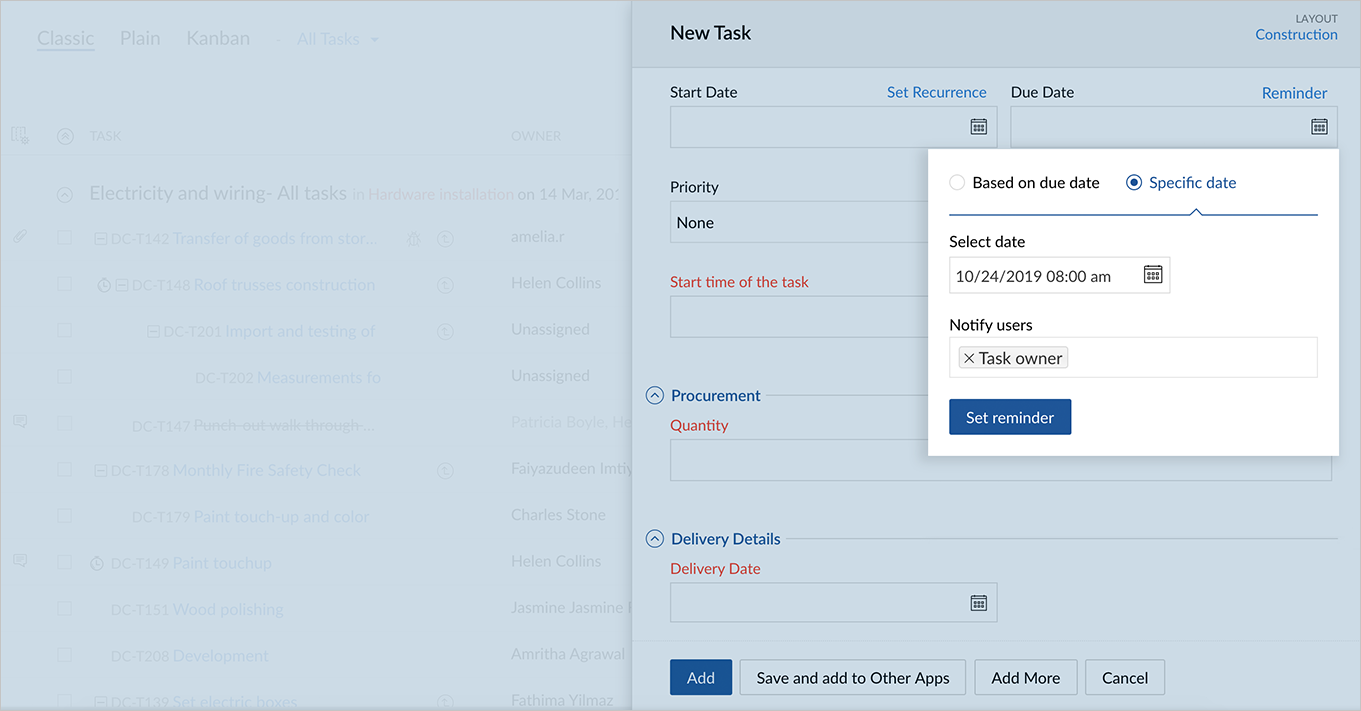
Here is a quick run-down on how to set reminder from task details page
- Click the Tasks module and select any task.
- In the task details page, click Reminder
- In case of Specific date, select the date and add users to notify them about the task.
- Click Set reminder.
- If the reminder is based on the due date, select the Reminder type, enter Time and users to notify.
- Click Set reminder.
The reminder for the task is successfully updated. An email is also automatically triggered for the set time period. However, you cannot set reminders for elapsed dates in Zoho Projects.
Related Articles
How to set reminders for activities?
There are two ways by which you can set reminders: Alert through Email - On selecting this option, you can receive reminders for your tasks or events through emails. Alert through Pop-up - On selecting this option, you can receive pop up reminders ...How do I set up reminders for my tasks and events?
While creating a task or event in Zoho CRM, you can set a reminder for it. There are two options for reminders: Alert through Email - On selecting this option, you can receive reminders for your tasks or events through emails. Alert through Pop up - ...What types of notifications can I setup while creating a task or event in Zoho CRM?
While creating a task or event in Zoho CRM, you can set two types of reminders. They are: Alert through Email - On selecting this option, you can receive reminders for your tasks or events through emails. Alert through Pop up - On selecting this ...Zia Reminders
Best time to Contact suggestions by Zia helps you in successfully reaching out to your customers. Going a step further, Zia intelligently even sets up reminders for your records based on these Best time to Contact suggestions. Instead of setting up ...Zia Reminders
Best time to Contact suggestions by Zia helps you in successfully reaching out to your customers. Going a step further, Zia intelligently even sets up reminders for your records based on these Best time to Contact suggestions. Instead of setting up ...