Task templates
Add a task list template
- Click
in the upper-right corner.
- Select Templates in Portal Settings and click Add Task List Template in the upper-right corner to add a new task list template.
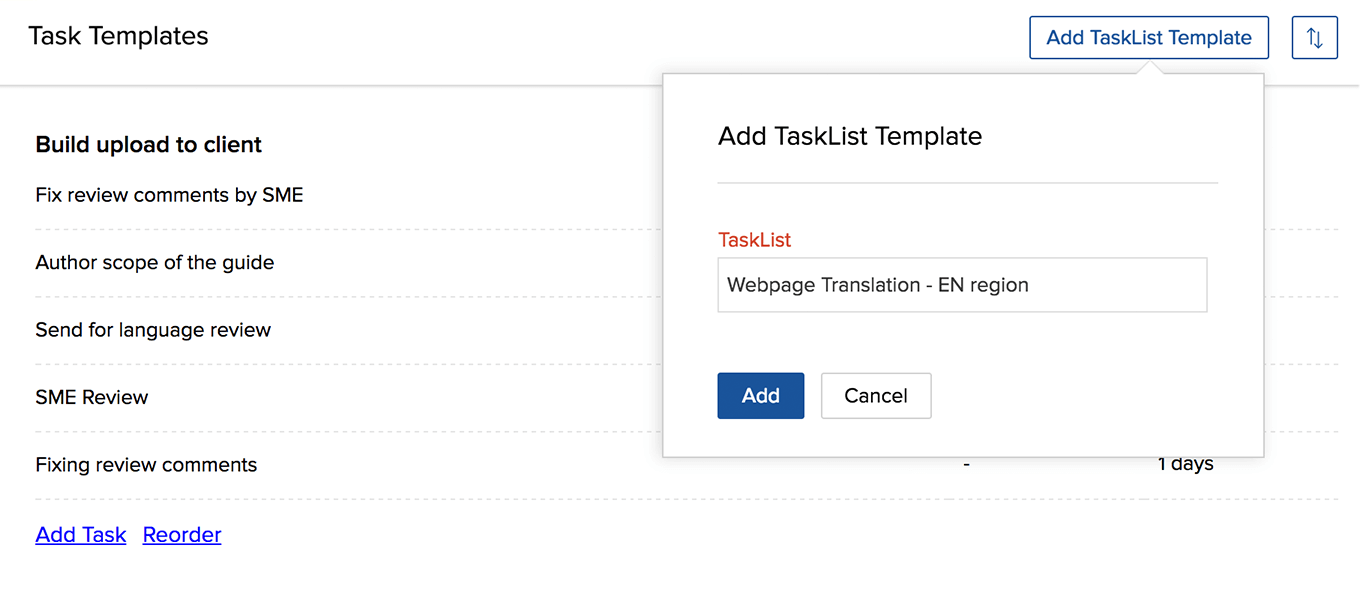
Edit / delete task list template
- Hover over the desired task list template to edit
- Click
and then choose the required option to perform the edit and delete actions.
Reorder task list template
- Navigate to
and then choose Templates in Portal Settings.
- Select Tasks from the sub-menu.
- Click
in the upper-right corner reorder the task list templates.
- Click Save Task List Templates Order to save the order of the task list templates.
Add a task to a template
- Select Templates in Portal Settings to view all the task list templates in your project.
- Navigate to the desired task list template and click Add Task at the bottom of the list to create a new task.
While adding tasks to a template you can choose to start the tasks after a
few days, weeks, months or even hours after the project start date.
However, the hrs option is displayed in the task's Start After field, only if you've set your Task Duration in hours in your Module Configuration found within your Portal Settings.
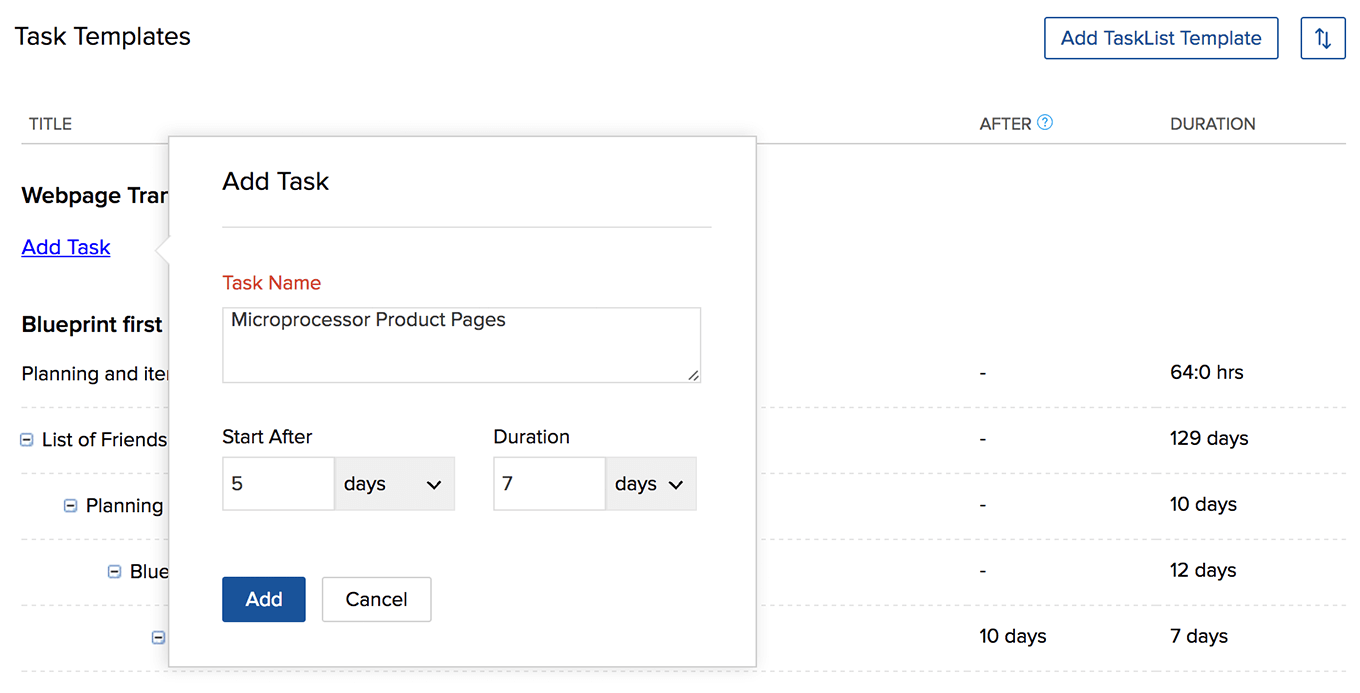
Edit / Delete a task template
- Hover over the desired task to edit.
- Click
and then choose the required option to perform the edit and delete actions.
Add a subtask to a task template
- Hover over the required task and click
.
- Select Add Subtask.
- Enter the subtask details and click Save.
Reorder task templates
Click Reorder at the bottom of a task list to reorder the existing tasks within a task list. Related Articles
Templates
Create a template for your projects, task, and task lists and use them whenever you create similar work in the future. The main use of a template is that it allows you to save your task lists and its related tasks so that you can reuse them in a new ...Task templates in Zoho Connect
What is a task template? Sometimes, tasks of a similar nature are repeated at different places. Let's say, you handle your company's website, and every time you need a new page, you assign a task to one of your writers. Instead of creating the same ...Create task dependencies in templates
Setting dependency between tasks is the best way to track their progress. You will be able to set dependency between tasks of the same project in Project Templates . Know more about task dependency. Create task dependency from tasks Navigate to > ...Sharing task templates in Zoho Connect
Task templates that you create can be shared with other members in the network. How to share a task template in Zoho Connect? Board Admins who've created task templates can share them with other members in the network. Click Tasks from the menu in ...How do I delete the saved task templates?
The task templates can be deleted by the Portal Owner, Administrators, and Managers. Learn More.