The Admin panel - Overview
The solution for effective security and user administration is role-based access control. By managing users access efficiently, organizations can simplify their security processes while still keeping their data safe.
To access the Admin Panel:
- Go to Zoho CRM Plus and click the User icon (
 ) in the top-right corner of the page. You'll see a panel slide out from the right side of the page.
) in the top-right corner of the page. You'll see a panel slide out from the right side of the page. - Click the Admin Panel link in the sliding panel, below the user's name and email address.
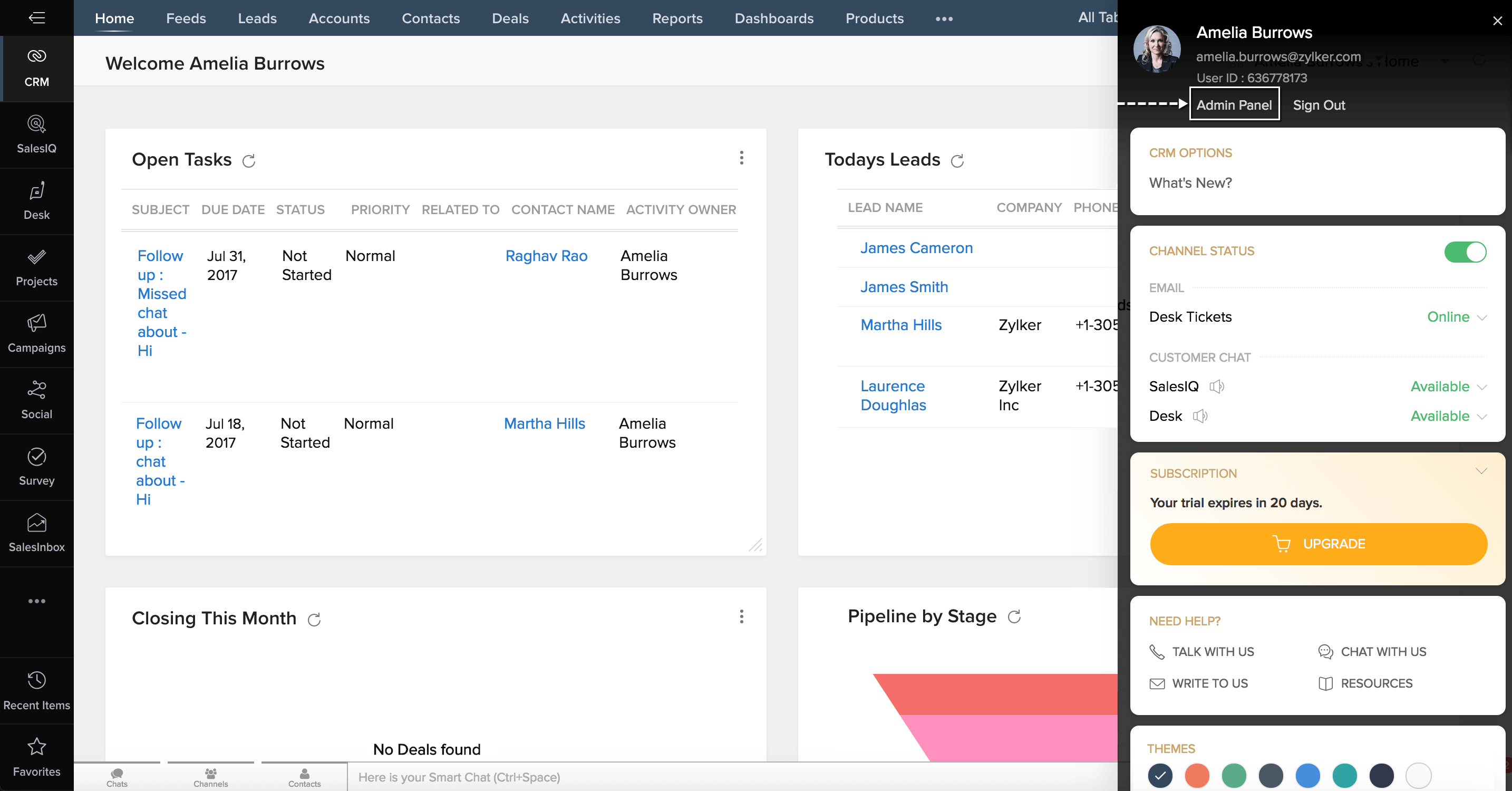
The Admin Panel will appear with the Users tab selected by default.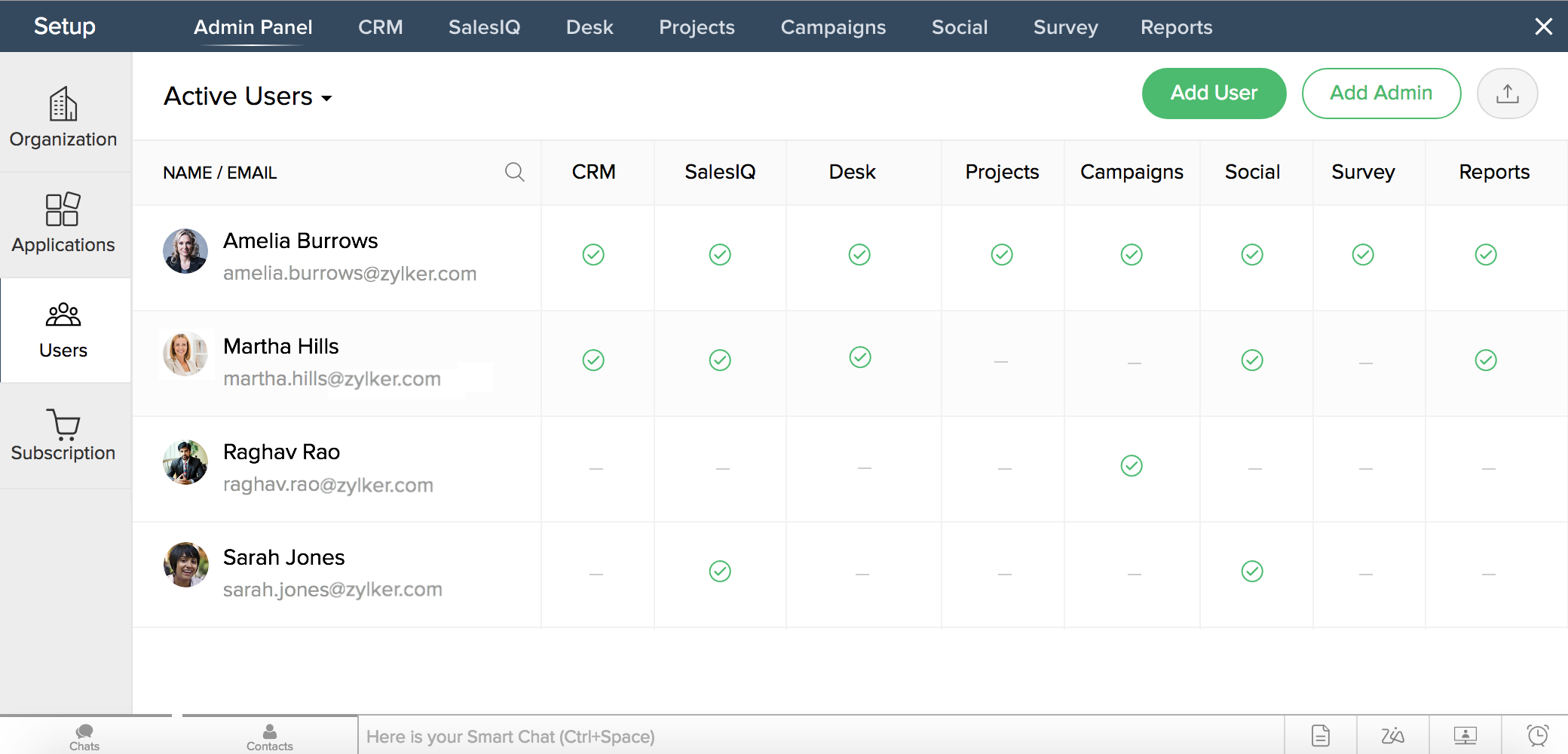
Note: You must be an administrator in CRM Plus or have user management permissions in at least one of its component applications to access the Admin Panel.
From the Admin Panel, you can:
- Manage organization details
- Add users to Zoho CRM Plus
- Assign applications and allocate privileges to users
- View and manage users' application access
- Change the owner of a particular application
- View your subscription information
- Upgrade to Zoho CRM Plus Plan and manage and view billing details.
When you add users and assign applications to them, they will only have access to the applications you assign to them. For instance, if a user is assigned an administrative role in CRM, and a non-administrator role in Social, Campaigns, and Projects, they can manage and perform all tasks in CRM but they will have access only to certain features in the other applications.
User Permissions
When you sign up for Zoho CRM Plus, by default, you will be the Owner of the organization. You will have access to all of Zoho CRM Plus's applications:
- Zoho CRM
- SalesInbox
- SalesIQ
- Desk
- Projects
- Campaigns
- Social
- Survey
- Motivator
- Reports
With the trial version, you can invite up to 10 users to your organization. If you have existing users with access to these applications, they will be automatically migrated to Zoho CRM Plus with the same roles and permissions.
Note: If you are assigned the role of CRM Plus Administrator by your Owner, you can access any of Zoho CRM Plus applications by clicking the Access button displayed in the Onboarding page.
There are three levels of administrative control in CRM Plus: CRM Plus Administrators, Owners, and Application Owners. CRM Plus Administrators can manage all the core functions in CRM Plus and the affiliated applications. Owners have all of the same privileges as a CRM Plus Administrator, but can also change the organization details, portal URL, and designate a new owner. Application Owners can manage core functions in the respective application they are assigned to and also manage organization details, portal URL, and designate a new owner in a particular application.
The following table outlines the actions available in the Admin Panel for each administrative role.
Permissions | Owner | CRM Plus Administrator |
1. Change Owner | Yes | No |
2. Change Portal URL | Yes | No |
3. Update organization details | Yes | No |
4. Add/remove CRM Plus Administrators | Yes | Yes |
5. Add users in CRM Plus | Yes | Yes |
6. Activate/deactivate users in CRM Plus | Yes | Yes |
7. Reinvite users in CRM Plus | Yes | Yes |
8. Export users' data | Yes | Yes |
9. Delete users | Yes | Yes |
10. Enable/disable access to an application for a user | Yes | Yes |
11. Update details for a user in an application | Yes | Yes |
12. View subscription information* | Yes | Yes |
13. Upgrade/modify CRM Plus subscription | Yes | Yes |
*Note: Users who have user management permissions in one or more applications of Zoho CRM Plus can view their subscription details.
Related Topics
Related Articles
Admin Dashboard
The admin dashboard contains a summary and detailed information of all sessions conducted by your organization. This includes the total number of sessions conducted, registrants, attendees, and poll data. You can also view audience engagement and ...Overview
As your business grows, you will experience challenges in security and user administration. The more users you have, the more important it is to securely identify them and determine their level of access. The solution for effective security and user ...Admins - Overview
Administrators play an important role in Zoho One. They are the people who manage the organization through the Zoho One Admin Panel. There are two different administrative roles in Zoho One: Zoho One Admins: Zoho One Admins are privileged users with ...Managing Fields - Overview
Collecting and maintaining user data is a tricky process. You need to figure out a couple of things—for instance, you need to decide if a particular detail is required, optional, or unnecessary during account creation. You also need to decide ...Zia - An Overview
In today's world, businesses deal with mammoth sizes of data that come from multiple sources. It could be a simple phone enquiry that you just had, a new follower on your Facebook page or a bounced email in your marketing campaign. Making sense of ...